How to Set Up an Assignment Tracker in Notion for Success in School
by wmdean in Living > Education
95 Views, 0 Favorites, 0 Comments
How to Set Up an Assignment Tracker in Notion for Success in School
Staying on top of assignments and exams can be overwhelming when you are a student that is juggling a lot of different things at once. In this guide, I will outline how to set up a flexible, easy-to-use study tracker in Notion that will help you manage everything in one place. It is simple and does not require any special knowledge.
Supplies
Supplies Needed:
- A computer, laptop, or tablet with internet access
- A free Notion account
- Your class syllabi OR a list of assignments and due dates
Open Notion and Create a New Page
Click "+ Add a Page" in your sidebar and name it something like "Assignment Tracker" or "Semester Dashboard."
Downloads
Add a New Database (table View)
Click the + sign to the left of the next line of empty text and choose the Table View option when it asks you what to add. This will be your assignment list and you can name it whatever you'd like!
Downloads
Customize Your Columns to Track Assignment Details
Rename your columns to include:
- Course Name (Text)
- Assignment Name (Text)
- Due Date (Date)
- Status (Select: Not Started, In Progress, Completed)
- Priority (Select: Low, Medium, High)
- Estimated Study Time (Number or Text)
Downloads
Enter Your Assignments Into the Table
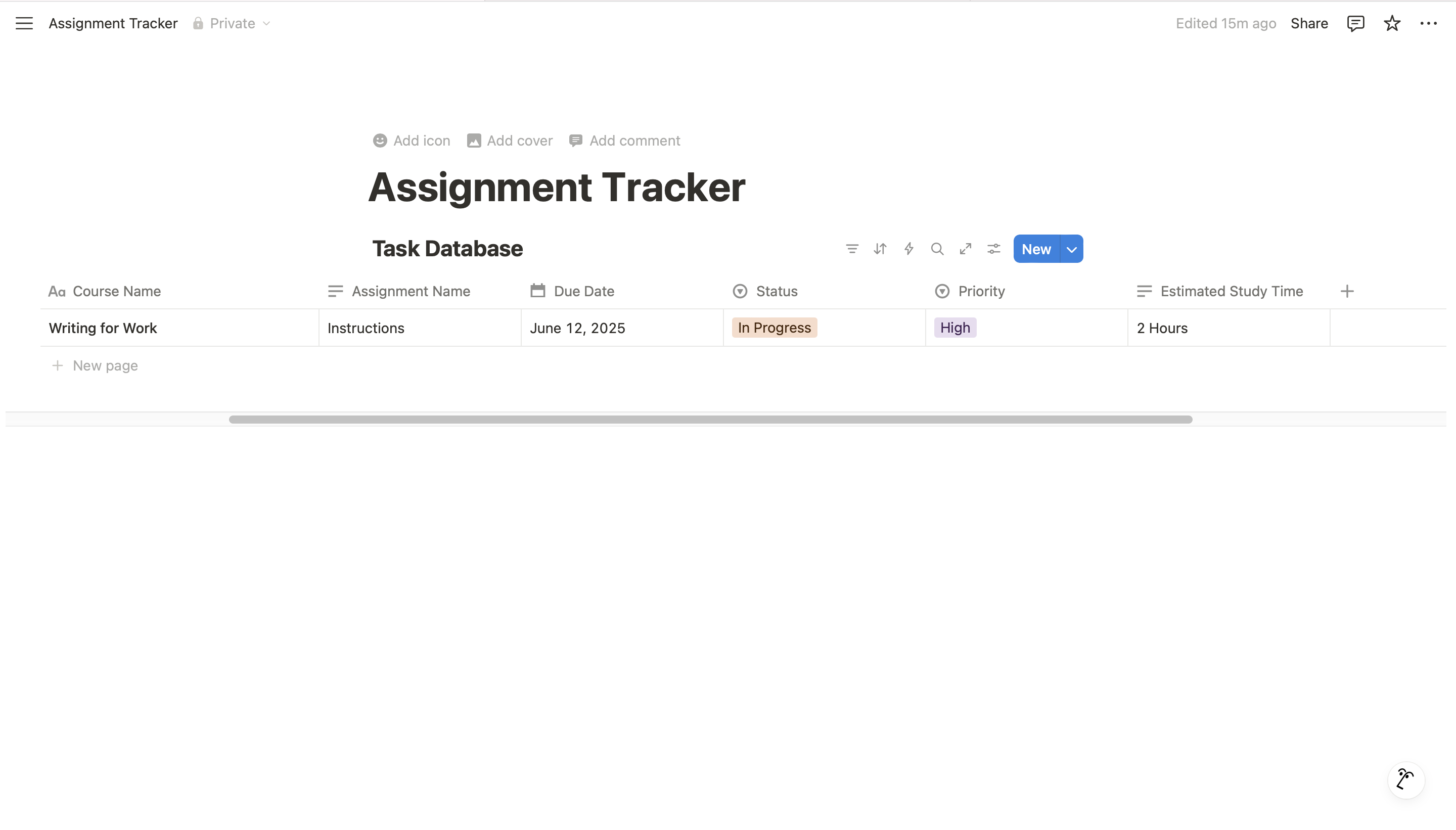
Fill in assignment names, due dates, and course titles from your syllabus or class schedule. You can update or add more later.
Add a Calendar View for Visual Tracking
Click “+ Add a View”, choose Calendar, and make sure it displays the Due Date property. This will let you see upcoming deadlines at a glance.
Downloads
Apply Filters to Focus on Active Tasks
In the table view, click “Filter”, then add a condition like Status is not Completed or Due Date is within the next 7 days. This keeps your focus on what’s due soon.
Downloads
Color-code Your Tasks Using the Priority Column
Edit the Select property to assign a color to each level of priority (e.g., red for High, yellow for Medium). This will help you visually prioritize assignments.
Downloads
Customize the Look of Your Page
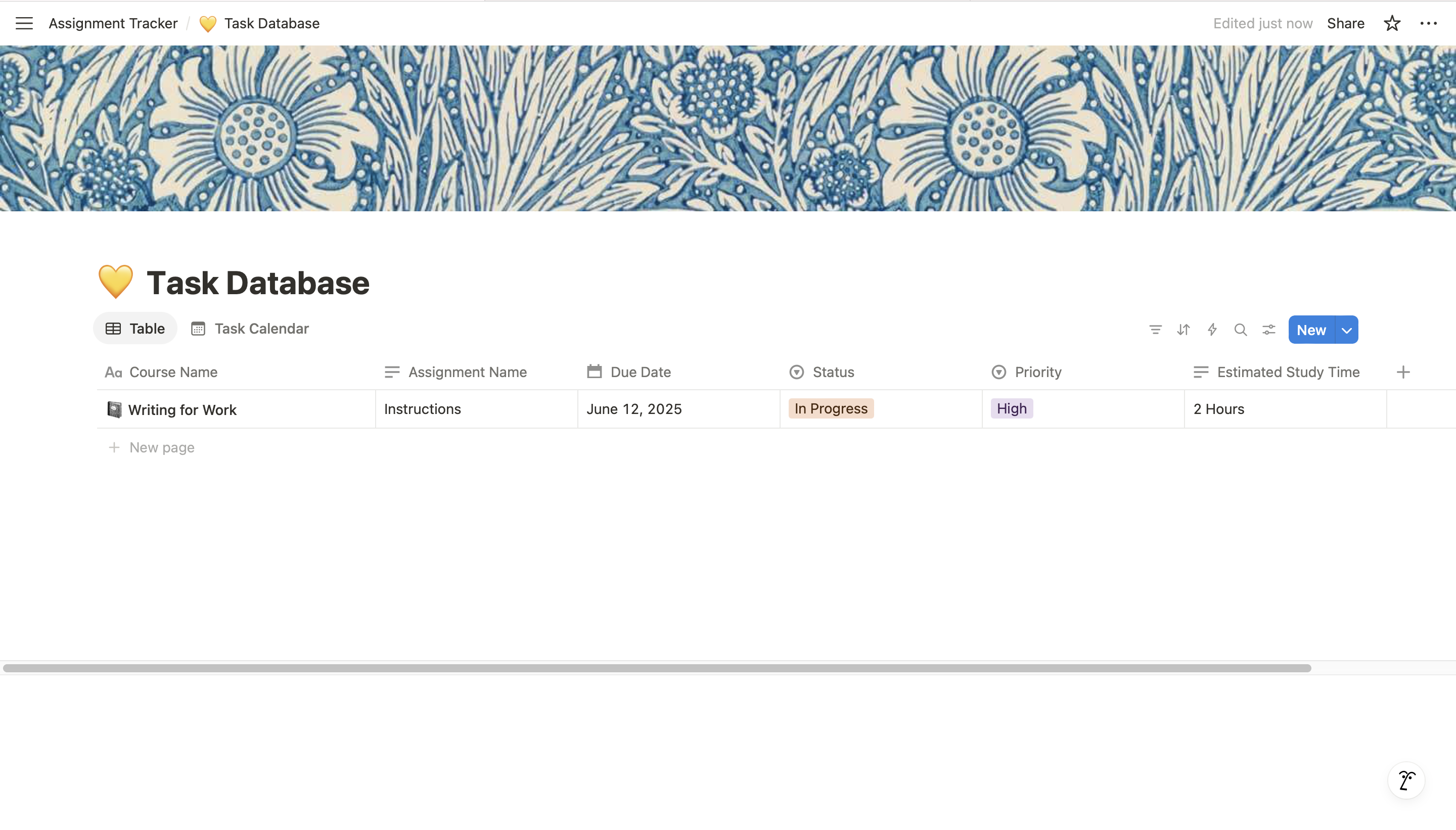
Add a cover image and page icon to personalize your dashboard. Use emojis next to course names to keep it fun and readable.
Use and Update the Tracker Regularly
Check the dashboard daily, update statuses, and adjust priorities as needed. Staying consistent is key to keeping your semester on track! Happy studying :)