How to Turn Your Phone Into a Wi-Fi Hotspot?
by JeremyClifford in Circuits > Mobile
580 Views, 1 Favorites, 0 Comments
How to Turn Your Phone Into a Wi-Fi Hotspot?

When you have no wireless internet access because you are traveling or your ISP is performing scheduled maintenance, you can always turn your iPhone into a mobile hotspot and connect all your wireless devices to the internet. The following guide will explain the necessary steps you need to take in order to turn your iPhone into a personal hotspot. If you need an active cellular internet you will have no problems doing that.
Supplies

Turn Your iPhone Into A Hotspot
1. First unlock your iPhone and tap on the Settings icon on the screen.
2. Now tap on Mobile Data and tap on the Mobile Data toggle button to activate it.
3. After that tap on Personal Hotspot below
4. Tap on Allow Others to Join toggle button to activate it.
5. In the Wi-Fi Password field, you can enter a password for your hotspot connection if you want to protect it from unauthorized access.
If you want to connect a device to the WiFi hotspot all you need to do is to follow the steps described below. We are going to cover all the devices frequently used today.
Remember that the hotspot has to be enabled on your iPhone for the other devices to connect.
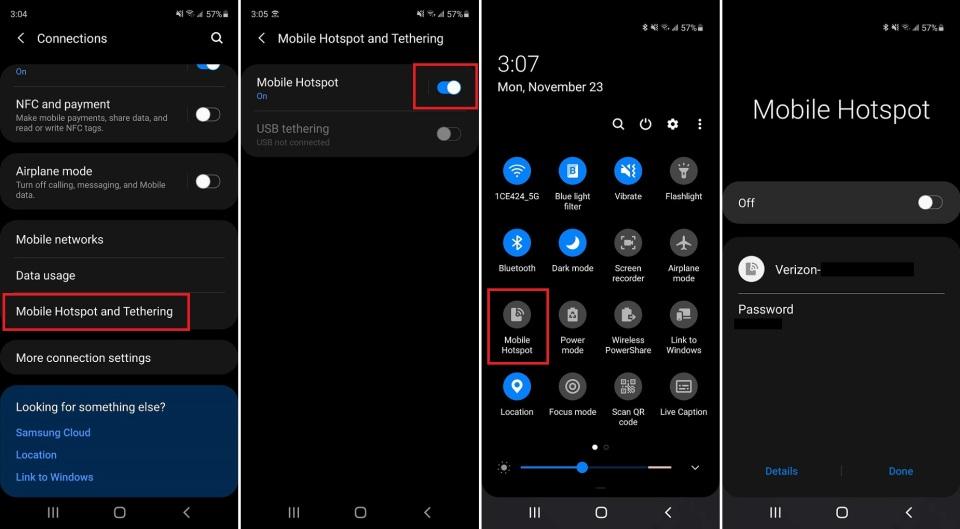
How To Connect With An iPhone Or iPad
- Unlock your iPhone or iPad
- Tap on the Settings icon on the screen
- Now tap on Wi-Fi
- Find the hotspot name in the Other Networks section.
- Tap on it
When prompted enter the hotspot password

How To Connect With Your Mac
- Click on system preferences on your Mac machine
- Select Network and then click on Wi-Fi in the sidebar.
- Find the hotspot’s name in the Network Name dropdown list
- If required enter the hotspot password
Click on Apply and you should be connected.

Connect To iPhone Hotspot With Your Windows PC
If you want to connect to your iPhone personal hotspot with your Windows powered laptop the steps are pretty simple.
1. Click on the WiFi icon in the bottom-right part of the desktop.
2. On the list of available networks you should see the hotspot network name
3. when you click on it you will be asked to enter a password
4. Enter the hotspot password and then click on Connect
5. You should be connected now

Connect To iPhone Hotspot With Your Android Phone Or Tablet
1. Unlock your Android device
2. Swipe down with your finger from the top of the screen
3. Press the WiFi icon and if WiFi is disabled tap on the toggle button to activate Wifi
4. From the Available network list select the hotspot network name
5. You will be asked to enter a password
6. Tap on Connect and you should be connected in a few seconds.

Advantages Of Using iPhone As Hotspot
Having your own personal hotspot has its good sides. First of all, whenever you have a cellular signal you can use it to connect all your other devices to the internet. On the other hand, if you already have an iPhone, there is no need to purchase a cellular-enabled iPad, the WiFi only version would be enough. This means you won’ need to pay for additional cellular data plan for your iPad. Instead you can connect it to your iPhone’s hotspot.
These days, mobile hotspots are mainly provided as separate devices. But if you have an iPhone you don’t need an additional device. Everything can be done with just a few clicks as you have seen the steps described above. Of course, this also saves you some money as you don’t need to buy a separate mobile hotspot.