How to Use Sockets and Joint Connectors in Tinkercad
by Penolopy Bulnick in Design > 3D Design
16075 Views, 161 Favorites, 0 Comments
How to Use Sockets and Joint Connectors in Tinkercad


Learn how to easily use the Sockets and Joints from the Hardware > Connectors section of the Tinkercad Shapes Panel. Using these makes it easy to make posable figures and since the parts are locked, all designs that use them should easily be mix and matchable.
Design



It is best to start with at least some of your design. For this example, I'm using the Scribbot that not only uses the connectors but also the fun Glow Circuit Assembly. To follow along, you'll need two parts you want to add the joint to. Here we are going to connect the scribble arm to the body of the Scribbot.
Cutouts
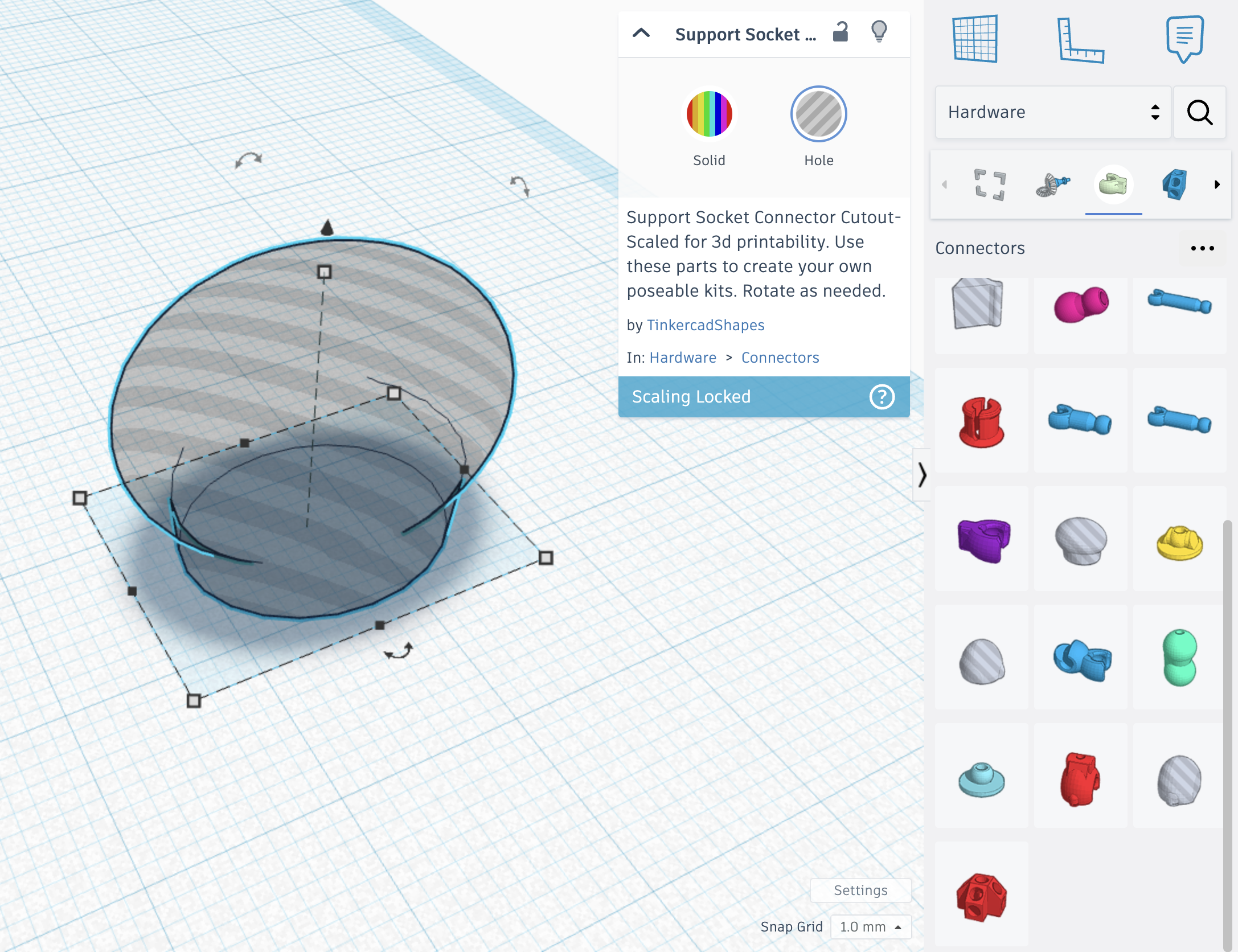

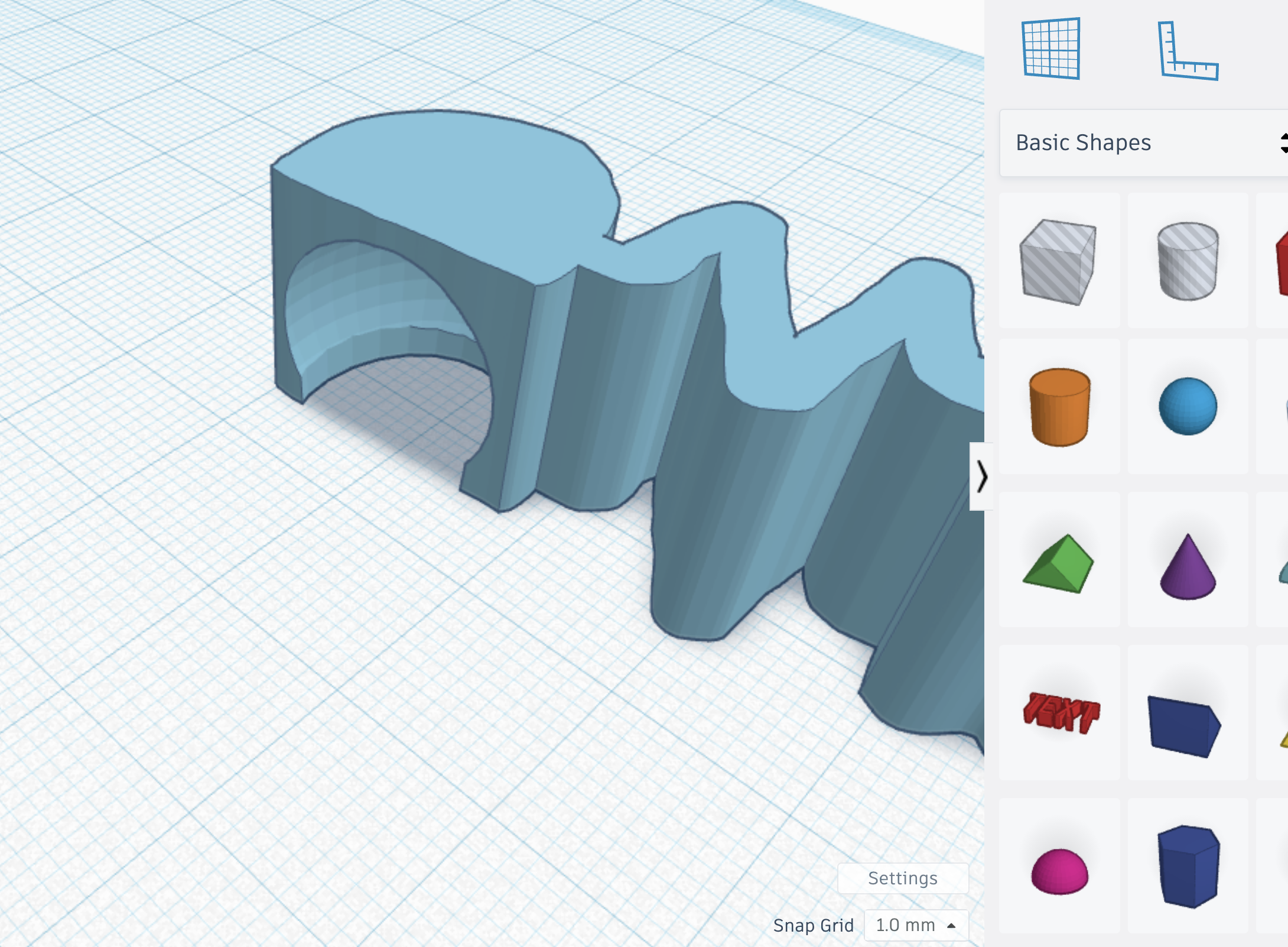
We will start with the Support Socket Connector Cutout to make space for our socket. You won't always need to cut out pieces, but these premade ones. Line up the way you think you need it and group it with your arm. You can always ungroup and move it later if it isn't in quite the right spot.
Socket



Now time to put the socket in the hole we've created. Here we are using the Support Socket. It is designed to be more printer friendly with minimal or no support. You can sometimes crop parts off if you don't need it. Here, I'm cropping some of the bottom off. It is still usable for our purposes and printable.
Group these.
Ball Joint

Now to match up a ball joint with the socket we just did. I'll be using the Support Ball Connector which is, again, meant to be more easily printed. Line it up so that it fits on your pieces and the socket will still have movement.
Check Fit


Line up your parts and make sure it is going to fit the way you want and still have room for movement. I could probably move the socket out a bit but other than that looks pretty good.
Now put in all your other joints and your part will be good to go! The Scribbot has two Socket Connectors for the arms, and two Lock Ball Connectors for the legs.
Finished


Once you are all done, you should be able to print and enjoy your posable figure. You'll have to check with your slicer to see if it thinks supports are necessary for printing.