How to Embed Youtube Videos in Your Instructable Using Internet Explorer
by 7ofclubs in Circuits > Websites
5179 Views, 5 Favorites, 0 Comments
How to Embed Youtube Videos in Your Instructable Using Internet Explorer
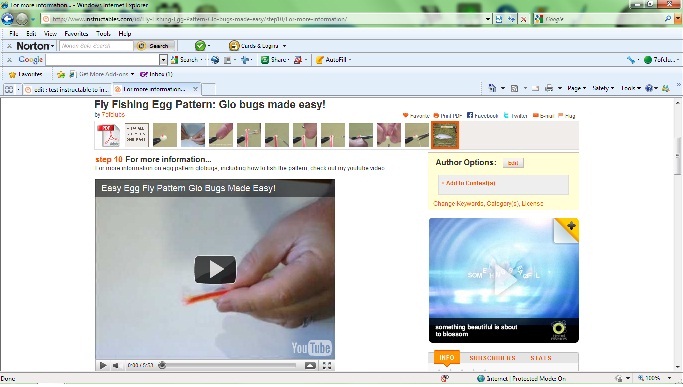
Goto Youtube

Goto the Youtube page where you keep your video. You will see a button under your video called "Embed." If you look at the picture with this step you will see the button circled in red with a red arrow pointing to it, you can't miss it. Click that button.
Copy the HTML Script for Your Video

After you click the button marked, "Embed" you will see some highlighted text appear under your video. In the picture associated with this step you will see the highlighted script circled in red with a red arrow pointed at it.
Since the script is already highlighted all you have to do is copy it.
On Internet Explorer you can click, "Edit" followed by "Copy." Or you can do the keyboard shortcut by holding down the "CTRL" key while pressing "C."
Your script is now copied.
Since the script is already highlighted all you have to do is copy it.
On Internet Explorer you can click, "Edit" followed by "Copy." Or you can do the keyboard shortcut by holding down the "CTRL" key while pressing "C."
Your script is now copied.
Get Ready to Paste Your Link Into Your Instructable.

Put whatever text you want into your Instructable and place the cursor where you want the Youtube video to appear and then locate the Embed Video button on the Instructable page. In the picture you will see the button circled in red with a red arrow pointing at it. Click that button.
Paste the Link in Your Instructable

After you click the "Embed Video" button you will see a new window open up. Click in the window and click on "File" and then "Paste" or just hold down the "CTRL" key while pressing "V." You will see your Youtube link appear in the Embed Video window.
Click OK

After you paste your Youtube link in the Embed Window click OK.
What It Should Look Like at This Point


If you don't see the standard Youtube link and instead see a big box with the word FLASH in it, you have been doing it correctly. Your Instructable should look like the pictures below.
Save Now

Click the button marked "Save Now" on your Instructable.
Check Your Instructable


Click the button marked "view instructable" to make sure the Youtube script was embedded correctly.
The first picture shows where you will find the "view instructable" button.
The second picture shows the step where I inserted the Youtube video, in this Instructable I put it in step 4.
The first picture shows where you will find the "view instructable" button.
The second picture shows the step where I inserted the Youtube video, in this Instructable I put it in step 4.
Wrap Up

That's all there is too it, enjoy.
7ofclubs
7ofclubs