Intel Bunny Smart Doll : Guest & Intruder Notification
by Orion Maker in Circuits > Gadgets
6189 Views, 87 Favorites, 0 Comments
Intel Bunny Smart Doll : Guest & Intruder Notification


)
Hi evert everyone, this is my first Instructable on this website! For this project, I turned a normal Intel Bunny doll into a smart doll using an Intel Edison.
This Intel Bunny Smart Doll can detect people and react to them and if someone is an intruder, it will tweet to warn you!
This project is quite easy for people who are just starting to learn about Intel Edison and Javascript programming because I just started to learn it too. lol
If you're ready. Let's Start!!!
Materials

I got all materials from a local makerspace but I think the easiest way for most people is to order everything from Ebay.
- Intel Bunny Doll (You can use any doll you want but you have to adapt it)
- Intel Edison and Arduino Breakout Board
- PIR motion sensor
- MAX7219 dot matrix module
- Dupont wire M-F 30 cm
- Dupont wire M-F 20 cm
- Heat shrink tubing
- Enclosure 10.4*14.9*5.7 cm^3 (Again you can use your own enclosure)
- M3 screws (I'm not sure for this one, I tried to use them but eventually used screws from another Intel Edison kit instead)
Prepare Edison and Your Computer


This is the basic setting up before you can use Intel Edison. You can find a very helpful guide on the Intel website. It quite easy to follow their instructions. I think it better than mu instruction if I were to write it. lol
You can find more information about setting Edison's name, password (it's necessary for SSH), and WiFi on the Sparkfun website.
SSH to Intel Edison



This step will help you upload and control your Intel Edison without a USB cable. And again you can do it by following the instructions on the Sparkfun website.
Sometimes I found an error when I tried to connect SSH. The solution is in the picture.
I use SSH through terminal for running the program and config for Edison. And I used Cyberduck to upload the program to Edison.
Install Libraries for Running the Program

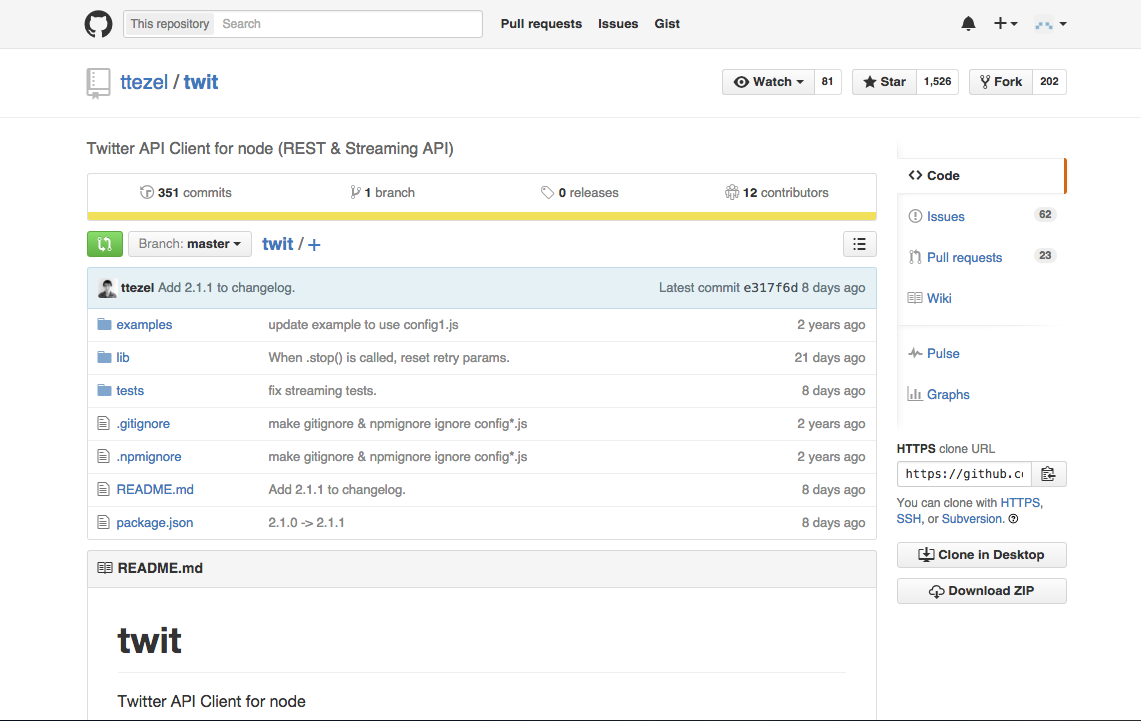
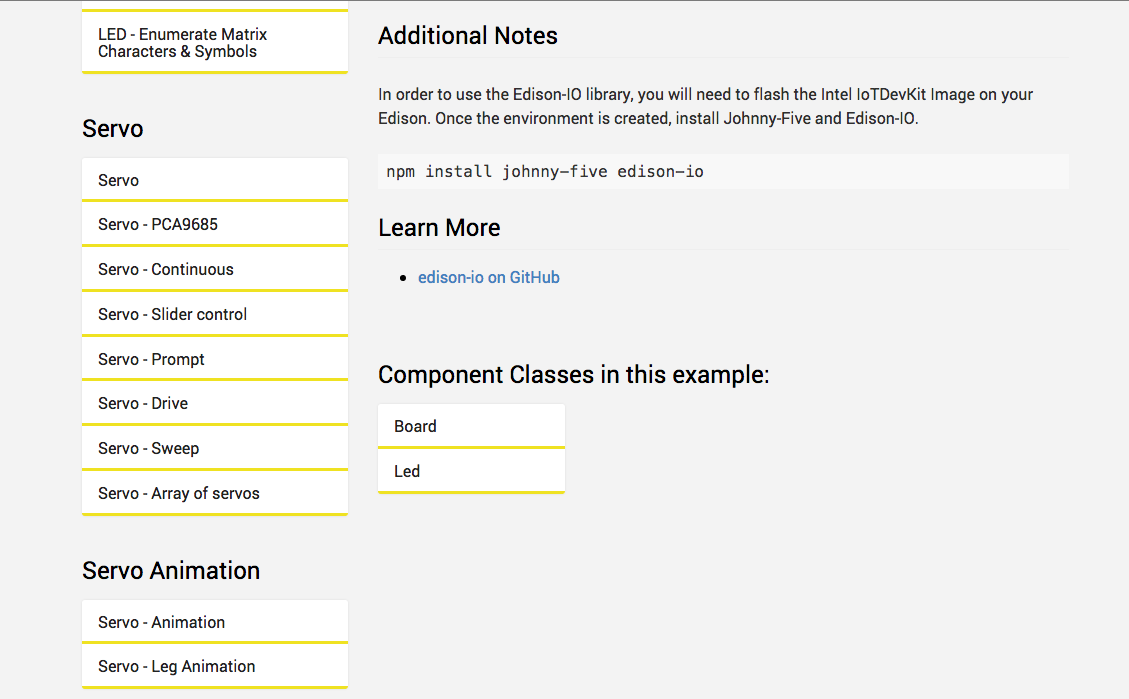
- Connect to your Intel Edison by typing "ssh root@xxx.xxx.x.xxx" in Terminal (Replace x with your Intel Edison IP) Enter and follow the steps on screen. More detail in SSH step.
- Install Johny Five. type "npm install john-five" For more detail about Johny Five, please visit their website.
- Install Twit by typing "npm install twit" And to see more information about Twit, see here.
- Install Johny Five plug-in for Intel Edison Arduino Breakout Board by typing "npm install johny-five edison-io" and about this one, see here.
- Now!!! Your Edison's ready for running Intel Bunny program.
Problems and Solutions
- In step 3, An error that I found was "npm ERR! fetch failed: https://registry.npmjs.org/..." somethings like this. For this problem type "npm config set registry http://registry.npmjs.org/" and reinstall Twit. More detail about this, see here.
- In step 4, I found an error about gyp but I don't know what exactly it was. You can fix it by typing "npm install -g node-gyp" and reinstall the plug-in again. For more information about this, see here.
Prepare Doll Components












- Connect long Dupont wire to PIR motion sensor. PIR motion sensor has two adjustable parameters, delay time adjust and sensitivity adjust. Delay time is how long the sensor sends a signal after it's triggered and sensitivity is how sensitive the sensor is. I set the delay time to minimum and sensitivity near minimum but you can adjust both parameters as you'd like.
- Solder two dot matrix together and connect the long Dupont wire at the end of the dot matrix module (See more details in pictures. In this step I just show how to position it and did not solder it because when I did this step I did not take a photo so this is just a mockup of how it will look).
- Make a Y - connector for two V pins (from PIR & dot matrix module) because on the Arduino Breakout Board there is only one 5 V pin. (See more on how to make it in the pictures).
Note : If you're not sure if everything is OK you can check it by running a program before assembling everything in the doll. Also, please label the wires.
Prepare Intel Bunny






- Open its back (Poor doll but surgery will make you smarter.) If you use another doll you have to find your own way to put the components in it.
- Remove an appropriate amount of stuffing in the doll to place the dot matrix module into position as shown in the picture.
- Wire to back of doll and put stuffing back into the doll.
- Connect short Dupont wire to the wire that is coming out from doll's back.
- Close the hole that you opened. For me, I used a binder clip because I have plans to improve it in near future. You can sew it or make a zip here for easy maintenance
Note : Please label the wires.
Make Edison Case









I used enclosure 10.3*14.9*5.7 cm^3. You can use the same as me or another you want.
- Drill 1/8" hole for holding the Intel Edison in the box.
- Drill 1/4" hole for wiring.
- Drill 3/8" hole for power supply jack.
- Put Intel Edison into the box and attach it.
More detail in pictures.
Matching Body & Brain Together










It's time for connect your Intel Edison to your Intel Bunny. Let's Go!!!
- Wire every wire from the doll and PIR motion sensor through the hole on the case.
- Connect The Y - connector to 5V pin.
- Connect the pin from the PIR motion sensor to the Arduino Breakout Board.
- Connect the pin from the dot matrix module (pin from the doll) to the Arduino Breakout Board.
- Close the case and fasten screws securely.
- Place the PIR motion sensor where you want it.
More details in pictures.
Setting Intel Bunny Program

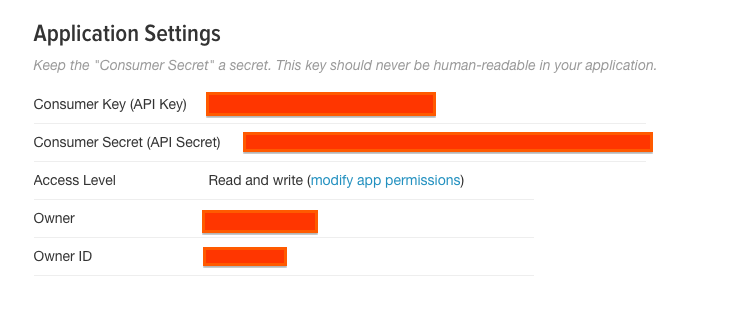
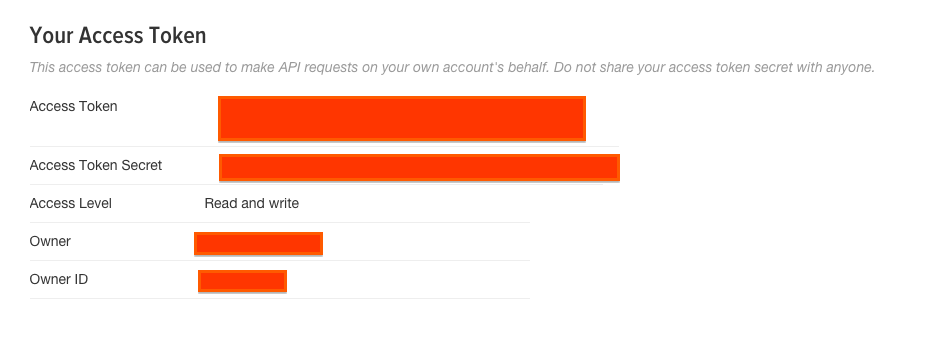

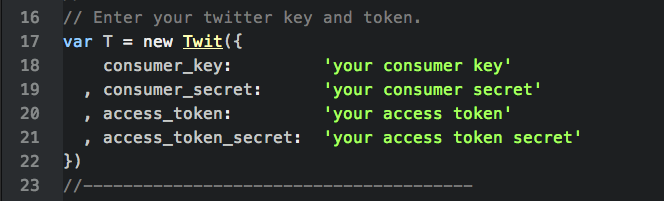


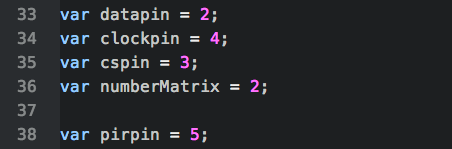
There are many variables that you can change but just a few of them that you have to set on your own.
- Open "intelBunny.js" using Text Editor. I suggest ATOM. It is a nice text editor for programming and it's Free!!!
- Enter your Twitter consumer key and token. If you didn't have one, click and select "Create New App".
- Set your timezone and time that you want to put your smart doll into "intruder mode" (Burglar alarm).
- Edit your text that you want your Intel Bunny to tweet to you.
- You can set your own connection pin as you want. (Optional)
Downloads
Upload Program to Intel Edison and Let's Rock!!!

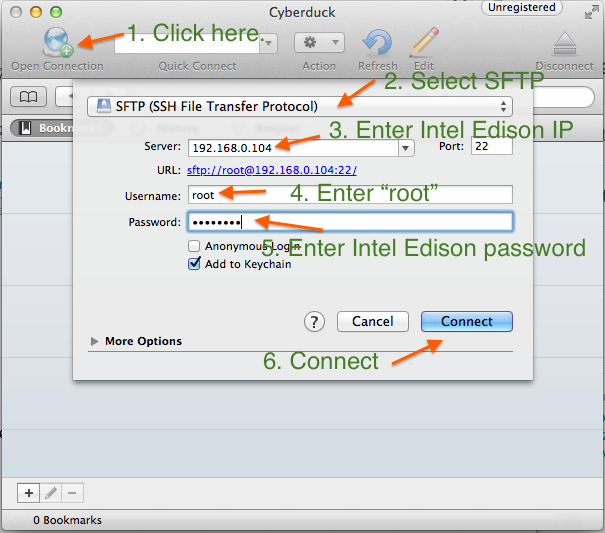

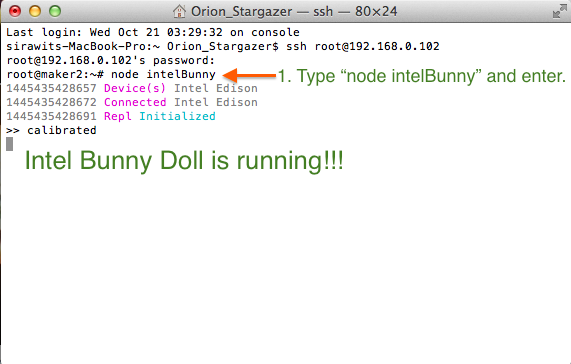


- Connect your doll to a power supply.
- Connect your Intel Edison by SSH with Cyberduck and Terminal.
- Upload "intelBunny.js" with Cyberduck.
- In terminal type "node intelBunny" for running the program.
- You may adjust the PIR motion sensor parameters. (Optional)
- Done!!!!!
Addition
- Sometimes when you power up your Intel Edison again. Edison will connect to your network with a different IP but you can guess what it is because it usually changes only a little -- for example: your old IP might be xxx.xxx.x.102 and you new one may be 100 - 104.
- If you want to stop the program press "control + c" twice.
- If you want to shutdown you Intel Edison type "shutdown now" and press enter.
Final

- Thank you to my friends who helped teach me about basic javascript and helped me edit my first Instructable.
- Thank you in advance, to everyone who shares important information about this project to help improve it.
- Thank you for visiting.
If you like this cute Intel Bunny Smart Doll, please vote for me.
; )