Jig-Saw Maze Multi Puzzle 3D Print
by Kevr102 in Living > Toys & Games
1049 Views, 14 Favorites, 0 Comments
Jig-Saw Maze Multi Puzzle 3D Print






This is without doubt one of the hardest things I have ever tried to design, a 3D Printed Jig-Saw which when completed is a Maze hence the title "Multi Puzzle"
I wanted to make a puzzle, a puzzle with a twist, and a puzzle that I had not seen anywhere before, OK there are plenty of Jig-Saws available, very few to actually 3D print and there are plenty of Maze puzzles available of different types but I've never seen a Jig-Saw that when it's completed it's a Maze so we have 2 puzzles, you create one puzzle to create another.
When I first had the idea, I couldn't make it work, there are some great free, Jig-Saw and Maze Generators online and credit has to be given to the people who make these available to the public to use for free.
These generators usually provide files in the SVG format which for me to achieve my goal I found out weren't going to work.
I had to use a combination of Fusion 360, Inkscape, and VCarve to achieve my idea and I appreciate not everyone will have access to VCarve but let me go through the process of making this Jig-Saw Maze Puzzle.
Supplies
Fusion 360
VCarve Desktop.
Inkscape
3D Printer
1.75 PLA Filament.
6.3mm Steel Ball
The First Steps- Generating the Maze





So when I tried to put this idea into action I was a bit ambitious and generated a particularly hard maze svg and also a Jig-Saw SVG of many pieces, from the start I knew this wasn't going to work.
So after a couple of hours of getting nowhere my Wife said make things simple, larger Jig-Saw pieces for one thing and a less busy Maze, so with this plan of action, I started from scratch again.
So this is the process of getting the Maze.
The Maze Generator I used is this one https://www.mazegenerator.net/ you can create Mazes of many different formats and difficulties, this generator can't be used for business purposes, you will need a license, but for own use it is ok to use and for this instructable its fine.
I generated a rectangular Maze 20 x 10 there is an option to see the solution as well, I selected the SVG to download as in the screen shot, download the SVG without the Solution.
Now here's the thing, you can't work with this SVG in Fusion 360 as they are only lines at this moment, so we have to import the SVG into Inkscape.
In Inkscape set the dimensions of the Maze you want, in this case it is 200mm x 150mm and then we import the newly generated SVG and using the Tags, make this the same size as our dimensions, we now have to thicken the lines to give us something to work with.
With the Maze in Inkscape and to the dimensions we want, we need to use the Fill and Stroke Tool from the drop down selections, in this case its "Object" from this we select Fill and Stroke, and from the the Fill and Stroke box options we need to click on the stoke style tag, because the maze is activated it already shows the line thickness, I amended this to 2mm clicking on the maze again set the line thickness to 2mm, from the drop down selections we now select Path and Object to Path, we now need to export this file as a PNG file so from the drop down selections we select file and Export as PNG image which now opens another box, and from within this box we can click on the "Export as" option and in turn you can rename and save this PNG file to the desk top as in my case so I can find it easily, you will notice just below the Export as button, there is a green tick, which says Export, you need to press this button after you have saved the file for it to work.
The Maze is now a PNG file, So to create a Maze we can work with in Fusion 360 we need to turn it into an SVG file, to do this I used Vetric Vcarve which I still have from when I use to have a CNC Machine, In VCarve set the dimensions, and import the Inkscape Maze PNG file as a Bitmap, using the trace bitmap tool we can create a file to work with, after we have traced the bitmap we highlight the black area of the maze just by zooming in and clicking the black area and then click delete, we are then left with the outline of our Maze.
So we have our Maze file in a state where we can work with it, we now need to generate a JIg-Saw Template.
Creating the Jig-Saw SVG

The Jig-Saw Piece Generator I used was this one -------->> https://draradech.github.io/jigsaw/index.html
I went for a 25 piece Jig-Saw with fairly large pieces to make things easy for my myself.
Download the SVG for later use.
Now this is where the fun started for me, it's impossible to use just SVG files to make this Maze Jig-Saw, I went through various stages in Fusion 360 of trying to layer the Maze and Jig-Saw SVG to create the individual pieces needed, it became obvious after some time that this wan't going to work, I wasn't going to give up so it was time to get the thinking cap on.
Onto the next step.
Head Scratch and Solution
After giving this some thought I thought I would try the dxf file route, using VCarve there is an option from the the File drop down box to export a file as a DXF file, this is a file we can work with in Fusion 360.
So with both the Maze and the Jig-Saw SVG files imported into Vetric VCarve, we can centralize both SVG's and export as one dxf file, this file does look a little busy and you can see from the screenshots why it was necessary to keep things simple, with the file saved we can now move onto Fusion 360, this is where the fun begins.
Fusion 360 Working With the Dxf File
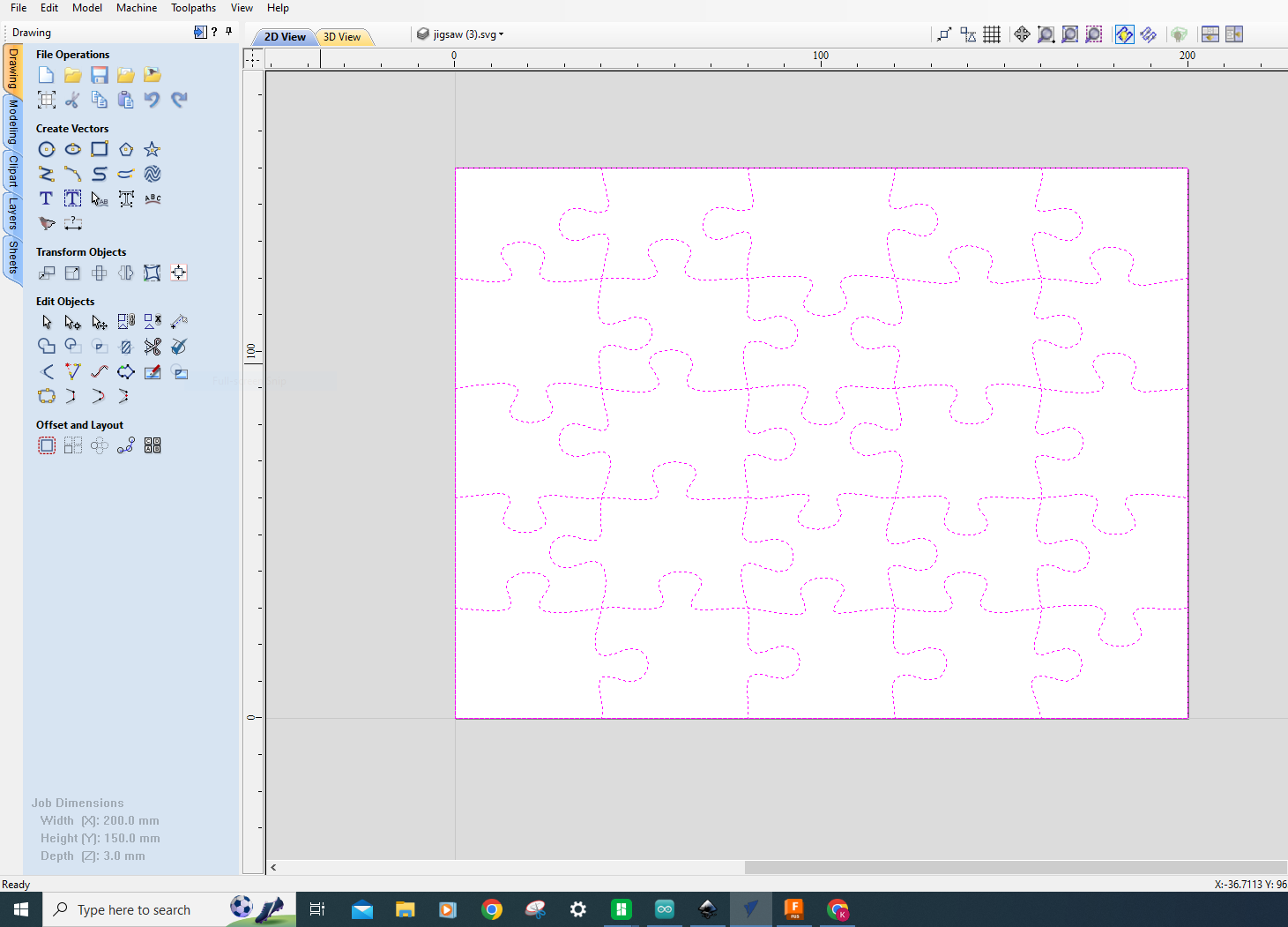

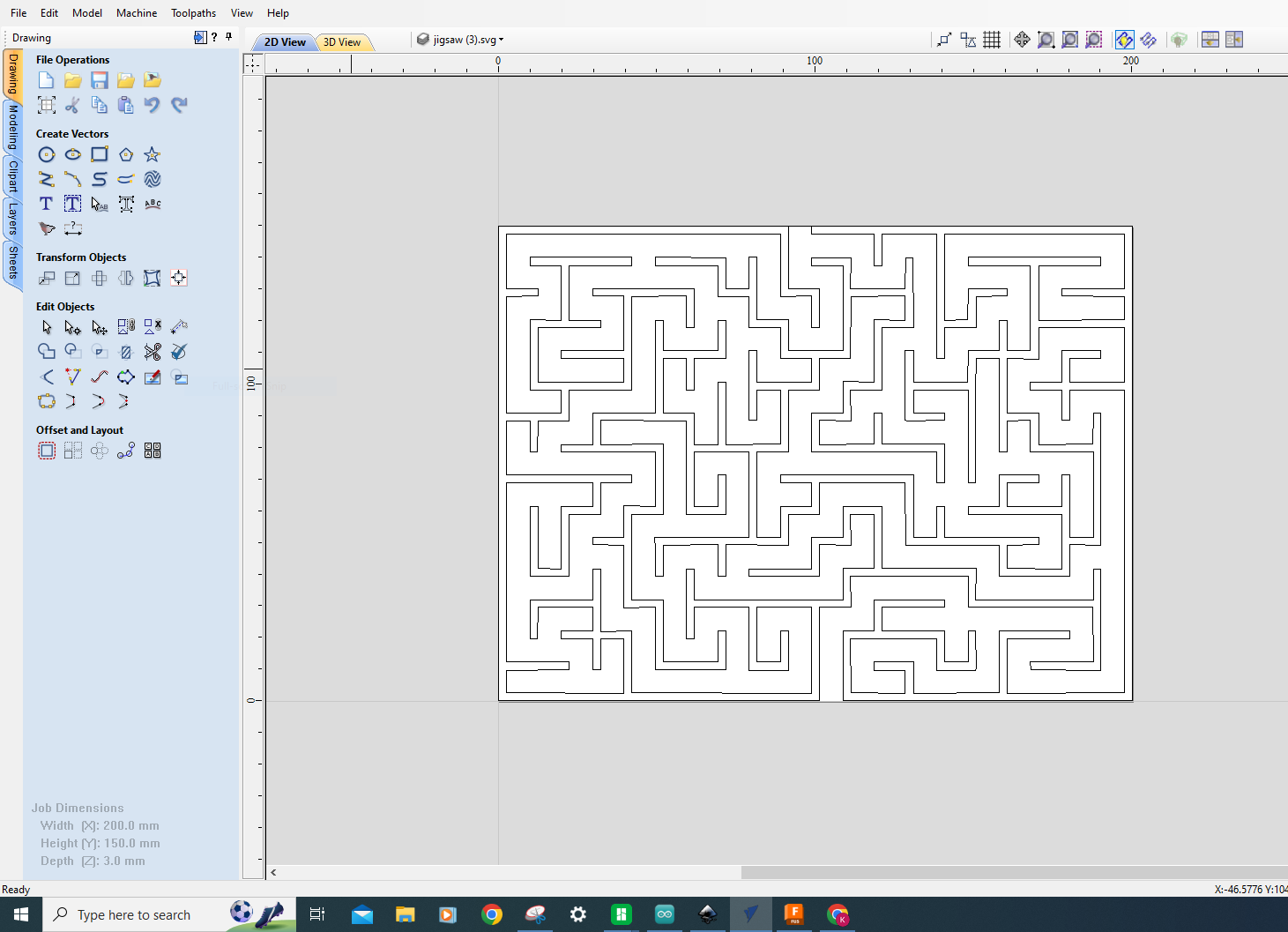










In Fusion 360 I created a new component then selected the Top Plane to work from, I inserted the newly created dxf file and at that point saw the task that laid in front of me.
Having 2 files on top of each other looks really confusing, but there is no going back at this point.
From this point on I could select the jigsaw pieces as separate items and extrude, after a few attempts I decided that I would extrude the Jig-Saw pieces to -2 just 1 at a time or it would get far too complicated and then with the same selected piece I would extrude the Maze dxf to + 5 and from the 2 bodies I would combine and create 1 Component, for some reason when I extruded the Maze part from the Jig-Saw and joined, it didn't work which made it even more complicated.
So this is how it continued until I had all 25 Jig-Saw Pieces looking like a Maze, I realized at the end that the ball bearings I had were 6.3mm so I had to extrude each individual maze component a further 2mm this didn't impress me much but we got there in the end.
I knew at this point that there were some tiny fragments of Maze pieces which would break off either during or after the printing stage, but these wouldn't interfere with the functionality of the actual Maze Puzzle.
I designed a tray to contain the Jig-Saw pieces and it also proved handy when trying to solve the Maze Puzzle.
So There You Have It



So there you have it, a Jig-Saw Maze Multi-Puzzle, it took some getting there and it would have been easy to say that the principal was not going to work, and I did actually drop the whole thing at one point as it was messing with my head, but I started again as I thought the idea was a good idea.
Some fragments did break off at the printing stage, but it didn't take anything away from solving the Maze Puzzle as they were tiny fragments.
It just goes to show that something can be achieved if you stick at it and try and come up with different solutions.
The Jig-Saw is fairly hard as there is no picture to look at so to speak, and the Maze is not that straight forward, making this a very decent puzzle.
Has it been done before, maybe, or maybe not, it was enjoyable to have completed the project, and bringing the idea to fruition is always fulfilling.
As always, thank you for looking and hope you enjoy the Multi-Puzzle if you make it and feel free to re-mix the Fusion Files etc.