K40 User Manuel


These little laser cutters are great, once you figure out how to use one. This instructable is intended to replace the little blue book of Chinglish and help you get the most out of your machine.
Safety

I am not responsible for any injury or damage caused by the use of this or any other machine. The use of a laser is at your own risk. I'm happy to answer questions, but just use common sense, and you should be fine.
- NEVER open the lid during a cut or without laser grade safety glasses
- NEVER leave unattended while running
- Keep a fire extinguisher nearby
- Do your research on a material before cutting (more on this later)
- Check your local laws on emissions
- High voltage is present during operation; use caution
Safety: Materials
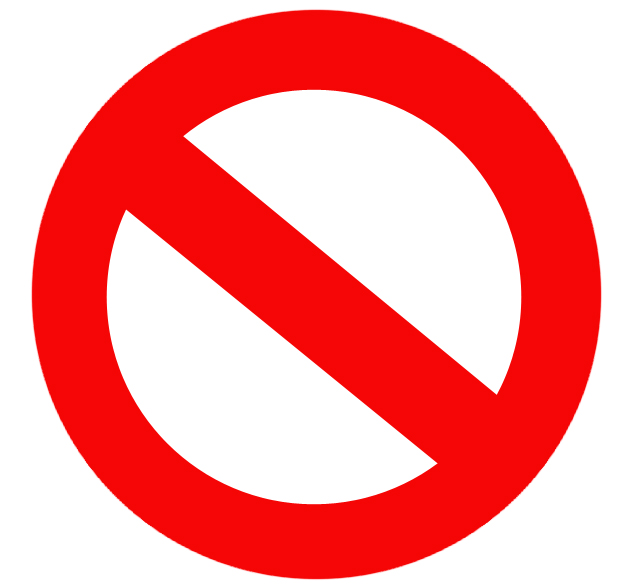
This is a list of materials that should NEVER be cut, engraved, marked, or placed in the cutter. Before you try a new material, or even the same material from a new manufacturer, check the MSDS.
- PVC- or ANYTHING containing chlorine; it will turn into chlorine gas
- Polycarbonate/Lexan
- Fiberglass, carbon fiber, epoxy--anything resin based--(unfinished carbon fiber cloth will cut fine)
- ABS
- Treated wood
They advertise these as being able to cut stone. Some stone contains sulfur, and almost all stone contains silicon; these also have harmful effects. Proceed at your own risk.
Be careful with plywood; some of the glues can also create hazardous fumes.
These materials will cut and engrave but smell really bad:
- Leather--smells like burning flesh
- Chocolate--don't ask, just know, probably anything organic should be left alone
sources:
ATX Hackerspace
Personal experience XP
Initial Set-up

First and foremost, find a place to put your laser. Keep in mind that you will need a place where you can run exhaust and earth grounding lines. I replaced a window with 1" plywood and routed a hole to fit a 4" vent. You will also need to have nearby access to a computer.
Earth Ground
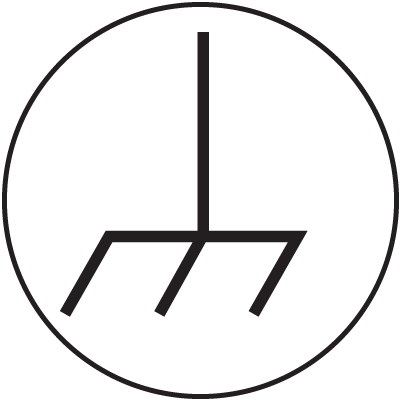

The manufacturer calls for an earth ground less than 5 ohms. This keeps static discharge from interfering with operation and ensures that if your laser tube breaks, it won't send 20,000 V into anything and everything that touches it. To do this you need to drive a metal rod into the ground. Copper is best, of course, but stainless steel or brass will work as well. Then run a wire to the screw at the back of the laser labeled "Ground wire joint."
Ventilation (it's a Re-do)

Take the fan and exhaust tube that came with your laser, and throw them away. They are garbage!
Here is the set up I recommend:
You can get 4" duct from anywhere.
It's pretty self-explanatory how it goes together. The hood screws to the back of the machine where the stock fan went. Run some 4" ducting to the fan inlet, and run the outlet outside somewhere. Plug the fan into one of the electrical outlets on the back of the cutter.
Water Cooling

You will need to supply your own reservoir. I use a Walmart storage bin. Avoid the soft clear plastic kind (#5 in the recycle triangle); distilled water eats it. Fill it with 2 gallons of distilled water. The temperature of the water needs to be kept between 41 degrees Fahrenheit (5C) and 95 Fahrenheit (35C). Plug the "water inlet" hose into the supplied pump, submerge it in the water, and then plug the pump into the remaining electrical outlet. Run the "water outlet" hose back into the reservoir.
Power Up
You should now be ready to turn on your laser for the first time. Plug it in, turn the power switch on the front panel, and twist the E-stop. You should hear the fan and the pump come on. Make sure the red "laser switch" is turned off, and open the door on the back. Inside is the CO2 laser tube. Wait until all the air bubbles are gone (you will have to check every time you turn on the laser), and proceed with mirror alignment. This step was a little longer than I wanted to put here, so I wrote a separate instructable for it.
Computer

Plug one end of the provided USB cable into the MoshiDraw board (right side of the machine) and the other end into a computer, and install the software that came on the included CD. Then plug in the USB dongle; this is a special key and your laser will not connect without it.
Material Selection and Effect Analysis

Because different materials behave differently at the same settings for so many reasons, rather than uploading a list of settings and materials that may not work for everyone, I'll take you through the steps of analysis:
- Select your material; do your homework, make sure it's safe to cut!
- Draw a small black square in whatever software was included with your laser (it varies) and a number corresponding to laser power at the top
- Turn your laser power down to 10% (some lasers are controlled by a small potentiometer on the front cover; on mine it's a digital display)
- Place your piece inside the clamp about 2 inches away from the head
- Send the image to your machine and observe
- Repeat, increasing the power until you have a good range
Here's another instructable on this process:
Maintenance and Cleaning

- When you are done using the laser, clean the mirrors and focal lens with a soft cloth and lens cleaner
- Once a week, replace the cooling water with new distilled water
- Once a week, wipe some mineral oil onto the Y-axis slide rail
- If the laser area gets cluttered, just vacuum it out