KME SMART IOT APP CONTROLLING LED - GETTING STARTED
by Ausafmom in Circuits > Remote Control
1167 Views, 3 Favorites, 0 Comments
KME SMART IOT APP CONTROLLING LED - GETTING STARTED

KME Smart is a mobile app for controlling smart home devices remotely. It allows you to connect lights, curtains, TVs, and other appliances to your phone and control them from anywhere. The app also works with voice assistants like Google Home Assistant and Alexa, and lets you set up automations and receive notifications. There's also a server component that allows for remote control and data visualization. Overall, KME Smart seems like a comprehensive app for managing a smart home.
Supplies




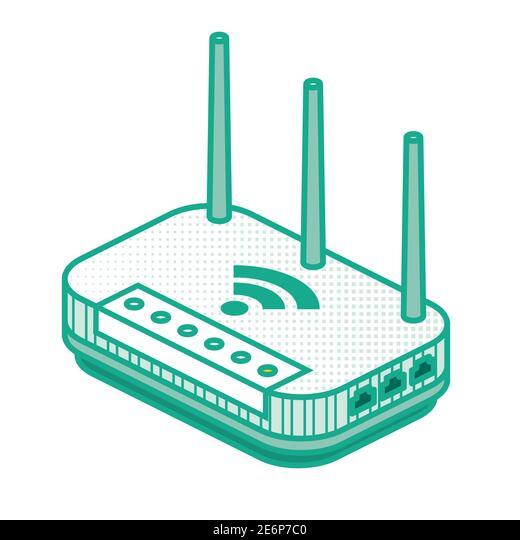
Minimum requirement to get started with KME IOT SMART APP
LAPTOP
SMART PHONE
WI-FI ROUTER
Software Download
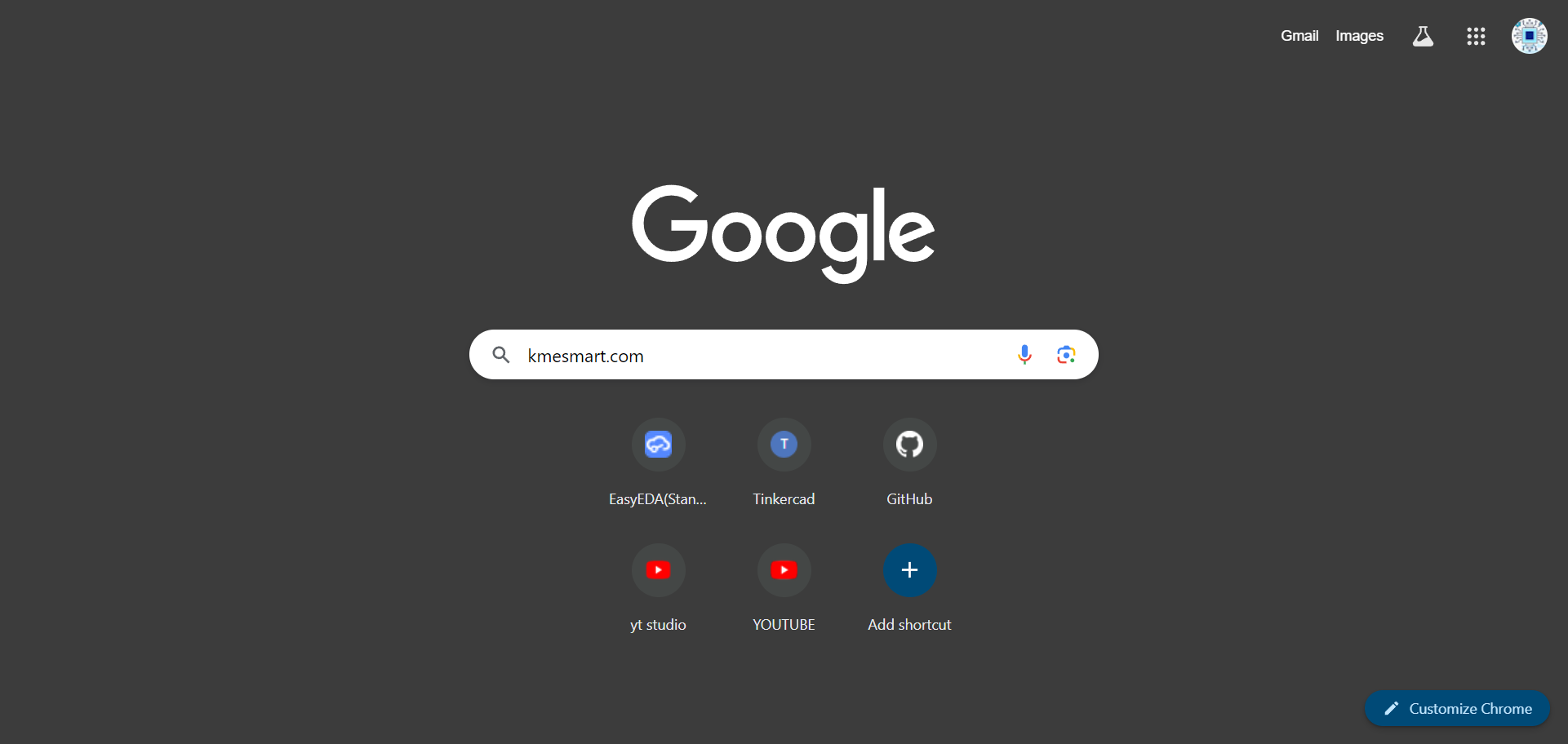.png)

.png)
.png)
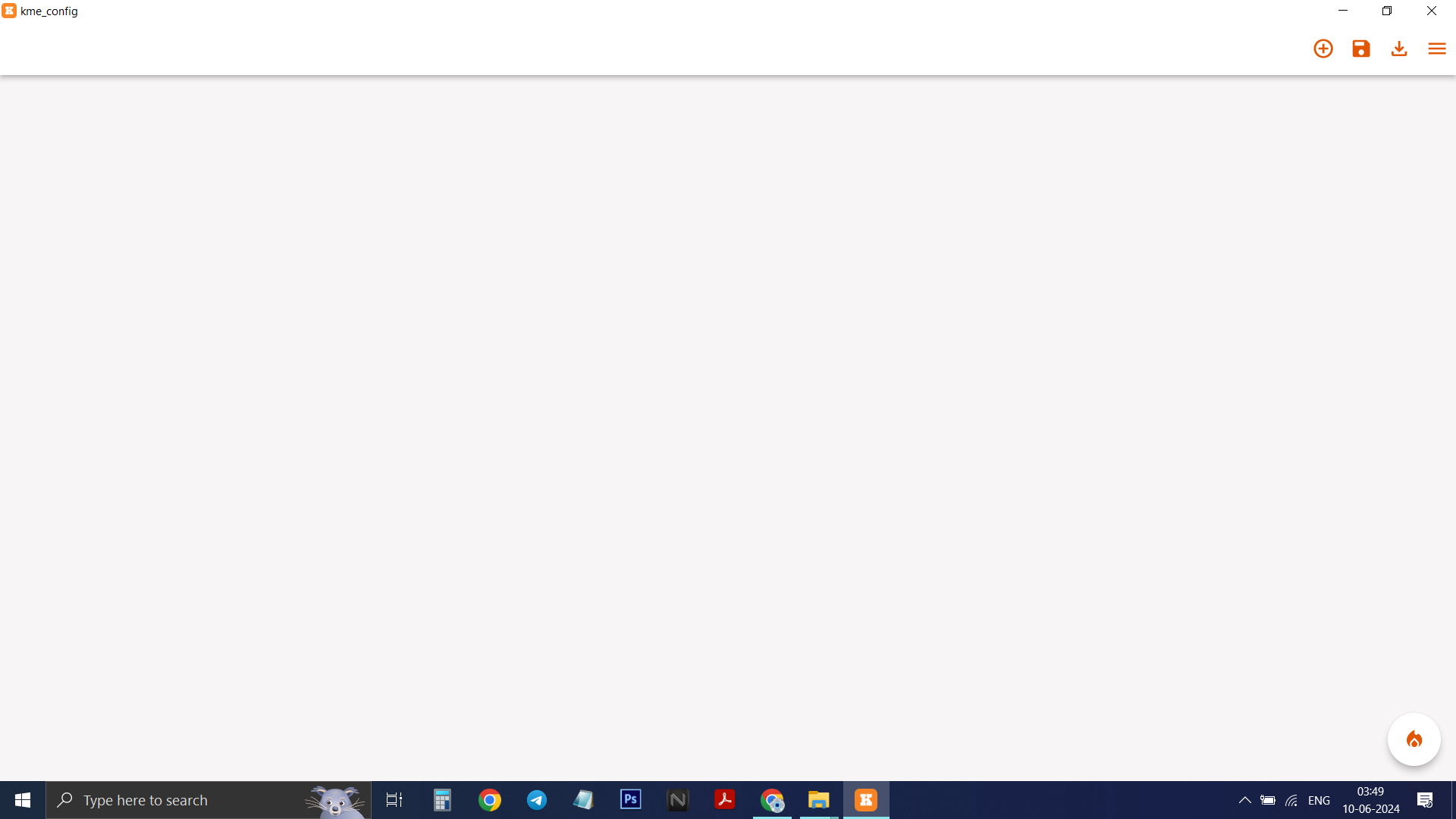.png)
Search for kmesmart.com on your browser and visit official website to download KME config tool
Now click on DEVELOPMENT STEPS and SCROLL DOWN to the bottom where yo will find two download buttons for KME TOOLS made for WINDOWS and MAC Download accordingly, this will download zip file extract it.
Now open the extracted folder and you will see kme_config.exe double click and open it. This will launch new window. we will use this to programme our ESP8266/ESP32
Programming ESP Mod

.png)
.png)
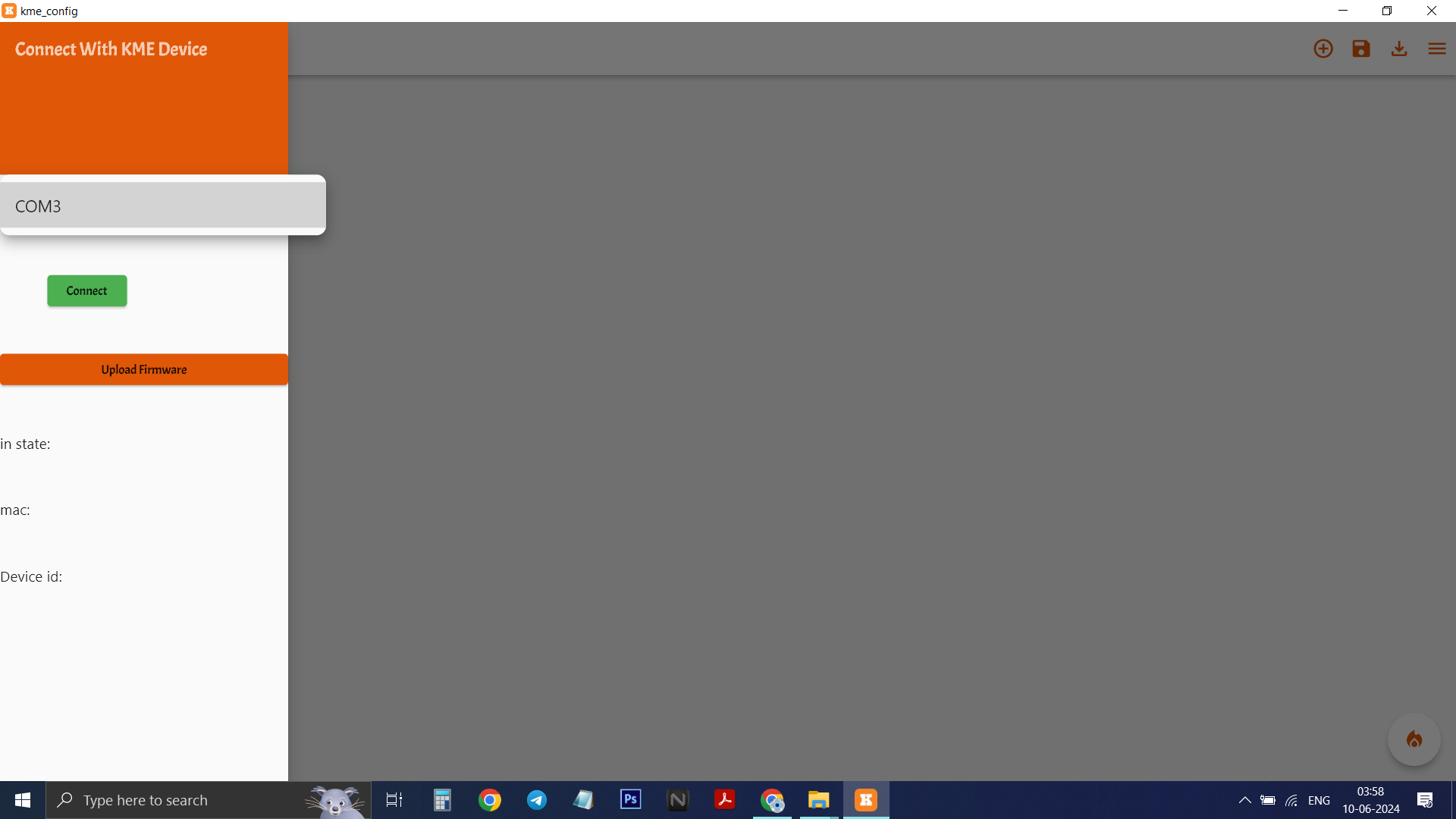.png)
.png)
.png)
.png)
.png)
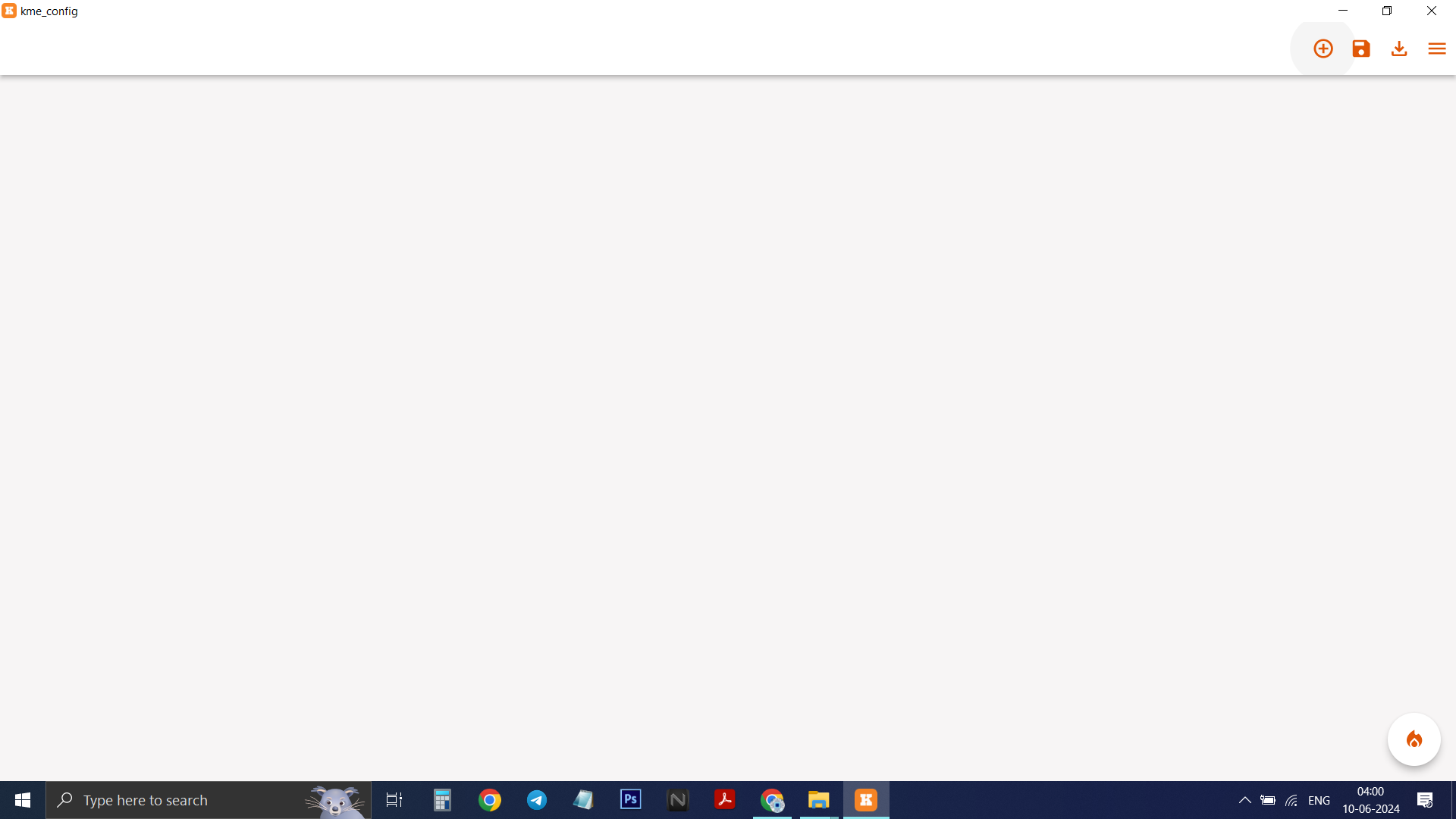.png)
.png)
.png)
.png)
.png)
.png)
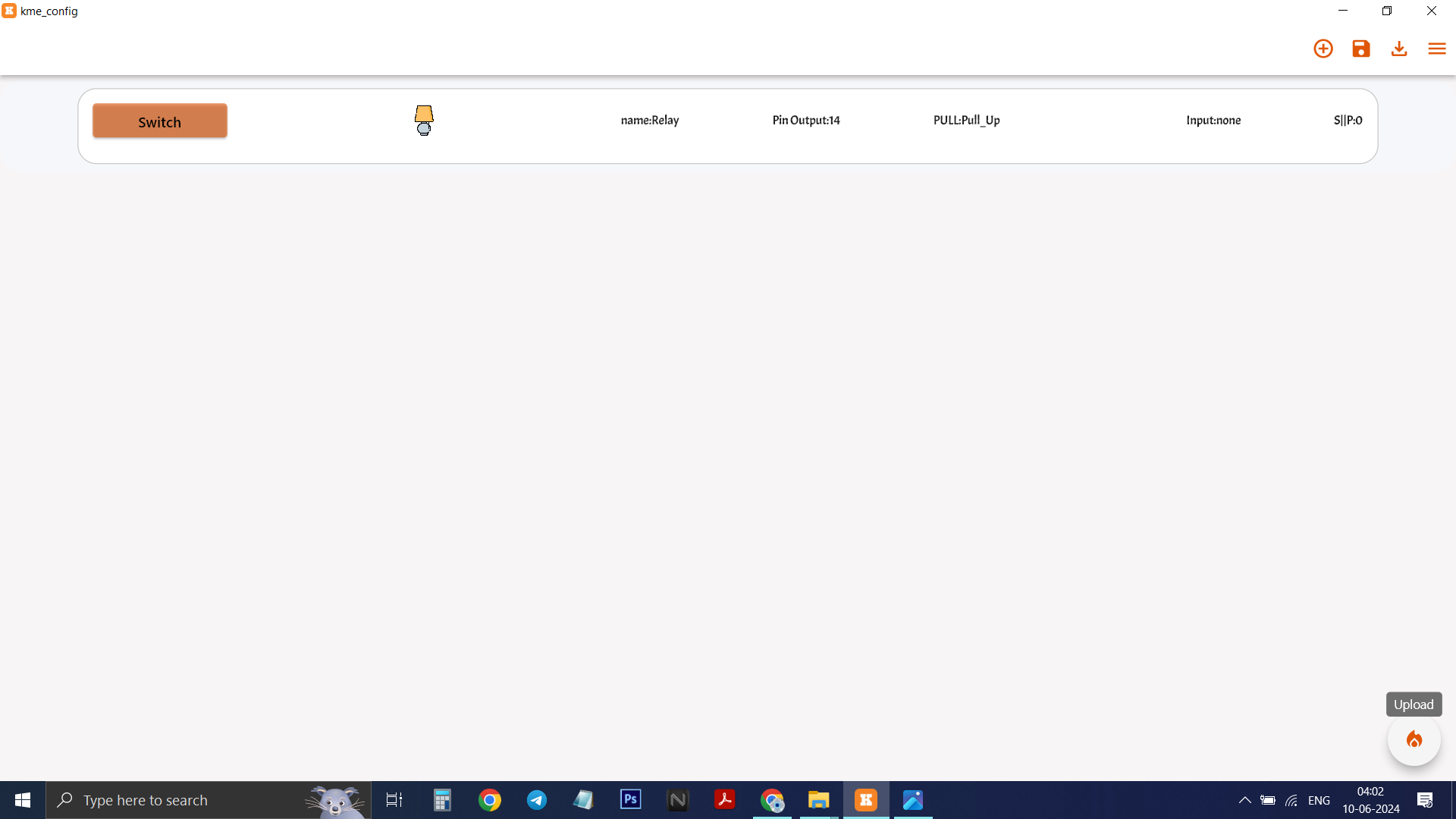.png)
.png)
.png)

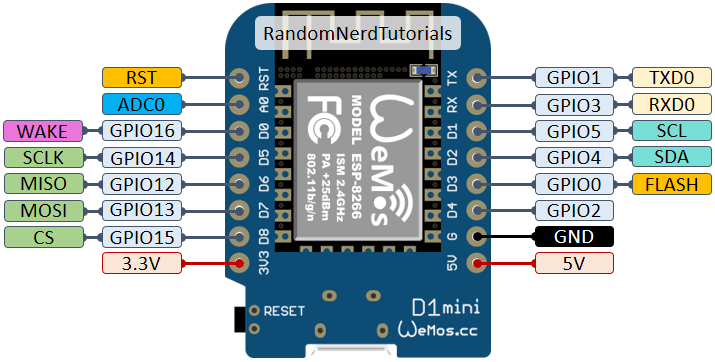

Now connect your ESP8266/ESP32 to your computer via USB CABLE.
Note: Make sure USB cable you are using supports data transfer
1)Click on THREE LINE ICON on the right
2)Click on GREY BLANK AREA
3)Click on visible COM PORT matching to your esp
4)Click on CONNECT
5)Click on UPLOAD FIRMWARE
6)Wait for configuration to upload
7)Shows READY TO CONFIG
8)Click on PLUS icon on the right
9)Click on RELAY
10)Click on RELAY TAB
11)Click on PIN OUTPUT<>SHOW MENUE
12)Click on <>14
13)Click on INPUT<>SHOW MENUE
14)Click on NONE
15)Click on FIRE BUTTON on right bottom
16)Click OK
NOTE: confirm pinouts of ESP by following pinout image provided .
Firmware uploading is done. Now it's time to use KME SMART mobile app
Putting ESP in Pairing Mode



.jpeg)
To connect your ESP to WIFI Network press FLASH BUTTON for 3 SECONDS Led will start BLINKING every 1 SECOND which enables SMART CONNECT
If Pressed for 5 SECONDS Led will start blinking every 3 SECONDS and enables AP MODE
(Both modes are for connecting to wifi) Now follow next step to send WIFI configuration to ESP
Connecting ESP to WIFI


.jpeg)


.jpeg)
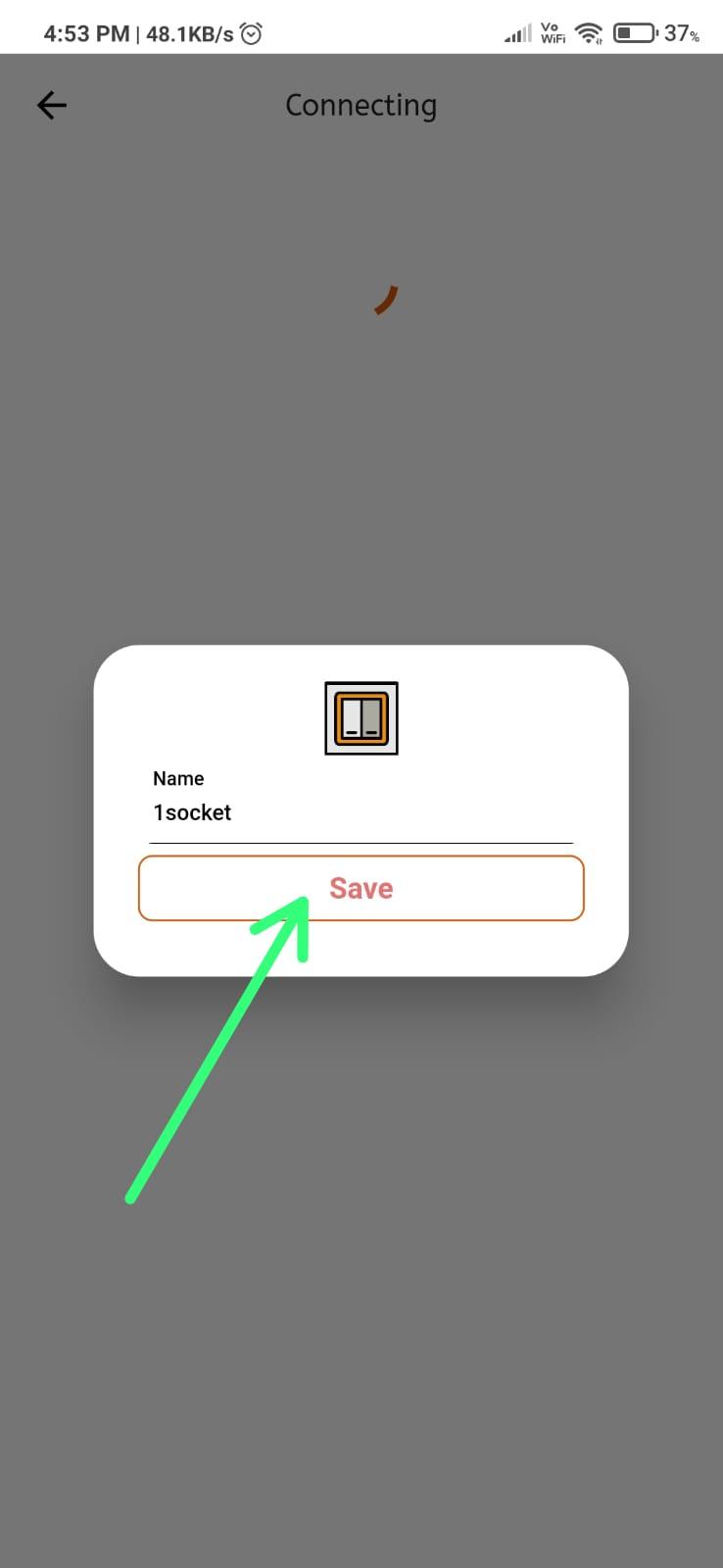
.jpeg)

Download the KME SMART APP . Available on both PLAY STORE & APP STORE.
And FOLLOW the SIMPLE STEPS shown in images.
NOTE: Onboard blue led STAYS ON WHEN CONNECTED TO WIFI / STAYS OFF WHEN NOT CONNECTED TO WIFI