Keyhole Book Nook With Switchable Scenes
by GeekDadDIY in Workshop > Woodworking
4216 Views, 103 Favorites, 0 Comments
Keyhole Book Nook With Switchable Scenes

After I created my Legend of Zelda book nook I caught the book nook bug and wanted to make another one. Being inspired by a Princess Mononoke paper theater I recently put together, I wanted to make a paper theater style book nook. That lead me to the idea of making a keyhole book nook, with a keyhole in the front of the book nook that you look through to see a scene inside the book nook. Not wanting to be limited to just one scene, I also wanted to design the book nook so that the scene inside could be interchangeable. Here is how I made that book nook
Supplies
Software to use:
Sketchup (optional) (or 3d modeling software of your choice)
makercase.com (optional)
Inkscape (or vector editor of your choice)
Tools:
Laser cutter
Soldering knife
Materials:
1/8" plywood
Glue
Wood stain
Solder
Battery
Push button
USB 5V battery transfer board - https://amzn.to/3TBMykY
LED strip
Design the Box


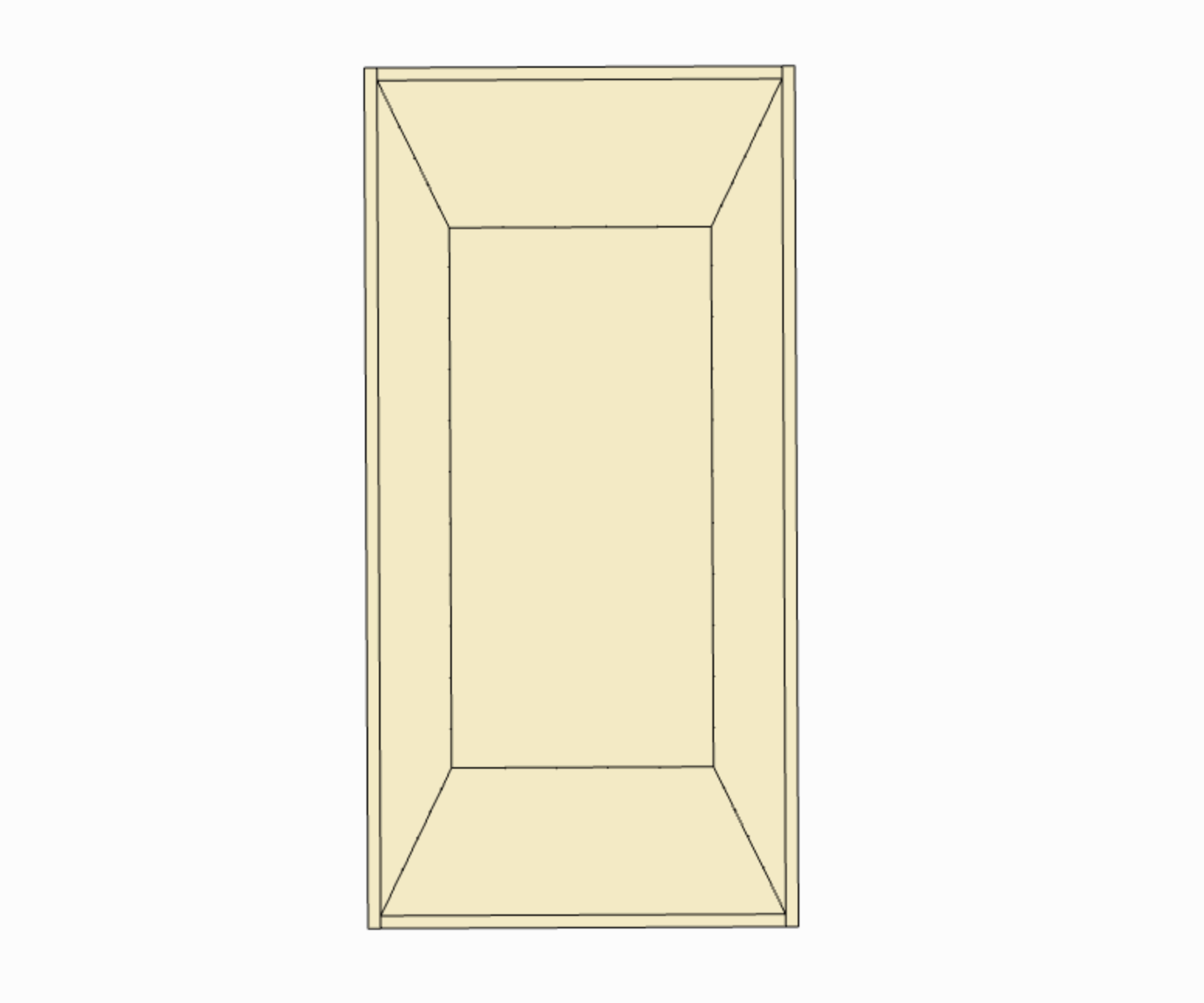
Designing the box can easily be done in one of two ways:
- Design the box in SketchUp (or a 3D modeling program of your choice)
- Start the box design at makercase.com
Since the basic shape of the book nook is a box, designing it is fairly straightforward. I started with the measurements of the bookshelf I wanted to put this on (where I wanted to put it was 8" (200mm) tall, so I started with that dimension and played around with widths and depths till I found a size I liked).
I knew that I wanted a 1" (25mm) gap between each layer of the cutouts inside the book nook, so figuring I would want a total of 5 layers of depth in the box I came out with a 5.5" (140mm) wide and 5.5" (140mm) deep box.
I drew 1/8" (3mm) slots that ran halfway down the box for the panels of the scenes to slide into, then designed a blank panel that I will add the scene designs to later.
SIDE NOTE: I designed the box to have a lid, but typically keep the lid off at all times.
Design the Inserts



Being inspired by the Princess Mononoke paper theater I put together, I wanted to pay homage to the classic film and make one of my scenes in the book nook Princess Mononoke. I also wanted to have a Legend of Zelda scene, and since Halloween (and Christmas) is happening soon (at the time of writing this) I wanted to do a Nightmare Before Christmas scene as well.
SIDE NOTE: If you don't want to do it yourself, an easy way to get pre-made scenes is to look for 'lightbox SVG" on a site like Etsy or similar markets.
Making one yourself, start with an outline of the blank insert you created (whether in Inkscape or Sketchup). If you have a picture you like and want to turn into a scene, using the pen tool and outlining different elements in the picture to turn into different layers. Playing around with how adding different elements into the layers can affect how the light affects the layers can also be fun to experiment with (for experimenting purposes I highly recommend using cardboard to test with before cutting the finals out of plywood).
The last thing to design is the face of the book nook. I wanted the book nook to look like the cover of an old classic book (I have a hardbound copy of Alice in Wonderland that I drew inspiration from for this), so I found a design I liked and added the keyhole in the center of the face to be cut out.
Cut Everything Out
Using a laser cutter, I etched and cut the box, inserts, and face plate.
I glued the box together (I like to use rubber bands to secure all the pieces together after gluing and assembly, but you can use clamps or whatever you like to secure glue ups).
Stain

Taking two different shades of wood stain, I stained the face plate. I added darker accents to the designs that made up the outside boarder, and had the lighter shade of stain on the inside designs.
SIDE NOTE: I wanted to have a natural wood look, but at this stage you can also use all sorts of paint options to have add color to your book nook. I just went the boring route and kept it two toned.
Wire a Battery



I measured and cut a hole in the side of the book nook for the USB carging board to fit into, so that I could recharge the the battery that will run the LED lights inside the book nook whenever I need to without having to worry about taking anything out of the book nook.
I took a 5v battery charging transfer board and soldered a battery to the input leads. I used hot glue and stuck the board into the slot I cut out, making sure it was out far enough to be able to plug the book nook without the wood getting in the way of the charging cable. I took more hot glue and secured the battery to the base.
Wire a Button


I measured and cut a small hole in the bottom right corner of the book nook for a small push button to fit into. I glued it in place, making sure that the button was raised far enough out that it could be easily pressed by the face of the book nook once it was all put together.
I wired the push button in-between the positive output of the circuit board, and the LED strip.
Wire the LED Strip


Finalizing the circuit, I connected an LED strip to the positive wire coming off of the positive wire off the push button, then wired the negative to the negative lead off of the circuit board. Pushing the button to confirm that the LED strip lit up, I glued the faceplace on the front of the book nook (making sure not to glue the corner with the push button).
Put It on a Shelf


Now that everything is put together and wired together, it's time for the book nook to be put in its new home on the bookshelf.
I added this book nook to a small collection of some of my favorite paperbacks, knowing that something I made would be in good company.
Watch the Video!

Now you know how to do it, watch it being made!
I have more geeky projects you can check out here on Instructables, so be sure to follow me for when I put out new Instructables
AND you can watch more of my project videos HERE
AND you can also follow me on Instagram @onceuponaworkbench