Laser Cut Cart-Pushing Robot
by LanceMakes in Circuits > Robots
25228 Views, 116 Favorites, 0 Comments
Laser Cut Cart-Pushing Robot



This cheerful DIY desktop companion pushes its own power pack! Cart Bot's only function is to make the world a little more delightful by jauntily jogging ever forward.
I love designing laser cut robots. It's incredibly satisfying to watch a mechanism move with repeated precision and it's even better when that machine can travel across your table under its own power.
In this Instructable I'm going to share the Cart Bot.svg file so you can cut out the pieces yourself on a laser cutter. I'll also share some insights I've had about the overall design process in case you feel inspired to create your own little robot friend.
Let's begin!
Materials and Laser Cutter Settings

Materials:
- 3mm baltic birch plywood*
- TT 6V Geared Motor
- 2 AA Battery Holder with Switch and Wire Leads
- 2 AA Batteries
- Wax (small candle)
- 2 small rubber bands
- Download the .svg file that's attached to this step (click download below)
* The birch plywood can be between 2.8 and 3mm.
When you make a purchase through these links, I may earn an affiliate commission at zero cost to you.
Laser Cutter Settings:
On a Glowforge use the settings 160 speed and 90 power. The .svg file is designed for laser cutters with a 0.15mm-wide kerf. On my laser cutter I'm able to increase the kerf by up to 0.05mm by increasing the power to full and decreasing the speed slightly.
Interested in buying a Glowforge? Use my referral link and save up to $500!
Downloads
Instructions

Just watch the video to see all the steps, plus some troubleshooting tips at the end.
One thing that's not in the video is you'll need to strip about 1" of insulation from the ends of the battery holder wires.
Leave a comment if something still doesn't work and I'll do what I can to help troubleshoot.
Design Process: Vector Illustration Software
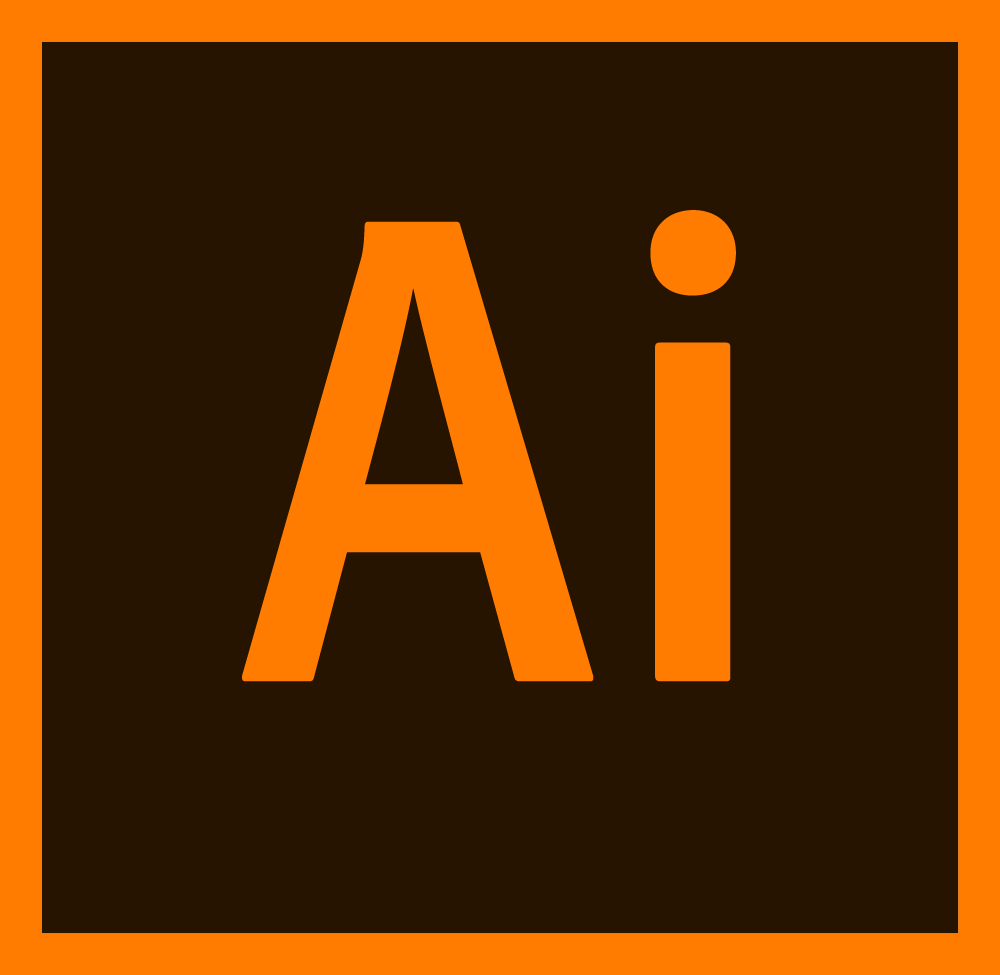


Interested in designing your own robot? Here's some insights from my experience, starting with choosing the right software:
Laser cutters require vector graphics. Adobe Illustrator is the gold standard for graphic art but it comes with a high price point. Inkscape is a great open-source alternative that has all the functionality to create your own little robot, and there are a ton of tutorials to get started with.
I personally used the iPad Pro app Graphic for its simplicity and clean interface.
Design Process: Inspiration


The next step is to decide what kind of robot you want to make. I spent a long time searching YouTube for different robot mechanism and compiled a playlist of 15 different designs. Enjoy!
Most of the robots are built using a hodgepodge of household materials, so I advise not trying to copy the design you find. Instead, I think it's easier to identify a mechanism type that you want to emulate, then figure out how to recreate it with flat shapes (the laser cut wood or acrylic).
For your first robot I recommend something with a simple mechanism. The cart bot is a good example. Balancing the robot is easy because the battery-weighted cart is very stable. Other designs on that playlist that are good starting points are The Cutest Walking Robot, Robot Pizza Delivery (minus the leg movement), and the Amazing Electric terrain Robot.
Design Process: Fitting Pieces Together Without Glue
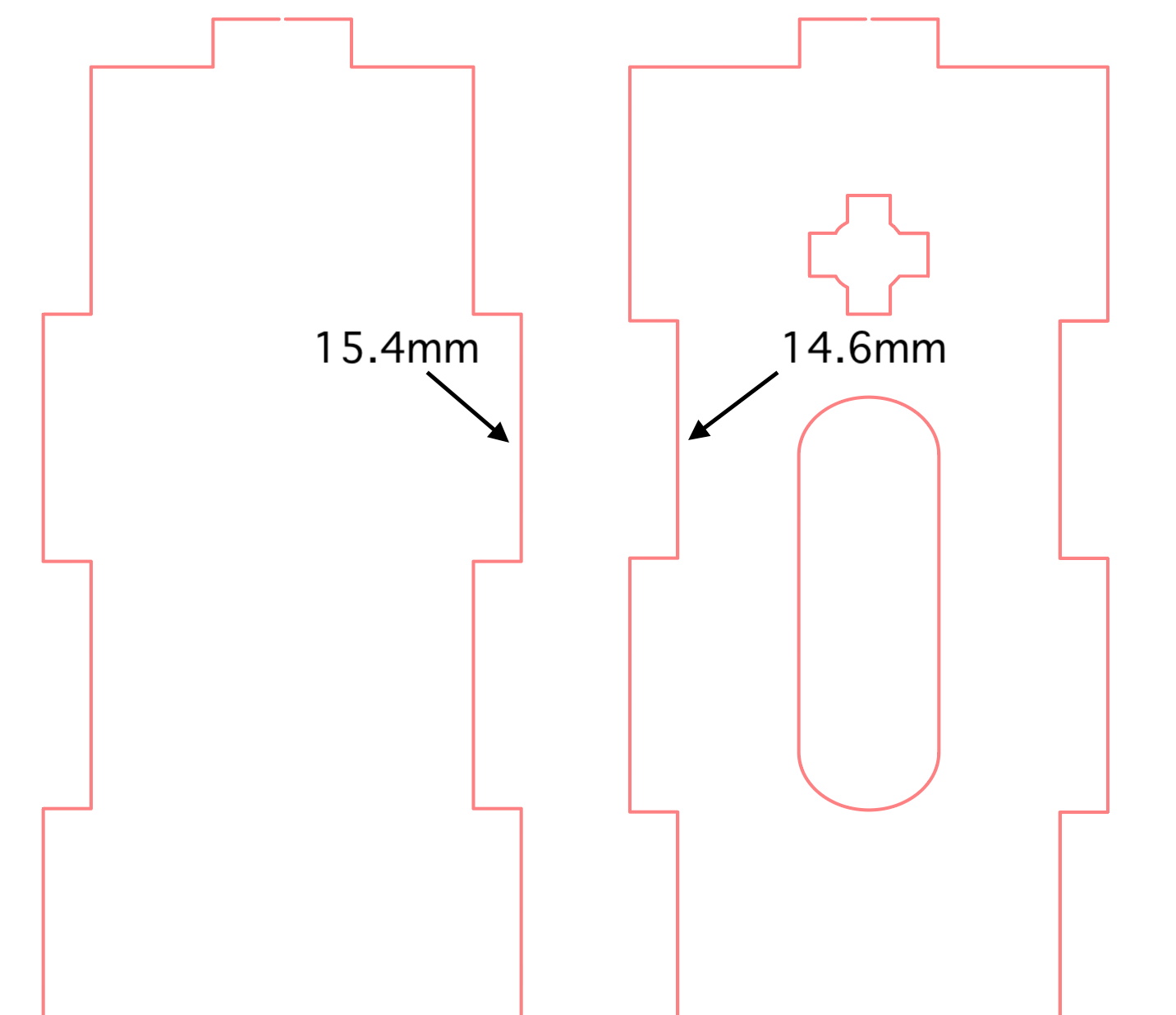

To get pieces to fit snugly, you need to design the connections so that one part is slightly larger than the other while also accounting for the width that will be lost in the kerf.
Let's say you want a 10mm tab to fit snugly into a 10mm slot. If you design the tab and slot to both be 10mm, then they'll fit loosely and fall apart. Why? Because the kerf of the laser cutter will remove an extra 0.15mm from all sides. So the tab is actually 9.7mm (0.15mm taken from both sides of the width = 0.3mm lost) and the slot is 10.3mm wide. The difference is 0.6mm, which is big enough to prevent the pieces from fitting snugly.
The image above is taken from the Cart Bot svg file. To ensure a snug fit, the tab is 15.4mm and the slot is 14.6mm. When you account for the kerf (+0.3mm to the widths). The actual tab size will be 15.1mm and the slot will be 14.9mm. This means the tab will be 0.2mm wider than the slot, leading to a nice snug fit.
I found that having the tab pieces about 0.2mm wider than the slot results in the best fit. Make sure to design your pieces to account for that plus the 0.15mm that'll be cut away from all sides due to the kerf (or whatever the kerf is for your laser cutter).
Pro tip: You can copy/paste connections from the the Cart Bot svg file and reapply them to your own robot! After I made my first robot, I reused connections frequently in my subsequent designs.
Design Process: Getting Started and Redesigning
Here's a short video of a few iterations of another robot I made. You can see that it definitely didn't work the first time!
I didn't use software to model the motion. My process involved cutting out and assembling the pieces, testing it out, noticing what isn't working, and redesigning the vector file. Each robot I made required about 40 iterations before I was happy with the final design.
I found that the best way to get started is to focus on one part of the mechanism at a time. For example, just get one leg moving, then two legs, then build the cart, then figure out how to get the cart to connect to the robot, etc. Working incrementally made the process more manageable.
When testing and redesigning, I recommend taking a video of your robot while it's moving. If you have slow-mo on your phone that's even better. Being able to playback the robot - especially at the moment of failure - makes it much easier to identify what went wrong.
It might require a ton of determination to get your robot working but when it finally does it's extremely rewarding!
Closing

If you create your own Cart Bot - or any robot - please share a photo in the comments.
Thanks for reading this far and happy making!