Laser Security Alarm With Email Notification (Prototype)
by nahiyan_ahmed in Circuits > Arduino
263 Views, 3 Favorites, 0 Comments
Laser Security Alarm With Email Notification (Prototype)


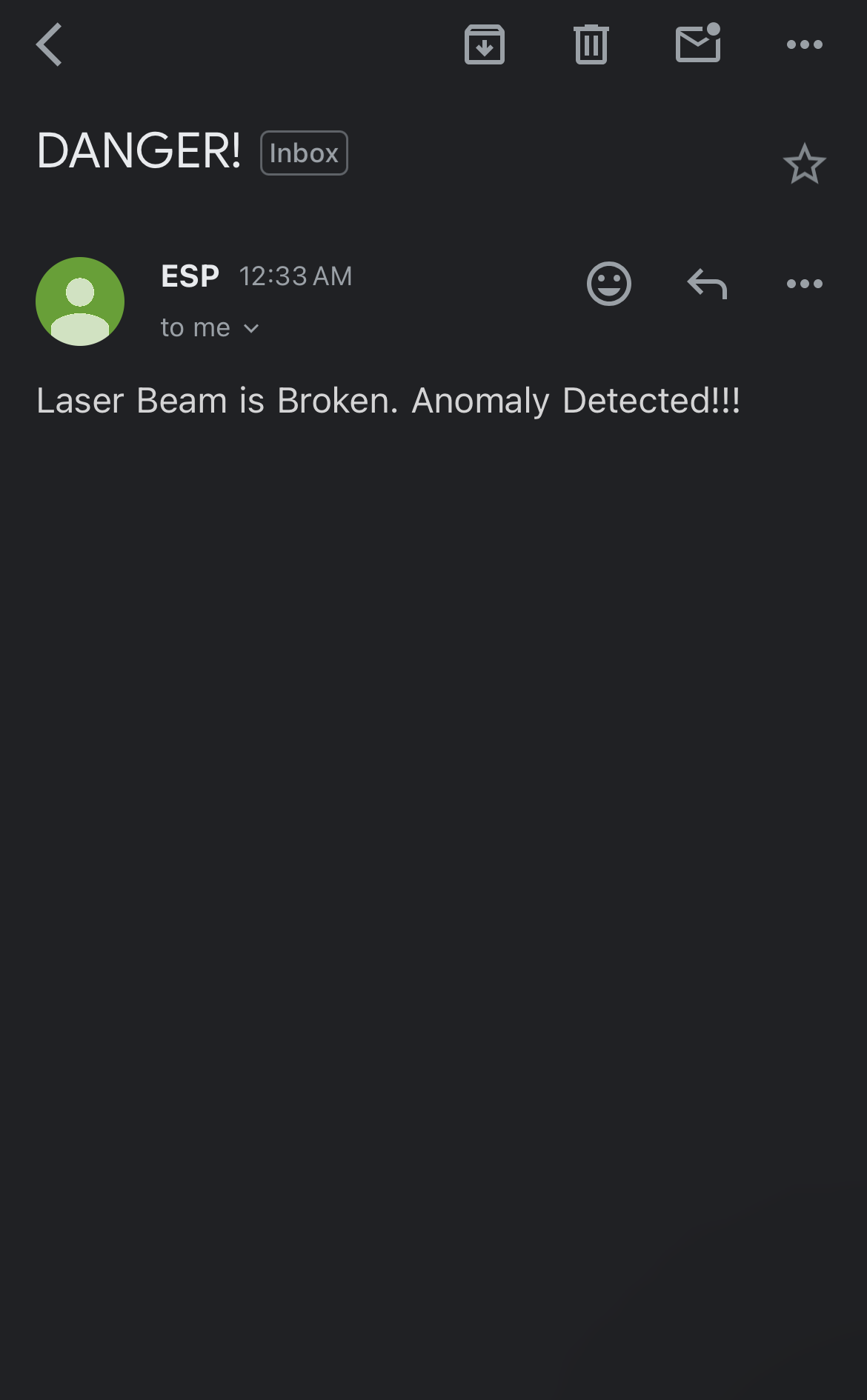
I have developed this prototype laser security alarm with the ESP32 Dev Module that starts a buzzer alarm and sends an email notification to your email. You can see the wifi connection status, email sending status etc. on the OLED display connected to it and can use the up, down, left, right and select button to enter a new wifi credential using a virtual keyboard on the OLED display if you want to connect to a different wifi network that is not the default wifi network declared in the code, this way you won't have to reupload the code every time you need to connect to a new wifi network.
If you make this project and have any improvements in mind feel free to contact me through email at nahiyan.ahmed41@gmail.com
Supplies

List of Components -
- ESP32 Dev Module (I have tested it with two versions so far but any version should work)
- 0.96 inch 4 pin I2C OLED Display
- Buzzer (If you want to use a 2 pin buzzer connect it between buzzer pin and ground)
- Photoresistor Module
- Laser Diode (Any kind of laser will work)
- Push-Buttons - 5
- Voltage Converter Step Down Module (Any will work as long as it can output 5 volts)
- Battery and Switch (You can use whatever power source you want)
You can see the parts I have used myself in the schematic. You can change some of these parts as you like.
The Code


You need to add the ESP32 Boards and the Libraries included in this code in the Arduino IDE before you can compile and upload the code to the ESP32 Dev Module. You can find tutorials on how to do this all over the internet and takes only a couple of minutes.
You also need to change the texts in the code as shown in the pictures to personalize the setup of your device.
You need to create a new email address for this device. The device will use that newly created email address to send the email notification to your personal email or whichever email you set up in the code to get the email notification. The new email account created for the device needs to have an app password that will be mentioned in the code instead of the actual password of the email. The device will use the app password to log in to the email address. Here is a video from YouTube showing how to create an app password for g-mail - https://www.youtube.com/watch?v=QGGAZxdPX9A
Functionalities of the Device

Watch this video to understand the functionality of the device - https://www.youtube.com/watch?v=fhHWahiuWfs