Looking at GPS Messages Using Neo6M and USB-Serial Converter
by stephenleejm in Circuits > USB
3842 Views, 2 Favorites, 0 Comments
Looking at GPS Messages Using Neo6M and USB-Serial Converter

In this instructable I will show you how you can read the GPS messages from a UBlox Neo6M Gps Receiver using a USB-Serial Converter.
Usually you will write Arduino sketches or programs in order to test and read the GPS messages however this might be troublesome if you just want to test if the receiver is working. This should work for all GPS receivers that uses Serial transmission in sending the NMEA messages.
You will need the follow:
- Gps Receiver
- USB-Serial converter
- Jumper Wires
- Terminal program like MobaXTerm or GPS software such as UBlox UCenter
Step1: Connect Up the GPS and USB-Serial Converter
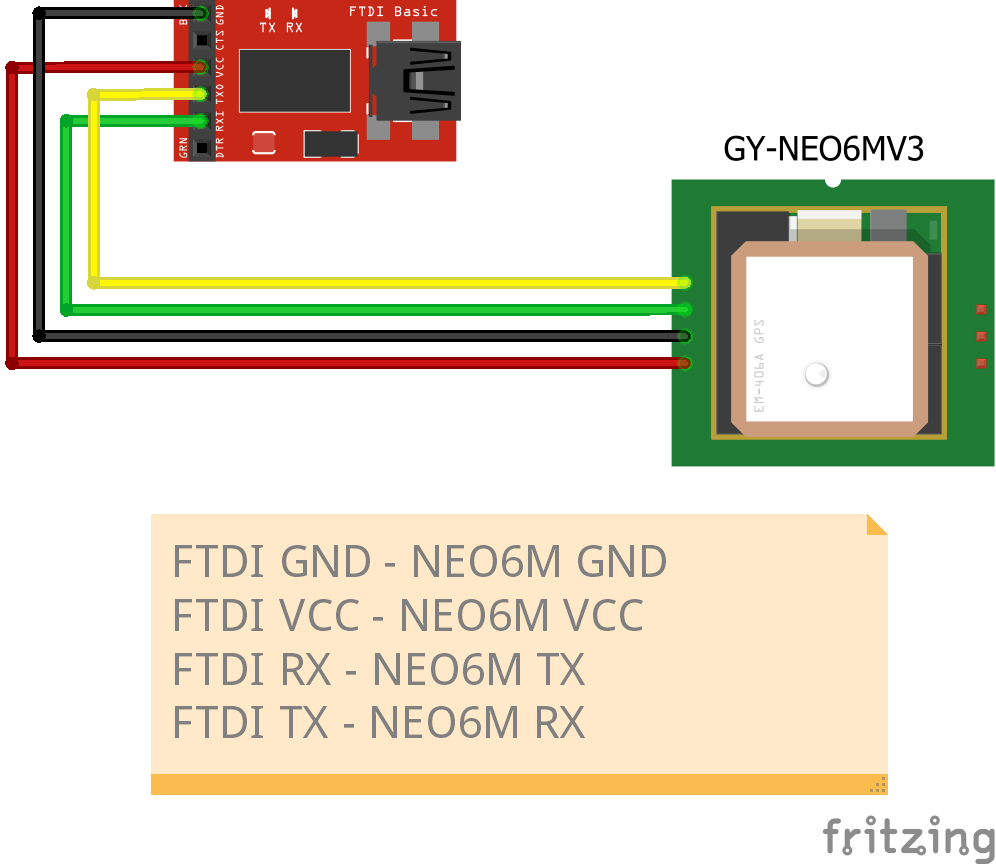
First you will connect up the USB-Serial Converter and GPS Receiver in the following way.
USB-Serial VCC -> GPS VCC
USB-Serial GND -> GPS GND
USB-Serial TX - > GPS RX
USB-Serial RX -> GPS TX
Note that the TX of the USB-Serial goes to the RX of the GPS and the RX of the USB-Serial goes to the TX of the GPS.
Step 2: Connecting to Your Computer

Attach the USB cable to your USB-Serial converter and plug it into the computer.
Find out which port your device is connected to by using the "Device Manager" under "Ports (COM and LPT) if you are using Windows or if using Linux listing the devices in /dev/ttyACM* or /dev/ttyUSB* to find the appropriate COM port.
Step 3: Open Your Terminal Program
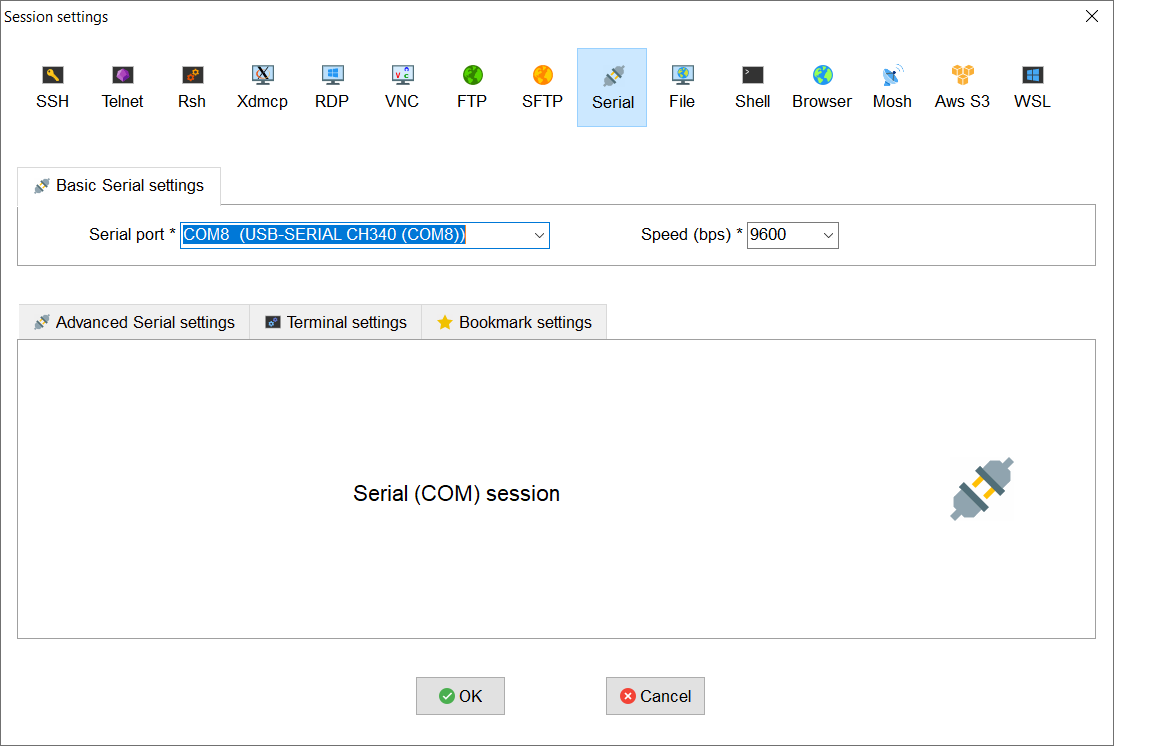

Using the COM port that you got from the previous step, open up your Terminal program and connect using that COM port, setting the baud rate to whatever baud rate that is used by your GPS.
For the NEO 6M, 9600bps is the default baud rate.
You should start seeing messages starting with $GP, if you see those messages your settings are correct.
Troubleshooting
1. Gibberish on Screen
If you see gibberish on the screen, your baud rate is most likely wrong.
2. Nothing on Screen
If you see nothing on the screen check the voltage on your USB to Serial converter, for my converter there is a switch to select 5V or 3.3V
I have 2 NEO 6M modules, one of them works only at 5V the other works at both 5V and 3.3V so do check your voltage.
Step 4:(Optional) UBlox UCenter
If you are using UBlox NEO modules you can download the UCenter in order to see a graphical presentation of what you GPS is receiving, you can see the satelite information, fix or no fix, positional information etc.
You can download it from https://www.u-blox.com/en/product/u-center. Simply configure it to use the COM port and the baud rate setting that you set for the Terminal program and you will be good to go.