Making File Manager Work in Webmin
by steve.m.graves in Circuits > Raspberry Pi
8969 Views, 13 Favorites, 0 Comments
Making File Manager Work in Webmin


The Webmin File Manager is a very useful tool. Because of Oracle (soap box) it has become very difficult to use Java Apps in the browser. Unfortunately, the File Manager is a Java App. It is very powerful and it is worth the effort to make it work. This Instructable should have been part of my Instructable.
Adding Webmin to manage a Raspberry Pi
I realize that now, but this Instructable does also stand alone.
Making Webmin File Manager Work (Opening Java Control Panel)

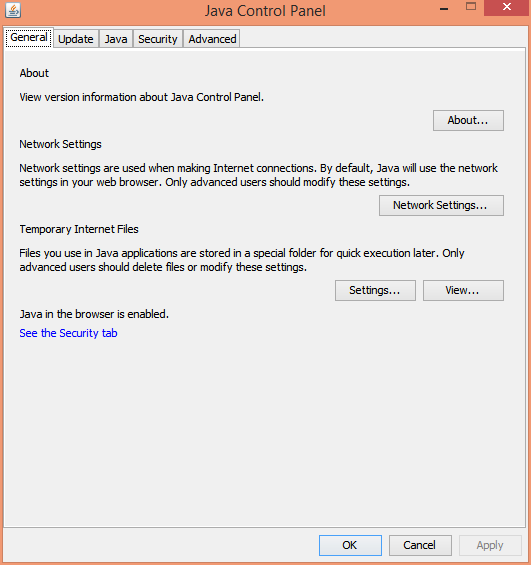
The first step to making it work is to edit the Java Security settings. This will differ slightly in various versions of Windows, but hopefully they will be similar enough that one can use these instructions to figure it out. First open the Control Panel and click on the "Java" icon.
BTW, there is a good chance that all of this will be for naught if one is using Chrome. When I try to run File Manager in Chrome, it announces that this app will not run in a future version of Chrome. Apparently, Google is joining Oracle in making Java less useful.
Making Webmin File Manager Work (Open Java Security Tab)


There is no security setting that allows us to simply say "We know this app to be safe, please run it." We must declare that a site is safe and that is not enough. There will still be a bunch of warnings, threats, etc. that we must go through to run the app. Enough of the soapbox, I am a big fan of Java, it is one of my favorite languages. It hurts to see it become less and less useful. In any case, we must click on the "Security" tab and in that tab click on "Edit Site List...".
Making the Webmin File Manager Work (Adding an Exception to Java for Webmin)


In the box that comes up click on "Add". That will give us a blank line at the bottom. In that line we will type the address and port of Webmin. If one has followed the Webmin Instructable that address will be "http://127.0.0.1:10000/". After entering this click on "Add" again. Because we are using an SSH tunnel we dropped SSL for Webmin. Of course Oracle is unhappy that we did this, in the box that pops up telling that us HTTP is a security risk, click "Continue" and make the box go away.
Opening the Webmin File Manager (Activate Java Hurdle)

In the Webmin Menu, open the "Others" branch. I like to open the File Manager in its own tab. In most Browsers, a middle mouse click will do that. Otherwise, a right mouse click and choosing "Open in new tab" will do it. Use one of those methods to open the the "File Manager" link. Now go to the tab where File Manager is supposed to open. In Firefox one gets the screen above when Java is out of date. But each time I update Java it breaks many of my Java apps, this one being near the top of the list. To update or to not update that is the question. I choose no and click on "Activate Java".
Opening the Webmin File Manager (Last Hurdle?)


Oracle is not done with us yet. Now comes the warning that allows us to say yes this app is safe. This box will vary for various browsers. The one shown is from Firefox. I select the "Do not show this again for apps from the publisher and location above" box and click on "Run". If one is lucky, there will be some time delay and then File Manager will open.
When I write these Instructables I try to cover the various gotchas along the way. I have had so much trouble getting Java apps to work in various settings that I am confident that many of you will have problems. Keep plugging at it, the File Manager is very useful. It is worth the trouble.