Making PCB's With an Easy UV-methode
by janw in Circuits > Electronics
21282 Views, 42 Favorites, 0 Comments
Making PCB's With an Easy UV-methode

Are you one of the people for whom making his own pcb's seems a bit of a daunting task or who can't spent a lot of money on fancy equipment?
Well I was until someone told me a cheap and easy way to make them!
This instructable will be an easy step by step guide for all of you who want to give it a try.
Well I was until someone told me a cheap and easy way to make them!
This instructable will be an easy step by step guide for all of you who want to give it a try.
What Do You Need?

What do you need to make your own PCB's?
Total price for you beginners kit: +/- €25 (not bad eh?!)
Optional:
- PC and printer: I hope that you already have those, otherwise it will be expensive after all. I use a laserprinter.
- Transparent slides: should be less than €0.50/sheet.
- Indian ink: €2.20 for 20ml. That amount will last you ages.
- Cotton buts: €1 for 250 or so
- Paper towel: You will propably have that lying around.
- Uv lightsource: I bought a secondhand Philips facial tanner for €5. You can find those things everywhere. They where very fashionable in the 80's but now everybody is trying to get rid of them.
- Photo sensitive PCB boards: depending on where you get them, they should cost around €2 for a eurotype.
- NaOH: Sodium hydroxide. I paid €1 for the amount needed to make 10 liters. You also can find it as declogger in you local hardwarestore.
- Na2S2O8:Sodiumpersulfate. Costs about €3.50 for the amount needed to make 1 Liter.
- 2 Plastic or glass containers: Should be for free.
- Rubber gloves to protect your hands: The type that is used to do cleaning or the dishes. Should be around €2.
- A photoframe: just a cheap one. Make sure that it can hold your pcb. Costs approx. 2.50€
- Drillbits: 0.8mm and 1 mm will be fine for starters. Around 5€.
- 2 empty 1L bottles: Should be free
Total price for you beginners kit: +/- €25 (not bad eh?!)
Optional:
- A drillpress: cheap one will do
- greencoating
Make a Layout
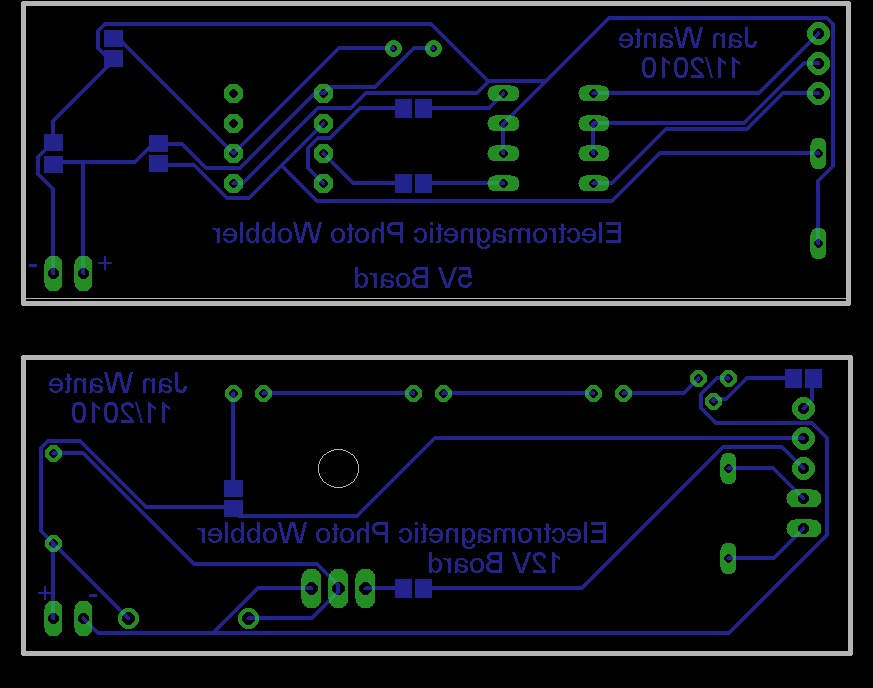
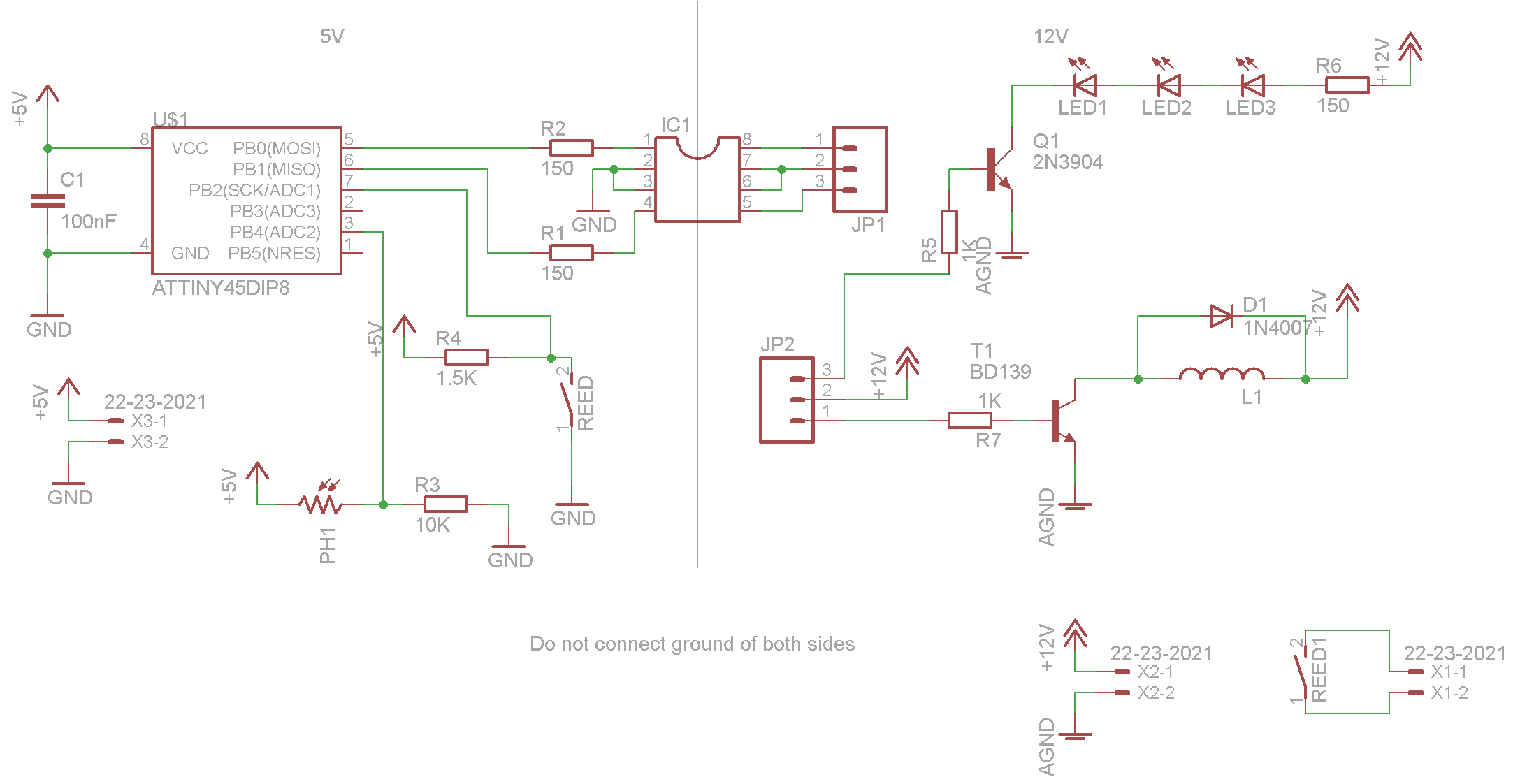
First step, ofcourse, is to design a layout for your PCB. You can do that in your favorite CAD progam. If you don't have a program yet, I would recommend EAGLE. It is free when you use it as a hobbyist.
You can download it for your OS here. (and here are the limitations of the freeware version)
There are a lot of great instructables about designing a layout. So I won't go into further detail about it here.
https://www.instructables.com/id/Turn-your-EAGLE-schematic-into-a-PCB/
https://www.instructables.com/id/Make-hobbyist-PCBs-with-professional-CAD-tools-by-/
You can download it for your OS here. (and here are the limitations of the freeware version)
There are a lot of great instructables about designing a layout. So I won't go into further detail about it here.
https://www.instructables.com/id/Turn-your-EAGLE-schematic-into-a-PCB/
https://www.instructables.com/id/Make-hobbyist-PCBs-with-professional-CAD-tools-by-/
Printing and Preparing the Transparent Slide.







Printing
Once you have finished the layout of your PCB, you need to print it on a transparent slide (note that only the circuit, paths, ... should be in there and not the componentsymbols).
I use a laserprinter on its darkest level of printing.
When you use a laserprinter, make sure that you have slides that are designed for it, otherwise they will melt inside your printer.
You need to print your PCB-layout mirrored. This has to do with the fact that the slide has its own thickness and light would be able to sneak under your layout if you use a positive. when you print a negative you can put it with the print against the board and it will give you a positive.
Darkening
When you hold your slide against a lightsource, you will notice that it isn't dark enough. It needs to be really dark to block the UV-light. There are all kinds of methodes to darken your print. From purposemade sprays, to hairspray but none of them gave me a more satisfying result than Indian ink. It's really easy to use and gives you the perfect black print.
Dip a cotton but in the Indian ink and coat the entire print with a thin layer of ink. Leave it to dry about 15 mins. The ink shouldn't be shiny anymore when dried. Now you can whipe of the excess ink with a damp paper towel. The ink should stick to the black parts and whipe away everywhere else. Whipe it in the same direction of the paths.
When cleaned, hold it to a lightsource to check if all excess ink is gone and whether the print is dark enough. Then cut it to the appropriate size.
When I make a slide with several different-sized layouts on, I make the blank spaces black with a black marker. This will lower the etching time.
Once you have finished the layout of your PCB, you need to print it on a transparent slide (note that only the circuit, paths, ... should be in there and not the componentsymbols).
I use a laserprinter on its darkest level of printing.
When you use a laserprinter, make sure that you have slides that are designed for it, otherwise they will melt inside your printer.
You need to print your PCB-layout mirrored. This has to do with the fact that the slide has its own thickness and light would be able to sneak under your layout if you use a positive. when you print a negative you can put it with the print against the board and it will give you a positive.
Darkening
When you hold your slide against a lightsource, you will notice that it isn't dark enough. It needs to be really dark to block the UV-light. There are all kinds of methodes to darken your print. From purposemade sprays, to hairspray but none of them gave me a more satisfying result than Indian ink. It's really easy to use and gives you the perfect black print.
Dip a cotton but in the Indian ink and coat the entire print with a thin layer of ink. Leave it to dry about 15 mins. The ink shouldn't be shiny anymore when dried. Now you can whipe of the excess ink with a damp paper towel. The ink should stick to the black parts and whipe away everywhere else. Whipe it in the same direction of the paths.
When cleaned, hold it to a lightsource to check if all excess ink is gone and whether the print is dark enough. Then cut it to the appropriate size.
When I make a slide with several different-sized layouts on, I make the blank spaces black with a black marker. This will lower the etching time.
UV Exposure


Now finally we can start with the real work: the UV exposure!
For this you'll need a UV-lightsource, something to hold your design (aka a pictureframe), a photosensitive board and ofcourse your design. A timer would also come in handy.
As lightsource, I use a Philips facial tanner. I have seen them second hand for €5 on several occasions. There are several good instructables on how to convert one to a lightbox or on how to make a LED lightbox but there is really no need for it for a firsttimer.
Remove the blue protection film from the board and place it with the layout on it into the frame.
Only use dim light when doing this and try to avoid fluorecent lights as they contain UV light.
Place the lightsource on top and expose the print to the UV-light.
I expose my boards for about 3,5mins but it depends in how bright your lights are and how old. So just try, it's a learning experience.
Don't look directly into UV light as it will harm your eyes.
For this you'll need a UV-lightsource, something to hold your design (aka a pictureframe), a photosensitive board and ofcourse your design. A timer would also come in handy.
As lightsource, I use a Philips facial tanner. I have seen them second hand for €5 on several occasions. There are several good instructables on how to convert one to a lightbox or on how to make a LED lightbox but there is really no need for it for a firsttimer.
Remove the blue protection film from the board and place it with the layout on it into the frame.
Only use dim light when doing this and try to avoid fluorecent lights as they contain UV light.
Place the lightsource on top and expose the print to the UV-light.
I expose my boards for about 3,5mins but it depends in how bright your lights are and how old. So just try, it's a learning experience.
Don't look directly into UV light as it will harm your eyes.
Developing



After the exposure, the board should be immersed into the development solution immediately.
This solution is made of 10gr NaOH in 1 L water (you can do a lot of pcb's with one liter).
Put the solution into a plastic or glass tray and immerse the board in it for about 1 min.
Wear gloves to protect your skin and safety goggles!
Shake the board around a bit and after a minute in the solution a faint 'picture' of your layout should appear. Quickly rinse your board with clean cold water to stop the development proces.
This solution is made of 10gr NaOH in 1 L water (you can do a lot of pcb's with one liter).
Put the solution into a plastic or glass tray and immerse the board in it for about 1 min.
Wear gloves to protect your skin and safety goggles!
Shake the board around a bit and after a minute in the solution a faint 'picture' of your layout should appear. Quickly rinse your board with clean cold water to stop the development proces.
Etching






After you gave your board a good rinse, it's time to etch it.
When you browse around the internet and read about etching, you will find that you need something to heat your solution and a pump to stirr it or to make airbubbles. Those are indeed things you need when you want fast results.
With some good DIY kit you can etch PCB's in 5 minutes but again these are not necessairy. If you don't use them like I do the etching will take about 30 to 40 minutes for a small one and over 1 hour for bigger ones. But again if this is your first time then don't buy all the kit because you will get good results without it.
Before I start I put my bottle with the solution (about 200 to 250gr of Sodiumpersulfate in 1L water) into a bucket of hot water. The warmer your solution is, the faster it will etch. But don't go over 50degr. C as the solution will disintegrate above that temperature.
You can actually do this before you start with the UV-exposure.
Wear gloves to protect your skin and safety goggles! Only use in well ventilated places! Avoid any metal to come in contact with the solution as it will etch it. Also wear old clothes as it stains!
Use a separate plastic or glass container for the etchant, as the developer and etchant don't go well together.
When you put the board into the solution, the copper should turn very pink immediately except where the layout is. If not you'll need to develop it more. It also gives you a good opportunity to check for errors before you start to etch.
Now the waiting can begin. Stirr the solution from time to time and read a good book while waiting. Eventually you will see the copper disappear. When your print is fully etched, quickly rinse it with cold water.
If you got it right so far, you should take a little while to celebrate this milestone as the hardest part is over now!
When you browse around the internet and read about etching, you will find that you need something to heat your solution and a pump to stirr it or to make airbubbles. Those are indeed things you need when you want fast results.
With some good DIY kit you can etch PCB's in 5 minutes but again these are not necessairy. If you don't use them like I do the etching will take about 30 to 40 minutes for a small one and over 1 hour for bigger ones. But again if this is your first time then don't buy all the kit because you will get good results without it.
Before I start I put my bottle with the solution (about 200 to 250gr of Sodiumpersulfate in 1L water) into a bucket of hot water. The warmer your solution is, the faster it will etch. But don't go over 50degr. C as the solution will disintegrate above that temperature.
You can actually do this before you start with the UV-exposure.
Wear gloves to protect your skin and safety goggles! Only use in well ventilated places! Avoid any metal to come in contact with the solution as it will etch it. Also wear old clothes as it stains!
Use a separate plastic or glass container for the etchant, as the developer and etchant don't go well together.
When you put the board into the solution, the copper should turn very pink immediately except where the layout is. If not you'll need to develop it more. It also gives you a good opportunity to check for errors before you start to etch.
Now the waiting can begin. Stirr the solution from time to time and read a good book while waiting. Eventually you will see the copper disappear. When your print is fully etched, quickly rinse it with cold water.
If you got it right so far, you should take a little while to celebrate this milestone as the hardest part is over now!
Cutting It to Size and Drilling the Holes.





I use an electric jigsaw to saw my pcb's but some old elbowgrease will do the job too.
Most of the holes can be drilled with a 0.8mm drill and a 1mm drill. The use of a drillpress will give you more accuracy and will diminish the chance of breaking your dills. Make sure that you use the right diameter right away because your drill is likely to break when you try to drill a 1mm hole in a 0.8mm one. If you don't have a 0.8mm drill you can do everything with a 1 mm drill.
Take care not to inhale the dust while sawing and drilling and wear your goggles!
Now you have made your own PBC. As an option you can spray it now with greencoating. It will protect your PCB from oxidation and gives it a nice professional look. Most greencoatings also have flux in it to help you with the soldering later. Greencoating is not cheap but you will do a lifetime with one can.
Most of the holes can be drilled with a 0.8mm drill and a 1mm drill. The use of a drillpress will give you more accuracy and will diminish the chance of breaking your dills. Make sure that you use the right diameter right away because your drill is likely to break when you try to drill a 1mm hole in a 0.8mm one. If you don't have a 0.8mm drill you can do everything with a 1 mm drill.
Take care not to inhale the dust while sawing and drilling and wear your goggles!
Now you have made your own PBC. As an option you can spray it now with greencoating. It will protect your PCB from oxidation and gives it a nice professional look. Most greencoatings also have flux in it to help you with the soldering later. Greencoating is not cheap but you will do a lifetime with one can.
How to Store You Chemicals
Both solutions will work for several PCB's so you can store them for the next use.
Sodiumhydroxide should be stored in an airtight container (aka good plastic or glas bottle)
Sodiumpersulfate gives of airbubbles when in a hot environment so the best way to store it is in a plastic bottle with a small hole drilled in its cap (1mm or less). Put a light tape over the hole. When the pressure rises in the bottle the hole and tape will act as pressurevalve.
Allways write on the bottles what's in it! Keep the bottles locked away and out of children's reach! Keep them in a well ventilated area.
Sodiumhydroxide should be stored in an airtight container (aka good plastic or glas bottle)
Sodiumpersulfate gives of airbubbles when in a hot environment so the best way to store it is in a plastic bottle with a small hole drilled in its cap (1mm or less). Put a light tape over the hole. When the pressure rises in the bottle the hole and tape will act as pressurevalve.
Allways write on the bottles what's in it! Keep the bottles locked away and out of children's reach! Keep them in a well ventilated area.
Warnings and Disclaimer.
Disclaimer:
The autor of this instructable WILL NOT take ANY responsability for accidents and/or injuries that occure while trying or as a result of this instructable!
Any attempt to make your own pcb's with this methode is COMPLETELY at your own risk.
Warnings:
As you are working with hassardous materials:
The autor of this instructable WILL NOT take ANY responsability for accidents and/or injuries that occure while trying or as a result of this instructable!
Any attempt to make your own pcb's with this methode is COMPLETELY at your own risk.
Warnings:
As you are working with hassardous materials:
- Always wear safety gloves and safety goggles.
- Keep your working area well ventilated.
- Store your chemicals so that they are safe and out of children's reach.
- protect yourself against dust particles in the air.
- Children should ALWAYS have parential supervision when trying these kinds of things.