Media Playback Over a Samba/Workgroup Network With a Playstation 2 (with Free McBoot and SMS)
by daiatlus79 in Circuits > Electronics
12193 Views, 6 Favorites, 0 Comments
Media Playback Over a Samba/Workgroup Network With a Playstation 2 (with Free McBoot and SMS)

The Playstation 2 is a versatile system, despite it's age. With a mod, such as the Free McBoot Exploit, you can do interesting things like Media playback of Divx/Xvid files via Simple Media System aka SMS, even over a network with Samba/Workgroup shares.
for this tutorial you will need:
a PS2 Memory Card with Free McBoot and SMS installed (go to www.freemcboot.info for how to install it)
a compatible model PS2
Ethernet -for network play. if you are far from your router, using a Homeplug (LAN over Power) is a good thing to have
a Workgroup/Samba share with compatible files shared to your network
a USB stick or similar device (i used a PSP)
for this tutorial you will need:
a PS2 Memory Card with Free McBoot and SMS installed (go to www.freemcboot.info for how to install it)
a compatible model PS2
Ethernet -for network play. if you are far from your router, using a Homeplug (LAN over Power) is a good thing to have
a Workgroup/Samba share with compatible files shared to your network
a USB stick or similar device (i used a PSP)
Creating the Share File for Your PS2 Memory Card
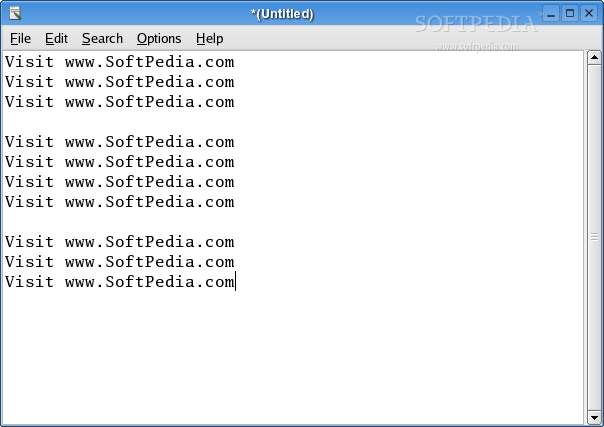
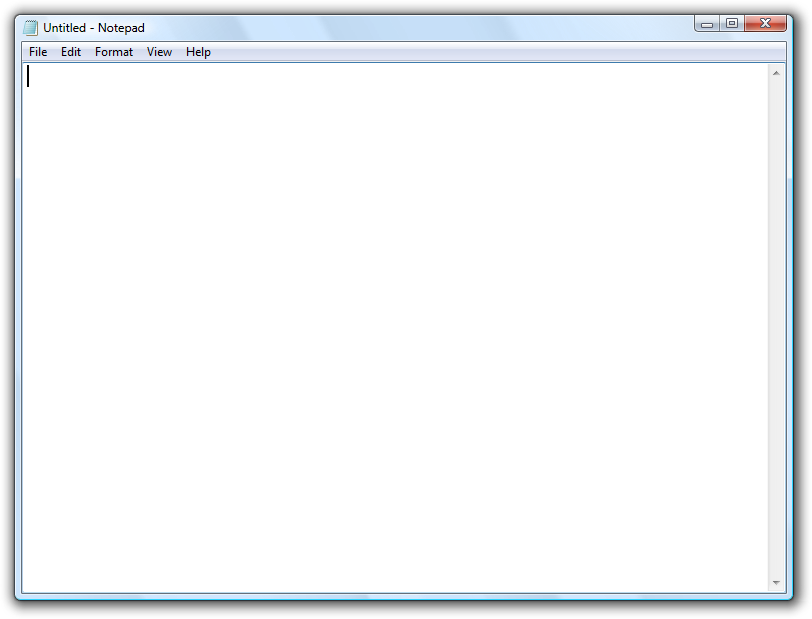
this step is somewhat simple. you simply need to have a simple text editor on your computer like Notepad, or, in my case, as i use Xubuntu (pretty much exclusively for my day to day computing, including surfing, video editing, downloading, and chatting, etc) Leafpad.
the file needs to be named SMS.smb (do not ignore the capitals). the contents of the file are:
ip address of the SMB server (computer sharing the files)
name of the SMB server
name of the PS2 (any name will do)
username (optional)
password (optional)
a working example (not mine, as i will not reveal my network particulars) is:
192.168.2.20
DTHP
Playstation2
the way to find the name of the host pc (in Windows) is simply My Computer > Properties > Computer Name > Full Computer Name
If you are using Linux, you probably already know how to get your computer's name, and you usually have to set up Samba after installing the packages for Samba sharing.
after this file is written, you need to put it on a storage device, such as a USB Stick, or, in my case, a PSP. when you have done this, take the device and plug it into your PS2 with the Free McBoot-enabled memory card plugged in and start up your PS2. then we will go to our next step!
the file needs to be named SMS.smb (do not ignore the capitals). the contents of the file are:
ip address of the SMB server (computer sharing the files)
name of the SMB server
name of the PS2 (any name will do)
username (optional)
password (optional)
192.168.2.20
DTHP
Playstation2
the way to find the name of the host pc (in Windows) is simply My Computer > Properties > Computer Name > Full Computer Name
If you are using Linux, you probably already know how to get your computer's name, and you usually have to set up Samba after installing the packages for Samba sharing.
after this file is written, you need to put it on a storage device, such as a USB Stick, or, in my case, a PSP. when you have done this, take the device and plug it into your PS2 with the Free McBoot-enabled memory card plugged in and start up your PS2. then we will go to our next step!
Getting the Files From Your Storage Device Via the PS2 and ULaunchELF, and Setting the IP for Your PS2.








so now that you have the file saved to your device, plugged into the PS2 and boot to the main screen (make sure you don't have a game in the drive, dumkoff!!), you will want to navigate to uLaunchELF. when you have booted into it, press O to enter the File Browser and then go to the directory named MASS (note that O is Enter and X is Cancel in uLaunchELF). your file is in there (the USB device). you will want to highlight that file, hit R2 to access the file menu, select COPY, then hit X to go back (keep hitting it until you are back to the main storage device directory and then go to MC0 (Memory Card Port 1, where your Free McBoot install is). go to the SMS folder and then paste the file you created and copied to this directory. If this directory does not exist, it can be created by resetting the PS2, booting into SMS, hit Start, select Save Settings, then Exit, and simply repeating the steps before you rebooted the PS2(or simply create the folder, but keep in mind that it needs to be in capitals). after this is done, keep hitting X until you are into the main uLaunchELF screen. Scroll down to Configure, and hit O. you will then want to scroll down until you are at Network Settings, and hit O again. i am not going to show the screen as it is simple enough:
first line: the IP you wish to assign your PS2. Note that it must be within a reasonable range near your host computer's IP. one example is if your host has an IP of 192.168.1.10, set the PS2's IP to around 192.168.1.15.
second line: subnet mask. if this is not already set, the default setting for most any subnet mask is 225.225.225.0
third line: the Router IP. refer to the first line for a guide, or go into ifconfig via terminal (Linux) or ipconfig via command prompt (Windows) on any Pc on your network. it will usually be 192.168.2.1 or 192.168.1.1 (depending on the router being from your ISP or a third party like a Netgear or Linksys, etc.
after this is done, save the settings (remember again that O is Enter, and X is cancel in uLaunchELF). after this you can reset the PS2 again, and open SMS. Onwards!!!
first line: the IP you wish to assign your PS2. Note that it must be within a reasonable range near your host computer's IP. one example is if your host has an IP of 192.168.1.10, set the PS2's IP to around 192.168.1.15.
second line: subnet mask. if this is not already set, the default setting for most any subnet mask is 225.225.225.0
third line: the Router IP. refer to the first line for a guide, or go into ifconfig via terminal (Linux) or ipconfig via command prompt (Windows) on any Pc on your network. it will usually be 192.168.2.1 or 192.168.1.1 (depending on the router being from your ISP or a third party like a Netgear or Linksys, etc.
after this is done, save the settings (remember again that O is Enter, and X is cancel in uLaunchELF). after this you can reset the PS2 again, and open SMS. Onwards!!!

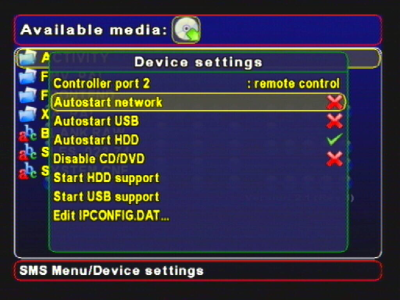

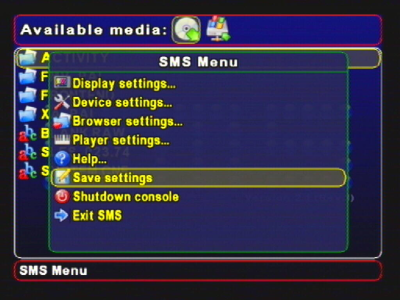

open Simple Media System (this uses X for Enter and triangle to cancel/go back). hit start. go to Device Settings, then make sure that Autostart Network is turned off. Hit Triangle to exit, then go to Save Settings and Hit X. after this exit SMS and then re-enter it. Hit Start again and then hit Device Settings again. after this, you should see a new network protocol on the bottom (SMB/CIFS). Go to Start Network Support and hit X. then scroll down to the Network Protocol and hit X to ensure that the new Network Protocol is selected (SMB/CIFS). after this is selected, wait a few seconds for the network to initialize, and a new icon should pop up on top (a Windows Icon with a hard drive behind it). After this, make sure Autostart Network is turned on. Then Hit Triangle to exit this and go to the main Start Menu, scroll down to Save Settings, and hit X to save them. Happy Viewing!!!