Minecraft Item Name Gradient!
by wolffy2014 in Living > Video Games
15172 Views, 2 Favorites, 0 Comments
Minecraft Item Name Gradient!
.png)
This tutorial will show you how to turn any regular item in something special with a gradient or coloured name!
Supplies
> 1.16+ Version of Java Minecraft
> Access to commands and gamemode in a world
> The links in this Instructable
Cheats


Make sure you have cheats enabled, to test this you can press [ENTER] and type "/gamemode creative" (Without the quotes). If that works then you can continue! If not and you own the world, you can also go into the escape menu, press open to LAN, and enable cheats under the LAN menu. This will give temporary access to commands until the world closes down again.
Choosing an Item

Fairly simple step, but needed. The block-based game Minecraft has thousands of blocks and items, all can be used in this tutorial, so be creative! Once you have a block or item in mind, feel free to move to the next step.
Colours!

To make a gradient or coloured name, first you need colours! If you want some inspiration, visit: https://uigradients.com/ to find nice combinations, but keep in mind for the sake of this tutorial only two colours can be chosen. Once done, make sure to keep the tab open, we're going to use it later.
Making the Gradient

Now that the colours are chosen, we want to put it on an item! To do that, visit: https://colorize.fun/en/minecraft. On this website, you can type your text and choose / put your colours to use.
1. Put here what you want the item to say, you can preview what it will look like underneath.
2. Press "Italics" so we can change it later.
3. Choose your colours here for the gradient, and the website will work its magic!
4. Press the copy code button.
Notepad
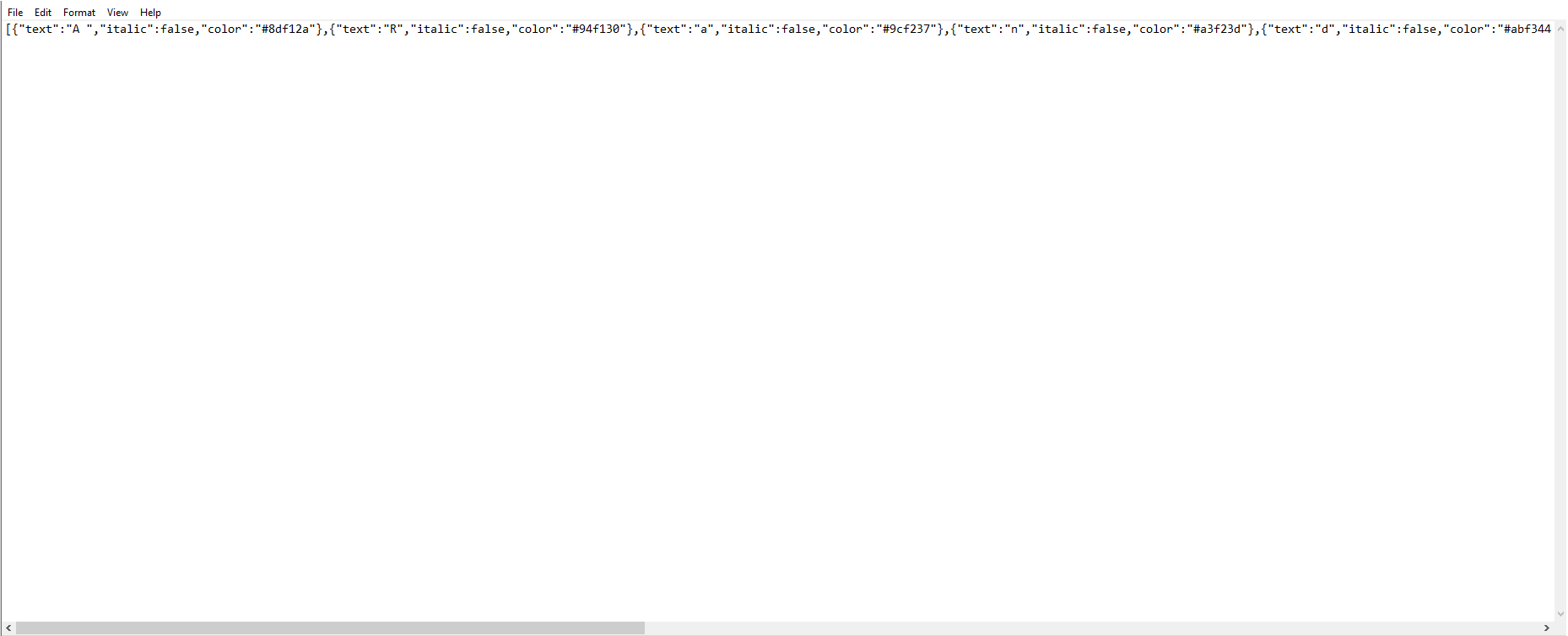

With the code in your clipboard, open notepad, click in the text area, and press the ctrl / command key and v at the same time. This should import the code into notepad and leave you with something similar to the first picture. If you want the text in italics, stop and move onto the next step, otherwise continue. To make the name of the item in-game straight and not italicized, we need to edit a small piece of the code, but don't worry, it's easy. Just press edit and then replace in notepad, and it should bring up a window and look like the second picture. Where it says Find what: type "true", where it says replace with: type "false" (both without the quotes.) Then press replace all and close the replace window. Keep notepad open and continue.
Getting Your Item/Block



This step is a little harder, so stay with me. First, go to: http://mapmaking.fr/give1.16/ and fill in your minecraft player name. (This is what other people see in multiplayer or on the tablist). Then type in whatever block or item you want, and it will show up looking something like minecraft:your_item (dirt would be minecraft:dirt_block). After that you can fill out any enchantments you would like on the item and their level (Picture 1). Finally, go to where it says Custom Item Name Add/Edit, click it, and type: Placeholder in the box and press save (Picture 2). Then go and copy the code at the bottom to your clipboard (Picture 3).
Command Blocks



This part is the most daunting, but also quite simple once understood. To begin, go into creative and type: /give Your-Player-Name minecraft:command_block, put it in your hotbar and place it in the world (Picture 1). Next, right click it and it will bring you into the console, press ctrl/command v again and it will paste in the code from step 6 (Picture 2). Now, delete the section highlighted in picture 2 and you should be left with ...display:{Name:''}} 1. Next, remember the notepad that's open? Well go back to it and copy all the code in there, and paste it in-between the two apostrophes (the underlined part: ...display:{Name:''}}). The text should still be yellow, if so press done and go to the final step (Picture 3).
You're DONE!

Add a button to the command block press it, and presto-chango you have a gradient item! Please Please remember that the name of the item CANNOT have a ' in it or the code will break. Any Questions? leave them for me to answer!
If you want to add symbols to the name, take a look here for all the symbols that can be used: https://forum.maestrea.com/threads/minecraft-symbols-emoticons-and-characters.11264/