Mobile Controlled Microbit Based Cardboard Robot
by tanayperiwal6 in Circuits > Robots
267 Views, 2 Favorites, 0 Comments
Mobile Controlled Microbit Based Cardboard Robot

This is a 2 wheeled robot made from scratch. To make this robot work the main thing you need to focus upon is the design. During the journey you will get various challenges out of which some will be in this post and some that maybe not there. It is a easy robot to build and code but still has a good run. Have a good experience building this ROBOT!!!
If any problems occur, kindly contact - +91 9323789100
Supplies
- 65mm BO DC Geared Motor
- 2 Cell Battery Holder
- L298N Motor Driver
- Microbit V2
- Breakout board
- BBC Microbit Battery Pack
- Jumper Wires
- Glue Gun
- Screwdriver
- Soldering Gun
- Cardboard
- Multimeter
- Scissor/Blade
- Measuring Scale
Making a Cardboard Chassis
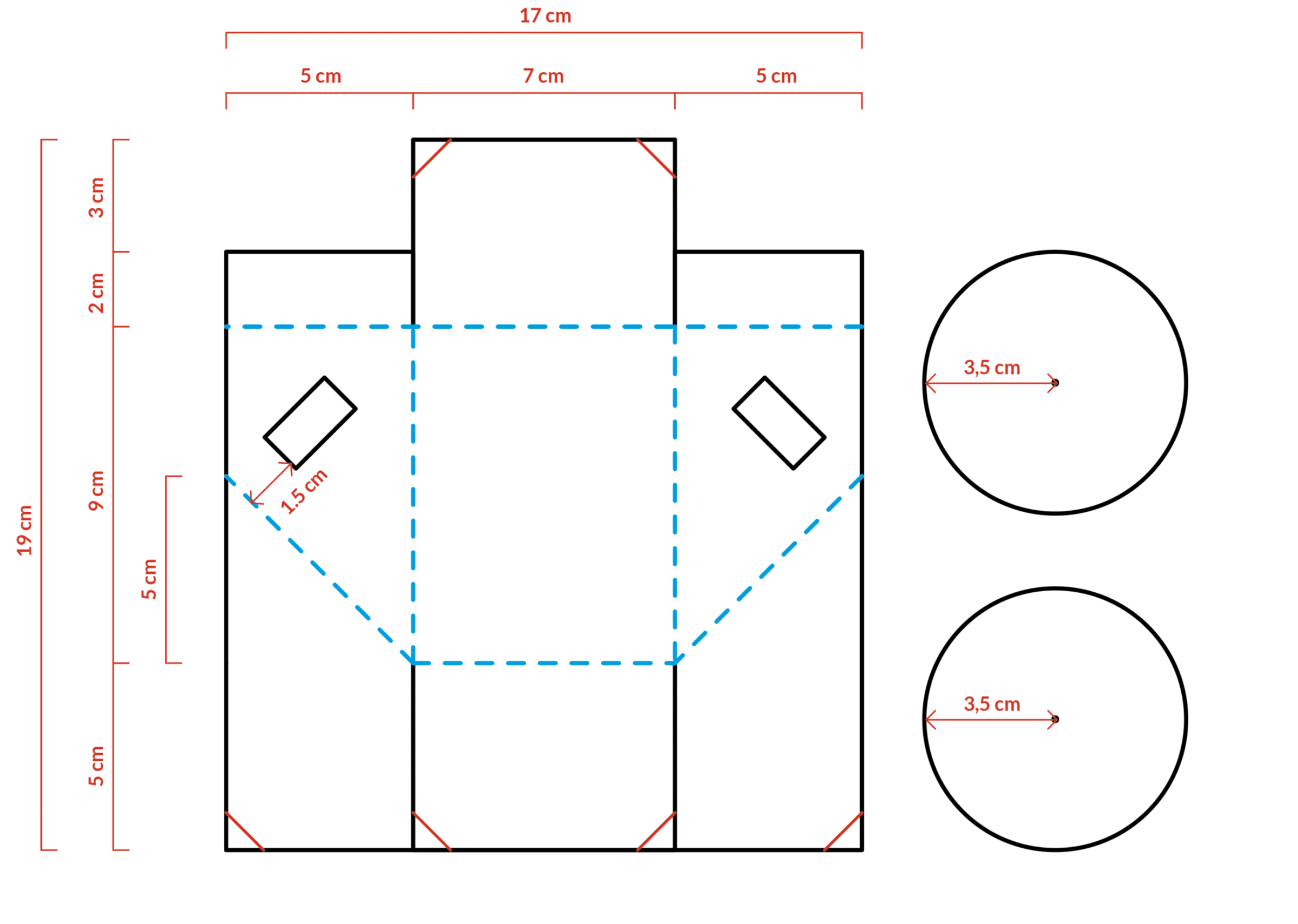
At first the cardboard has to be designed and later on folded to build the Chassis that is basically the main body of the robot. During this step you will mainly have to make cuts on the cardboard and fold it using the help of the glue gun. To make the shapes of certain sizes you surely need a scale as well. So, in the above picture you can see how to cut the cardboard and following that the video where I show you how to fold the cardboard.
Attaching the DC Motor and Motor Driver
This part has to be done carefully and precisely as the motor should go perfectly into a hole and in line with the other motor. First, place the motors inside the main body of the robot and make sure that the motor is perfectly aligned with the other. Then with the help of a pen draw the marking of the motor exactly what the size of the motor is. Now with the help of the marking cut it out and place the motor in to see if it goes in not to loose or to tight. If it goes in then apply glue from corner to corner on the motor and again place the motor in the chassis and hold it tight until the glue dries up.
Now using the double tape attach the motor driver to the main underside of the body. Now we have to fix the wires of the DC motor, let me tell you the placings of the wire.
RIGHT MOTOR- Positive Wire- Output 1 / Negative Wire- Output 2
LEFT MOTOR- Positive Wire- Output 4 / Negative Wire- Output 3
Microbit Wire Attaching
In this step you will have attach the wires to the breakout board and the motor driver to transfer the code to store the code. For this process to work there are certain positions for the wires to be attached and they will be shown below, but remember to have Female To Female, Male To Female jumper wires and a screwdriver
P0 - IN2
P1 - IN1
P2 - IN3
P8 - IN4
NOTE: Make sure that the common ground is connected to Microbit and Motor Driver.
Battery Positions
We will need 2 batteries for this robot to be powered, one the Microbit battery pack and the 2 cell battery holder. The Microbit battery pack will be used to to power the Microbit in need to store the code while the 2 cell battery holder will be used to power the Motor Driver to help the DC motors work. This is the main source of power for the robot.
To make these battries work you have to put it in certain position to help it supply the needed amount of energy. Here are the positions.
BBC MICROBIT BATTERY PACK
This battery will have a plug at the end that you will attach to the last socket on the top of the Microbit.
2 CELL BATTERY HOLDER
Positive wire to- +12 voltage socket as both the batteries will generate more than 5 voltage
Negative wire to- GND pin
CODING IT UP

This is the code that will help you to be able to run the robots in the directions you have to.
DRIVING


This is a Bluetooth conected robot so you will have to use a website to connect the device to the robot. The app that I chose was THE LOFI MICROBIT CONTROL app. Now let me show you how to work on it.
- Go on the link down
- It will take you to the LOFI app
- See the video
- Below the video there is a link, go on it
- It will take you to another tab
- On the tab click on the top right button that resembles a microbit
- Choose your Microbit Name
- Select and click on Done
- Use the arrow to move the robot in a specific direction you want it go in
- HAVE FUN!!!!
Link of the LOFI website
https://cardboard.lofirobot.com/microbit-control-app-info/