Nanoleaf-like Hexagon Panels

Hi, I have made a nanoleaf inspired hexagon light panels for my so called "gaming setup". It uses WLED program flashed onto an esp8266 (nodemcu) module and controlled via mobile. the controller is connected to ws2812b led strips running on 5v connected to a 5v 5A power supply.
Supplies
Well it depends upon the size you are making but i have used the following:
- an esp 8266 (nodemcu) module - around $3
- 2 meter ws2812b 5v led strip - around $6
- Cardboard
- Black and white acrylic paint
- Some wood texture vinyl. (optional)
- a 5v 5A power supply - around $3
- some wires
- zero pcb (optional)
- hot glue (or fevikwik but i used both)
average cost= ~$13
The Hexagon Panels



firstly, I made 7 hexagon panels using cardboard each of 6 cm diameter (long diagonal) and painted 2 of them black, 2 white and the rest i applied wood textured vinyl which were leftovers of one i applied on my table.
Then i joined all of those into shape using some cardboard strips and hot glue.
Then i joined a long cardboard strip to hold the led strip leaving 1cm space (see the pictures)
I also made some wall hang support and made some holes for the screws to hang them to the wall
Flashing Code to Esp8266
Well i used wled for controlling the led. To flash the code you need to connect the module into a usb port of your computer. Make sure that the device is connected properly or you may need to install some drivers for that (mostly CH340G). Or maybe that your device is not working properly.
after connecting, go to https://install.wled.me (make sure to use chrome or edge because firefox is not supported yet)
then you need to press install and select the module name (can be different names)
After the installation process, it will ask some credentials of wifi, it is safe and you can enter them so that your module can connect to your wifi and use your mobile to control it. Be sure to copy the ip address of the module.
Applying Led Strip and Making the Circuit




We earlier made the led strip holder, so stick the ws2812b led strip and cut the extras from the copper connections only.
Well for the circuit here are the pins we need to connect:
- ESP pin D4 to DIN pin of led strip
- ESP pin VIN to 5V pin of led strip
- ESP pin GND or G to GND or G pin of led strip
- ESP pin VIN to positive output connection of power supply
- ESP pin GND to Negative output of power supply
- Use a plug to connect the power supply's live and neutral connections to the wall. AC Ground is optional but use it if the connections are exposed otherwise you can get electrocuted.
Configuring Led Strip

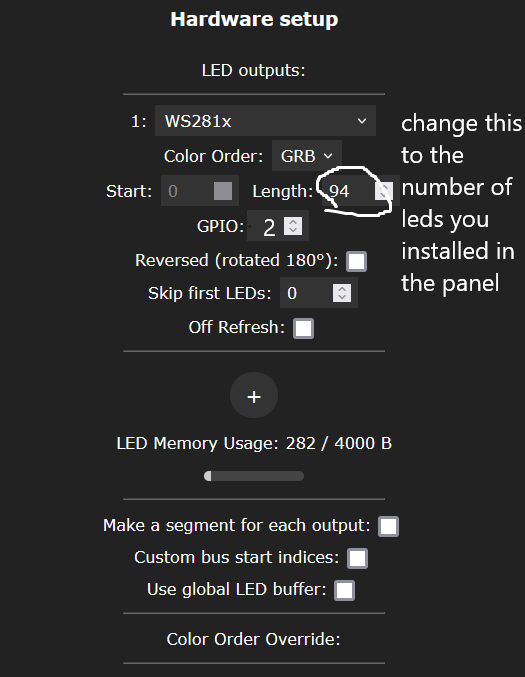


After you have done everything, turn on the circuit and check if led strip lights up (not all leds light up), if not check the circuit or adjust the power supply voltage using the given potentiometer (if any). When the strips light up, connect your computer to the same wifi the esp is connected to and type in the ip address of wled in the address bar of your browser. If you forgot the ip address, there is another way to use wled. Sometimes you can see a wifi named "WLED-AP". connect to the wifi and it automatically opens wled interface
Once you have entered the interface, go to config > led preferences.
Set maximum current to the amperage of your power supply (in mA. 1A=1000mA)
in my case i had 5A power supply so i entered 5000mA.
Select efficient 35mA type of leds.
select the gpio pin to 2.
count the number of leds of your panel and enter the number in the length field and copy the other settings as given in the pictures. leave the other settings as default.
for other effects go to the home screen and select any effect as per your choice. for rainbow effect i use pallete effect.
(The picture is unable to show green properly and shows yellow)
And Done!

Well you can check some other effects and use the one you find the best.
Happy making!
-Lolleepop