Nintendo Steering Wheel D4E1
by GauravSaha in Circuits > Raspberry Pi
1096 Views, 7 Favorites, 0 Comments
Nintendo Steering Wheel D4E1

This project involves designing a specialized Nintendo steering wheel that is accessible for individuals with disabilities, ensuring inclusivity and ease of use. While the primary goal is to meet the needs of people with disabilities, the steering wheel is also designed to be fun and engaging for everyone, making it a versatile gaming accessory.
This project was developed as part of a college assignment in collaboration with the Dominiek Savio School, an institution dedicated to supporting individuals with disabilities (https://www.dominieksavio.be/).
The People involved in this project were:
Bjork Popelier (popelier.bjork@gmail.com) - Product Designer
Aurian Mathurin (Mathurin.aurian@gmail.com) - Product Designer
Gaurav Saha (sahagaurav18@gmail.com) - Product Designer
Vanessa Baert (baert898@gmail.com) - Occupational Therapists
Sajjal Ishtiaq (Sajjalishtiaq@gmail.com) - Occupational Therapists
Through this project, we aim to combine functionality with universal enjoyment, fostering inclusivity in gaming experiences.
This project has been divided into two parts, first part determines the sizes required for the user and the second part is building the steering wheel using the input form the first part.
Supplies

Tools Needed:
- 3D Printer
- Laser cutter
- Soldering Iron
- Drill
- Screwdriver
Materials Required:
- Electronics
- Raspberry Pi Pico (RP2040) -1
- Breakout board (optional) -1
- Arcade Buttons (30mm diameter) - 3
- Joystick module - 1
- potentiometer (10K) - 1
- Others
- 5mm threaded shaft -1
- 5mm Lock nuts - 6
- Plywood - 8mm thickness
- Wooden Shaft (24mm diameter) (broomstick handle)
- Base plate (any material) - 18mm thickness
- 3mm nuts and bolts (16mm) - 9
- 3mm nuts and bolts (6mm) - 5
- wood Screws (Short) - 20
- wood Screws (Long) - 20
- Double sided tape or hot glue.
Determining the Steering Size and Button Palcements

For the first part of the project, you can use the files from below to laser cut cardboard in the different sizes of the steering wheel. There are two different steering wheel design options, option 1 is a steering wheel with a holes cutout near the grip for the fingers to pass through and option 2 is the one with no holes near the grips. There are three different options available, small, medium and large. The user can test which size they want by holding the cardboard cutouts. (Tip - you can cutout two or three of the same design and stack them together for added thickness).
Laser Cutting the Wheel

After the right size has been determined from the cardboard cutout, you can proceed and laser cut a 8 mm plywood sheet using the same file.
3d Printing Parts
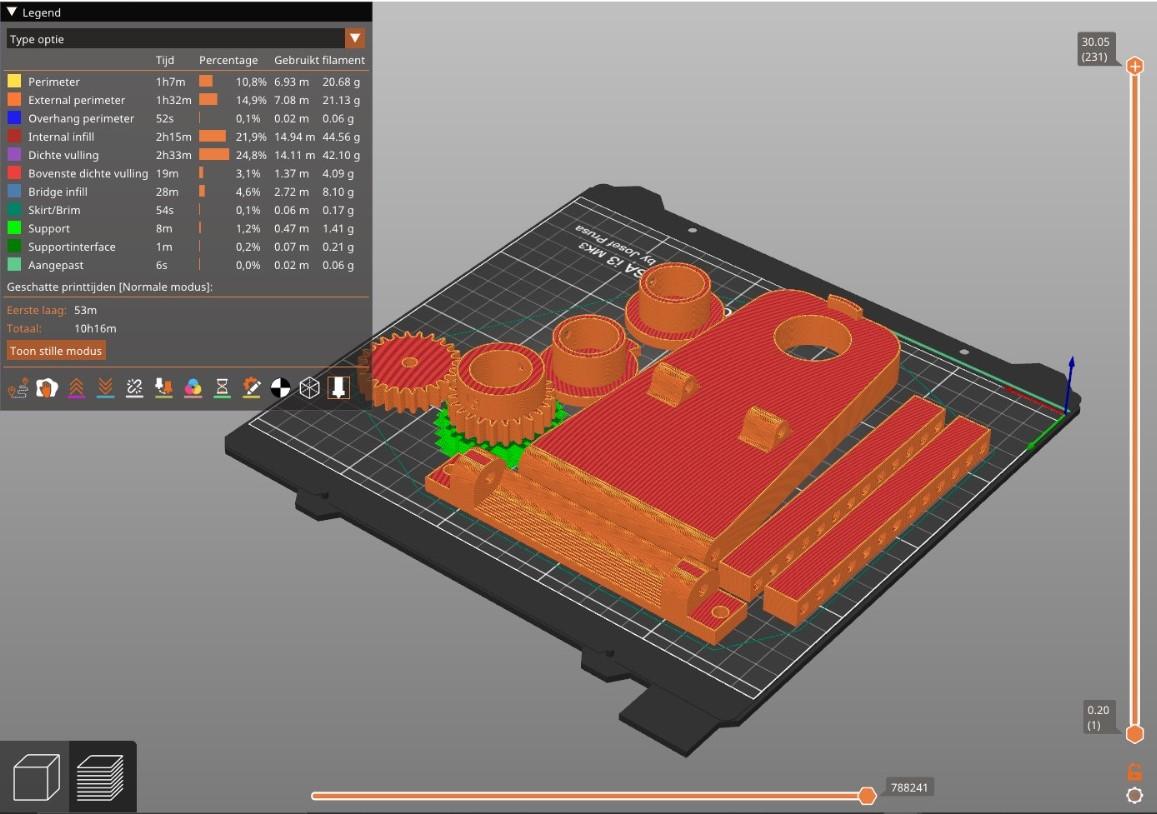
You can now go ahead and print all the parts required. Just like the three size options for the wheel, there's three size options for the grips, small, medium, and Large. Choose the one you want. Attention!!!! The large grips fits only on the steering wheel with the holes cutout for the fingers to pass through. Also some parts need to be printed multiple numbers, such as Grips - 3, Button mount - 3.
Downloads
Assembling the Wheel

You can start by adding the grips. Align the holes and use the M3 16mm nuts and bolts to secure it.
Adding the Button Mounts



You can now place the printed Button mounts over the holes for the button and mark the place you need to drill. it's not necessary to predrill but if you want you can, just make sure you don't go completely through the plywood. Then you can secure it by using small wood screws.
Adding Joystick Module 1




Now we assemble the joystick module. Place the joystick module in the joystick and secure it with two M3 5mm nuts and bolts. (Tip: you can already solder some wire to the joystick)
Adding Joystick Module 2




You can now place the Joystick assembly over the cross cutout, make sure that the joystick is in the middle of the cross by flipping the wheel. Once certain that the joystick is in the middle, mark the place you need to drill. Make sure you don't go completely through the plywood. Then you can secure it by using small wood screws.
Adding Baseplate Shaft Connector



Place the Baseplate shaft connector and align the holes with the holes in the baseplate. Attention !!! : make sure the hole in the Baseplate shaft connector to lock it to the shaft is pointing upwards for easy access.
Adding Buttons



Now just slide the buttons in from the front and pop them in place.
Base Plate Assembly 1

You can start by cutting a base plate in the size of 20 Cm * 25 Cm. Make sure you use a thick material so that the bigger screws can be screwed into. You can shape the base plate into the shape you want.
Bseplate Assembly 2

You can now drill Holes 13 Cm apart and from the center on one side.
Bseplate Assembly 3

Place the Baseplate Shaft connector over the holes on both sides and screw them in the baseplate.
Bseplate Assembly 4


Add the Tilt Plate in between and put a 5mm threaded shaft through the holes. Mark the length required and cut the threaded shaft (make sure to leave space on both sides for the lock nuts). Place the cut threaded shaft back into the holes and secure it by putting 5mm lock nuts on both sides.
Shaft Assembly 1



Now take a wooden shaft of 24mm diameter (commonly found in broom sticks) and cut them to a length of 90 mm. Then place the Shaft Rotation Limiter on one end. Drill a hole on the wooden shaft through the existing hole on the Shaft rotation Limiter and secure it by putting a screw through it.
Shaft Assembly 2



Now put the shaft through the hole in the Tilt Plate. Attention!!! : Make sure the shaft is pointing away from the baseplate and the Notch pointing out in the Tilt plate is the canter of the Shaft Rotation Limiter cutout.
Shaft Assembly 3



Now Put the Steering Shaft Gear from the front of the shaft and press it down until it touches the Tilt Plate. Attention!!! : Make sure the hole for the screw is pointing down towards the Tilt Plate. Make sure it's tightly pressed down. Drill a hole on the wooden shaft through the existing hole on the Steering Shaft Gear and secure it by putting a screw through it.
Electronic Box Assembly 1



Take the 10K potentiometer and solder some wire to it. Then place the potentiometer in the Electronic Housing Base in the place you can see in the image above. Attention!!! : Find the center of the range of motion of the potentiometer and make sure it is pointing straight upwards, and the wires are coming out the left side.
Electronic Box Assembly 2

Place the Potentiometer Gear over the shaft of the potentiometer. Attention!!! : Make sure the notch on the gear is in line with the center of the potentiometer and pointing upwards.
Electronic Box Assembly 3



Place some double-sided tape on the back of the Electronic Housing Base. Place the Electronic Housing Base below the shaft at the center. Attention!!! : Make sure that the center line of the potentiometer is pointing directly upward. Also make sure the teeth of both the top and bottom gears mesh together.
Adding the Steering Wheel 1



Now take the Steering wheel assembly, place it over the shaft, and press it down firmly. Attention!!! : Make sure you align the steering wheel to the center line of the Potentiometer.
Adding the Steering Wheel 2


Drill a hole through the provided hole in the Baseplate shaft connector and secure it by putting a screw through it.
Hight Adjustment Mechanism 1

Add the Tilt Plate connector to the provided place at the back of the tilt plate and put a threaded shaft of the right length through the holes and secure it by placing two lock nuts at each end.
Hight Adjustment Mechanism 2




Place the Tilt plate adjusters on either side of the Tilt Plate connector and put a threaded shaft through holes somewhere in the center, just to hold it in place temporarily. Now lay them flat to the surface such that the angle of the steering wheel is in the middle position of the maximum and minimum angle the user requires.
Mark the place to drill holes and now you can remove the Tilt Plate connector, drill the holes, and secure them by putting a screw through.
Adding the Rasbery Pi Pico

Place the raspberry pi Pico in the Electronic Housing Base with the side for the data cable facing to the right.
Wiring


Connect the wires from the buttons, joystick, and the potentiometer to the raspberry pi pico as mentioned below. you can wrap all the wires with tape or use a heat shrink if you wanna be fancy.
Button A
Wire 1 - GP6
Wire 2 - GND
Button B
Wire 1 - GP7
Wire 2 - GND
Button S (used to boot the Pico into configuration mode)
Wire 1 - GP17
Wire 2 - GND
Joystick:
Gnd - GND
+5V - 3V3
VRX - GP26
VRY - GP27
Potentiometer:
Gnd - GND
VCC - 3V3
Output - GP27
Electronic Box Assembly 3


Put the cover for the electronic box on. Attention!!! : Make sure the shaft of the potentiometer is going through the hole on the top of the cover. Secure it by putting M3 5mm bolts through the holes.
Software Upload
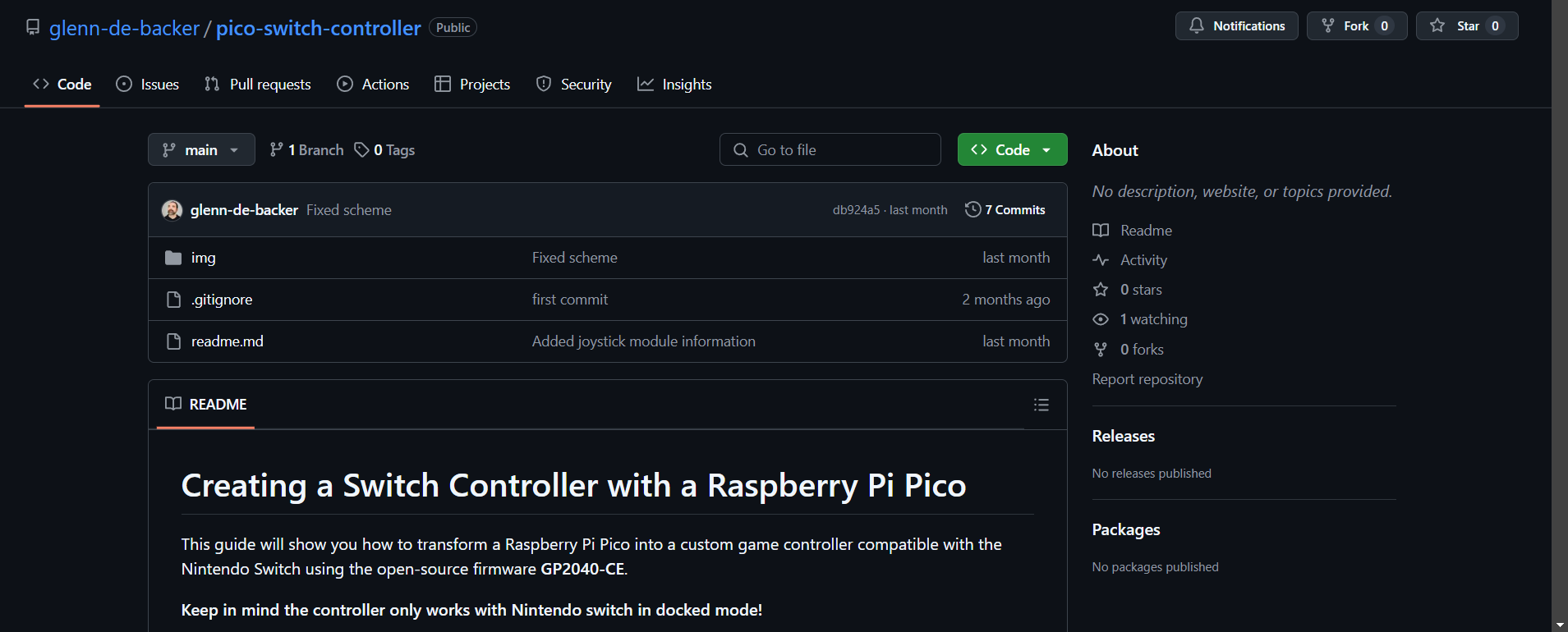
For adding the GP2040-CE software to the Raspberry pi Pico please visit this GitHub page by Glenn De Backer:
https://github.com/glenn-de-backer/pico-switch-controller
It has detailed instructions for the software configuration.
Software Configuration
To enter configuration mode, you have to hold down the Button S before plugging into a computer. Then Open your browser and navigate to http://192.168.7.1
In the attached document you can find much more detailed description about software configuration.
Downloads
Software Tip!

There is a possibility that after everything when you plug it into a Nintendo and start playing the car starts driving backwards without any inputs. To correct this, you must enable the Analog Stick 2 X Pin and Analog Stick 2 Y Pin and select them to pins that are not wired to anything. By Doing this the Nintendo will not register any false input.
Also, you might have to invert both the X and Y axis of Analog Stick 1.
Thank You. Have Fun!
