OBSTACLE AVOIDING ROBOT USING 3 ULTRASONIC SENSOR
by Suvikram Pradhan in Circuits > Robots
5573 Views, 2 Favorites, 0 Comments
OBSTACLE AVOIDING ROBOT USING 3 ULTRASONIC SENSOR


OBSTACLE AVOIDING ROBOT USING 3 ULTRASONIC SENSORS
ARDUINO UNO
3 ULTRASONIC SENSORS
BATTERY
CHASSIS
MOTORS
WHEELS
GLUE GUN
SOLDERING
IRON MOTOR
DRIVER JUMPERS
Assemble All the Components on the Desired Chassis Using Nuts and Bolts
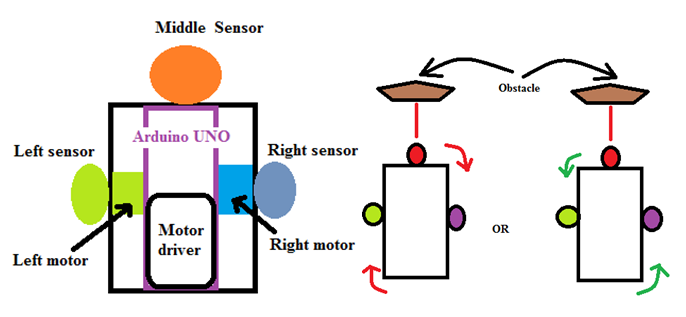
The first and the most important step is to make the chassis ready using proper nuts and bolts and the desired components.
Make Proper Connections From Various Sensors to the Arduino.

trigPin1 = 8;
echoPin1 = 9;
trigPin2 = 10;
echoPin2 = 11;
trigPin3 = 12;
echoPin3 = 13;
in1 = 3;
in2 = 4;
in3 = 5;
in4 = 6;
where trig refers to the trigger pin of the ultrasonic sensor and echo refers to echo pin.
1 -> front
2-> left
3-> right
in1 ; in2 ; in3 ; in4 refers to the input pins of the motor driver.
RECHECK ALL THE CONNECTIONS
In this steps re check all the connections are done properly or not and also check the power connections using a multimeter .
The power input to the arduino will be in between 5 to 12 volts and not more than that.
COMPILE THE GIVEN CODE
const int trigPin1 = 8;
const int echoPin1 = 9;
const int trigPin2 = 10;
const int echoPin2 = 11;
const int trigPin3 = 12;
const int echoPin3 = 13;
const int in1 = 3;
const int in2 = 4;
const int in3 = 5;
const int in4 = 6;
void setup()
{
pinMode(trigPin1, OUTPUT);
pinMode(echoPin1, INPUT);
pinMode(trigPin2, OUTPUT);
pinMode(echoPin2, INPUT);
pinMode(trigPin3, OUTPUT);
pinMode(echoPin3, INPUT);
pinMode (in1, OUTPUT);
pinMode (in2, OUTPUT);
pinMode (in3, OUTPUT);
pinMode (in4, OUTPUT);
}
long duration1, distance1;
long duration3, distance3;
long duration2, distance2;
void loop()
{
digitalWrite(trigPin1, LOW);
delayMicroseconds(2);
digitalWrite(trigPin1, HIGH);
delayMicroseconds(10);
digitalWrite(trigPin1, LOW);
duration1 = pulseIn(echoPin1, HIGH);
distance1 = duration1/58.2;
if(distance1<30)
{
digitalWrite(trigPin2, LOW);
delayMicroseconds(2);
digitalWrite(trigPin2, HIGH);
delayMicroseconds(10);
digitalWrite(trigPin2, LOW);
duration2 = pulseIn(echoPin2, HIGH);
distance2 = duration2/58.2;
digitalWrite(trigPin3, LOW);
delayMicroseconds(2);
digitalWrite(trigPin3, HIGH);
delayMicroseconds(10);
digitalWrite(trigPin3, LOW);
duration3 = pulseIn(echoPin3, HIGH);
distance3 = duration3/58.2;
if(distance3>distance2)
{
digitalWrite(in1, HIGH);
digitalWrite(in2, LOW);
digitalWrite(in3, LOW);
digitalWrite(in4, LOW);
}
else
{
digitalWrite(in1, LOW);
digitalWrite(in2, LOW);
digitalWrite(in3, HIGH);
digitalWrite(in4, LOW);
}
}
else
{
digitalWrite(in1, HIGH);
digitalWrite(in2, LOW);
digitalWrite(in3, HIGH);
digitalWrite(in4, LOW);
}
delay(0);
}
void right_hc()
{
digitalWrite(trigPin2, LOW);
delayMicroseconds(2);
digitalWrite(trigPin2, HIGH);
delayMicroseconds(10);
digitalWrite(trigPin2, LOW);
duration2 = pulseIn(echoPin2, HIGH);
distance2 = duration2/58.2;
}
void left_hc()
{
digitalWrite(trigPin3, LOW);
delayMicroseconds(2);
digitalWrite(trigPin3, HIGH);
delayMicroseconds(10);
digitalWrite(trigPin3, LOW);
duration3 = pulseIn(echoPin3, HIGH);
distance3 = duration3/58.2;
}
Downloads
UPLOAD THE CODE TO ARDUINO
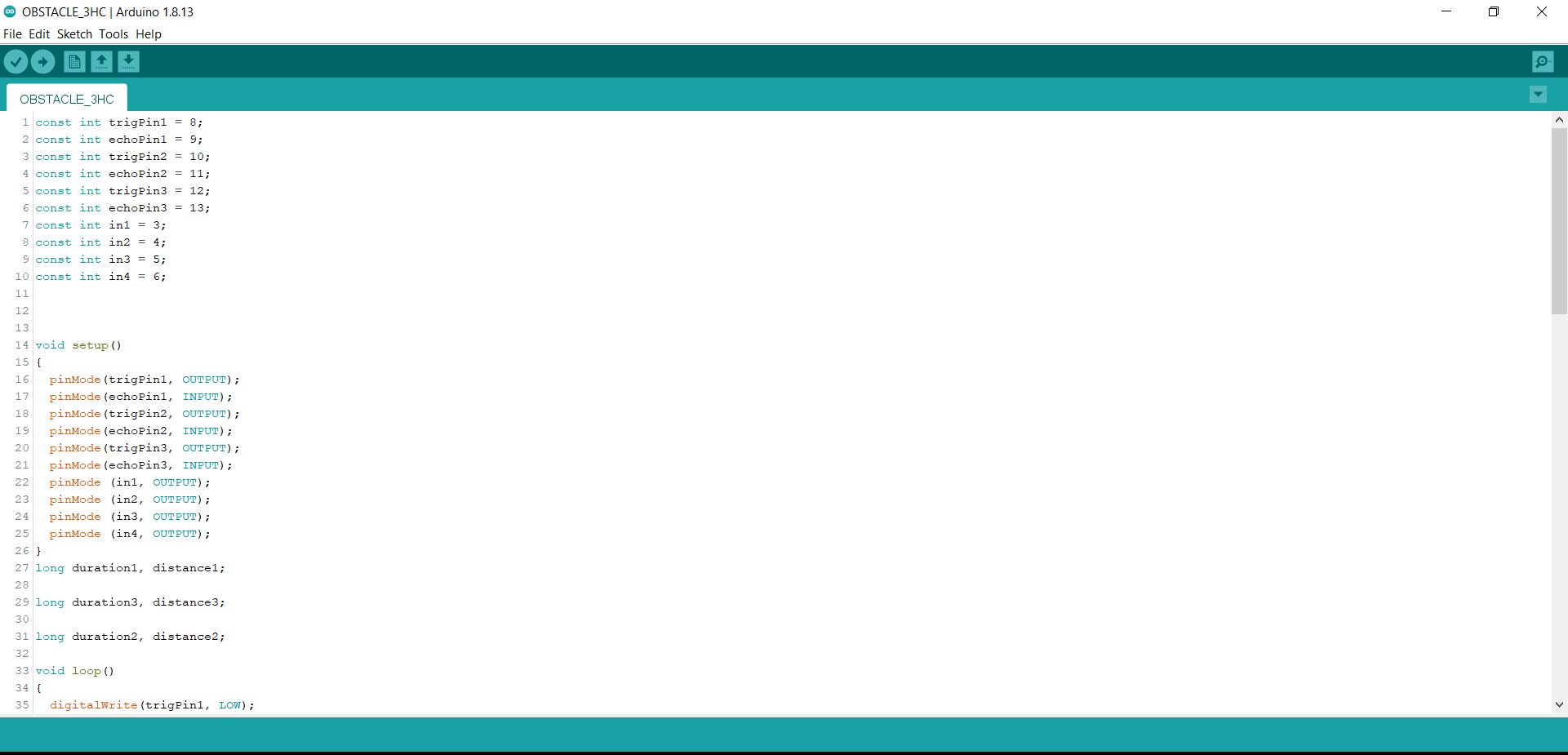
Now upload the code to arduino microcontroller without giving any external power to arduino using a usb cable.
Remove the USB Cable and Check the Power Supply.
In this step the robot is ready to function.