PInebox HDMI-Pi Screen Mods
by MikB in Circuits > Raspberry Pi
10536 Views, 99 Favorites, 0 Comments
PInebox HDMI-Pi Screen Mods

As part of a larger project (a portable Raspberry PI computer , these are the modifications and build hints for the HDMI Pi screen used.
The Screen Module
How I Use It
The HDMI Pi screen module will run on 12v, or 5.2-5.5v via a micro USB connector. I'm using it on 5.2v, as that's the main power rail inside the PInebox.
The 5v power rail for my screen is switched, to preserve power when the case lid is closed. You can read more about that under this part of the design.
I have not used the HDMIPi's pass-through USB output to power the attached Raspberry PI, so that I can maintain power to the PI while cutting the screen off. In some of these pictures, for testing only, you will see the PI powered from the HDMIPi screen. In reality, two power feeds (will) come up, one for the screen, one for the PI.
The control buttons on the back of the HDMIPi for the menu, source select, power on/off etc. are placed such that they cannot be accessed once the screen is mounted. Fortunately, none of the buttons are required beyond initial setup. I ensured that the screen was correctly orientated, set for HDMI1 input, and that the colour balance/brightness was acceptable.
Also (fortunately), when power is connected to the HDMIPi, it remembers the last state (on or off) it was in. Therefore, you should make sure the screen is switched ON manually before finally casing it up! In future, applying power will then bring the screen on, as expected.
Mods to the Build Process
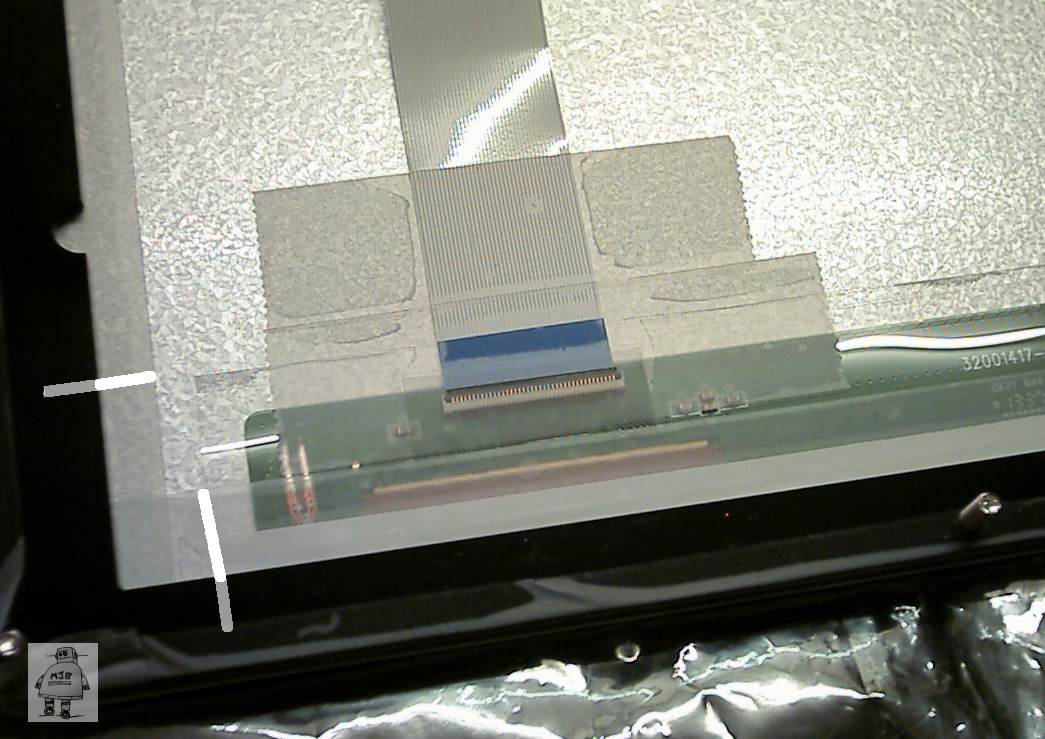

It is important to work in a clean environment, with gloves, and an air-blast on hand to keep dust out of the screen, as trapped dust will be really annoying! But how to keep dust from getting in after assembly?
The display casing is made of laminated layers of laser cut plastic. To prevent dust getting into the display module during prototyping/assembly/use, I sealed the LCD into its containing layer with Scotch Magic Tape, before putting the black back-retaining layer over. The location of the tape is shown in the picture above, partly under the black plastic.
Another two pieces of Scotch tape retain the flexi-connector, and seal the gap where the LCD connector is.
Finally, I added a wrap of Scotch tape that goes around the whole perimeter, overlapping slightly onto the front (clear) screen. This will not be visible, but completely seals the panel from dust ingress.
Chopping Up the Back Plate



The plate on which the HDMI Pi and Raspberry PI mount is pre-drilled and cut, ready to use.
However, because I added a small connector under the Raspberry PI, I needed to clear a small precision square of the plate out of the way. Without this, the 5 pin connector prevents the PI from mounting flat, as intended.
The PI is now securely mounted by 3 out of 4 of the remaining holes.
Now that everything is mounted almost as intended, we can hack further. There is plenty of space on the mounting plate for additional boards and components. All of which will be used up shortly.
More Hacks


In the change from Raspberry PI early models, to the current models, the SD card has shrunk to a micro SD card. This means that inserting and removing the card is VERY fiddly when the RPi is mounted. Also, I can never be sure which way up the card goes.
I added a small paper tab, Scotch taped front and back, to the outer end of the uSD card. This gives something to get hold of after having pressed-to-eject on the card. I also added a reminder label on the plastic layer, it says "Gold Side Up" to remind me that the contacts on the card should be facing up (toward the PI) on insertion. There are also two small dashes on the label, that mark the edge of the card, for lateral alignment.
I added a 2 pin molex header, soldered into the "Run/Reset" holes next to the Display connector. This will be extended off to a reset button in the main body of the computer. Shorting these pins reboots the pi (forcibly) and wakes it from power-down.
PCB Mounting Holes




Using the cardboard template of the PCB design (and later, the actual PCB) I put the three mounting holes for my extra PCB. This PCB holds closely Raspberry PI related electronics (analogue and digital IO, camera flash control, LIRC driver etc.). There is still space for the USB audio soundcard, next to it. You can see that space is filling up in the lid!
The PCB is mounted on three M3 bolts, with M3 nylon nuts as spacers.
HDMI Pi Audio


My plan was to put a jack plug into the HDMI PI audio out, to drive my built in speakers. Sadly, space is too tight, even for a right angle plug. So I hijacked the audio directly from the jack socket.
I buzzed-out (continuity tester) where the left and right audio pins end up on the PCB, using a spare jack lead plugged in, making sure to get the correct side of the "switched contacts" in the jack.
I then added a short tethered wire tail to it. It is secured at the "VGA" socket with an insulated wire tie, for mechanical strength.
Done

Here you can see the blank PCB, mounted temporarily, ready to be populated with parts. The audio "tail" sticks up just next to the LCD flex strip, and will connect to the pads in the top-left of the board.
Back to PInebox top level project