Paper Plane Launcher

I've always dreamed of having a paper plane launcher, so for this challenge, I made my own with adjustable projection speed.
Supplies
- Bambu Lab X1C 3D Printer
- PLA Filament
- Arduino Uno
- Brushless DC 550 Motor
- Jumper Cables
- A Bread Board
- 500 W PSU or Any 12V 2A DC Power Supply
- 10K Ohm Breadboard Friendly Potentiometer
- 10 Jumper Wires
- 2 Aligator clip wires
3D Print the Launcher


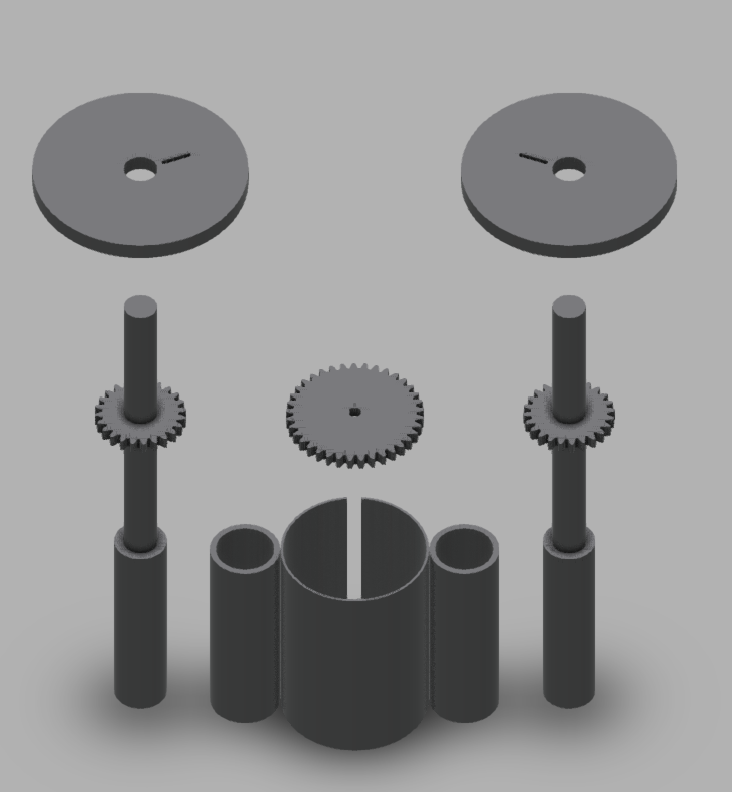
Start by 3D printing the components using PLA filament. Refer to the DEMO file, which includes a completed version and an animation to demonstrate how the launcher functions.
Remember to glue the parts to ensure they stay in place when you turn on the launcher!
Uploading the Code to Arduino Uno
Step 1: Install the Arduino IDE
- If you haven't already installed the Arduino Integrated Development Environment (IDE), download it from the official Arduino website: https://www.arduino.cc/en/software
- Choose the version compatible with your operating system (Windows, macOS, or Linux) and follow the installation instructions provided on the website.
Step 2: Connect the Arduino Board to Your Computer
- Use a USB cable to connect your Arduino board to an available USB port on your computer.
- Ensure the board is properly powered, indicated by the onboard LED lighting up.
Step 3: Add the Attached File to the Arduino IDE
- Launch the Arduino IDE on your computer.
- Open the attached .ino file by clicking on "File" in the top menu, then selecting "Open," and navigating to the location of the file on your computer.
- Alternatively, you can copy and paste the code from the attached file into a new sketch by selecting "File" > "New" to create a new sketch, then pasting the code into the editor window.
Step 4: Configure the Arduino IDE for Your Board
- In the Arduino IDE, navigate to "Tools" > "Board" and select the model of your Arduino board from the dropdown list.
- Next, go to "Tools" > "Port" and select the COM port corresponding to your connected Arduino board.
- If you're unsure which port to select, disconnect the board and check the available ports, then reconnect it and observe which new port appears; that will be your Arduino's port.
Step 5: Upload the Code to the Arduino Board
- Once your board and port are correctly configured, click the "Upload" button (represented by a rightward-pointing arrow) in the Arduino IDE toolbar.
- The IDE will compile the code and upload it to the board.
- Monitor the progress in the console window at the bottom of the IDE; a "Done uploading" message indicates a successful upload.
Downloads
Connecting the Wires


Step 1: Place the potentiometer on the breadboard and connect its left pin to the negative rail and right pin to the positive rail.
Step 2: Connect the middle pin of the potentiometer to the A0 pin in the analog input section of the Arduino Pro.
Step 3: Connect the negative rail of the breadboard to the GND pin on the Arduino Pro and the positive rail to the 5V pin.
Step 4: Connect the brushless motor's control pin to the ~3 pin (PWM) on the Arduino Pro and its VIN pin to the Arduino Pro’s VIN or power output pin.
Step 5: Connect the power source to the breadboard with the negative rail and use alligator clip wires to connect the power source to the jumper wires.
Folding Planes
 Competition Winner — Flies 100+ Feet!)
I recommend using the plane featured in this video, it's simple and works well with the launcher.
And you've successfully built the paper plane launcher! Use the potentiometer to adjust the wheel rotation speed (but be careful not to go too fast, as the 3D-printed gears might fall apart!). Now, throw your plane in and have fun!