Pen Plotter Place Cards
by bekathwia in Craft > Parties & Weddings
10664 Views, 19 Favorites, 0 Comments
Pen Plotter Place Cards

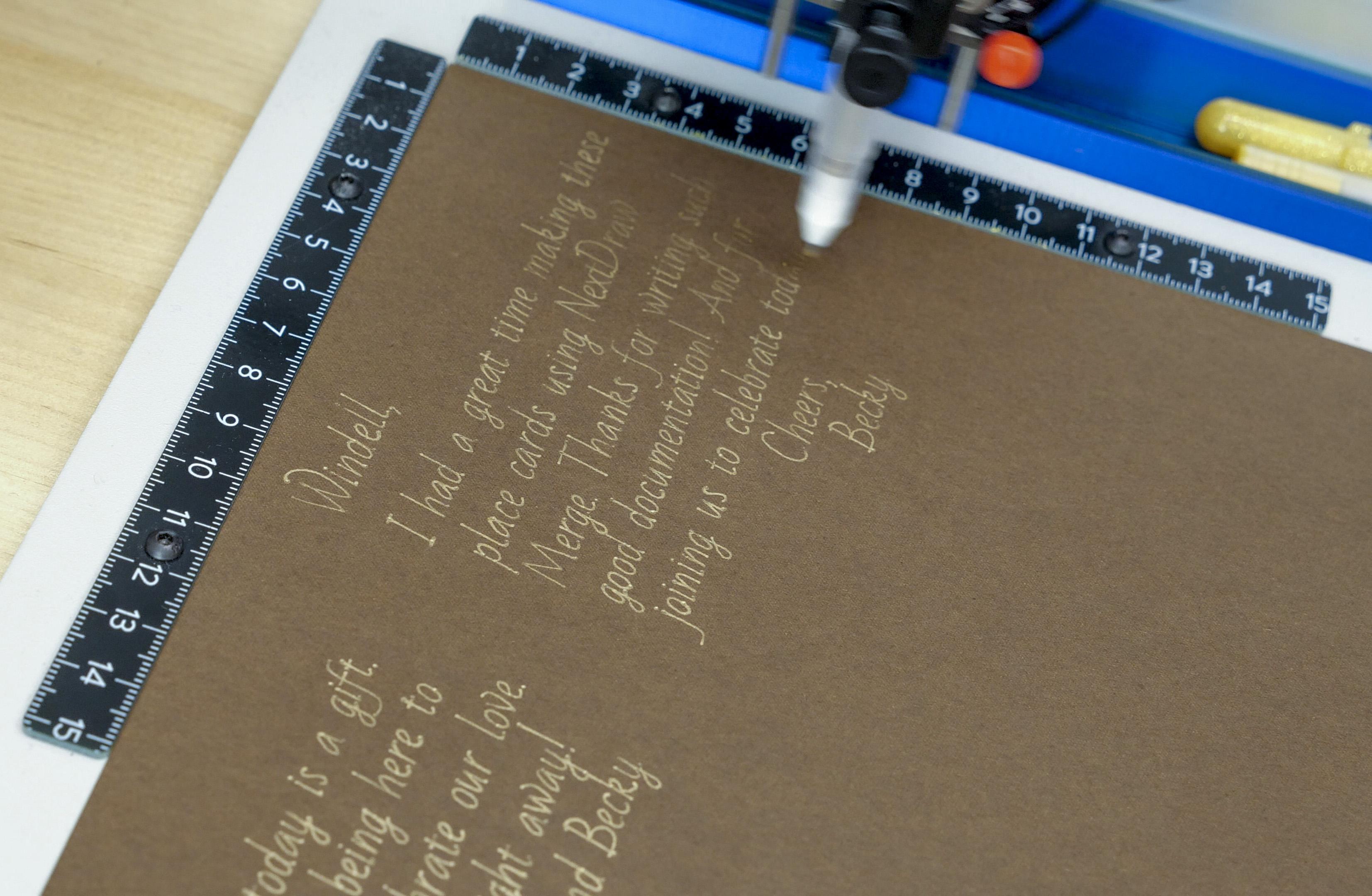

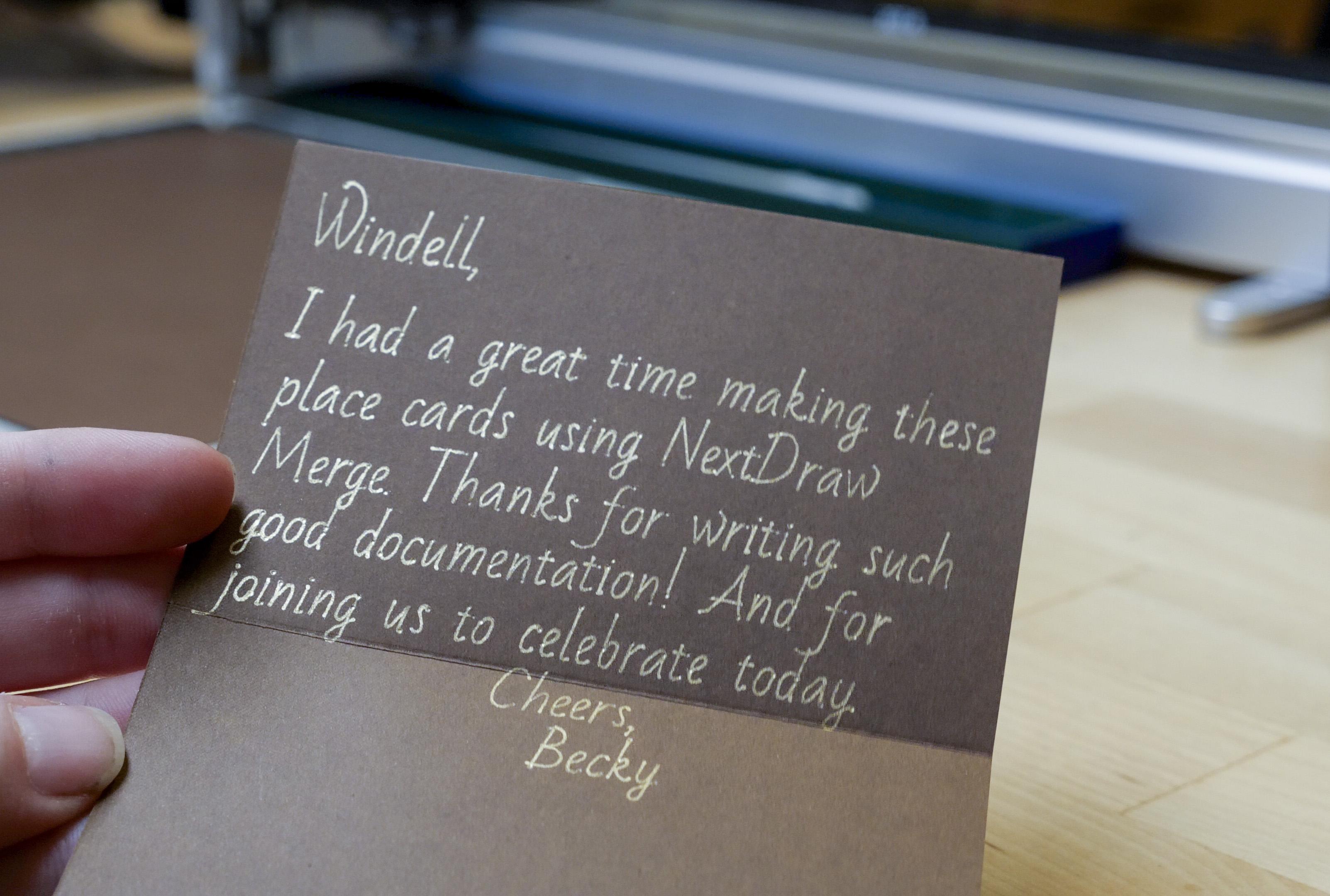
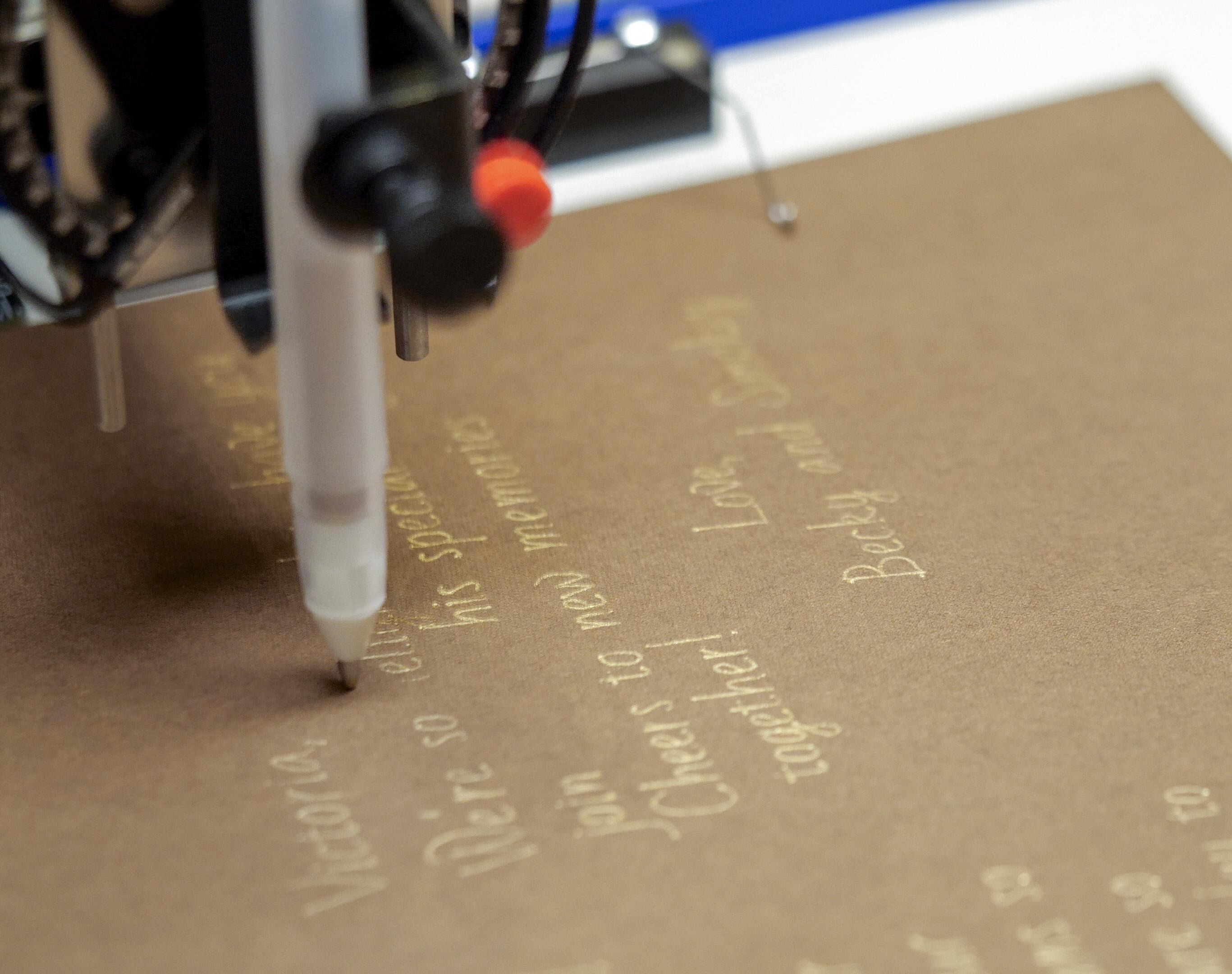
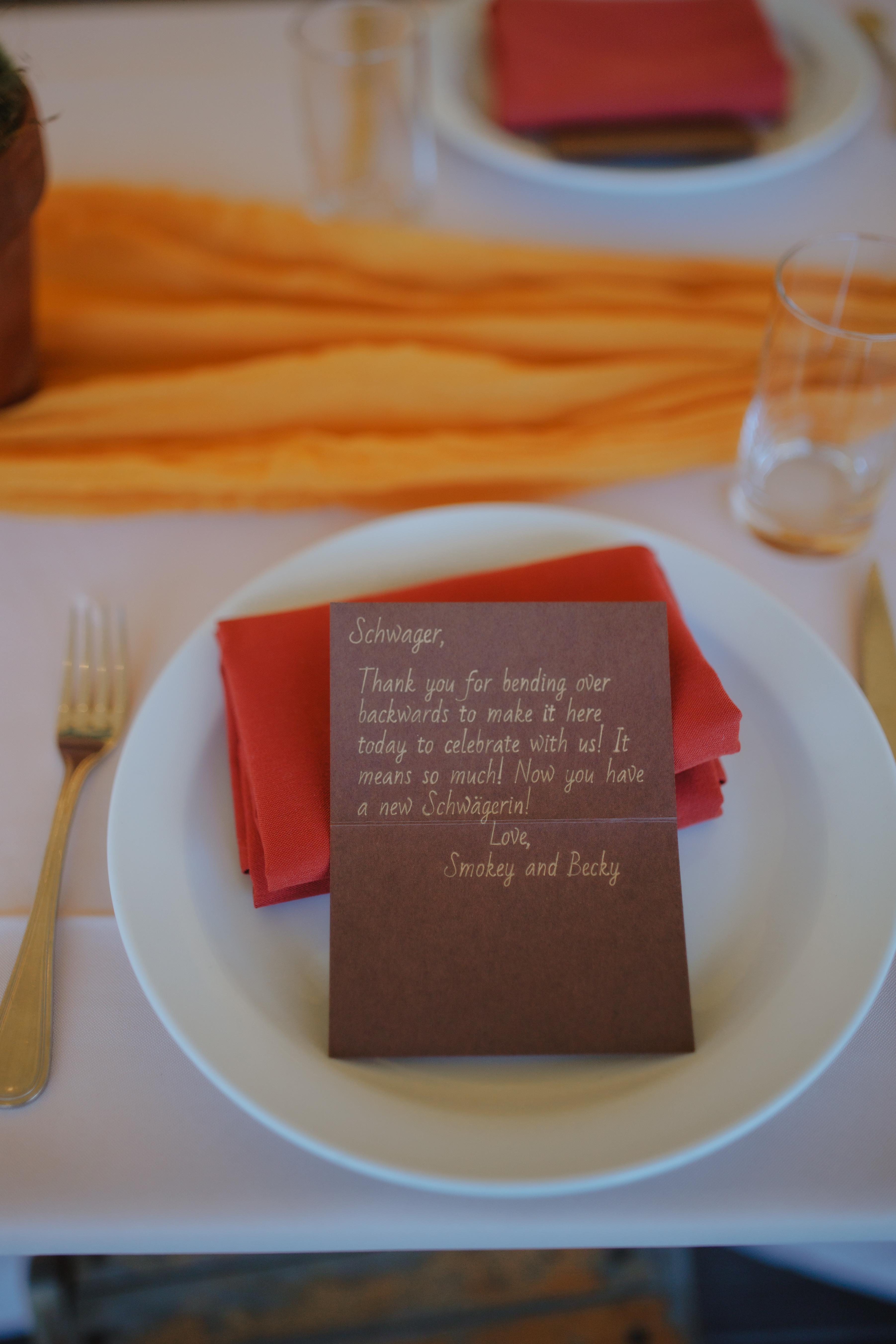
Here’s how I made the place cards for my wedding reception using my NextDraw pen plotter and the NextDraw Merge software. Not only do they welcome guests to their seats at dinner, but each one has a personal note inside from me, my new husband, or both of us. Follow along if you’re interested in making place cards or notes like this for your own wedding or other special occasion.
Overall, I’d consider this an intermediate-level project, and an ideal first project with NextDraw Merge. This was my first big project with any plotter and the whole reason I bought it in the first place. So I’m new to plotting, and was still able to pull off this project without any problems. But I’m not new to vector graphics software.
Event photos by Arius Photography
Supplies


For this project, you will need:
- NextDraw 8511 pen plotter
- NextDraw Merge software
- Paper of your choice (I used brown letter-sized cardstock)
- Pens of your choice (I used Gelly Roll #551 Metallic gold and #703 Stardust gold)
- Utility knife
- Ruler
- Cutting Mat
- Bone folder or other pointy object like an awl
- Paper cutter and/or Folding board (optional)
The NextDraw plugin works within InkScape, the open-source vector graphics software, to plot your drawings. The software comes with some sample files to test out and get familiar with plotting. Admittedly I’m more familiar with Adobe Illustrator than I am with Inskcape, but the skills are transferable.
I picked some brown letter-sized paper and experimented with some different gold Gelly Roll pens.
Use code BECKYBANTAM for 10% off art machine products thru 2024.
As an Amazon Associate I earn from qualifying purchases you make using my affiliate links.
Watch the Video

I made a detailed tutorial video to go with this project-- I hope it helps clear up any questions you have. If you still have more questions, feel free to ask in the comments below!
Designing the Cards in InkScape


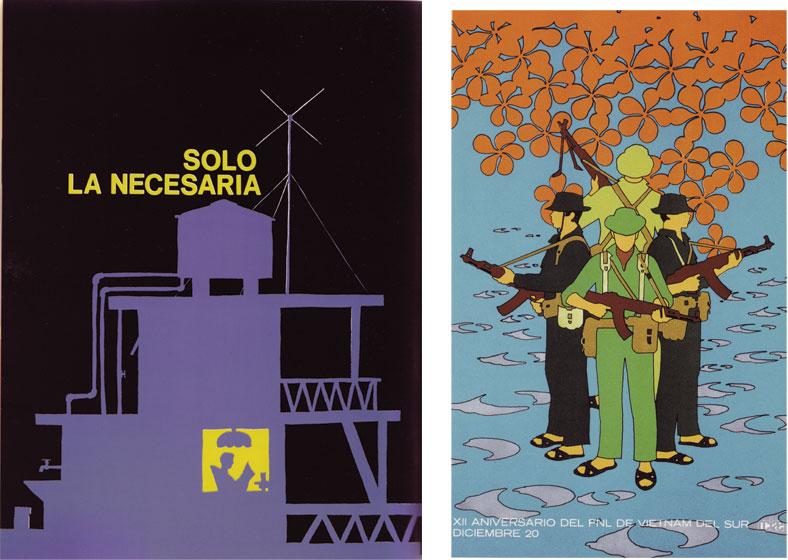
I wanted to add some organic plant shapes to the place cards. I always really loved this Cuban poster art, so I traced the floral design using the bezier line tool (also called the pen tool).
I like the way it looks in the sparkly gold pen on the brown paper.
So I divided the page into four place cards and added the guest name text to the front and our event into text on the back. The basic NextDraw InkScape extension also comes with some stroke fonts which are accessible in the Hershey Text menu, and NextDraw Merge comes with a separate stroke font utility for converting regular outline fonts to single-line vector art.
I made a few test place cards manually, using the free software, but knew I needed to automate things if I was going to be efficient with my time and the over 100 place cards that needed plotting. That’s where NextDraw Merge comes in. It’s an incredibly powerful tool for plotting many names, many notes, many addresses, or other repetitive text with changing data. The basic NextDraw software is free, but NextDraw Merge is a separate paid extension.
Handling the Place Card Data
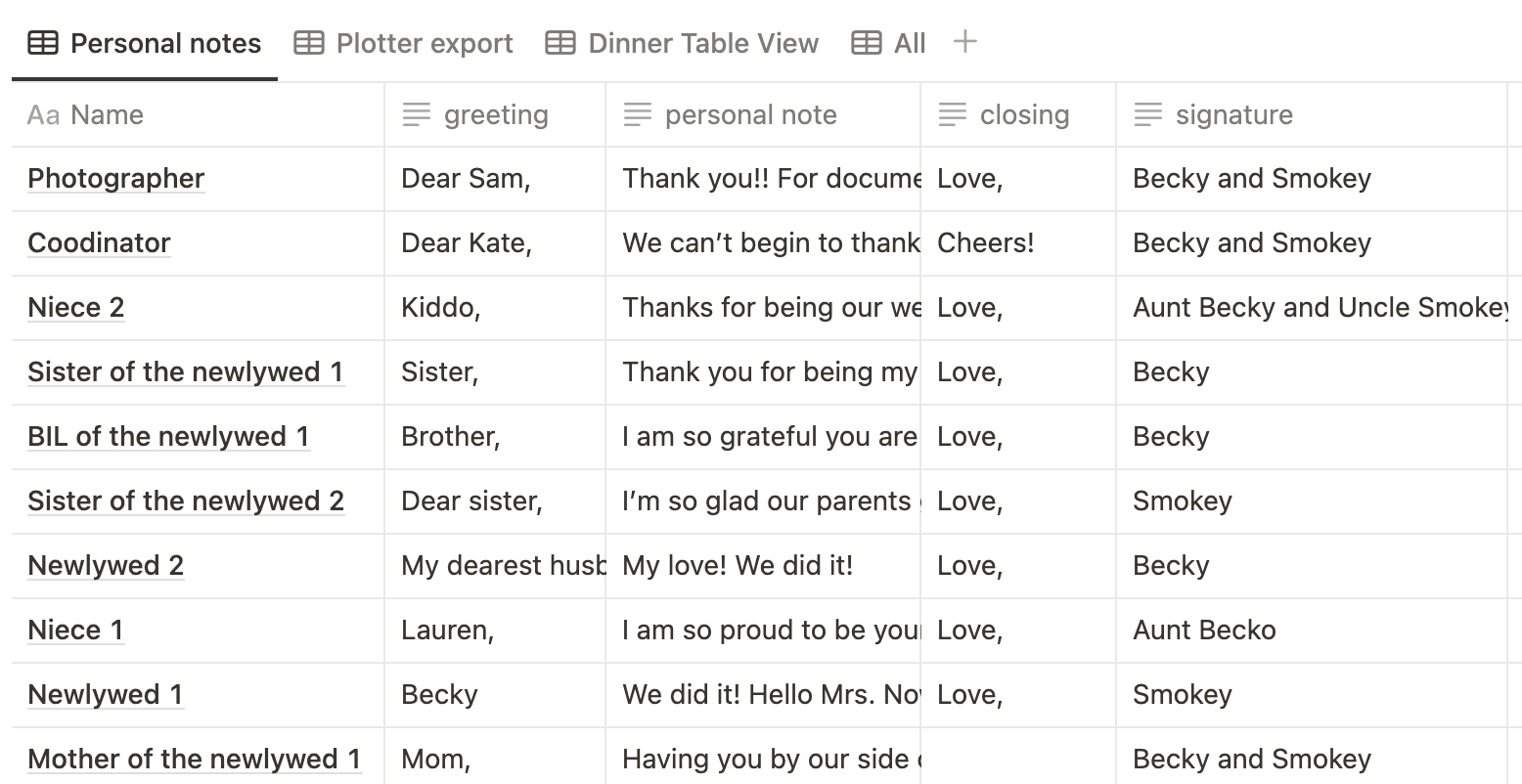
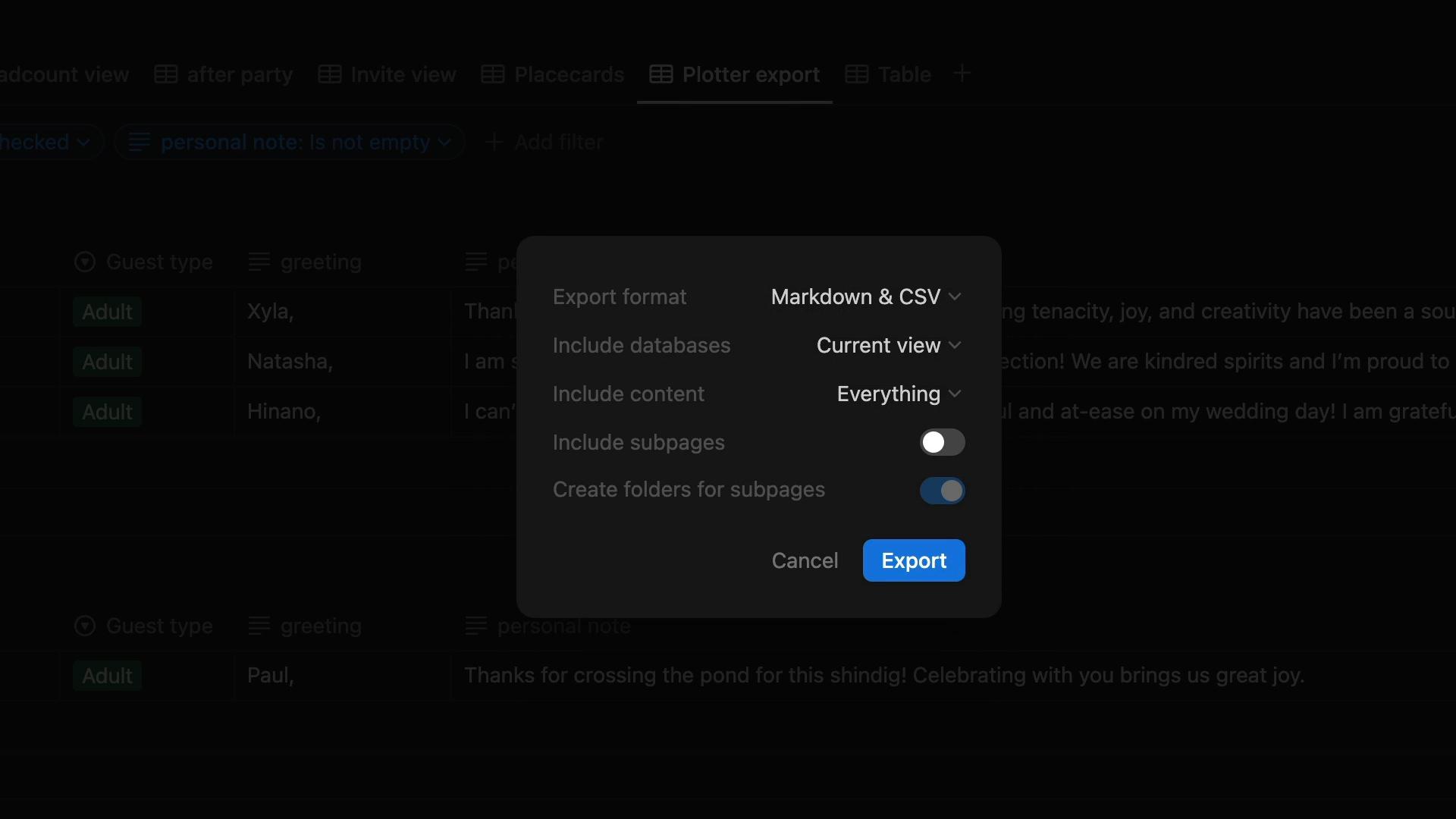
We composed our notes using Notion and created columns for the greeting, message, salutation, and signature.
Writing all those notes was the most time-consuming part of the project, but allowed us to reflect on these relationships with our favorite people. I didn’t wait until all the notes were finished to start plotting them, but when I had enough to fill a couple of pages, I’d export the Notion database as a CSV, which stands for Comma Separated Values. CSV is a universal spreadsheet format that the NextDraw software can read. You could easily do this in Excel or Google Sheets instead, but I happened to be using Notion for other guestlist-related things already. You can copy my sample Notion database to make your own. I’ve also made a sample Google spreadsheet in case you’d rather not use Notion.
I can use the name of the column in my spreadsheet, inside double curly braces to refer to the data. In this case, I used the Name column. Then to plot four at once, I need to specify a different row in the spreadsheet, and that’s done with two plus symbols and the number of rows to skip ahead. So if I start my plotting with row 1 of my data spreadsheet, this text that says just Name will be replaced with the name in row one, then {{Name++1}} will be replaced with the name in row two, {{Name++2}} will be replaced with the name in row four, and {{Name ++3}} will be replaced with the name from row four.
Magnetic Easel Alignment Tip


Here’s a tip I learned to align the magnetic easel: Position the pen in the home position and line up the easel such that the pen tip is at the paper corner. Then slide the pen all the way to the right, and pivot the easel to align the other paper corner.
While this tip works great, I made a spacer to help me align the easel more quickly. I used the free browser-based 3D modeling software Tinkercad to design a small tray that is just the right width to shim the easel from the machine's frame (using this particular pen), then 3D printed it. And to not waste space, it also doubles as a pen holder. You can adjust the width of the Tinkered model to accommodate any changes in pen diameter.
Using NextDraw Merge

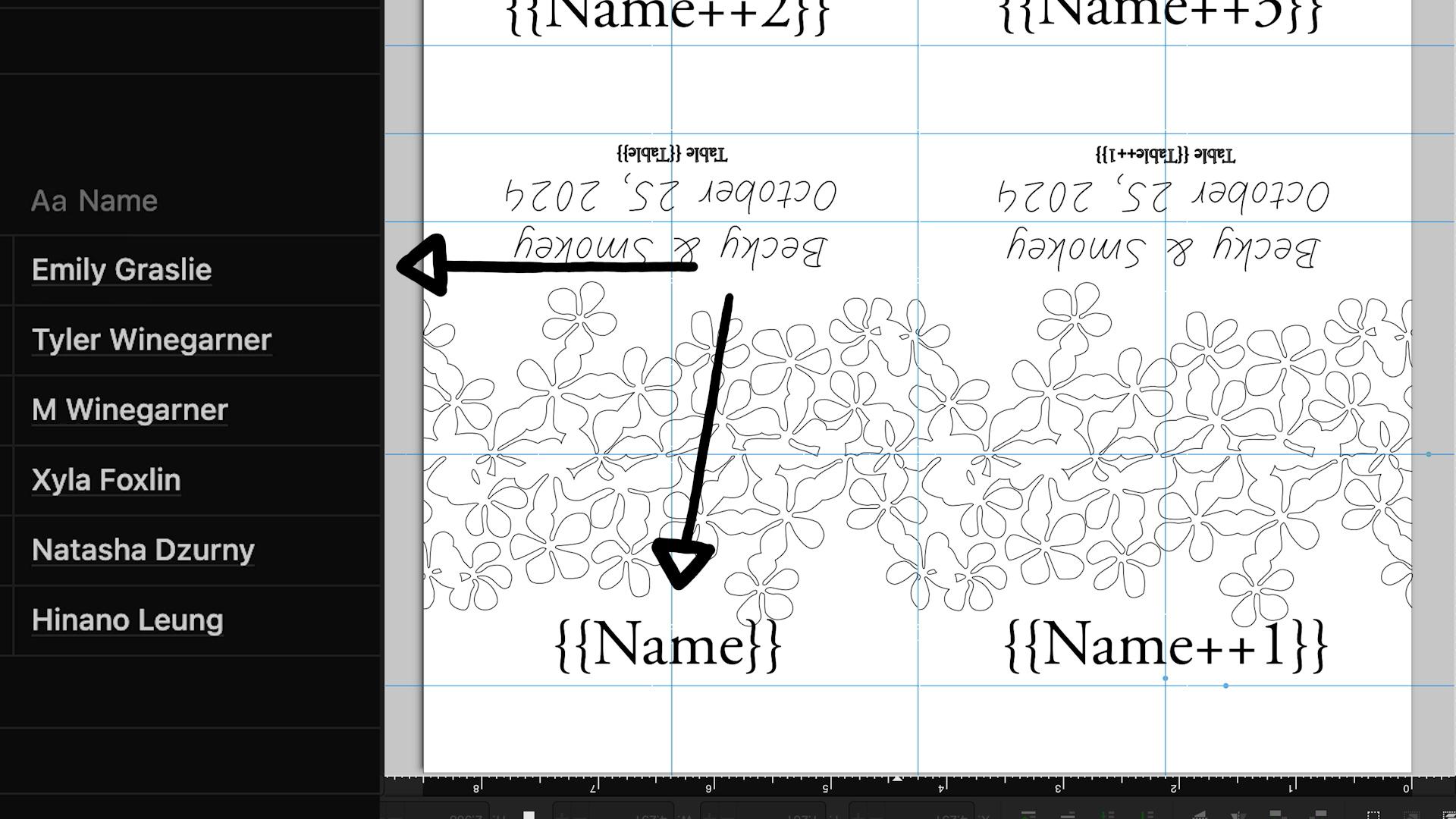
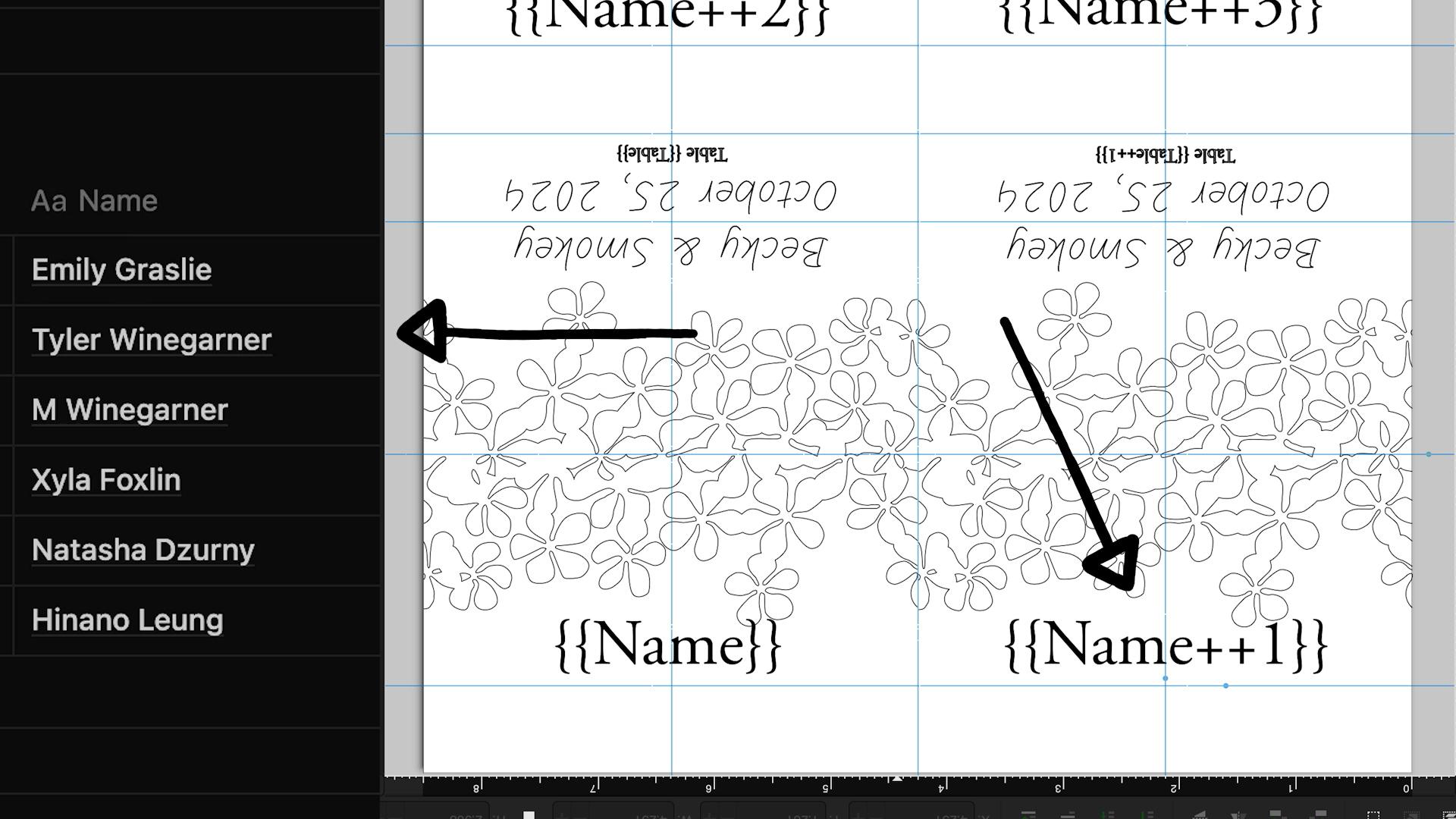
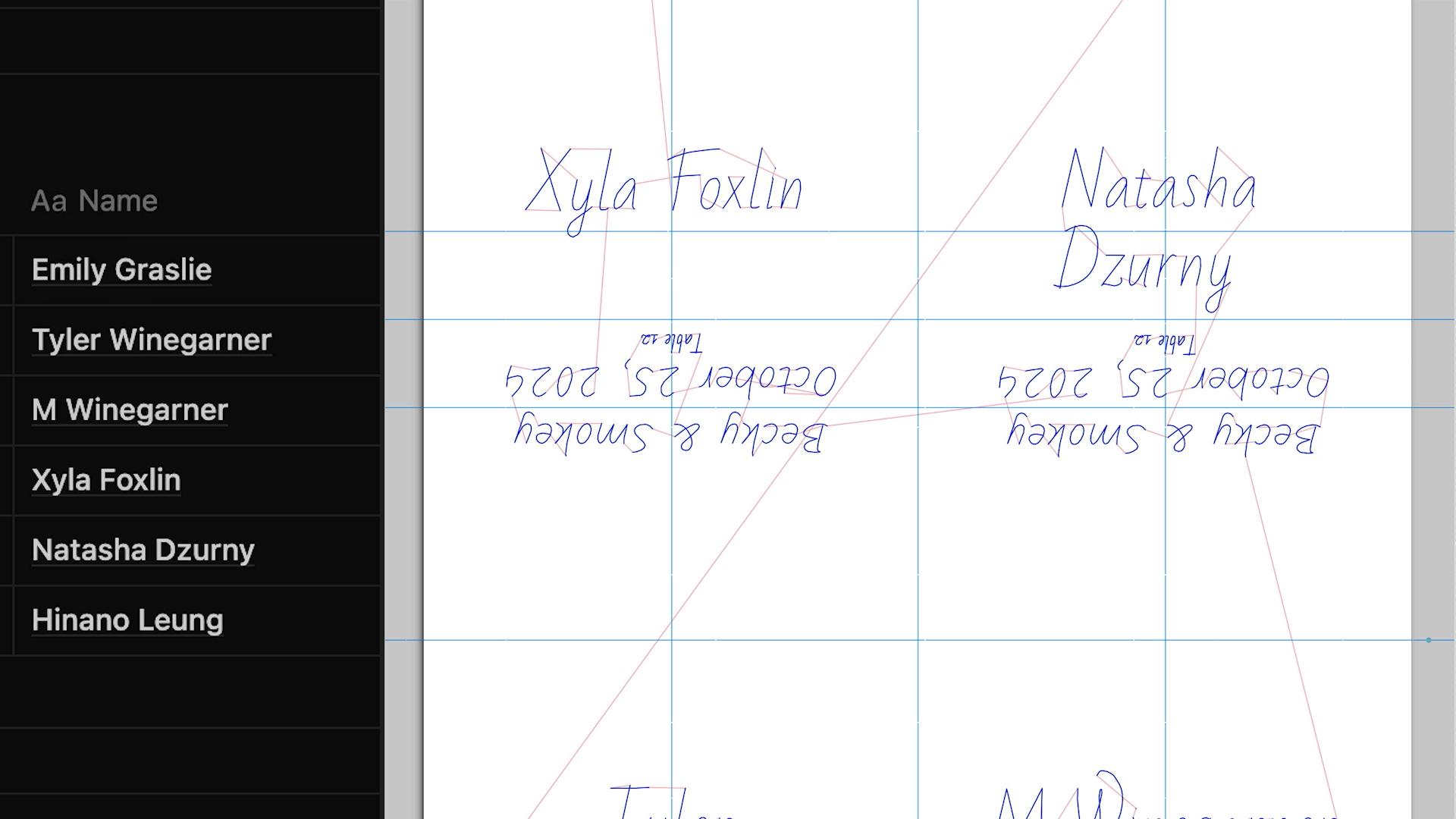
Next I went over to the NextDraw Merge extension and told it what data file I wanted to use. That’s the CSV I downloaded earlier. I also picked which font I wanted to use, since this plugin will replace the variable text with the single line font of your choice. Here’s also where you can choose to enable handwriting defects, which make the result look more like it was drawn by a human.
It took a few tries to get a format we were happy with, which also includes the event info, which I made using the Stroke Font Utility that comes with NextDraw Merge, and the guest’s table number, which pulls from the data spreadsheet. So that’s the exterior of the place card. On another layer in the InkScape file, I set up the format for the inside of the card, where the note would go.
This text is entirely data-driven from the guests’ greeting, which is sometimes not the same as their name, to the content of the note, the closing, and the signature. These are columns in the database and just like the exterior, I also needed to use the ++ syntax to specify nearby rows of the spreadsheet. But since the paper is upside down from when the exterior was plotted, the inside cards need to swap positions so they match up once they are cut apart.
Plotting the Place Cards

I got into a groove when it was time to plot these, and making some gave us motivation to finish the notes for the rest. I let each page dry before flipping it over to plot the other side. I often used a data file with just eight rows at a time. As I marked them plotted in Notion, the export page filters those finished ones out, leaving behind only the completed notes that have yet to be plotted. I’ve made templates for the Notion database and InkScape file, which you are free to copy and modify.
Cutting and Scoring


After plotting a complete sheet of four place cards and letting the ink dry, I cut the cards apart, first with a utility knife, metal ruler, and a cutting mat, but then I remembered I had a little paper cutter squirreled away, which isn’t necessarily much faster, but it is much safer, and we were in an injury exclusionary period leading up to the wedding.
Along with my paper cutter I also have this folding board, which made it easy to crease the paper along its fold line. I use a bone folder along a ruler to lightly push the paper into the groove. If you don’t have one of these, you can just use a cutting mat, and press a little harder.
Final Notes



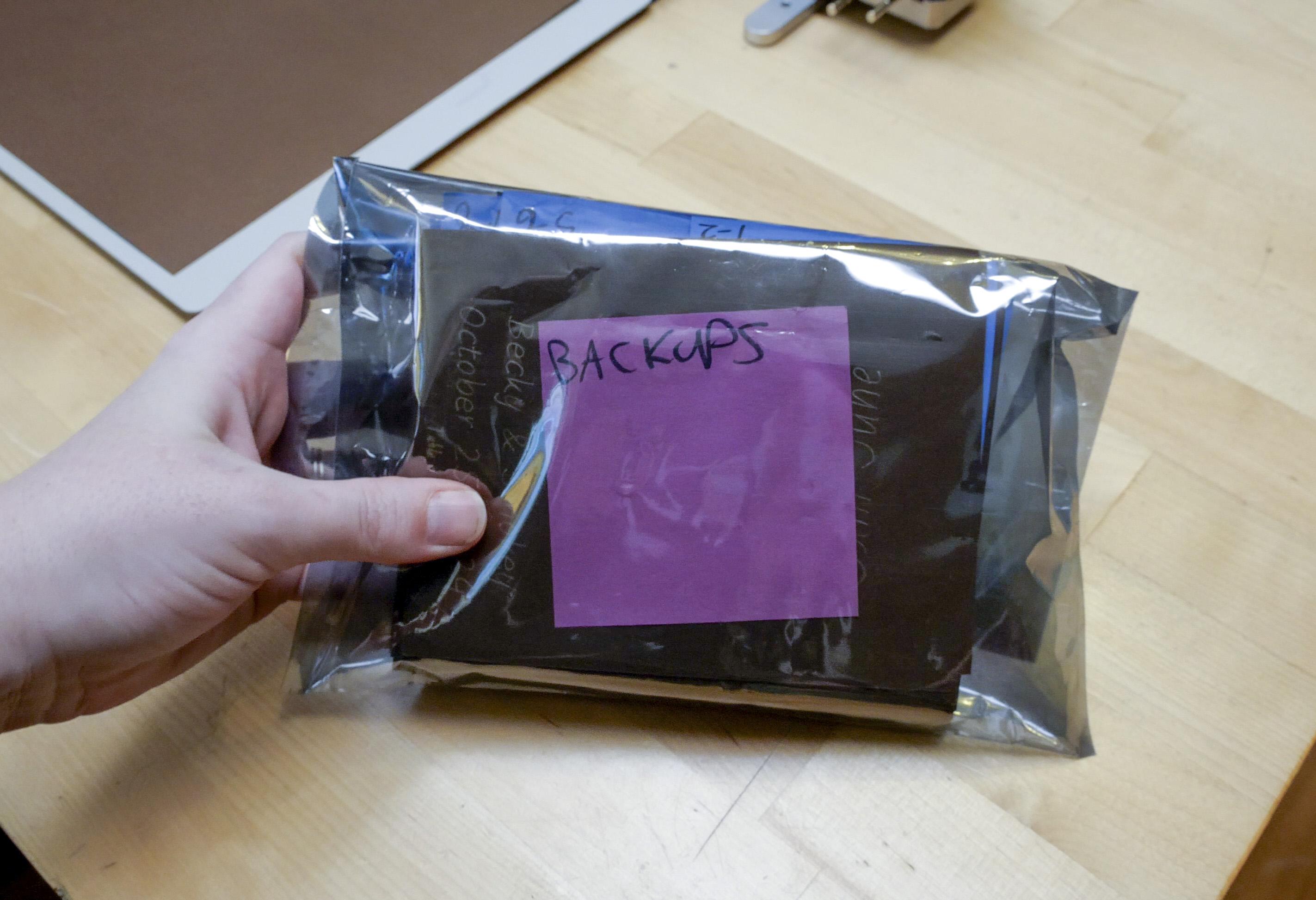



Since I had plenty of paper and pens for this project, which are the only consumables (besides the electricity to run the machine), I figured I’d give myself peace of mind and plot a second backup set of place cards. I found that the brown paper could get stained easily by touching it with oily or sweaty fingers, plus who knows what could happen to each place card before the reception? It just made me feel better to know each one had a backup in case something went wrong, in a separate plastic bag. This also gave me the ability to plot two of each card, and then choose the one that turned out better. Sometimes the ink doesn’t flow evenly, or the handwriting defects look nicer on one than the other.
What I really enjoyed about this process is that I got to learn and make something new while making an on-theme craft to make my wedding guests feel special. The rest of the event had a hand-drawn theme as well, including chalkboard signs and matchbook portraits by my friend 0H10M1ke (pronounced “Ohio Mike”).
In total, I used four of the main color pen (used for the name, event info, and note), and two of the sparkly gold pen (used fo the floral design only). That included all the tests, mistakes, and both main and backup sets of place cards for about 115 guests.
My NextDraw plotter has earned a place in my monthly rotation of tools, since I now use it to plot addresses on envelopes to send stickers to my Patreon supporters. I plan on installing the spring kit soon so I can use a wider variety of gel and ballpoint pens.
When not in use, it hangs by its feet from my 3D printed wall organizer. But I didn’t throw away the amazing original packaging! I have it in storage for when I need to move my plotter or bring it places.