Phone Charging Pencil Box

While transitioning back to school, I wanted a safe place to organize my stationery and put my phone in. So, I decided to design a phone charging pencil box. The pencil box features many interior compartments that can hold stationery, a phone compartment with wireless charging, and a digital clock.
Supplies
I used Fusion 360 to design this pencil box and GrabCAD where I got the stationery, phone, and desk.
Market Research



When I searched online, I noticed various types of pencil boxes that had multiple components and could hold many stationery. But, I didn't find one that could charge a phone. I thought that a phone charging pencil box would be convenient for students to use in class and as an organizer at home or anywhere else.
Inspiration


The above products inspired my design.
Sketch
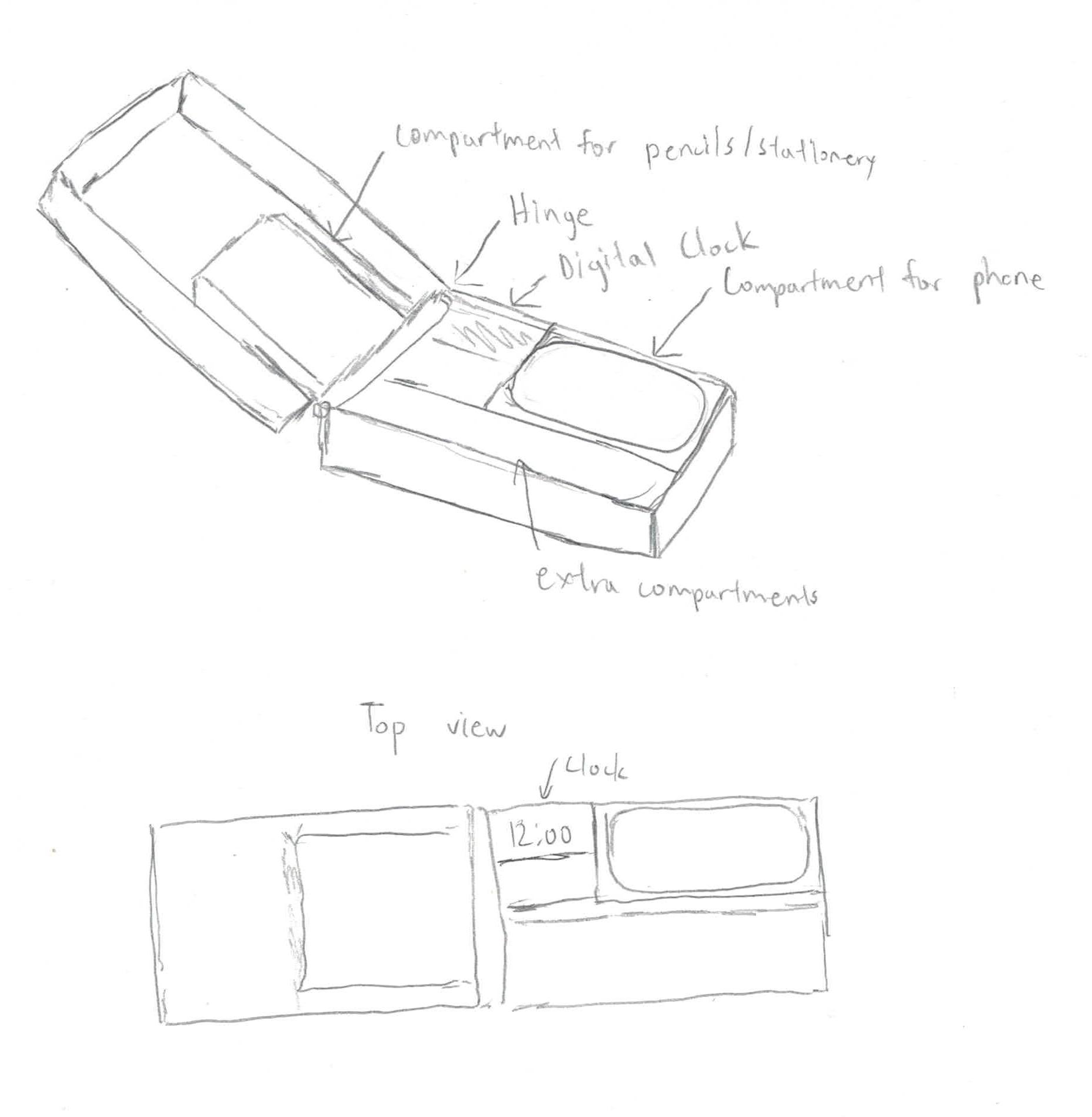
This is my sketch of the phone charging pencil box. I included a top view to show the interior details more clearly.
Create the Main Body and Hinge


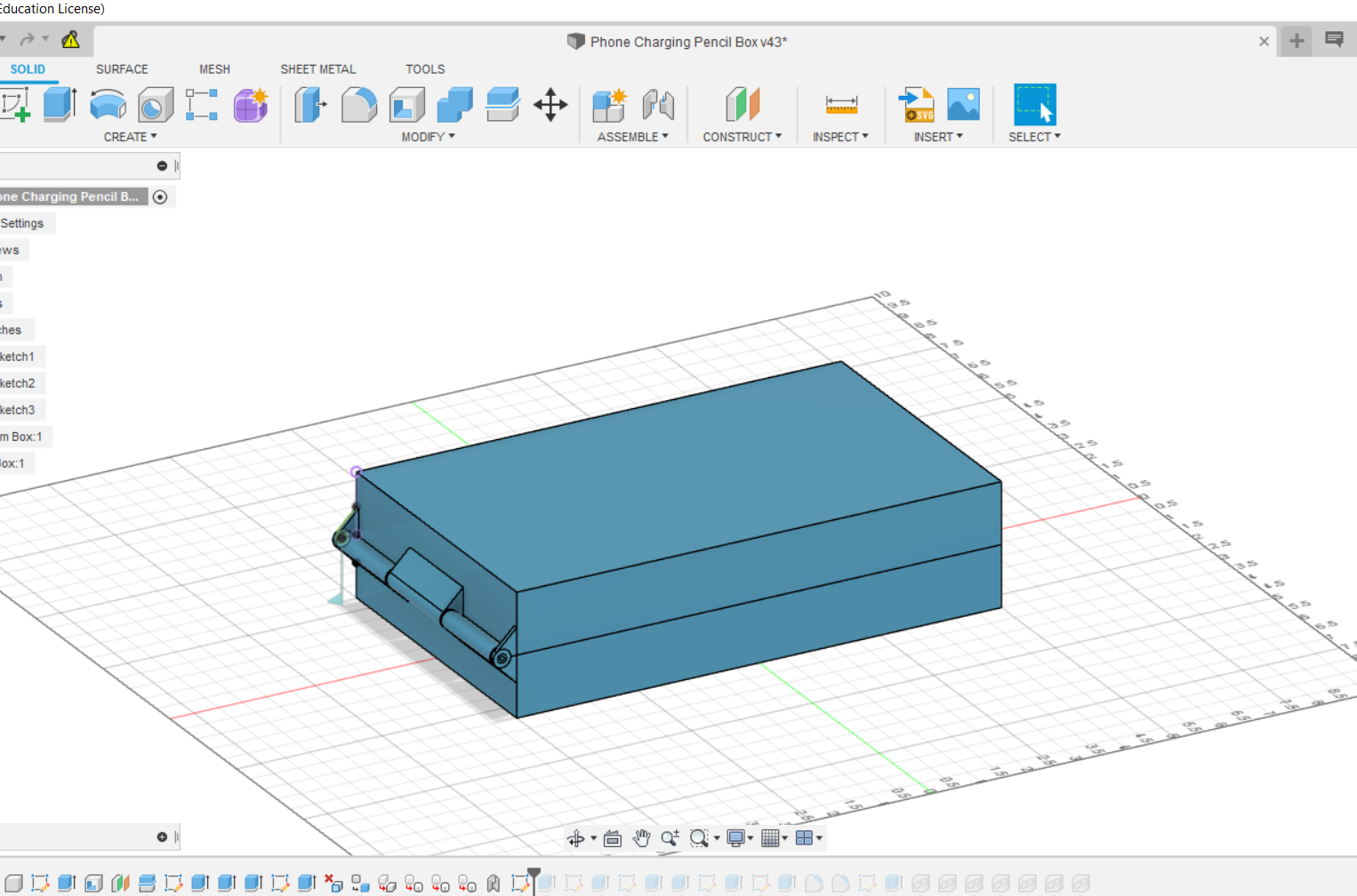
The first step in designing the pencil box is to create the main body. Also, a hinge is needed to allow the box to open and close. I created the main body and split it into two parts along a construction plane using the split feature. Then, I designed the hinge and used the revolute joint to make the hinge work.
Designing the Compartments

.png)
.png)
First, I designed the main frame of the compartments. Then, I extruded the frame and created the compartments. I added in the digital clock and leveled the compartment for the phone. Also, I created a trapezoid-shaped compartment on the other side of the pencil box so it can hold more stationery. Lastly, I applied fillets to the edges.
Adding the Stationery and Phone



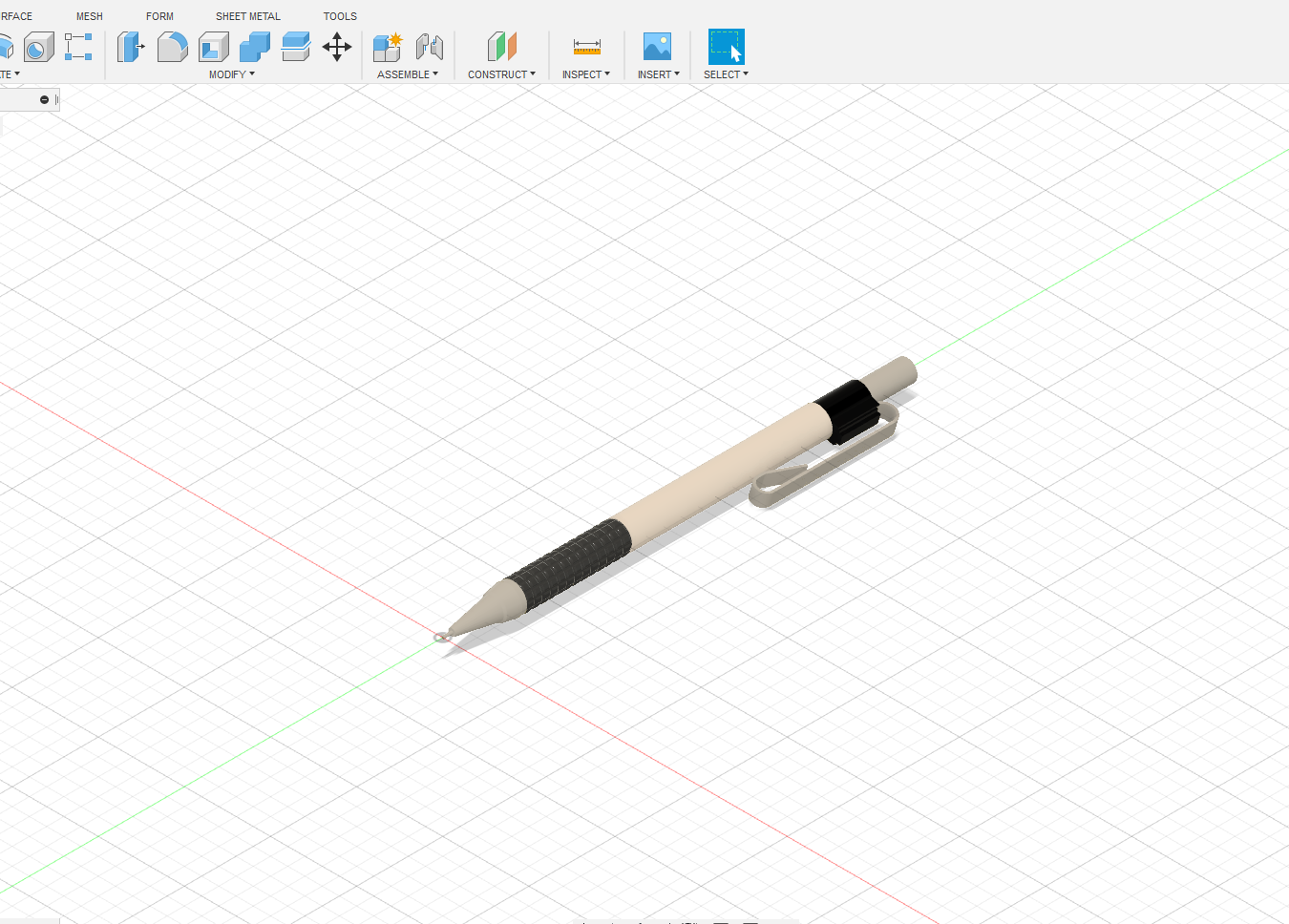



I imported the phone and stationery from GrabCAD.
Final Renders



These are the renders of my pencil box. Throughout my rendering process, I had to try different backgrounds, brightness levels, exposure levels, and perspectives to come up with my final renders. I have imported a desk from GrabCAD to show what the pencil box would look like in real life. I also included the renderings with and without the desk.
Customization




After I finished rendering, I wanted to apply a variety of colors and themes to my pencil box. So, I have included more renders with pencil boxes of different colors.
Conclusion


Overall, I enjoyed the process of designing the pencil box, rendering, and creating this instructable. This opportunity allowed me to learn a lot of CAD design skills. I also had a lot of fun coming up with the idea and designing the pencil box. At the same time, I can still improve on my design. For example, I can change the layout of my compartments and see if I can create a more user-friendly pencil box. I really enjoyed creating this project and I am satisfied with my design.