Photoshop Tutorial

Have you ever wanted to make a cool little solar system? Neither have I, but we're doing it anyway!
(It wouldn't let me upload unless I had a non-pdf image so I just clicked the first thing in my images file)
Color Change


To change the colors of the celestial object in mind you have the use the quick selection, lasso, or magic wand tool, and then changing the hue and saturation according to how you want your object colored.
Repeat

Repeat step 1 until satisfied.
Sunshine
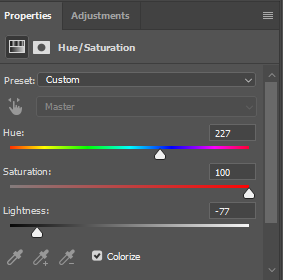
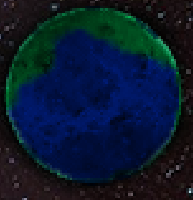
To make sunshine, you have to select a part of an object and color it similarly to the sun.
Curves

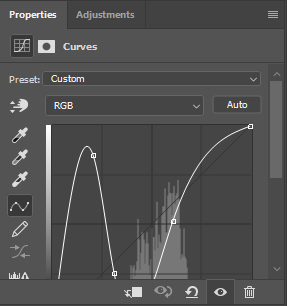
If you look at Uranus you may think I just messed with some coloring and brightness, but I had actually used the curves tool. To get to this, you have to do what you would for hue and saturation, but before clicking hue and saturation click on “Curves”, and proceed to mess around to your heart's content.
Stars

Find an image of stars you like online and use the clone stamp tool accordingly.
Objects

Insert any object such as a spaceship or aliens by clicking “file” > “place embedded” and select the image you wish to use.
Insertion

Use the quick selection tool to select the object in question, and then copy and paste the selected object into a new layer. (Skip if object is pdf)
Size

Resize the object using the move tool.
Lighting

Use the burn tool on the object to give it a darker lighting more accurate to the darkness of space.
Slight Hue


Use the photo filter tool (near hue and saturation) to give the whole picture a certain hue, I chose a slight purple.