Pocket Notebook Planner - Daily/Weekly/Monthly on 1 Page
by thetoolman in Craft > Books & Journals
21060 Views, 109 Favorites, 0 Comments
Pocket Notebook Planner - Daily/Weekly/Monthly on 1 Page
.jpg)
.jpg)
As someone who has used most of the commercially available diaries and planners like Day Runner, Franklin Covey and Rolodex over the years, I was never quite satisfied with the layout and function of these tools. Since I've been in the Graphics, Pre press and Printing industries for most of my career, I decided to make my own.
Design Criteria, Configuration, Tools Needed
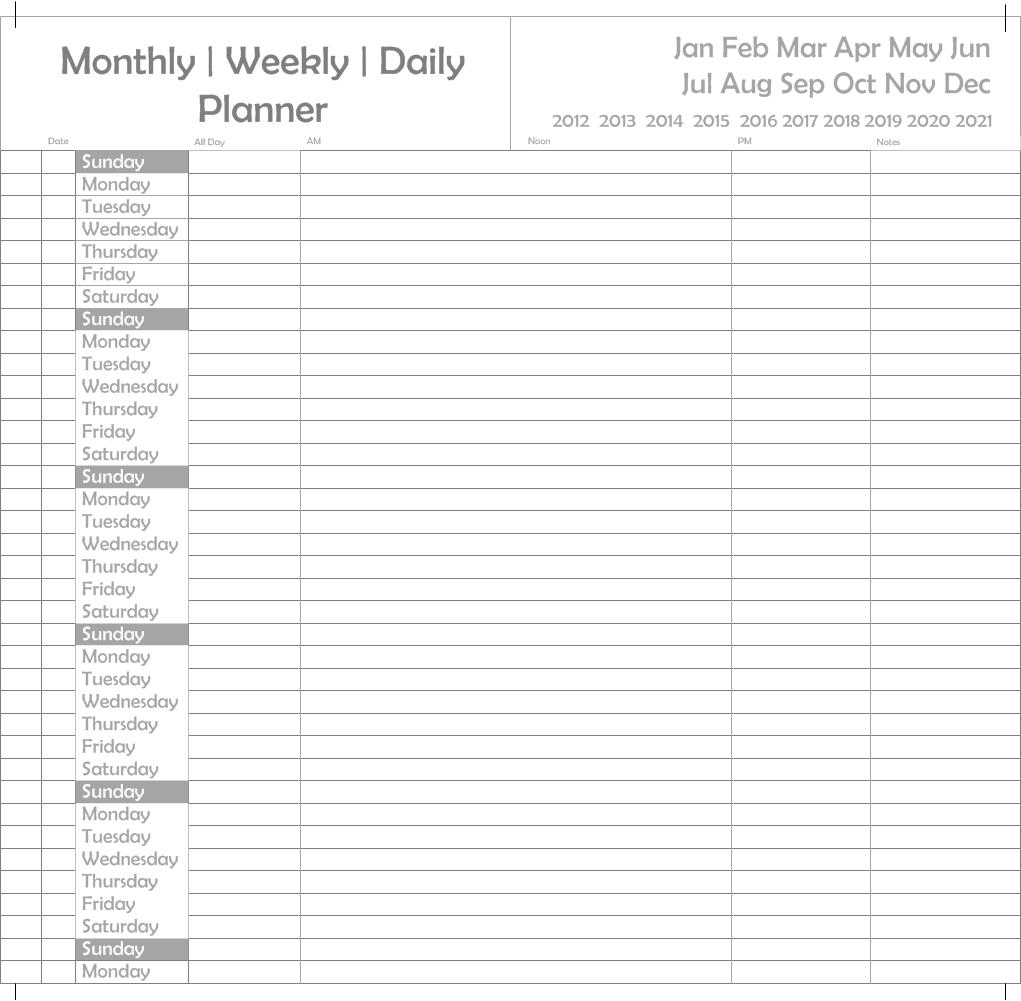
Design Criteria-
I don't know about you, but I've gone back and forth between a daily or weekly or most recently a monthly layout with not much satisfaction with any of them. I recently stumbled on this guy named Patrick Ng and his Typepad site called "Scription" (http://scription.typepad.com/) . Kudos to you Patrick! This guy really has it figured out with pocket organizers and has a stationery and office supplies interest like I do (you know, all things writing and stationery). He came up with this idea of looking at scheduling outside the box and developed this tool called "Chronodex" which was a little too radical for my taste but it got me thinking about how I look at time and how I would design my own perfect layout. I had a dream about doing things in a linear fashion one night and and as it worked out, I was able to develop a multi-use layout that allows daily, weekly and monthly views on a single page. The Holy Grail! After tinkering with it for a day or so, I think this is it. I'd like to know what you think.
Configuration-
I designed this to be portable and fit in a pocket (hip pocket), perpetual use (no specific dates or years, you enter them) and assembled by anyone with a desktop printer and some hand tools. Due to the pagination layout (specific layout of pages so they face and backup against each other correctly) required for a booklet, this has to be a 13 month calendar so you get January of the next year as a bonus. This notebook was designed to use as a stand along planner or integrated with the Traveler's Notebook products by Midori (http://www.midori-japan.co.jp/tr/english) one of Patrick's favorites and mine too (but I made my own).
Tools Needed-
Microsoft Visio (software layout, I've provided a .PDF file)
Adobe Acrobat (to print the layout)
Color inkjet sheet feed printer
1 sheet 80 lb. uncoated cover stock (I used Neenah Environment uncoated 80 lb. #07626 "Dessert Storm"
7 sheets 24-60lb. vellum finish text stock (I used Wausau Exact Opaque Colors 24-60 lb. #62481 "Natural"
Exacto knife
Straight edge ruler
Self healing cutting board
Needle and strong white thread
4 mini clips
Assembly - Print
.jpg)
1. Start by printing the layout in landscape mode on the text stock one side first. All 7 sheets. Grayscale of black & white.
2. Once you are satisfied with the quality, turn the sheet over and print the on the back in the same landscape mode but only print 6 sheets (I'll explain later).
3. You can print the cover plain or with any design you want. I found some interesting passport stampings on the web and inserted them into Visio for my cover design. Print one side in color or black and white.
Assembly - Fold
.jpg)
4. Carefully fold all of the sheets in half as shown. It critical to get the edges exact. One of the sheets has printing on one side, make sure that sheet is the closest to the cover of all the sheets with the blank side touching the inside cover.
5. Now gather all of the sheets together and tap them against the desk top to get them aligned and even on the bottom.
Assembly - Clamp
.jpg)
Assembly - Mark
.jpg)
Assembly - Poke the Holes
.jpg)
Assembly - Bind
.jpg)
.jpg)
Assembly - Trim
.jpg)
10. Time to trim. Inspect your work and see if the trim marks I placed on the layout match up with each other. The idea here is to trim the 3 edges so that the cover image extends out past the image of the inside layout. We call that a full bleed. If the marks don't line up, make your own marks in pencil and trim to those marks. It may take a couple of tries to get it just right so why not print a couple of copies of each sheet so you can make a copy for your friends replace the one you might have messed up.
Completion
.jpg)
.jpg)
Monthly View
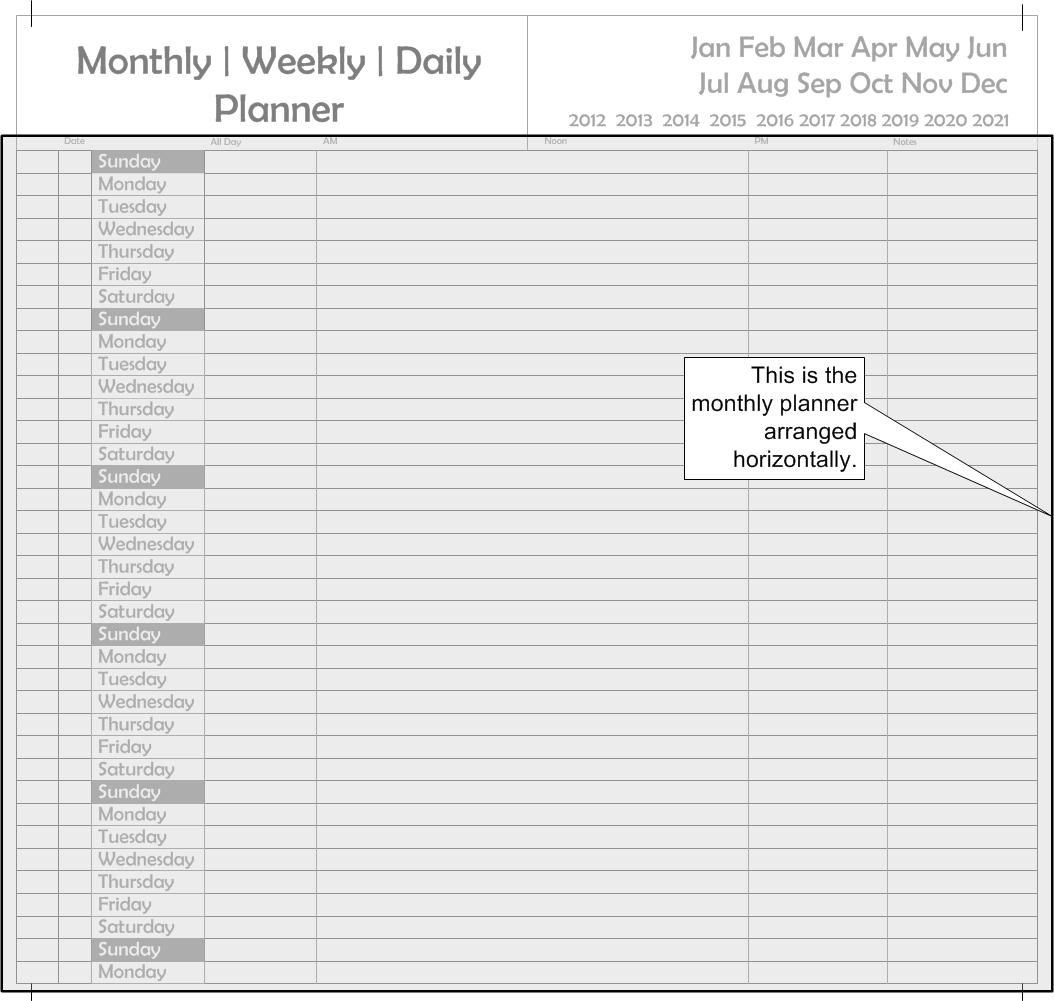
Weekly View
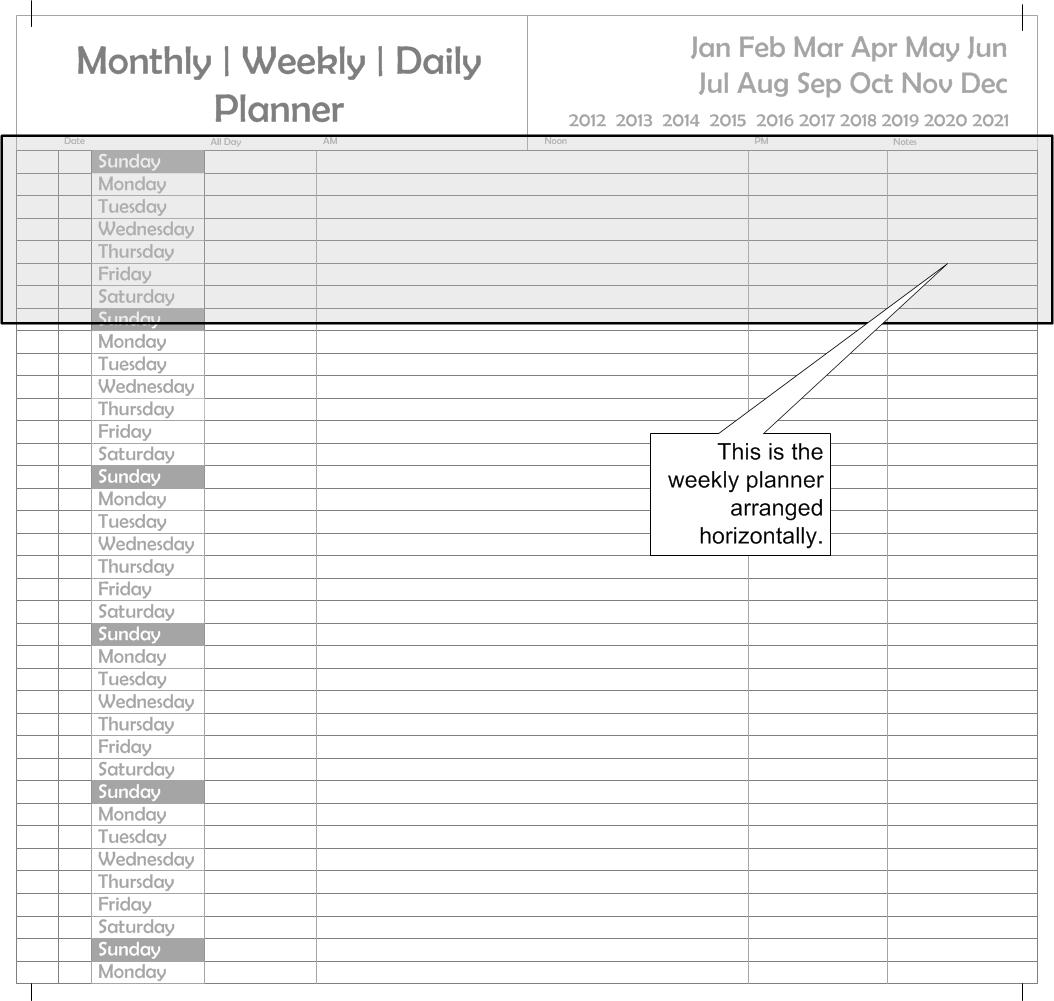
Daily View
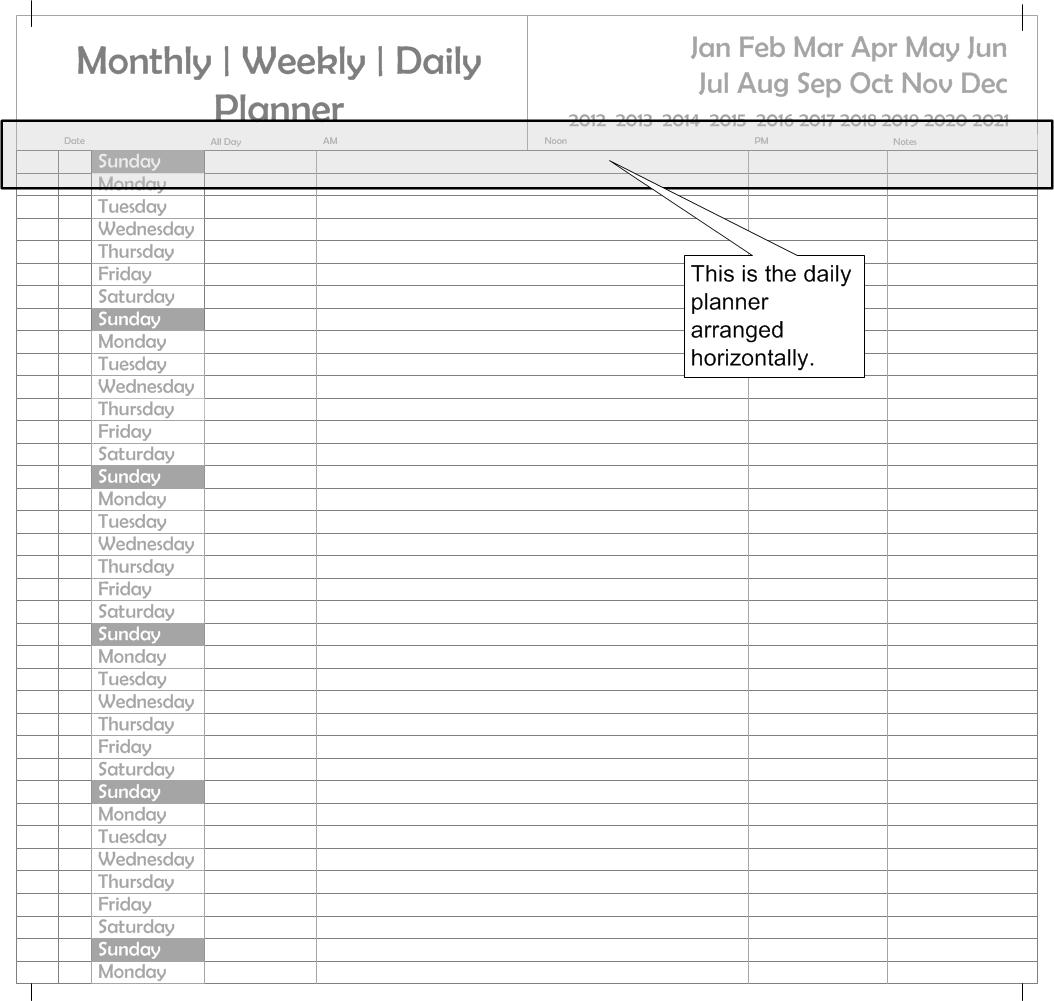
Enter Month and Year
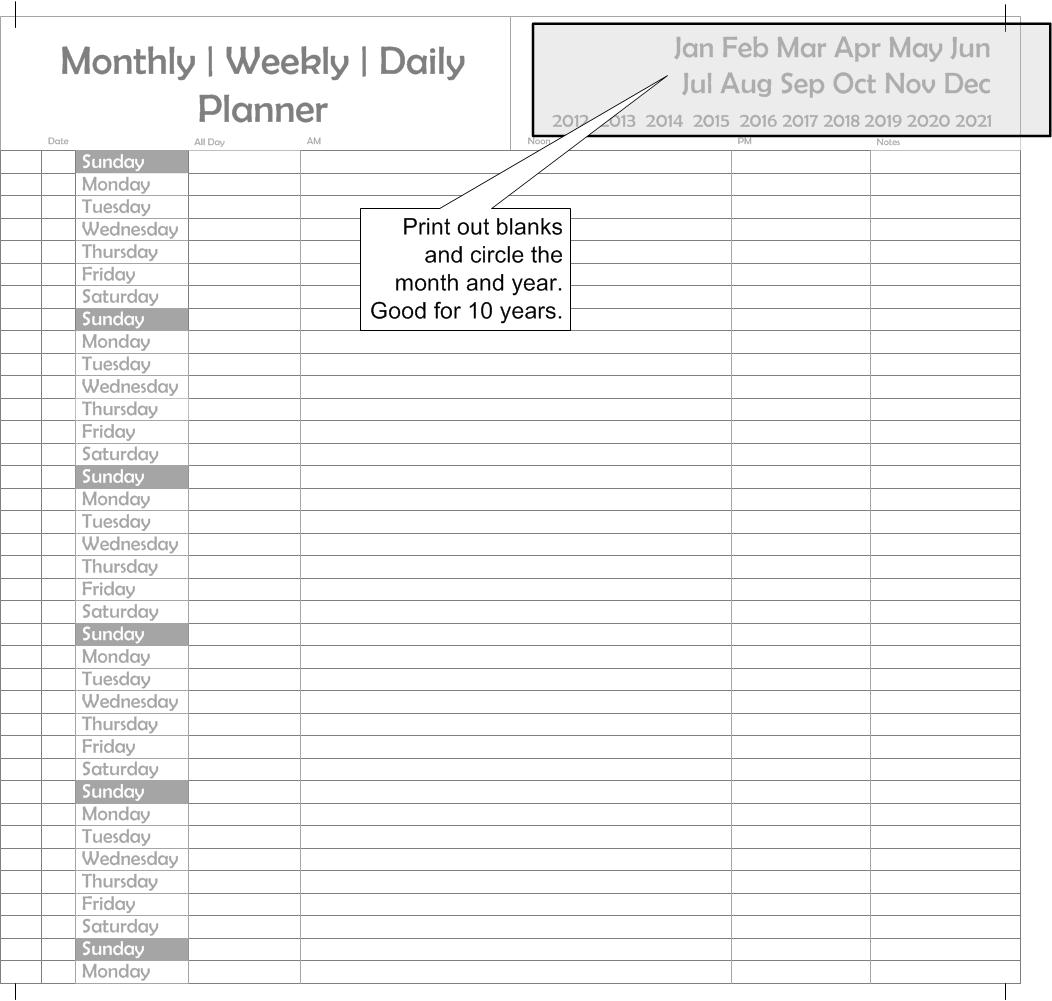
Enter Events
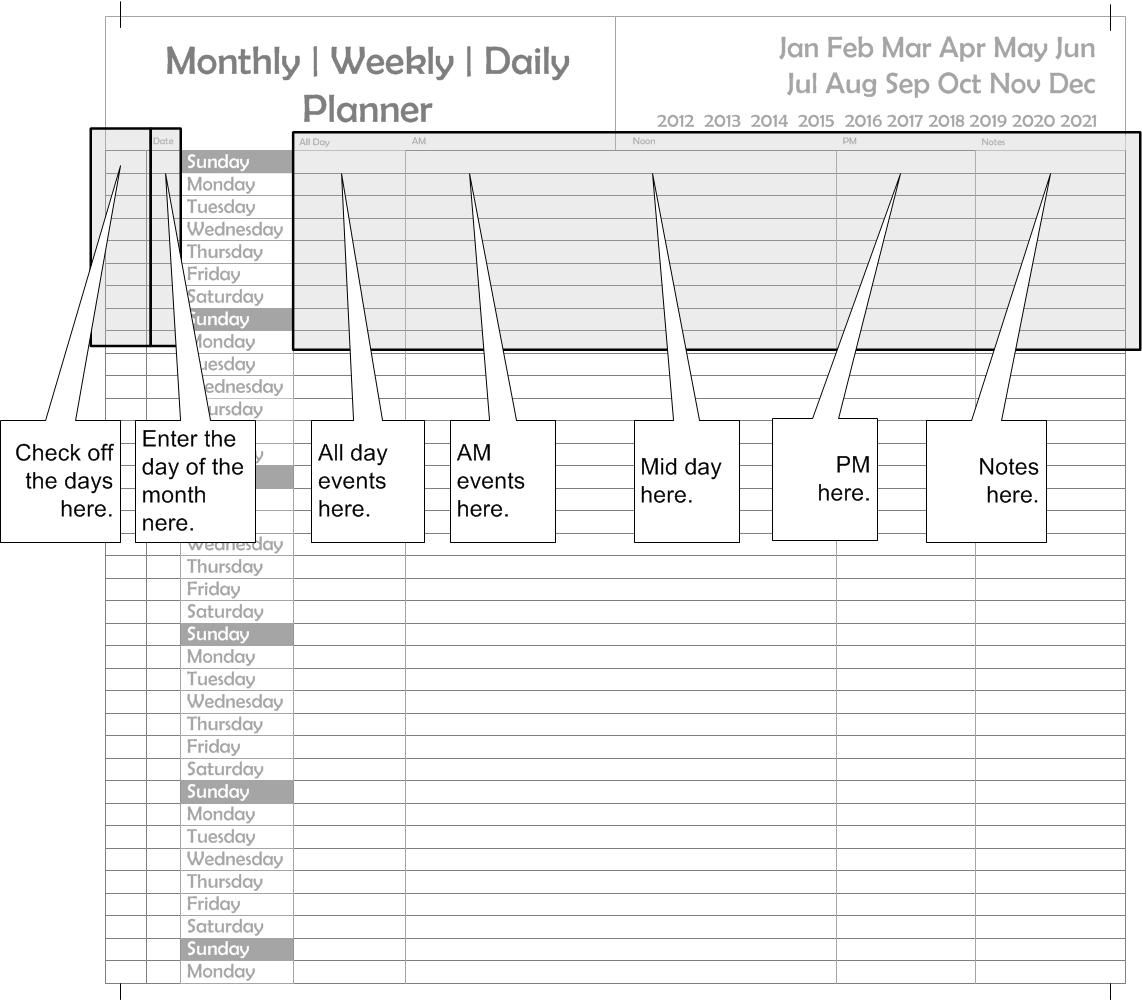
Sample Markup

Cover Sample - Conclusion of Project

I found some interesting passport stampings on the web and inserted them into Visio for my cover design. Print one side in color or black and white.
Well that's about it. I've attached a PDF of the layout for you to use. I'd like to hear from you and tell me what you think, comments, improvements, alternatives, your successes.
If you would like me to produce these for you, just email me and we can discuss your needs.
Thanks for reading this far, and thanks to Patrick for the inspiration.
The Graphicsman