Pocketmine for Linux Mint! (MCPE 0.16.0.5)
by Darzen in Circuits > Software
6658 Views, 31 Favorites, 0 Comments
Pocketmine for Linux Mint! (MCPE 0.16.0.5)


Welcome back to another exiting tutorial! Todays subject: How to create and run a Pocketmine server on Linux Mint for MCPE 0.16.0.5! The reason I decided to use Linux Mint instead of Cent OS or Ubuntu was reasons of personal preferences. I also could not find any tutorial for a Minecraft Pocket Edition server on the Mint, so here I am. It is now 5 days after the release of MCPE 0.16.0.5! so I hope this is useful to you. Let's get serving!
The Extremely Simple Way
If you don't wanna rip your hair out with terminal commands, simply DOWNLOAD THIS FILE. Unzip that file and paste to your desktop; it has a fresh PocketMine server that you can very simply unzip and run. However, if your a bit eager to learn more about PocketMine and Linux itself, continue on with this tutorial.
The Slightly Harder Way



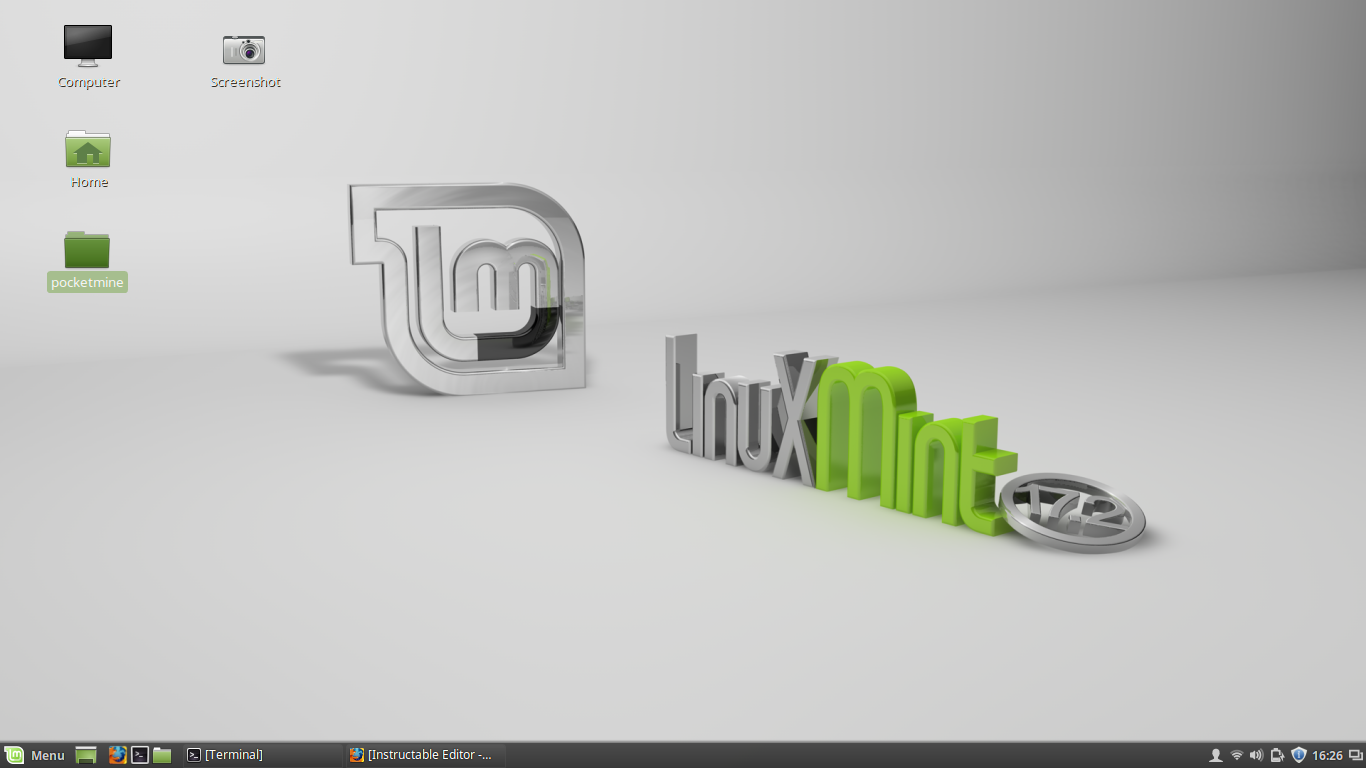
To get started, right click on your Desktop. Select 'Create new folder'. Rename the folder 'pocketmine'. (PIC 1-4)
Terminal Lovers...
Ugh! Terminal! Well, fear not you lover of the terminal, I have two commands you need to run if you want to have a server. (Trust me, it's easy!) Run the following command:
cd /home/(your username)/Desktop/pocketmine
Remember! (Your username) is whatever your username is. You will have to put your username in the in place of mine. You can find your username in the /home folder by clicking on the folder icon in the taskbar and clicking the "up" button at the top-left of the file. Run the command to find your file. e.g. cd /home/Jerry/Desktop/pocketmine.
Once in your pocketmine file through terminal, type the following:
wget -q -O - https://raw.githubusercontent.com/PocketMine/php-build-scripts/master/installer.sh | bash -s -
That will install the Pocketmine files needed to run the server into the 'pocketmine' folder on your Desktop. For the codes original source, visit The PocketMine Linux Page.
(P.S.) Remember that the Linux terminal is case-sensitive.
PocketMine-MP.phar


The PocketMine-MP.phar is what makes the server compatible with the latest release of MCPE. You can download the .phar file from my MediaFire Repository: PocketMine-MP.phar 0.16.0.5
Download that and rename it to 'PocketMine-MP.phar' and leave out the quote marks.
Look at the second picture to see how to rename it. Once you've renamed the file, drad and drop it into your 'pocketmine' folder an
Checklist
Got everything? Here is the checklist of things you need: 1. The pocketMine-MP.phar for MCPE 0.16.0.5. 2. All of the stuff that you got from running the command found in step 2. 3. Patience.
Final Preperation
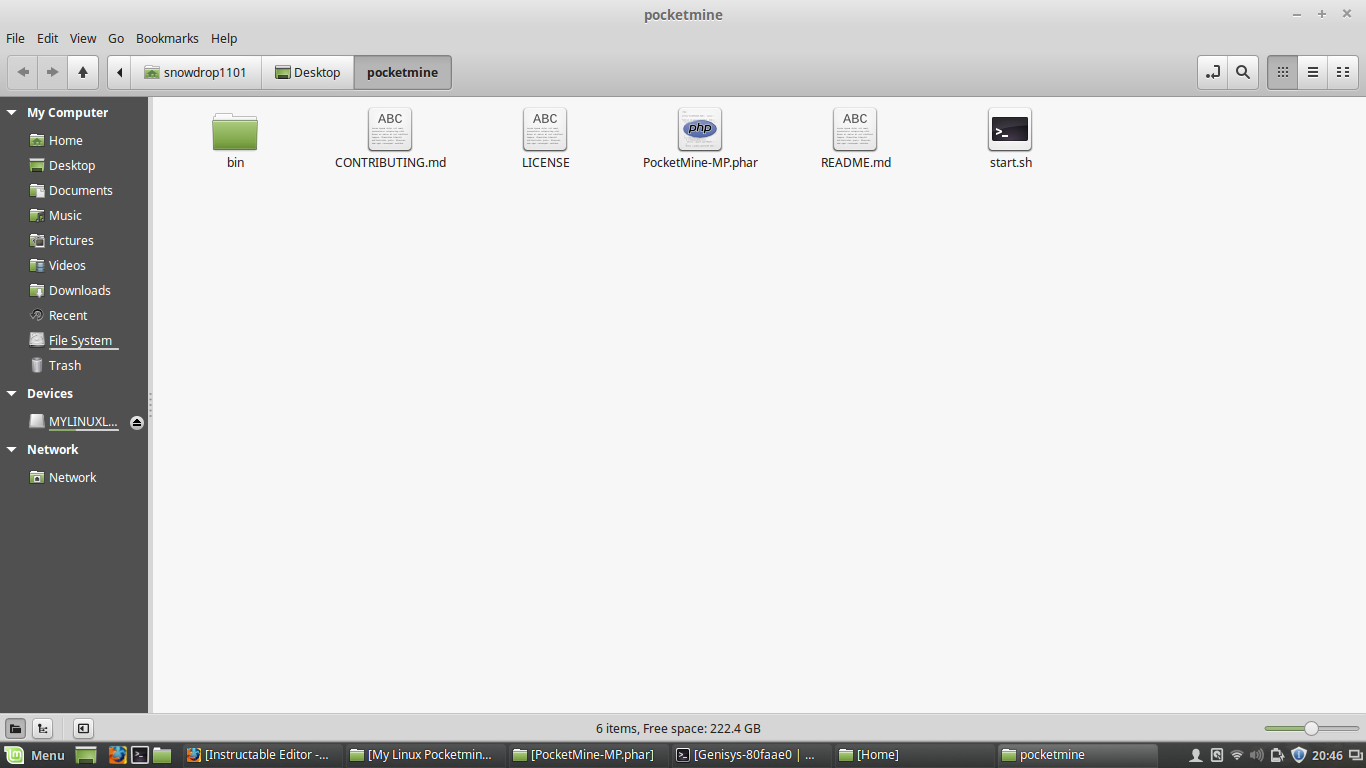
Ok, so, open your 'pocketmine' folder you created on the desktop in step 1. There should be a few files there, but you need to double click the "./start.sh" shown in picture 1 above and then click "Run in Terminal". Follow the instructions. There is no need to run the setup because I'll cover that in a later step.
Start the Server!

To start the server, type './start.sh' or if you have closed the installer window, go back to your 'pocketmine' file on the desktop and click './start.sh' again. That will start your shiny new server!
Start your server and you should see the '0.16.0.5' numbers up top. Type 'stop' in the console window! (Always close your server by typing 'stop'!) Next, delete the file in 'pocketmine' called 'PocketMine-MP.phar'. Don't worry, this .phar isn't needed. What we need is the .phar you downloaded in step 2. Rename the downloaded file to 'PocketMine-MP.phar' or the server won't work.
Now drag and drop the newly named file into your "pocketmine" folder and start the server.
Running for 0.15.10

If you did everything right, you should see something like this shown in picture 1 above.
Now if there is an error or the server will not start, make sure that you followed the previous steps properly. If you still can't run it, look it up. There is enough information online on the subject of PocketMine servers to fill a library. If you still are having trouble, check out the fourms found HERE concerning your issue. Or leave me a comment about the problems you're having.
Tinkering With the System


To edit your servers properties, go to the pocketmine folder and click the "server.properties" folder. Here, you can edit the, well, properties of your server. For instance, to make a name for your server, click the "motd" and erase the "MineCraft: Pocket Server". Write any name of your choosing so long as it is not being stolen from someone else.
Mess around with the settings and look up any additional information on the Internet you may need to know.
Adding Plugins
To add plugins, go to the mother ship file, you guessed it, the 'pocketmine' folder. Double click the 'Plugins' folder and you will open a folder with another folder marked 'genisys'. Do not delete this! To add plugins, go to the PocketMine plugin repo found HERE. Pick and choose what you like and as I said, use the Internet if you have questions. As I also said, if you cannot find what you need, ask me.
Port Forwarding

OK, you have your brand new PocketMine server complete with plugins and an awesome owner ready to dictate the every move of your players! wait... We don't have any players! To allow people from around the world to join your cool server, you need to port forward the server. Whu? Do this...
Step 1. Assuming you have already downloaded PM and have set it up the next step is to port forward.
Step 2. Open up a terminal window. Once you have opened it, type in "/sbin/ifconfig". (Do not add the " ")
Step 3. Look for the 'inet addr:' (Pic 1) ip which should be something like 192.168.2.1. It can vary.
Step 4. Open up your browser and type in 'Whats my ip' into the address bar.Copy the ip shown.
Step 5. Now in the URL bar, paste that IP you just copied. This should take you to the wifi router page. If it has a login go ahead and login if not continue to the next step.
Step 6. Look for the virtual servers tab. The name may vary depending on the wifi router.
Step 7. Once you have opened up the virtual servers page, you will see that it will ask you to enter a port, ip, and a name. For the port you will type in 19132, (Or whatever port you selected in the server.properties file) the inbound and private port. Name the server and you are set. Just save the settings.
Step 7. To connect to your own server you will always connect locally if you are using the wifi router you used to port forward.
Step 8. If you want other people to connect you will give them your static ip and the port. To find out your ip just go to google and type in 'Whats my ip'.
Step 9. When connecting to your own server, the server should show up as a local server on your device. Just click on it and your ready to go!
Info + Downloads
This is all the help you should need. Need a download or info not shown here? Leave a comment and I'll add it if needed.
REMEMBER: Always close your server by typing 'stop' or else you will lose data!
PocketMine Install Info
PocketMine Plugins
PocketMine Fourms
Additional Guide (Thanks iamadpond!)
If you wish to join my PocketMine server, the IP is: 75.143.235.234 And the port is: 19132
Credits
A big shoutout to iamadpod, a PocketMine fourms staff member, for the awesome alternate guide shown in the last step!
Also thanks to Kem, a member from the PocketMIne fourms website for our port forwarding guide! (I adapted the guide for Linux.)
And a big thanks to the PocketMIne and the Genisys team for all of their hard work getting us this awesome software to make MCPE servers!!!
Questions & Answers
Have a question you badly need answered but can't find any good advice online? Leave a comment with the question and if "vital" for other users know-how, I'll post the question + the answer here!