PuckShot

I am a student at UC Berkeley. During our gap time between classes, we have always struggled to find ways to kill time (really really really don't want to do homework or study between classes, you get what I mean ;) ). This comes down to playing games, however, we don't really want to play video games as we are looking at screens and projected images in class already...(we really care about the health of our eyes) So this concludes some sort of board game.
The idea is to have something that keeps our brains running to avoid tiredness and brings us excitement at the same time. Both my friends love the idea of the Curling that bars are offering. However, they are too big to carry around. On top of that, we all love soccer. All of these ideas and facts combined and became this design... PuckShot!!!
The idea is to have 5 "players"(red and blue pucks) on each side and a "ball" (white puck). The goal here is to use your puck to bounce the "ball" into the opponent's goal. Details of the game will be described in the Rules section.
Supplies


In terms of JUST the CADDing perspective, Fusion 360 is sufficient
In terms of actually building it... here are the following:
- Wood (Any wood is actually ok)
- Sandpaper
- Wood sealer
- Wood conditioner
- Wood oil
- Dye (4 colors of your choice, In my case, I used red, blue, green, and white)
- Saw / Bandsaw / Laser Cutter (Laser Cutter is preferable as it can cut things precisely and will be explained in the later steps how it will be applied to the manufacturing process)
Pucks
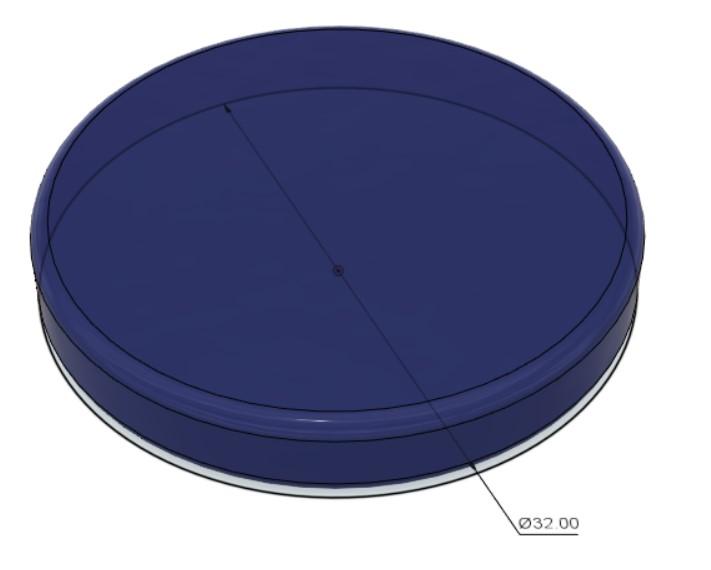
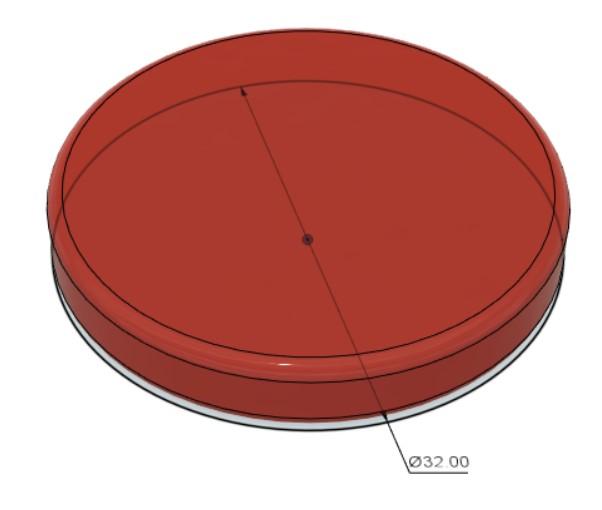
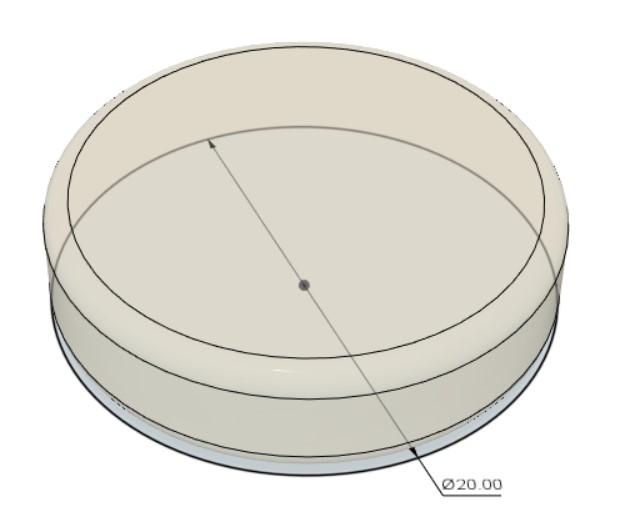
Let's start off by making the "Players" and the "Ball" of the game.
In terms of CADDing...
To make the "Players", first create a sketch and make a circle with a diameter of 32 mm. After finishing making the sketch, extrude the circle to create a cylinder with a height of 5 mm. To round the corners, use the fillet tool and select the corner type as "Rolling Ball" with a radius of 1 mm.
Repeat the same method for making the "Ball" but with a diameter of 20 mm. It shares the same height as the Pucks.
In terms of making the Pucks...
After managing to obtain a plank with a thickness of 5 mm, Laser Cut the circles (diameter of 32 mm and 20 mm) to create your pucks.
To make wood smooth, apply sandpaper or a sanding block. Sanding removes the outer layer of wood, creating a smooth surface. It is ideal to start with coarse-grit sandpaper to remove any rough or uneven spots, and then progress to finer-grit sandpaper for a smoother finish. Then apply the dye to the wood using a brush, cloth, or spray bottle.
After sanding, apply a wood conditioner or wood sealer to protect the wood and enhance its appearance. Wood conditioner helps to prep the wood for staining or finishing, while wood sealer provides a protective coating that helps to prevent damage from moisture and other elements.
Additionally, It is preferable to use wood polishes or oils to give the wood a smooth and shiny finish. Wood polish or oil helps to bring out the natural color and beauty of the wood, while also protecting it from scratches and other damage.
Another option to make these Pucks is to 3D print them. Sanding is crucial to reduce the friction between the puck and the platform. Refer to the above description on sanding the pucks.
Field


The field consists of 2 parts, platform and fences.
Platform:
Create a sketch and use the dimensions given to create the platform on the top plane. Refer to the manufacturing procedures of the pucks in Step 1 to sand, paint, and oil the platform.
Fence:
To make it dynamic in the future if a design change is needed, parametric CADDing and relationships are needed. The idea is that an adjustment is needed on the original geometry, it will be dynamically updated on the other features when the original sketch changes. To do that, create a new sketch on the top plane by clicking on the "Create Sketch" icon and selecting the top plane. In the Sketch menu, select "Project/Include" and then "Project". In the "Project" dialog box, select the original sketch on the top plane as a reference. Select the entities to reference from the original sketch and click OK. The referenced entities will appear in the new sketch on the front plane as projected geometry. The projected geometry is a copy of the original geometry that is not linked to the original sketch. Any changes to the original sketch will not affect the projected geometry in the new sketch. To create a "link", use the "Include" option in the "Project/Include" command to create a linked copy of the original geometry that is dynamically updated when the original sketch changes. Refer to the manufacturing procedures of the pucks in Step 1 to sand, paint, and oil the platform.
Rules
- The 'ball' will be placed at the center of the field before starting the game
- To decide which side to start the game, players can flip the coin to decide.
- One player gets to sling their puck once per round at a time (if a 2 vs 2 match occurs, then the team has to decide which teammate will be making the move)
- Players can choose any placement of the player pucks before a match starts
- The player can only use 1 finger to sling the puck
- 1 goal = 1 point
- Players can only use their pucks to move the 'ball' (Players can also collide with the opponent's pucks to hit the ball)
- If the ball was shot of out the arena, restart from center
- If the ball gets cornered for more than 5 turns, restart from center
- The ball has to cross the goal line in order to count as a score
- Players can only use 1 puck to block the goal
- 1 goal = 1 point
- Whoever scores the most in a Player set time wins
- 2 - 4 players (2 on the same team)
Wrap Up

There you have it. A nice board game that is fun and best for killing time.
Hope you all enjoy and please provide some suggestions in perfecting the game.