R2D2 - Laser Cut Wood Model
by trobinson0087 in Workshop > Laser Cutting
15484 Views, 145 Favorites, 0 Comments
R2D2 - Laser Cut Wood Model

Who hasn't wanted their own R2D2? They are usually pretty pricy, but this model can be made for around $20. This Instructable creates a wood R2D2 model. We have included detailed video directions, quicker overview directions for those of you with more experience, and a detailed step by step PDF.
Here is what you will to complete this R2D2 Instructable:
- Autodesk 123D Make
- STL File
- Corel Draw
- Laser Cutter
- Wood (to save money you can use cardboard from boxes laying around your house!)
- Glue/adhesive
Here are the detailed video directions, they are about 11 minutes long.
Here is the shorter overview.
Download a PDF of the instructions with the link below:
Here is what you will to complete this R2D2 Instructable:
- Autodesk 123D Make
- STL File
- Corel Draw
- Laser Cutter
- Wood (to save money you can use cardboard from boxes laying around your house!)
- Glue/adhesive
Here are the detailed video directions, they are about 11 minutes long.
Here is the shorter overview.
Download a PDF of the instructions with the link below:
Downloads
Download Autodesk 123D Make

Download STL File
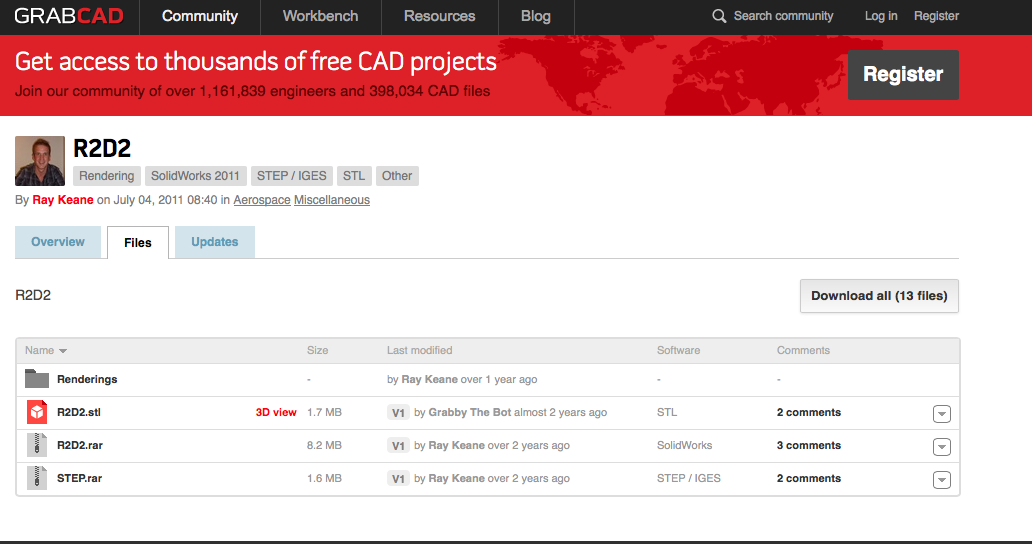
The open source R2D2 file can be downloaded from http://www.grabcad.com/library/r2d2/files
Slice STL File in 123D Make

Open 123D Make and import the STL file into the program.
Set Manufacturing Settings

Click wheel to bring up settings at the bottom. Set width to 24”, length to 18” and thickness to .125” to fit the laser. These settings are for the laser cutter and wood that we used. Your settings will need to match your laser cutter and wood.
Set Length of Project
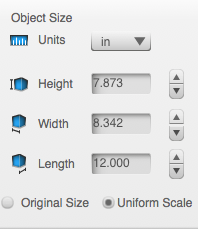
On the left set the length to 12”, this is how tall the finished project will stand.
Set Construction Technique

Select Stacked Slices from the Construction Technique menu in the left hand panel.
Change the Slice Direction

Click on change slice direction and drag the blue diamond to the direction you want the slices to be in.
Add Dowel Holes
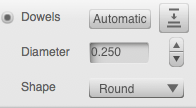
Select the radio button for Dowels so the computer will add dowel rod holes to the plans for extra support. We added dowels for strength and support for the finished product. We used 0.25 in. dowels, you can use larger or smaller dowels if you prefer.
Get Plans

Click Get Plans from the left panel menu. Save the plans as EPS files in the location of your choice.
Save & Assembly Instructions

Save the project and look at the Assembly Instructions for how to put R2D2 together. These can be accessed through the Assembly Instructions button on the left panel menu.
Open EPS Files in Corel Draw

Open one of the EPS files in Corel Draw and get it lined up with the art board. You will do this for each file.
Print Settings for the Laser

Open the print box and click on preferences to open the settings for the laser.
Set the Power and Speed Settings

Set the power and speed settings needed for the laser you are working with. We used 100% power, 10% speed, and 300 ppi to cut the wood, and 100% power, 84% speed, and 500 ppi to engrave the wood.
Focus the Laser

Follow the necessary steps for focusing the laser you will be using to cut out the pieces.
Cut the Pieces of R2D2

Press play on the laser to start cutting the first sheet of wood. Repeat for the necessary number of sheets of wood.
Organize Pieces

Once all of the pieces are cut out, organize them by layer.
Ventilation and Space

Make sure you have proper ventilation and space to work.
Assemble R2D2

Using the instructions from AutoDesk 123D Make start assembling R2D2 using spray adhesive or other glue.
Let Glue Dry

Allow glue time to dry, using clamps of other methods to hold the slices in place while the glue dries.
Enjoy!

Enjoy your awesome R2D2!!