Raspberry Pi - Serial Console
by ThisIsSteve in Circuits > Raspberry Pi
55318 Views, 188 Favorites, 0 Comments
Raspberry Pi - Serial Console

I have been using Raspberry Pi for some time and I'm going to start writing a few projects using the Raspberry Pi. So lets start with getting the serial ready, the serial console is where I write most of the code and I don't use the GUI a lot. For using the serial you will not need any monitor or an Ethernet Cable.
In this instructable I'm going to show you how to get started with the raspberry pi serial console and you don't need any hardware except the raspberry pi and the serial to USB cable.
So lets get started...
Tools and Components


All that you need to get started is -
- Raspberry Pi
- Serial to USB Cable
You can get the above components on Adafruit.
Software Installation

Getting Started
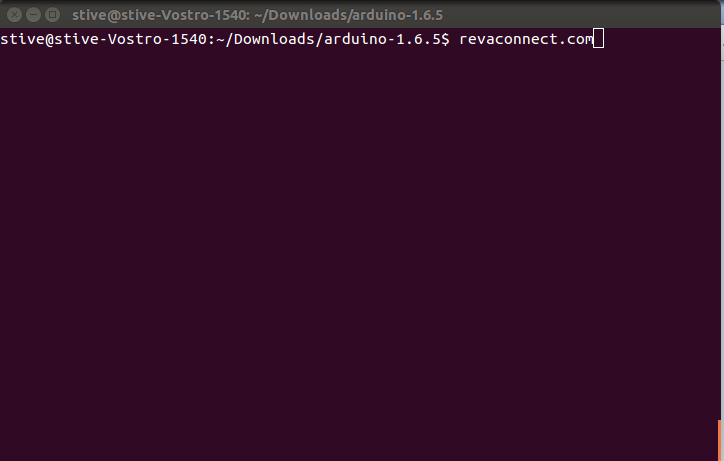
Once you got the drivers installed, you need to install putty if you are a windows user and screen if you are a Linux user. Screen can be installed by typing the below command in the terminal -
sudo apt-get install screen
Then connect the serial console connector to the raspberry pi -
- The red lead should be connected to 5V,
- The black lead to GND,
- The white lead to TXD.
- The green lead to RXD.
Starting Up


Now its time to launch the serial monitor -
Mac users type in the below command in a terminal window
screen /dev/cu.PL2303-00001004 115200
Linux users need to type in
sudo screen /dev/ttyUSB0 115200
To start communication with the Pi, press ENTER and you should see the login prompt from
the Pi.
If you are using putty then you need run putty on the suitable serial port.
Now you should have setup the serial console successfully, if you encountered any problem leave a comment below.