Rock 'n Roll! Master the Paradiddle With MakeyMakey
by LakerMakersClub in Teachers > Pre-K
1011 Views, 2 Favorites, 0 Comments
Rock 'n Roll! Master the Paradiddle With MakeyMakey

There are many rudimentary drumming patterns that beginning percussion students learn. The Paradiddle is one of them. Students learn drum technique as well as hand coordination by practicing Right - Left - Right - Right, Left - Right - Left - Left. It is not the funnest repetitive practice for a drumming neophyte - or teacher (just ask my six year old). With this LABZ Guide you will learn how to make an Interactive Paradiddle with Makey Makey and Scratch. Once you get through the basics you will have a much better understanding of how to use Makey Makey and Scratch for a wide variety of pattern based activities, including having kids master their rights and their lefts! [There is also a troubleshooting exercise, which was unintended, but I am glad it happened. It will provide you an opportunity to figure out what went wrong and become more comfortable with troubleshooting your Makey Makey designed apparatus or programming code]
Educator Tip:
Make sure your alligator clip attaches firmly to a solid piece of aluminum foil and not just a strip of foil
Copper tape I like to use purchased from Amazon
Supplies
Makey Makey Classic, Drum sticks, double sided copper tape, aluminum foil, drum pad (if you have, if you do not have do not worry), and Scratch
Make Your Drum Pad Conductive and Interactive



Make Your Drum Pad Conductive and Interactive [Or a recycled box]
- Wrap aluminum foil completely around the drum pad
- Connect 1 Alligator Clip to the 'Earth' on your Makey Makey
- Connect the opposite end of the Alligator Clip to the aluminum foil on the backside of your drum pad
Bring Your Drum Sticks to Life

Bring Your Drum Sticks to Life
- Wrap drum sticks with copper tape
- Starting from the top, leave about 1 inch of copper tape 'free' and then wind your way down the to the tip of the drum stick. Make sure that the tip of each drum stick is covered with the copper tape
- Connect an alligator clip to the 'Right' joystick notches in the Makey Makey
- Connect the other end of the alligator clip to the 'free' end of the copper tape
- Repeat steps 1 & 2 for the left drum stick, by connecting an alligator clip to the 'Left' joystick notch
Drum Stick Troubleshooting

Load the Scratch Paradiddle Program and test it out.
Grab both drum sticks and start drumming. You should see 'Right' populate in the 'Drummers List' when you tap the right drum stick against the conductive drum pad and 'Left' when you tap the left drum stick against the conductive drum pad.
Wait, when I hit the drum pad I always get 'Right' and 'Left' added to my Drummers List. Help!
I had the same issue. I realized that because I am conductive (and so are you!) that when I was holding the drum sticks, I was touching the copper tape on each drum stick, which meant I was 'creating' both the 'Right' and 'Left' switches at the same time.
Solution - Just use the copper tape on the bottom of each drum stick. You can naturally hold the drum sticks and now only when you hit the conductive drum pad with the 'Right' stick will 'Right' be added to the Drummers List.
Programming in Scratch, Part I - the LIST

Programming Your Interactive Paradiddle in Scratch
First, you will see a good amount of 'coding lines' in my program, don't worry. When you look at my coding 'story' (as I like to call it) you will see that it is not as complicated as first looks. Most importantly, understanding this code can help you create many different types of 'pattern' programs, or just programs that are a little more advanced by using LISTS.
There are 3 Programming Elements in The Interactive Paradiddle, which all utilize a LIST.
What is a LIST?
A List is way to keep track of stuff you would like organized. Just like a grocery list. You may not number your grocery list items #1,2,3,4, etc.., however that is what you really create when you make your grocery list.
What is really cool about Scratch Lists is that a LIST ITEM can be any combination of letters and numbers. Additionally, you can create multiple lists and then compare items in each list. Finally, you can control your program by writing code like 'If the LENGTH OF THE LIST is X items long then DO THIS!
Educator Tip:
Programming in Scratch, Part II - the Elements
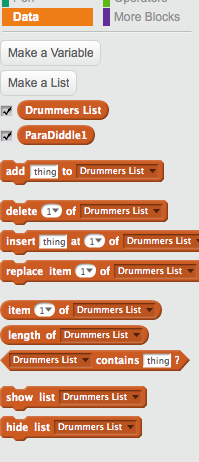



There are three elements in The Interactive Paradiddle, which all rely on the LIST function.
Before we discuss the elements:
- Create a LIST called ParaDiddle1
- This List will contain your 'fixed' ParaDiddle pattern, which the user is trying to match
- Right - Left - Right - Right - Left - Right - Left - Left
- Create another LIST called Drummers List
- This List will be generated by the User's drumming.
Now for the Program's three elements
- Create Commands for 'Right' and 'Left' Drumming which generate the items in Drummers List
- Notice I added 'Left' and 'Right' into the 'box' that said 'thing'. Every time the user drums, either 'Right' or 'Left' will be added to the Drummers List, in sequential order.
- Notice the 'WAIT' .2 seconds
- Creating the ParaDiddle1 list
- When the user hits the spacebar to start the game, the items added to the list will be added in the sequential order you 'coded' from top to bottom
- Comparing Lists to determine if the user won; 'Drummed the Paradiddle pattern correctly'
- We tell the program that IF the Drummers List has 8 items in it and each item sequentially matches between ParaDiddle1 and Drummers List then 'You Win'
Link to The Interactive Paradiddle Program
Educator Tip:
In 3.2, we use the WAIT .2 seconds command.
- What happens if you change that WAIT to 1 second?
- What happens if you take the WAIT out completely?
- What happens if your drum stick lingers for just a little bit on the conductive drum pad?
Ready to Play!
Now you are ready to have people play the Interactive Paradiddle!
Think about how you can change the 'fixed' patterns in the ParaDiddle1 list for new versions of the game. Add in more complexity by having students use variables to generate random sequences. Is there a way to take mathematical patterns and have students figure out the pattern from either different sounds?
Gamify your activity some more:
- Add a stop watch timer to keep track of best scores
- Add a countdown timer that buzzes when it gets to zero. game over!
- Have Fun!
Educator Tip:
--We also start the very beginning of the game by hitting the 'Space Bar'. We could easily make this an interactive portion of the game too. I know students would have an interesting perspective on how to start the game.
Bonus - Drum Sticks Control Netflix!
When my six year old was watching Netflix and tapping away with the Interactive Paradiddle drum sticks, he discovered that the 'Right' stick fast forwarded and 'Left' stick rewound his show!