SEGA Light Board



Greetings to everyone, and welcome back.
Here's something colorful: a SEGA-themed RGB light board made completely from scratch using custom PCBs and powered by the OG Attiny85.
The goal was to create an RGB light that would be aesthetically pleasing enough to be installed inside a PC to enhance its appearance. This board is visible via the PC's side glass panel.
In this case, two PCBs are used, stacked together with M2.5 PCB standoffs. The WS2812B LEDs are positioned on the lower board. With both solder mask layers opened, light from the WS2812B LEDs is visible through the top board.
This Instructables is about the whole build process of this light board, so let's get started with the build.
Supplies
These were the components used in this project.
- Attiny85
- Custom PCBs (Provided by Seeed Studio Fusion)
- WS2812B LEDs
- DIP8 Socket
- M2.5 12mm Length PCB standoffs
- M2.5 nuts
- M2.5 Bolts
- USB Cable
- 2R Resistor 1206 Package
- 100nF Capacitor 0603 Package
PCB DESIGN
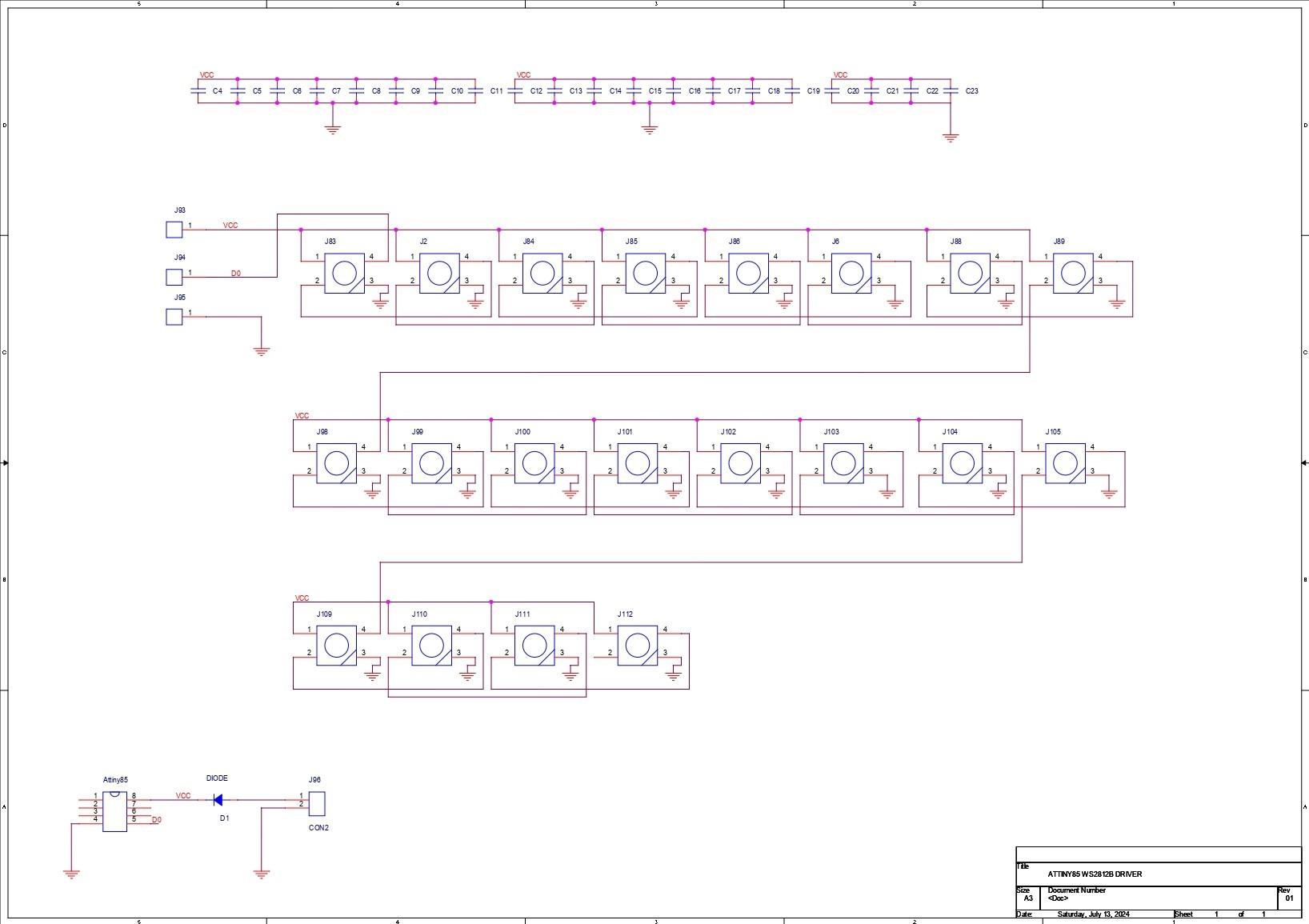


We started this project by setting up the schematic of the LED board, which consists of 20 WS2812B LEDs all connected in parallel with each other. The first LED's Dout is connected to the second LED's Din; the second LED's Dout is connected to the third LED's Din; and this goes up to the 20th LED.
With each LED, we have added a 100-nF decoupling capacitor, which is stated as mandatory in the WS2812B Datasheet and is to be placed as close to the LED as possible.
The 20 WS2812B LEDs are being driven in this instance by an Attiny85. Since our plan is to use an external programmer that will use a DIP8 socket to hold the Attiny85, we have not added a programming pin to this project. The programmer will then flash the Attiny85 with the main code. After that, we will take the Attiny85 out of the DIP8 socket and attach it to our main PCB.
We added a CON2 connector for power input, to which the positive and negative ends of a USB cable will be soldered.
Following the completion of the design, we created the PCB design, which was made up of two files: one for the SEGA logo and the other for the driver board.
Since our Cad software only allows for the import of BMP images into the design, we first searched for a black-and-white image online and eventually found one.
For the project to get started, we first created the circuit board and outlined the SEGA letters. Once the SEGA picture was taken off the board, LEDs were positioned inside the letters, resulting in a circuit with LEDs positioned right next to the Sega letters.
Next, we removed every component from the design and re-added the SEGA picture using the same board file. Tracing the SEGA letters on the upper side of the solder mask opens it up. We took off the solder mask entirely on the bottom side. The solder mask can be removed to reveal light coming from underneath.
Two boards were finalized and then sent to Seeed Studio Fusion for samples.
Seeed Studio Fusion Service




For this project, we are using two PCBs, which were provided by Seeed Studio Fusion.
Two PCB orders were placed, one for a blue-solder mask with white silkscreen and another for a white-solder mask with black silkscreen.
The quality was super good considering the rate, which was also pretty low.
Seeed Fusion offers one-stop prototyping for PCB manufacture and PCB assembly, and as a result, they produce superior-quality PCBs and fast-turnkey PCBA within 7 working days.
Seeed Studio Fusion PCB Assembly Service takes care of the entire fabrication process, from PCB manufacturing to parts sourcing, assembly, and testing services, so you can be sure that they are getting a quality product.
After gauging market interest and verifying a working prototype, Seeed Propagate Service can help you bring the product to market with professional guidance and a strong network of connections.
PCB Assembly






- Using a solder paste dispensing needle, we first add solder paste to each component pad, one by one. We're using standard 37/63 solder paste here.
- Next, we pick and place all the SMD components in their places on the PCB using an ESD tweezer.
- With extreme caution, we lifted the complete circuit board and placed it on the SMT hotplate, which increases the PCB's temperature to the point at which the solder paste melts and all of the components are connected to their pads.
- At last, we added the DIP8 socket in its place and used a soldering iron to solder its pads.
Adding USB Cable


- The positive and negative wires of a USB cable are then connected to the VCC and GND of the LED board circuit after cutting the micro USB end of the cable.
- This USB Cable will be the power source of the LED Board.
Programming the Attiny85





As for the Brain of this project, we used Attiny85 here, which will be programmed using our previously made Arduino as ISP Shield.
https://www.instructables.com/Multiple-ATtiny8513A-Programmer/
Here, we first install the Attiy85 on the DIP8 Socket of the shield. (Note that the Arduino Nano on the ISP Shield has the ISP sketch flashed on it.)
- Next, we install the Attiny85 Core files for Arduino by going to the below link.
https://github.com/SpenceKonde/ATTinyCore
- After installing and setting up the core files, we go to the tool menu and select the Attiny85 on board. We set the B.O.D. to 1.8V and selected the programmer as "Arduino as ISP."
- We then burn the bootloader, which takes up to 30 seconds to burn.
- Once the bootloader has been burned, we select "Upload using programmer" from the sketch menu to upload the sketch to the Attiny85. The ISP flashing method does not support the regular upload method.
Main Code

Here's the main code used in this project, and its a simple one.
#include <Adafruit_NeoPixel.h>
#ifdef __AVR__
#include <avr/power.h>
#endif
#define PIN 0
#define NUMPIXELS 20 // Popular NeoPixel ring size
Adafruit_NeoPixel pixels(NUMPIXELS, PIN, NEO_GRB + NEO_KHZ800);
#define DELAYVAL 100
void setup() {
#if defined(__AVR_ATtiny85__) && (F_CPU == 16000000)
clock_prescale_set(clock_div_1);
#endif
pixels.begin();
}
void loop() {
pixels.clear();
for(int i=0; i<NUMPIXELS; i++) {
pixels.setPixelColor(i, pixels.Color(255, 0, 255));
pixels.show();
delay(DELAYVAL);
}
}
The code cycles through the 20 NeoPixels, turning each one magenta with a delay of 100 milliseconds between each update.
Before using this sketch, make sure to install Adafruit's Neopixel Library.
Assembly Process



- At last, we mounted two M2.5 PCB standoffs on the holes provided on the lower LED board circuit by using two M2.5 nuts from the bottom side of the PCB.
- Next, we place the top PCB in its position over the PCB standoffs and use M2.5 bolts to secure both PCBs together.
RESULT




Here's the result of this small build: a working LED board that looks pretty sick. By following this method of using two PCBs stacked together, one can easily make LED sign boards of anything from name to character.
After finishing this project, we mounted it inside our PC beside the previously made Master Chief Light Board using M3 bolts.
Below are a few art-based PCB projects I did, which you can checkout if interested in this topic.
https://www.instructables.com/GOMU-GOMU-NO-MI-With-XIAO-RP2040/
https://www.instructables.com/Goku-PCB-Badge/
https://www.instructables.com/Master-Chief-Light-Board/
Overall, this project was functioning pretty well and needed no further revision.
Leave a comment if you need any help regarding this project. This is it for today, folks.
Thanks to Seeed Studio Fusion for supporting this project.
You guys can check them out if you need great PCB and stencil service for less cost and great quality.
And I'll be back with a new project pretty soon!