Sea Echo



The theme centers on marine conservation, aiming to raise awareness about the issue of ocean waste. The calendar symbolizes the passage of time and the urgency of environmental issues. It invites users to experience both the beauty and fragility of the ocean. Subtly scattered throughout the imagery are human-made debris, prompting reflection on our actions. This project conveys the message of reducing plastic waste and protecting the marine environment. It aspires to illuminate not only the nights but also ignite a passion for marine conservation in more people.
Utilizing the light-transmitting properties of acrylic, this project combines practicality with aesthetic appeal to create a unique calendar. The structure consists of a base and twelve acrylic sheets, each featuring a different month. Switching the acrylic sheets not only updates the month but also reveals dynamic, ever-changing imagery, enhancing visual interest and interactivity. The base is equipped with built-in light strips, transforming the calendar into a nightlight that casts soft and soothing light, blending functionality with artistic charm.
Supplies
**Materials Used**
- MDF (Medium-Density Fiberboard): 2 pieces, 297mm x 210mm, 3mm thick
- Transparent Acrylic Sheets: 2 pieces, 450mm x 300mm, 3mm thick
- UV Inkjet Printer Supplies: CMYK ink, white ink, transparent gloss ink, cross-linker
- LED Copper Wire Lights (Button Battery Powered): 100cm
- Sandpaper: No. 80, No. 180, No. 240
- Instant Adhesive Glue
- Masking Tape
- White Tack
**Software Used**
- Adobe Illustrator: For calendar artwork creation and UV printing file preparation
- Beam Studio: For laser cutting file setup
- Roland VersaWorks Dual: For UV printing file configuration
**Equipment Used**
- Computer: Preferably Windows-based, required for connecting to the laser cutter via Beam Studio
- Laser Cutter: FLUX Beamo 30W
- UV Printer: Roland VersaUV LEF2-200 Benchtop UV Flatbed Printer
Design Calendar Sketch
.jpg)
Create an illustration titled Sea Echo, incorporating elements like seaweed, coral, shells, fish, turtles, octopuses, crabs, jellyfish, and divers. Add subtle hints of ocean waste for reflection and ensure each month is represented.
Digital Draft in Software

Open Adobe Illustrator, set the color mode to CMYK, and create a 120mm x 120mm file. Import the calendar sketch, and use the attached color swatches to produce a detailed, colored final version for each month.
Design Base Structure Sketch
.png)
Use MakerCase to simulate a rectangular box for reference. Design grooves inside the box to hold the acrylic calendar sheets. Add the Sea Echo logo on the front and reserve a 10mm x 10mm hole at the back for the LED switch button.
Draw Base Diagram in Software

Create a new RGB file in Adobe Illustrator. Import the base sketch and use the Pen Tool to draw lines matching the dimensions. Ensure interlocking parts have a trapezoidal structure.
Prepare Materials
Calculate the required materials for Sea Echo and order them online. Use MDF and transparent acrylic sheets for this project.
Laser Cut Calendar Shapes
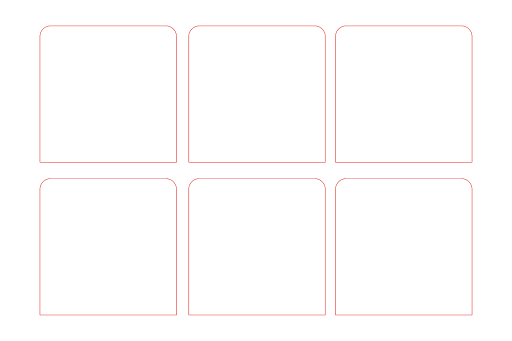.png)
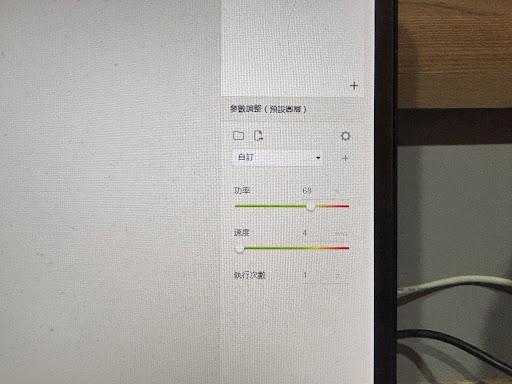.jpg)
.jpg)
Open Adobe Illustrator and create a new 450mm x 300mm file. Draw six 120mm x 120mm squares with rounded corners of 9.4mm. Save as an SVG file. Import the file into Beam Studio, ensuring the design fits within the material dimensions. Set the laser power to 68% and speed to 4, then place the acrylic sheet and start cutting.
Laser Cut Base Shapes
.jpg)
.jpg)
Use the file from Step 4. Import it into Beam Studio, ensuring the design fits within the material dimensions. Set the laser power to 68% and speed to 4 for acrylic cuts. For MDF cuts, adjust the power to 12% and speed to 20-30% for the logo-engraved piece.
UV Printing File Preparation
In Adobe Illustrator, create three layers in the design file:
Layer 1: White ink layer (#A69D99), with a 120mm x 27mm rectangle positioned 38mm from the bottom.
Layer 2: Crosslinker layer (#AACE36), covering the entire page.
Layer 3: CMYK layer, for the detailed calendar illustrations.
UV Printing
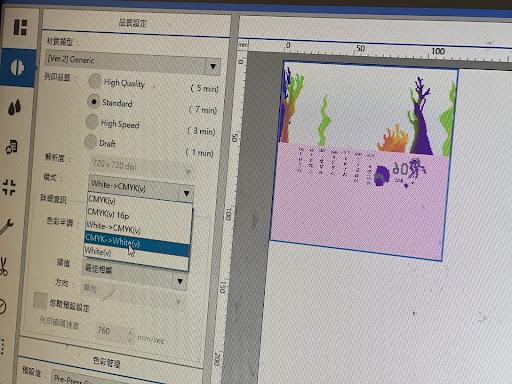.jpg)
.jpg)
.jpg)
Shake the inks, especially the white ink, thoroughly before use. In Roland VersaWorks Dual, load the files for the twelve months. Enable "Mirror Image," set the mode to CMYK and white ink, confirm the settings, and print each month.
Sanding
.jpg)
.jpg)
.jpg)
Smooth the edges of the MDF pieces and ensure the interlocking parts fit seamlessly.
Assemble Components
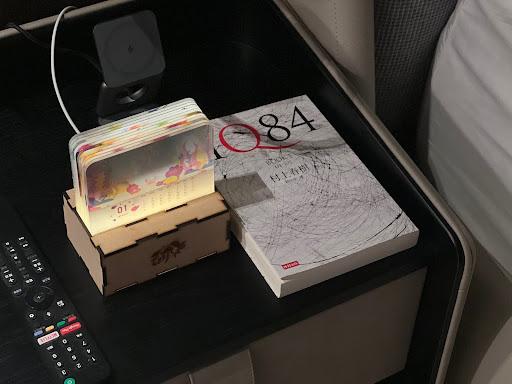.jpg)
.jpg)
Sort the base parts into front, back, left, right, bottom, yellow-green, and blue sections. Follow the reference diagram to assemble the rectangular box by connecting the front, back, left, right, and bottom pieces. Use instant glue to secure the LED copper wire light in place. Apply a small amount of White Tack to support the blue acrylic piece at the bottom, around 10mm in height. Assemble the yellow-green, blue, and rectangular box sections. Finally, insert the 12 illustrated acrylic sheets into the grooves. Your calendar is complete!
**Conclusion**
Congratulations! You’ve successfully created a beautiful and functional calendar nightlight. Let the ocean accompany you through wonderful moments. Sweet dreams! 🌊✨