Send Sensor Data (DHT11 & BMP180) to ThingSpeak With an Arduino, Using Cable or WiFi (ESP8266) or Use ESP8266 Alone (UPDATED AUGUST 2016)
by diy_bloke in Circuits > Arduino
238051 Views, 203 Favorites, 0 Comments
Send Sensor Data (DHT11 & BMP180) to ThingSpeak With an Arduino, Using Cable or WiFi (ESP8266) or Use ESP8266 Alone (UPDATED AUGUST 2016)

I wrote this instructable because Thingspeak -nevermind how easy to set up- has a few hurdles that I ran into and that, judging from reactions, other people are struggling with as well.
This instructable discusses the following:
- How to set up Thingspeak
- How to connect your Arduino with a W5100 Ethernetshield
- How to connect your Arduino via an ESP8266-01
- How to connect to Thingspeak with only an ESP8266-01
NOTE: Although this presented project does work well, I would probably never combine an Arduino with an ESP8266 again because it is overkill. The ESP8266 can do a lot of things the Arduino can do, especially if it is just collecting sensor data. Have look in the 'ESP8266 only' step of this instructable, or check my newer instructables such as the one here.
Things you need:
Arduino
WS5100 EthernetShield (if you have the old ENC28J60 ethercard, look here)
Thingspeak Account
Sensors (such as DHT11 and BMP180)
Internet connection
For the WiFi:
ESP8266-01 (or other ESP8266)
I wanted to collect some weather-data with my Arduino and have that available as nice graphs, on a webpage, so I could also monitor it from afar
I could ofcourse just use an Arduino as a webserver, but if you want to do anything more than send numbers to a webpage, The Arduino will soon run out of memory.
There are services that can digest and publish your data: Pachube, later called Xively is a known one but currently they have a waiting list for their free accounts. Truthfully, I have a Pachube account that became a Xively account, but just never got any results on it.
There're few alternatives for Xively:
http://2lemetry.com
I picked 'Thingspeak'
As the signup and creating a channel etcetera is quite easy and well explained I will not go into too much detail of that. Basically after you sign up you create a channel to which you add fields where later sensors will send their data.
Under the API tab you will find an API that you later should put in your program.
I describe a simpel connection with an ethernet cable and a connection via WiFi
Hurdles and Solutions


Hurdle 1
Now where to find a program? a working example would be nice right? In the right top corner there is a button 'Support' that will go to 'Tutorials'.
Under 'Tutorials' you will find:
"Using an Arduino + Ethernet Shield to Update a ThingSpeak Channel"
Sounds great, so you download that program into your IDE, add the API -key and then compile it.
Darn.... it doesnt compile, you try to fix it (and that is certainly possible) until you come to a point you have no idea what is required.
Apparently the program still expects everybody to use the 022 or 023 IDE.
There is a link to a Github page but that will give u a program to tweet and that is not what you want, at least not for now.
Solution
You ill find a better program to start from right here:
https://github.com/iobridge/ThingSpeak-Arduino-Exa...
That program takes a reading from the A0 port and sends that to "Field1" in your datastream
Ok so you try that, you hang a variable resistor like an LDR or NTC on port A0, add your API in the program and run it.
That works fine, but I didnt only want to read a value from an Analog port, I had a DHT11 Moisture&Temperature sensor as well as a BMP180 Pressure & temperature sensor. I figured it shouldnt be too hard.
Hurdle 2
I added the necessary libraries to the Thingspeak program, added the objects and read the sensors into a variable.
The sensors however have floats as outcome and Thingspeak wants you to send strings.
With most variables it is rather easy to turn them into a string with the simple 'string' function, but it isnt that easy for floats. With floats you have to use the "dtostrf" command (which I guess stands for 'double-to-string-function'
Trying to find info on that function on internet quickly led me to endless discussions on 'how stupid' it was and people asking questions were often told "why would you need that, Serial.print will do that for you" Yeah, true, but I don't want to print, I need it because Thingspeak wants it.
Solution
To use the dtostrf command you need to set up a buffer space where the string will be stored. It works like this:
char t_buffer[10]; t=(ReadSensor); String temp=dtostrf(t,0,5,t_buffer);
That bufferspace is important. I had it working with '7' or even '5', but when I added a second sensor that needs this function, my datastream would crash and or I got the weirdest results. I also figured that I could use the same bufferspace alternating for each sensor, but that also didnt really work, so now i have a bufferspace for each sensor.
Now I am no crack in C, so maybe there is a better way to do this, if so i would love to hear it, but this worked for me.
Hurdle3
Once I had the string conversions, I could add the data to the datastream.
The Thingspeak example program shows that for one field only, but it becomes clear pretty fast that you have to add the strings and throw in the right amount of plussesand ampersands.
Solution
So for say 4 different fields it becomes like this:
updateThingSpeak("field1="+temp+"&field2="+humid+"&field3="+pres+"&field4="+temp2);
Connecting With Ethernetshield
Below you will find the full code.
Just a few remarks:
The BMP180 is an updated version of the BMP085. The BMP085 libraries are compatible with the BMP180.
AdaFruit has 2 versions of the libray. I picked version 1 as i found it easier to work with. Version 2 also requires installation of the 'Sensor' library.
In the code I also present an extra float: 'm'. that gives the Pressure in "mmHg" as I havent used it for now there is no string conversion yet and it is not added to the datastream, but adding it should now be as simple as 1+1
/*
Arduino --> ThingSpeak Channel via Ethernet
The ThingSpeak Client sketch is designed for the Arduino and Ethernet.
This sketch updates a channel feed with an analog input reading via the
ThingSpeak API (http://community.thingspeak.com/documentation/)
using HTTP POST. The Arduino uses DHCP and DNS for a simpler network setup.
The sketch also includes a Watchdog / Reset function to make sure the
Arduino stays connected and/or regains connectivity after a network outage.
Use the Serial Monitor on the Arduino IDE to see verbose network feedback
and ThingSpeak connectivity status.
Getting Started with ThingSpeak:
* Sign Up for New User Account - <a href="https://www.thingspeak.com/users/new" rel="nofollow"> https://www.thingspeak.com/users/new
</a>
* Enter a MAC Address in this sketch under "Local Network Settings"
* Create a new Channel by selecting Channels and then Create New Channel
* Enter the Write API Key in this sketch under "ThingSpeak Settings"
Arduino Requirements:
* Arduino with Ethernet Shield or Arduino Ethernet
* Arduino 1.0 IDE
Network Requirements:
* Ethernet port on Router
* DHCP enabled on Router
* Unique MAC Address for Arduino
Created: October 17, 2011 by Hans Scharler (http://www.iamshadowlord.com)
Additional Credits:
Example sketches from Arduino team, Ethernet by Adrian McEwen
Added dht11/BMP180 showed dtostrf function by diy_bloke 22/11/2014
*/
#include <SPI.h>
#include <Ethernet.h>
#include <dht11.h>
#include <Wire.h>
#include <Adafruit_BMP085.h> // This is the version 1 library
#define DHT11PIN 4 // The Temperature/Humidity sensor
Adafruit_BMP085 bmp;
dht11 DHT11;
// Local Network Settings
byte mac[] = { 0xD4, 0x28, 0xB2, 0xFF, 0xA0, 0xA1 }; // Must be unique on local network
// ThingSpeak Settings
char thingSpeakAddress[] = "api.thingspeak.com";
String writeAPIKey = "REPLACE_THIS_BY_YOUR_API_BUT_KEEP_THE_QUOTES";
const int updateThingSpeakInterval = 16 * 1000; // Time interval in milliseconds to update ThingSpeak (number of seconds * 1000 = interval)
// Variable Setup
long lastConnectionTime = 0;
boolean lastConnected = false;
int failedCounter = 0;
// Initialize Arduino Ethernet Client
EthernetClient client;
void setup()
{
// Start Serial for debugging on the Serial Monitor
Serial.begin(9600);
// Start Ethernet on Arduino
startEthernet();
}
void loop()
{
// Read value from Analog Input Pin 0
String analogPin0 = String(analogRead(A0), DEC);
// Print Update Response to Serial Monitor
if (client.available())
{
char c = client.read();
Serial.print(c);
}
//------DHT11--------
int chk = DHT11.read(DHT11PIN);
char t_buffer[10];
char h_buffer[10];
float t=(DHT11.temperature);
String temp=dtostrf(t,0,5,t_buffer);
//Serial.print(temp);
//Serial.print(" ");
float h=(DHT11.humidity);
String humid=dtostrf(h,0,5,h_buffer);
//Serial.println(humid);
//-----BMP180-----------
bmp.begin();
float p=(bmp.readPressure()/100.0);//this is for pressure in hectoPascal
float m=(bmp.readPressure()/133.3);// this is for pressure in mmHG
float t2=(bmp.readTemperature());
char p_buffer[15];
char t2_buffer[10];
String pres=dtostrf(p,0,5,p_buffer);
String temp2=dtostrf(t2,0,5,t2_buffer);
Serial.println(pres);
// }
//----------------
// Disconnect from ThingSpeak
if (!client.connected() && lastConnected)
{
Serial.println("...disconnected");
Serial.println();
client.stop();
}
// Update ThingSpeak
if(!client.connected() && (millis() - lastConnectionTime > updateThingSpeakInterval))
{
updateThingSpeak("field1="+temp+"&field2="+humid+"&field3="+pres+"&field4="+temp2);
}
// Check if Arduino Ethernet needs to be restarted
if (failedCounter > 3 ) {startEthernet();}
lastConnected = client.connected();
}
void updateThingSpeak(String tsData)
{
if (client.connect(thingSpeakAddress, 80))
{
client.print("POST /update HTTP/1.1\n");
client.print("Host: api.thingspeak.com\n");
client.print("Connection: close\n");
client.print("X-THINGSPEAKAPIKEY: "+writeAPIKey+"\n");
client.print("Content-Type: application/x-www-form-urlencoded\n");
client.print("Content-Length: ");
client.print(tsData.length());
client.print("\n\n");
client.print(tsData);
lastConnectionTime = millis();
if (client.connected())
{
Serial.println("Connecting to ThingSpeak...");
Serial.println();
failedCounter = 0;
}
else
{
failedCounter++;
Serial.println("Connection to ThingSpeak failed ("+String(failedCounter, DEC)+")");
Serial.println();
}
}
else
{
failedCounter++;
Serial.println("Connection to ThingSpeak Failed ("+String(failedCounter, DEC)+")");
Serial.println();
lastConnectionTime = millis();
}
}
void startEthernet()
{
client.stop();
Serial.println("Connecting Arduino to network...");
Serial.println();
delay(1000);
// Connect to network amd obtain an IP address using DHCP
if (Ethernet.begin(mac) == 0)
{
Serial.println("DHCP Failed, reset Arduino to try again");
Serial.println();
}
else
{
Serial.println("Arduino connected to network using DHCP");
Serial.println();
}
delay(1000);
}
Connect to Thingspeak Using an ESP8266 WiFi Module


The previous presented internet connection was made via a cable. However, there is a cheap WiFi module that is available to attach to the Arduino: The ESP 8266.
The ESP8266 is a cheap WiFi module. Bear in mind that it needs 3.3 Volt. Some models however claim to be 5 Volt tolerant. I added 2 circuits that could be used as voltage converter.
The ESP8266 really needs its own 3.3 V source as the current coming from the Arduino just doesnt cut it.
There is plenty of information on how to connect the module, I want to focus on the software to make a Thingspeak connection
The SoftSerial library is added for debugging. it is not really necessary once the progrem is working. The same goes for all the print statements to the Software serial port
I use 3 analog values rather than an example with the BMP108 and DHT11 as that requires libraries, so the implementation of theESP8266 is easier to follow. Once you get that, it is easy to implement other sensors. Just make sure you turn all output into a string
Below a program to Connect 3 analog sensors to Thingspeak via an ESP8266 module:
// <a href="https://nurdspace.nl/ESP8266" rel="nofollow"> https://nurdspace.nl/ESP8266 </a>//https://www.instructables.com/id/Using-the-ESP8266-module/ //https://www.zybuluo.com/kfihihc/note/31135 //http://tminusarduino.blogspot.nl/2014/09/experimenting-with-esp8266-5-wifi-module.html //http://www.cse.dmu.ac.uk/~sexton/ESP8266/ //https://github.com/aabella/ESP8266-Arduino-library/blob/master/ESP8266abella/ESP8266aabella.h //http://contractorwolf.com/esp8266-wifi-arduino-micro/ //********************************************************** #include <SoftwareSerial.h> int sensor_temp = A0; int value_temp; int sensor_light = A1; int value_light; int sensor_humid = A2; int value_humid; #define DEBUG FALSE //comment out to remove debug msgs //*-- Hardware Serial #define _baudrate 9600 //*-- Software Serial // #define _rxpin 2 #define _txpin 3 SoftwareSerial debug( _rxpin, _txpin ); // RX, TX //*-- IoT Information #define SSID "[YOURSSID]" #define PASS "[YOURPASSWORD]" #define IP "184.106.153.149" // ThingSpeak IP Address: 184.106.153.149 // GET /update?key=[THINGSPEAK_KEY]&field1=[data 1]&field2=[data 2]...; String GET = "GET /update?key=[ThingSpeak_(Write)API_KEY]"; void setup() { Serial.begin( _baudrate ); debug.begin( _baudrate ); sendDebug("AT"); delay(5000); if(Serial.find("OK")) { debug.println("RECEIVED: OK\nData ready to sent!"); connectWiFi(); } } void loop() { value_temp = analogRead(sensor_temp); value_light = analogRead(sensor_light); value_humid = analogRead(sensor_humid); String temp =String(value_temp);// turn integer to string String light= String(value_light);// turn integer to string String humid=String(value_humid);// turn integer to string updateTS(temp,light, humid); delay(3000); // } //----- update the Thingspeak string with 3 values void updateTS( String T, String L , String H) { // ESP8266 Client String cmd = "AT+CIPSTART=\"TCP\",\"";// Setup TCP connection cmd += IP; cmd += "\",80"; sendDebug(cmd); delay(2000); if( Serial.find( "Error" ) ) { debug.print( "RECEIVED: Error\nExit1" ); return; } cmd = GET + "&field1=" + T +"&field2="+ L + "&field3=" + H +"\r\n"; Serial.print( "AT+CIPSEND=" ); Serial.println( cmd.length() ); if(Serial.find( ">" ) ) { debug.print(">"); debug.print(cmd); Serial.print(cmd); } else { sendDebug( "AT+CIPCLOSE" );//close TCP connection } if( Serial.find("OK") ) { debug.println( "RECEIVED: OK" ); } else { debug.println( "RECEIVED: Error\nExit2" ); } } void sendDebug(String cmd) { debug.print("SEND: "); debug.println(cmd); Serial.println(cmd); } boolean connectWiFi() { Serial.println("AT+CWMODE=1");//WiFi STA mode - if '3' it is both client and AP delay(2000); //Connect to Router with AT+CWJAP="SSID","Password"; // Check if connected with AT+CWJAP? String cmd="AT+CWJAP=\""; // Join accespoint cmd+=SSID; cmd+="\",\""; cmd+=PASS; cmd+="\""; sendDebug(cmd); delay(5000); if(Serial.find("OK")) { debug.println("RECEIVED: OK"); return true; } else { debug.println("RECEIVED: Error"); return false; } cmd = "AT+CIPMUX=0";// Set Single connection sendDebug( cmd ); if( Serial.find( "Error") ) { debug.print( "RECEIVED: Error" ); return false; } }
NOTE
In the latest version of the ESP8266 firmware AT+CIOBAUD is no longer supported and returns ERROR.
The replacement command is AT+IPR. See here for further details :- www.esp8266.com/viewtopic.php?f=13&t=718
More note
Apparently lately there appear to be some people experiencing difficulties because they didnt connect the ESP8266 to the hardware serial but to the software serial.
This program expects an ESP connected to hardware serial
Using Just the ESP8266




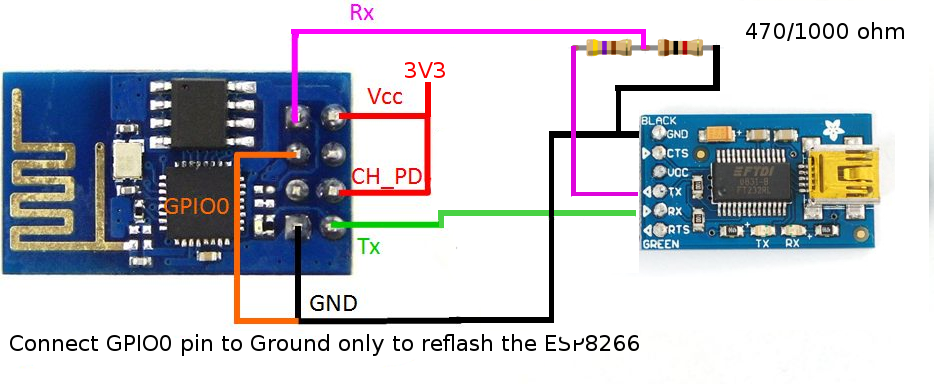
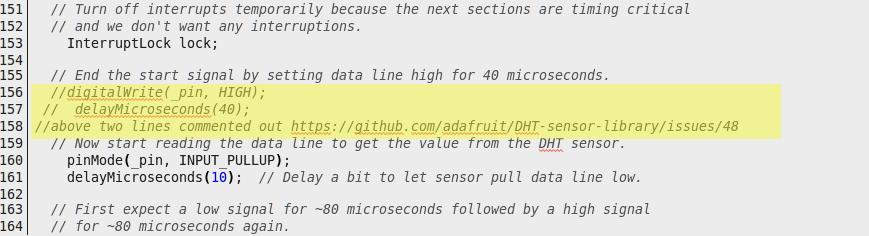
if you come upon this page and see gibberish... there was a full step here, but somehow Instructables decided it would be better to replace it with gibberish...after i already saved it. I will give it another go In the previous step I used an ESP8266 to send the sensorvalues that were read by an Arduino to Thingspeak. However, it is also possible to do it without an Arduino at all. I connected a DHT11 to pin 2 of my ESP8266-01 and used the following program. I can't take full credit for the program, I think the original is from Jeroen Beemster
#include <DHT.h> // DHT.h library
#include <ESP8266WiFi.h> // ESP8266WiFi.h library
#define DHTPIN 2
#define DHTTYPE DHT11
const char* ssid = "YourNetworkSSID";
const char* password = "YourPassword";
const char* host = "api.thingspeak.com";
const char* writeAPIKey = "YourWriteAPI";
DHT dht(DHTPIN, DHTTYPE, 15);
void setup() {
// Initialize sensor
dht.begin();
delay(1000);
// Connect to WiFi network
WiFi.begin(ssid, password);
while (WiFi.status() != WL_CONNECTED) {
delay(500);
}
}
void loop() {
float humidity = dht.readHumidity();
float temperature = dht.readTemperature();
if (isnan(humidity) || isnan(temperature)) {
return;
}
// make TCP connections
WiFiClient client;
const int httpPort = 80;
if (!client.connect(host, httpPort)) {
return;
}
String url = "/update?key=";
url+=writeAPIKey;
url+="&field1=";
url+=String(temperature);
url+="&field2=";
url+=String(humidity);
url+="\r\n";
// Request to the server
client.print(String("GET ") + url + " HTTP/1.1\r\n" +
"Host: " + host + "\r\n" +
"Connection: close\r\n\r\n");
delay(1000);
}
It is not the goal of this instructable to explain how to program the ESP8266, there are plenty of sources for that. A good one is here. If you already have an USB-TTL module at 3.3 Volt, you dont need to worry about voltages. If you only have a 5Volt USB-TTL module you still can use it but have to use a voltage divider between the Tx of the module and the Rx of the ESP8266. Never ever put 5 volt on the ESP8266
Note: The DHT library from Adafruit contains an error that usually doesnt occur when using an Arduino, but can become apparent when using an ESP8266, especially if the program is a bit bigger. See the enclosed picture for changes you need to make in the cpp file. It basically is commenting out two lines
A Bonus
In case you do not want to use Thingspeak but just want your own webserver: use this program:
/*
* DHT11 Sensor connected to Pin 2
<a href="http://arduino-info.wikispaces.com/ethernet-temp-humidity" rel="nofollow"> http://arduino-info.wikispaces.com/ethernet-temp-...>
Based on code by David A. Mellis & Tom Igoe
Adapted by diy_bloke
* bmp180sensor on a4/a5
*/
/*-----( Import needed libraries )-----*/
#include <SPI.h>
#include <Ethernet.h>
#include <dht11.h>
#include <Wire.h>
//#include <Adafruit_Sensor.h>
//#include <Adafruit_BMP085_U.h>
#include <Adafruit_BMP085.h>
/*-----( Declare Constants and Pin Numbers )-----*/
#define DHT11PIN 2 // The Temperature/Humidity sensor
// Enter a MAC address and IP address for your controller below.
// The IP address will be dependent on your local network:
byte mac[] = {
0xDE, 0xAD, 0xBE, 0xEF, 0xFE, 0xED };
/*-----( Declare objects )-----*/
IPAddress ip(192,168,1, 177);
// Initialize the Ethernet server library
// with the IP address and port you want to use
// (port 80 is default for HTTP):
EthernetServer server(80);
//Adafruit_BMP085_Unified bmp = Adafruit_BMP085_Unified(10085);
Adafruit_BMP085 bmp;
dht11 DHT11; //The Sensor Object
/*-----( Declare Variables )-----*/
void setup() /****** SETUP: RUNS ONCE ******/
{
// Open serial communications and wait for port to open:
Serial.begin(9600);
while (!Serial) {
; // wait for serial port to connect. Needed for Leonardo only
}
// start the Ethernet connection and the server:
Ethernet.begin(mac, ip);
server.begin();
Serial.print(F("server is at "));
Serial.println(Ethernet.localIP());
}//--(end setup )---
void loop() /*----( LOOP: RUNS OVER AND OVER AGAIN )----*/
{
// listen for incoming clients
EthernetClient client = server.available();
if (client) {
Serial.println(F("new client"));
// an http request ends with a blank line
boolean currentLineIsBlank = true;
while (client.connected()) {
if (client.available()) {
char c = client.read();
Serial.write(c);
// if you've gotten to the end of the line (received a newline
// character) and the line is blank, the http request has ended,
// so you can send a reply
if (c == '\n' && currentLineIsBlank) {
// send a standard http response header
client.println("HTTP/1.1 200 OK");
client.println("Content-Type: text/html");
client.println("Connnection: close");
client.println();
client.println("<!DOCTYPE HTML>");
client.println("<html>");
// add a meta refresh tag, so the browser pulls again every 5 seconds:
client.println("<meta http-equiv=\"refresh\" content=\"5\">");
client.println("<head>");
client.println("<title>");
client.println(F("My Home Environment"));
client.println("</title>");
client.println("</head>");
client.println("<body>");
client.print(F("<h3>My Home Environment</h3>"));
//client.println("<br />");
/*----(Get sensor reading, calculate and print results )-----------------*/
int chk = DHT11.read(DHT11PIN);
Serial.print(F("Read sensor: "));
switch (chk)
{
case 0:
Serial.println(F("OK"));
break;
case -1:
Serial.println(F("Checksum error"));
break;
case -2:
Serial.println(F("Time out error"));
break;
default:
Serial.println(F("Unknown error"));
break;
}
/* Get a new sensor (BMP085) event */
// sensors_event_t event;
// bmp.getEvent(&event);
//--------------
client.print(F("<table style='border:1px solid black; background-color: white;'>"));
client.print(F("<tr><td>"));
client.print("<font color='red'>Temperature</font> (°C): ");
client.print(F("</td><td align='right'>"));
client.println((float)DHT11.temperature, 1);
client.println(F("<br />"));
client.print(F("</td></tr>"));
client.print(F("<tr><td>"));
client.print("<b>Temperature</b> (°F): ");
client.print(F("</td><td align='right'>"));
client.println(Fahrenheit(DHT11.temperature), 1);
client.println("<br />");
client.print(F("</td></tr>"));
client.print(F("<tr><td>"));
client.print("<font color='blue'>Humidity</font> (%): ");
client.print(F("</td><td align='right'>"));
client.println((float)DHT11.humidity, 0);
client.println("<br />");
client.print(F("</td></tr>"));
client.print(F("<tr><td>"));
/*
client.print("<b>Temperature</b> (°K): ");
client.println(Kelvin(DHT11.temperature), 1);
client.println("<br />");
*/
client.print("<i>Dew Point</i> (°C): ");
client.print(F("</td><td align='right'>"));
client.println(dewPoint(DHT11.temperature, DHT11.humidity));
client.println("<br />");
client.print(F("</td></tr>"));
client.print(F("<tr><td>"));
client.print("<i>Dew PointFast</i> (°C): ");
client.print(F("</td><td align='right'>"));
client.println(dewPointFast(DHT11.temperature, DHT11.humidity));
client.println("<br />");
client.print(F("</td></tr>"));
client.print(F("<tr><td>"));
if (!bmp.begin()) {
client.print("geen sensor");
}
else
{
client.print("Pressure (hPa): ");
client.print(F("</td><td align='right'>"));
client.println(bmp.readPressure()/100.0);
client.print(F("</td></tr>"));
client.print(F("<tr><td>"));
client.print("Pressure (mmHg): ");
client.print(F("</td><td align='right'>"));
client.println(bmp.readPressure()/133.3);
client.print(F("</td></tr>"));
client.print(F("<tr><td>"));
client.println("Temperature (°C): ");
client.print(F("</td><td align='right'>"));
client.print(bmp.readTemperature());
client.println("<br />");
}
client.print(F("</td></tr>"));
client.print(F("</table>"));
/* Display the results (barometric pressure is measure in hPa) */
/* Display atmospheric pressure in hPa */
/* client.print("Pressure: ");
client.println(event.pressure);
client.println(" hPa");
client.println("<br />");
*/
/*--------( End Sensor Read )--------------------------------*/
client.println("</body>");
client.println("</html>");
break;
}
if (c== '\n'){
// you're starting a new line
currentLineIsBlank = true;
}
else if (c != '\r') {
// you've gotten a character on the current line
currentLineIsBlank = false;
}
}
}
// give the web browser time to receive the data
delay(1);
// close the connection:
client.stop();
Serial.println(F("client disonnected"));
}
} // END Loop
/*-----( Declare User-written Functions )-----*/
//
//Celsius to Fahrenheit conversion
double Fahrenheit(double celsius)
{
return 1.8 * celsius + 32;
}
//Celsius to Kelvin conversion
double Kelvin(double celsius)
{
return celsius + 273.15;
}
// dewPoint function NOAA
// reference: <a href="http://wahiduddin.net/calc/density_algorithms.htm" rel="nofollow"> http://arduino-info.wikispaces.com/ethernet-temp-...>
double dewPoint(double celsius, double humidity)
{
double A0= 373.15/(273.15 + celsius);
double SUM = -7.90298 * (A0-1);
SUM += 5.02808 * log10(A0);
SUM += -1.3816e-7 * (pow(10, (11.344*(1-1/A0)))-1) ;
SUM += 8.1328e-3 * (pow(10,(-3.49149*(A0-1)))-1) ;
SUM += log10(1013.246);
double VP = pow(10, SUM-3) * humidity;
double T = log(VP/0.61078); // temp var
return (241.88 * T) / (17.558-T);
}
// delta max = 0.6544 wrt dewPoint()
// 5x faster than dewPoint()
// reference: <a href="http://en.wikipedia.org/wiki/Dew_point" rel="nofollow"> http://arduino-info.wikispaces.com/ethernet-temp-...>
double dewPointFast(double celsius, double humidity)
{
double a = 17.271;
double b = 237.7;
double temp = (a * celsius) / (b + celsius) + log(humidity/100);
double Td = (b * temp) / (a - temp);
return Td;
}
/* ( THE END ) */