Setting Up JD 2600 Auto Steer
by jhasbargen in Outside > Backyard
1685 Views, 0 Favorites, 0 Comments
Setting Up JD 2600 Auto Steer
.jpg)
Directions for setting up John Deere auto steer on a 100 series tractor or newer with integrated auto steer. These steps should only take a few minutes to complete.
Hello,
My name is John Hasbargen. I have been operating John Deere equipment for many years. I’m going to show you how to operate John Deere software. Today I’m going to show you in a few short steps how to set up and run John Deere auto steer and make your operation more successful and efficient. By using auto steer, you will be much more efficient when working in the field and it pays for its self in less than two years on average.


Supplies needed is a John Deere tractor that is a 100 series or newer with intergraded auto steer. A 3000 series John Deere globe or newer with a roof mount to match the globe is also needed. The last thing needed is a mount to mount the monitor in the tractor. If any of these items are missing go to your local John Deere store and purchase them.
First step is to take the 3000 globe or newer and mount it on the roof and plug the cord into the top of the cab, after mount the 2600 monitor either on the front left corner post in the cab or on the back-left corner post. There will be threaded holes in the corner post and the monitor will have bolt holes in the back so it can be connect securely to the corner post. The bolt that screws into the corner post with take a 15mm wrench. After that plug the cord from the monitor into the corner post, both posts will have a plugin in them



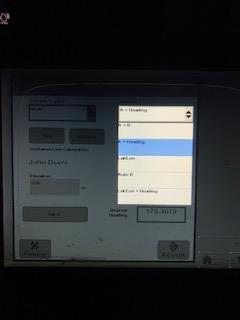
Next start the tractor and drive out to the field. Once the tractor is started the monitor will automatically turn on to the home page and select the tracking button which will be located in the top right corner of the screen. Next there is a few options of how to set it up, the first option is a A+B line second is a A+ heading and third is a A+curve line. Pick what one to use then choose a starting point and select point A to use the first option drive over 100 feet and hit Point B and it will make a straight line between the two points. To set an A+ heading set point A and then type in a heading into the heading spot on the screen. For example, typing 180.00 degrees would be running straight east or west. For setting the A+curve set point A and then drive the track you want your tractor to copy and hit set track. After picking one of the three options then select a width that matches the implement for example if the planter is 66ft wide set the auto steers width at 66 feet.
Video link- https://youtu.be/3sBPOGGu2wE