Solar Powered PirateBox

A PirateBox is a DIY anonymous offline file-sharing and communications system built with free software and inexpensive off-the-shelf hardware. The box remains off the internet as a precaution to maintain full anonymity while letting you have fun, chat with people, and share any files you may like.
Adding solar cells allows you to go truly off-grid and power the PirateBox at any sunny location. Adding a LiPo battery and charge regulator lets your off-grid PirateBox stay on even when the sun isn't out.
To bake this specific setup you'll need the following ingredients:
- TP-Link TL-MR3020 3G/4G Wireless Router (http://amzn.to/1F7CYs3)
- USB Thumb Drive (http://amzn.to/1F7Dg29)
- LiPo Rider Pro (http://amzn.to/1RjqJkG)
- 3.7V LiPo Battery (http://bit.ly/1RjrnyB)
- 5W USB Folding Solar Cell (http://bit.ly/1RjqRRs)
Download the PirateBox Software

The guys over at piratebox.cc have made it really easy to setup a new PirateBox using their custom installer scripts.
Download the PirateBox Installer (http://bit.ly/1KwyD9J)
Download OpenWrt for the MR3020 (http://bit.ly/1KjnENz)
Extract the install_piratebox.zip file and copy the “install” folder to the USB drive.
Install PirateBox Firmware on MR3020


SAFELY REMOVE the USB drive and plug it into the MR3020 router.
Set the toggle switch next to the LAN/WAN port to 3G mode.
Turn off WiFi on your computer.
Connect the MR3020 via ethernet cable to your computer and power up the router.
Wait for the MR3020 to boot then open a web browser to http://192.168.0.254 Log in using the default username & password (admin & admin).
Navigate to System Tools > Firmware Upgrade and select the OpenWRT firmware that you downloaded to your computer during the first step above.
Wait

No, seriously...wait.
The MR3020 will reboot a few times during the installation.
Be patient and give it at least 45 minutes just to be sure everything has installed.
In the meantime do another fun Instructable!
Connect to the OpenWRT Router Via Telnet
Open a terminal window and issue the following commands:
telnet 192.168.1.1
Then,
box_init_setup.sh
At the prompt type 1 and hit ENTER. Next, enter a password to be used for connecting to the PirateBox via SSH. The password will not display as you type. Hit ENTER and repeat your password. Hit ENTER again to save.
Type 2 and hit ENTER. Set the current date and time.
At the prompt type anything other than 1 or 2 and hit ENTER to exit the setup menu.
Try Connecting to the PirateBox Via SSH
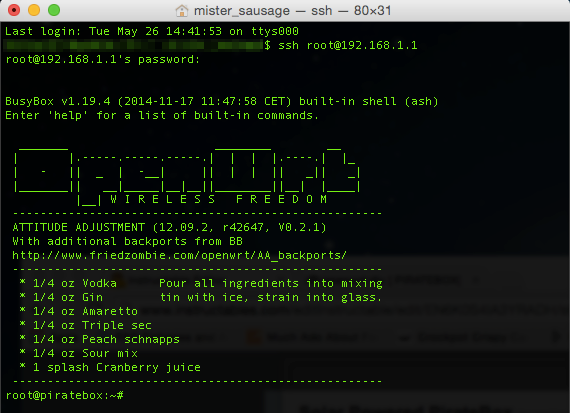
Power off the MR3020.
Disconnect the ethernet cable.
Power on the MR3020 and turn on your computer's WiFi.
Connect to the unsecured network "PirateBox: Share freely".
Open a new connection via SSH using the following command in the terminal window:
ssh root@192.168.1.1
If prompted, type Yes to accept the authentication key.
Enter the password you saved in Step 4.
Activate the Kareha Image and Discussion Board
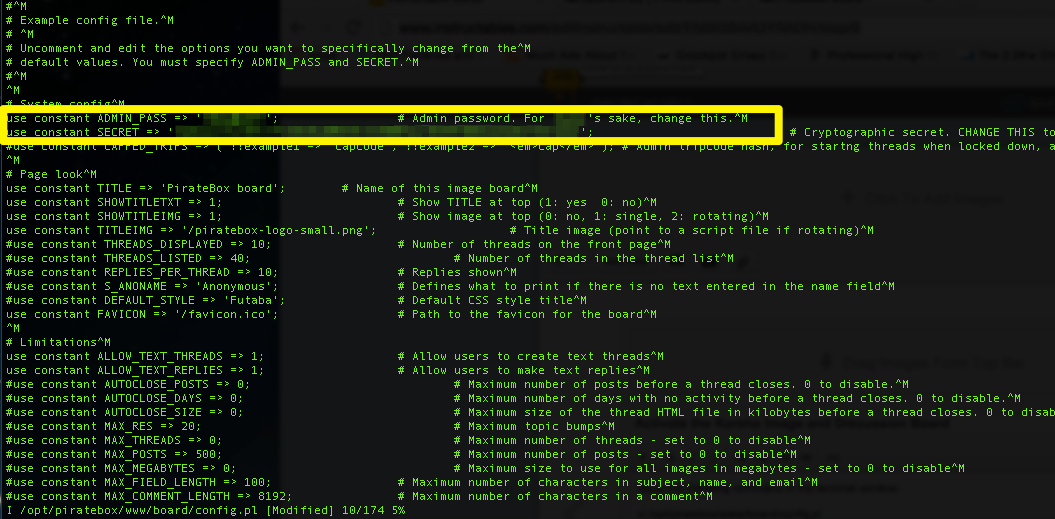

Issue the following command in the terminal window:
vi /opt/piratebox/www/board/config.pl
Type "i" to begin editing the text.
Remove the leading "#" signs on the following lines:
Change ADMIN_PASS and ADMIN_SECRET to whatever login and password you want.
Hit ESC, then type ":x" and hit ENTER to save your changes and exit the vi editor.
Load the following URL in a web browser: http://piratebox.lan/board/kareha.pl
Activate and Start the UPnP Media Server
Issue the following commands in the terminal window:
cp /opt/piratebox/src/openwrt.example.minidlna /mnt/ext/etc/config/minidlna
Then,
/etc/init.d/minidlna start
Then,
/etc/init.d/minidlna enable
Change the PirateBox SSID
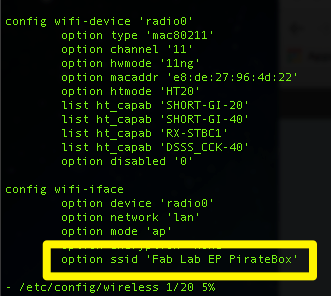
Issue the following command in the terminal window:
vi /etc/config/wireless
Type "i" to begin editing the text.
Edit the line "option ssid 'PirateBox - Share Freely'" to include a custom SSID within the apostrophes.
Hit ESC, then type ":x" and hit ENTER to save your changes and exit the vi editor.
Issue the following command in the terminal window:
/etc/init.d/network reload
Your PirateBox is ready! Wait for it to reboot then connect to the unsecured SSID you just named.
Open a browser and it should redirect to http://piratebox.lan
Go Solar

Connect the LiPo battery to the battery connector on the LiPo Rider Pro.
Connect the 5W solar cell to the INPUT on the LiPo Rider Pro.
Connect the MR3020 to the OUTPUT on the LiPo Rider Pro.
Flip the switch on the LiPo Rider Pro to ON.
Wait for the MR3020 to boot and connect to the unsecured PirateBox SSID.
The LiPo Rider will power the MR3020 directly from the solar cell and use any excess power to charge the LiPo battery. If the solar cell isn't producing sufficient power, the LiPo Rider will draw from the battery to provide a steady 5V supply. If you find the PirateBox isn't surviving the night try increasing battery capacity.