Spice Rack, Laser Cut From Acrylic
by JohnBarkerDesign in Living > Organizing
2642 Views, 15 Favorites, 0 Comments
Spice Rack, Laser Cut From Acrylic


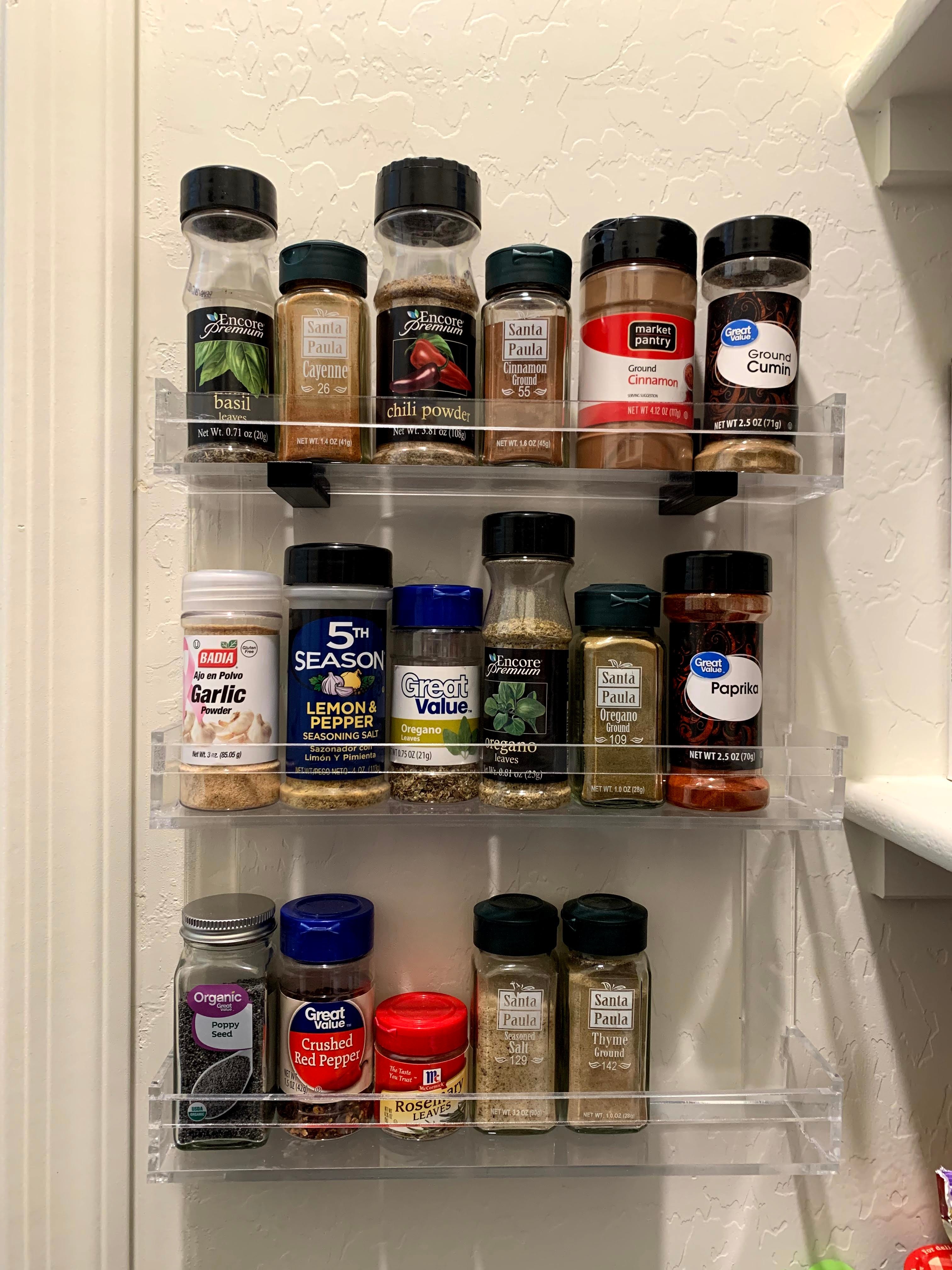
Background:
Over the past 5 years I have lived in three different apartments and now find myself in my house for the past 2 years. In every place I've lived, pantry organization has been non-existent. In the back of my mind I always thought of adding a spice rack, but never got around to it. This style of rack, where it mounts to the wall and holds them in vertical shelves, is something I saw in my parents' home that my dad made, but it was made of wood and mounted to a cupboard door.
Overview:
This Instructable will generally guide you through how to create and prepare a design and files for use with a laser cutter that you could use in any project where you want to cut wood, acrylic, etc. with a CO2 laser cutter.
The first thing I'll mention is that the design files changed slightly from what I actually built. I accidentally lost the files through a cloud saving issue and head to re-create them to get images for this Instructable. The only thing I really changed was the fact that I wanted the mating features of each piece to be centered, rather than offset where I had them originally. The process is the same, but you may notice a cleaner design if you try to replicate this.
Supplies
There are really only two things needed for this in terms of materials, otherwise you simply need access to a CO2 laser cutter.
You could use a thinner or thicker sheet of acrylic, but this is what I had spare from a previous project. Also note, that the link above is for a full sheet. I used less than 1/4 of that 2' x 4' sheet in this project.
As far as the cost is concerned, the two above reach about $80, but realistically the rack itself was less than $20 if you look at just the amount of material used.
Design Profiles in CAD


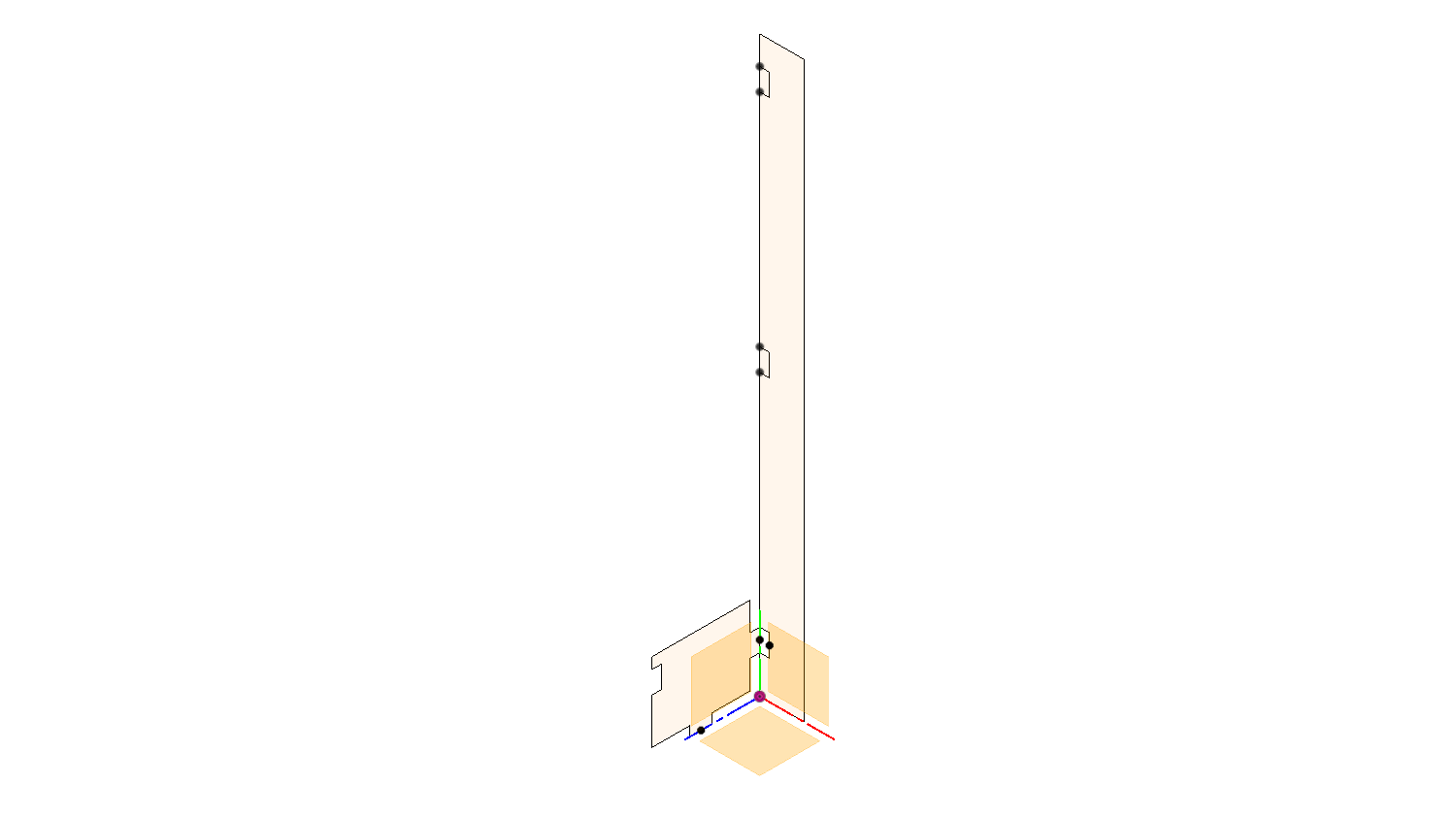

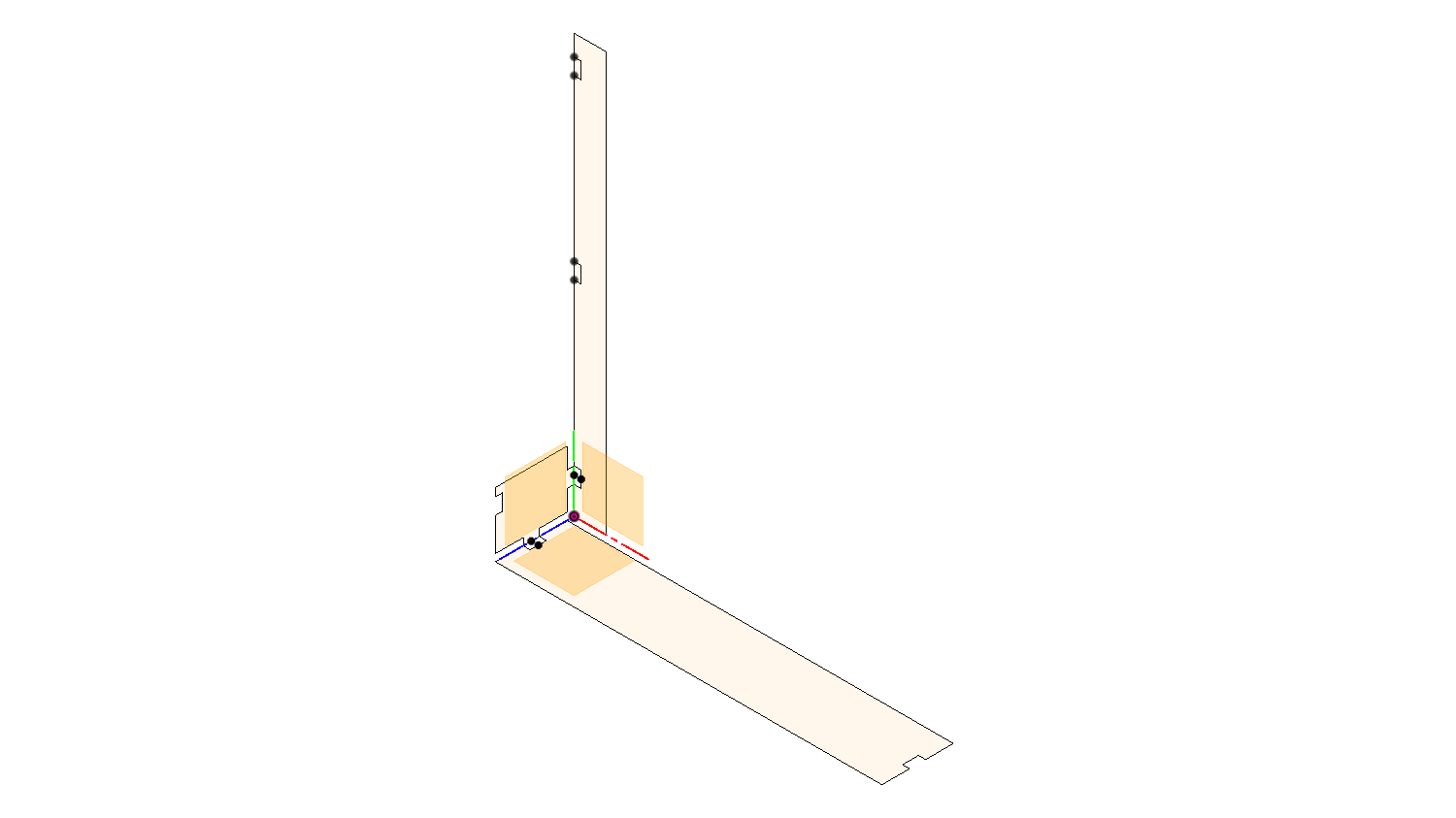
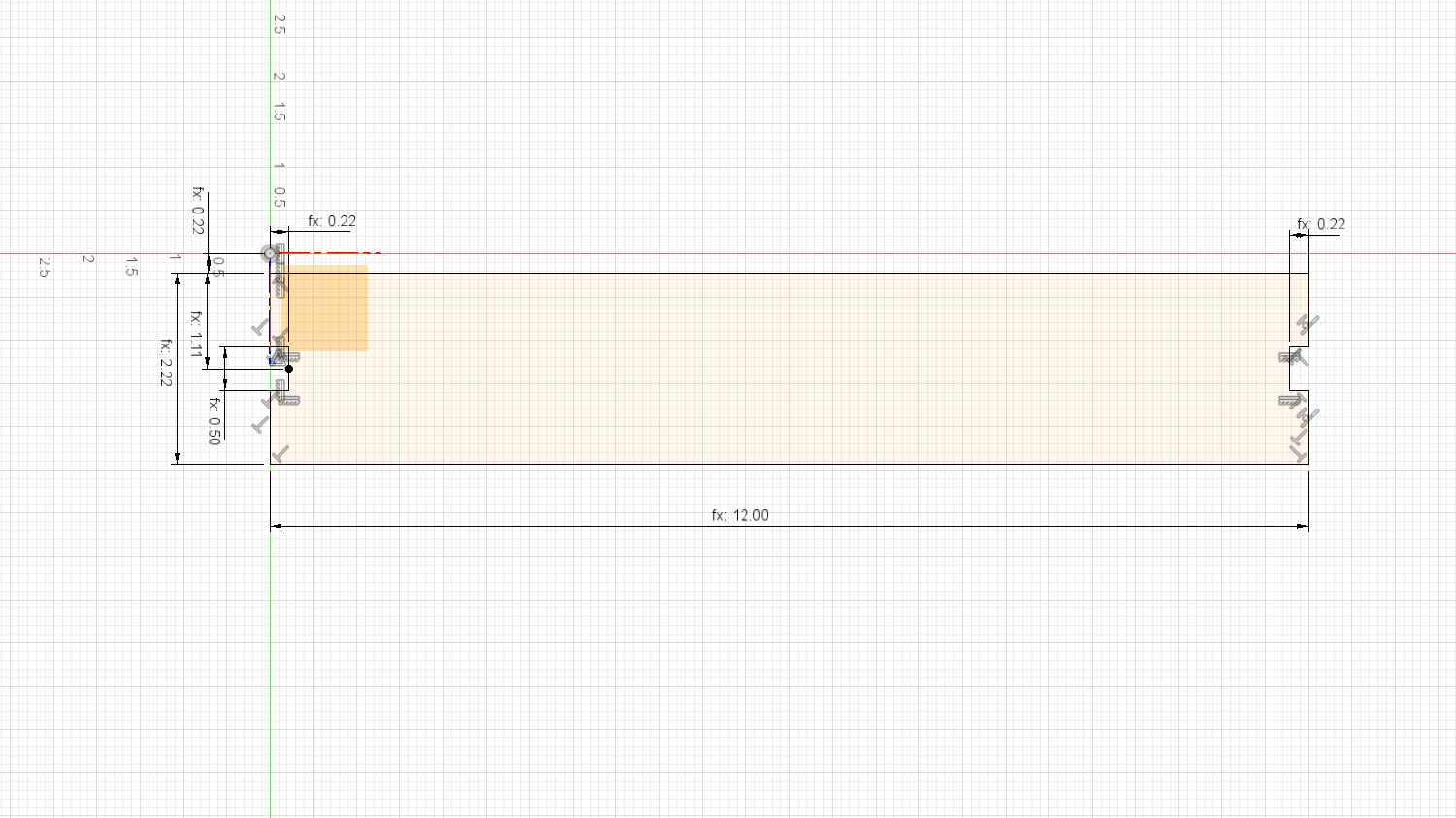
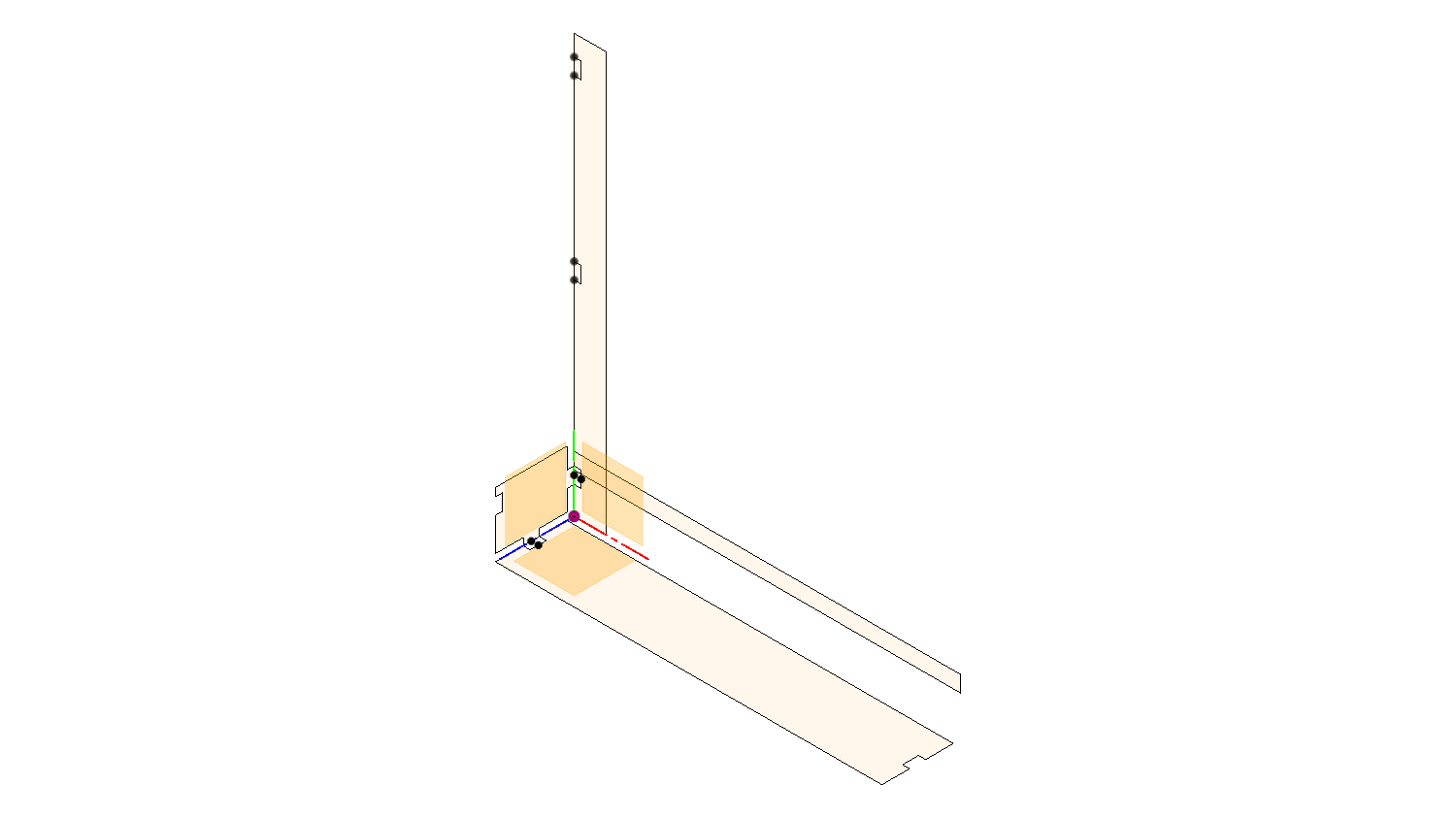
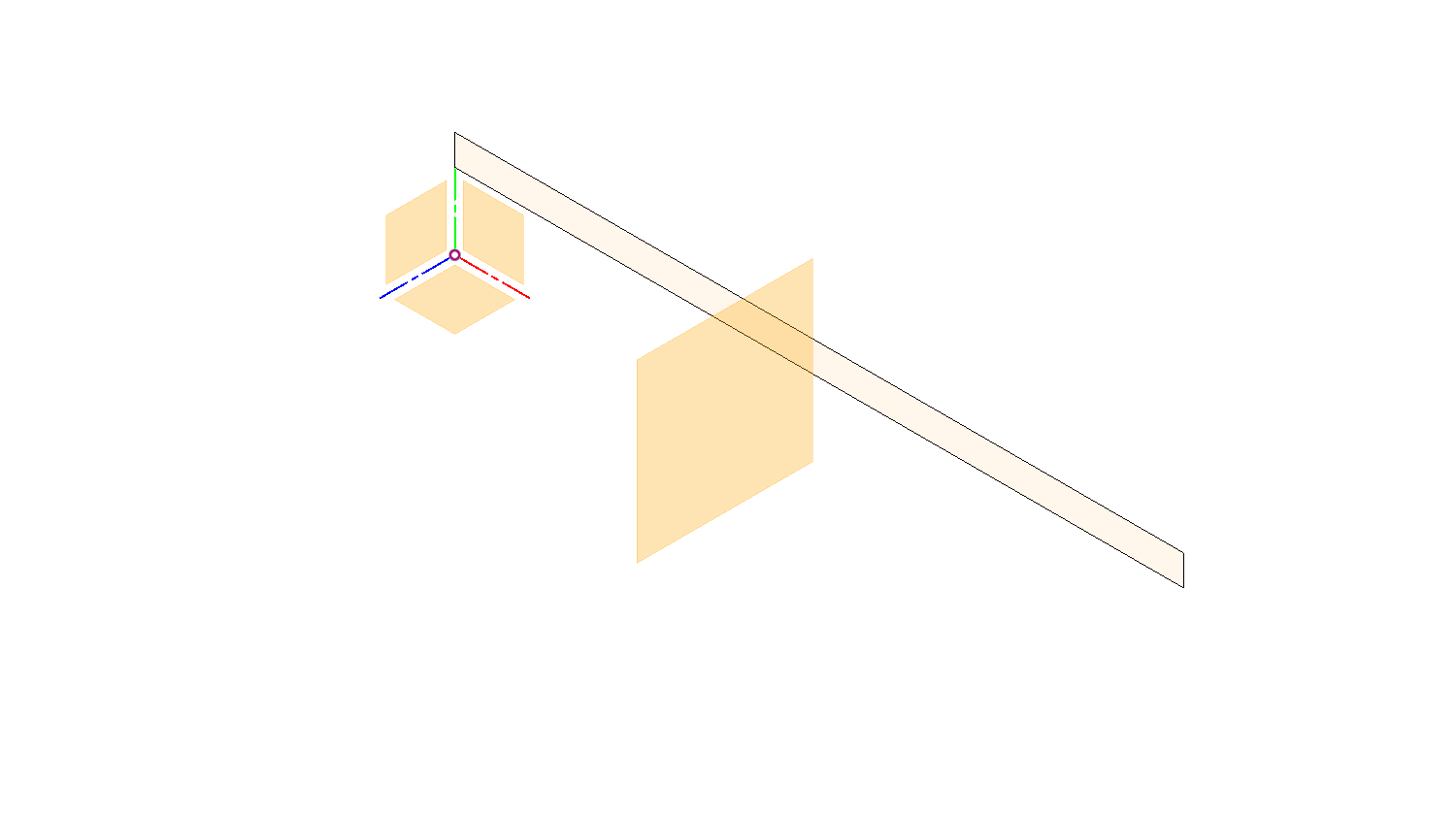
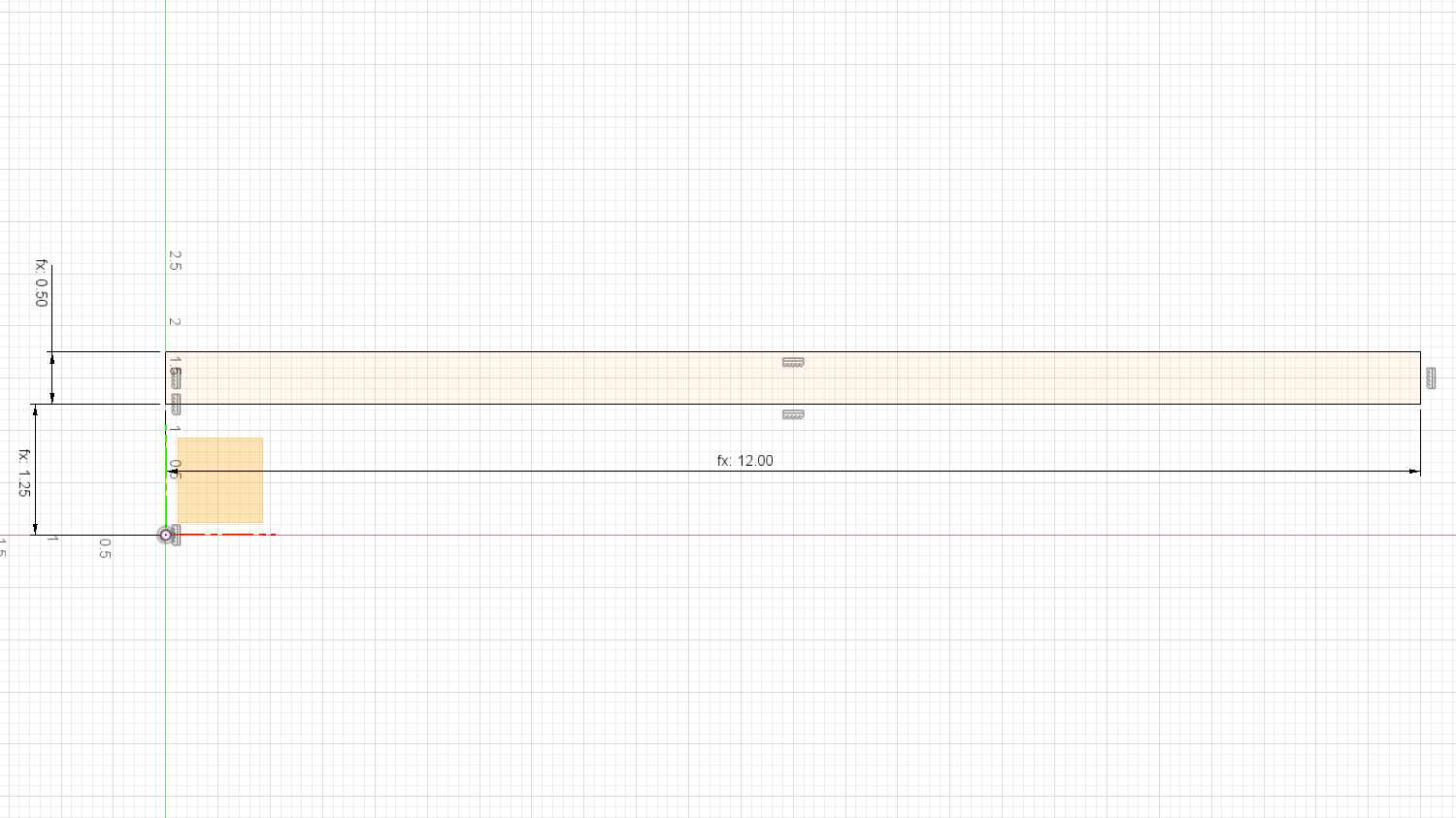
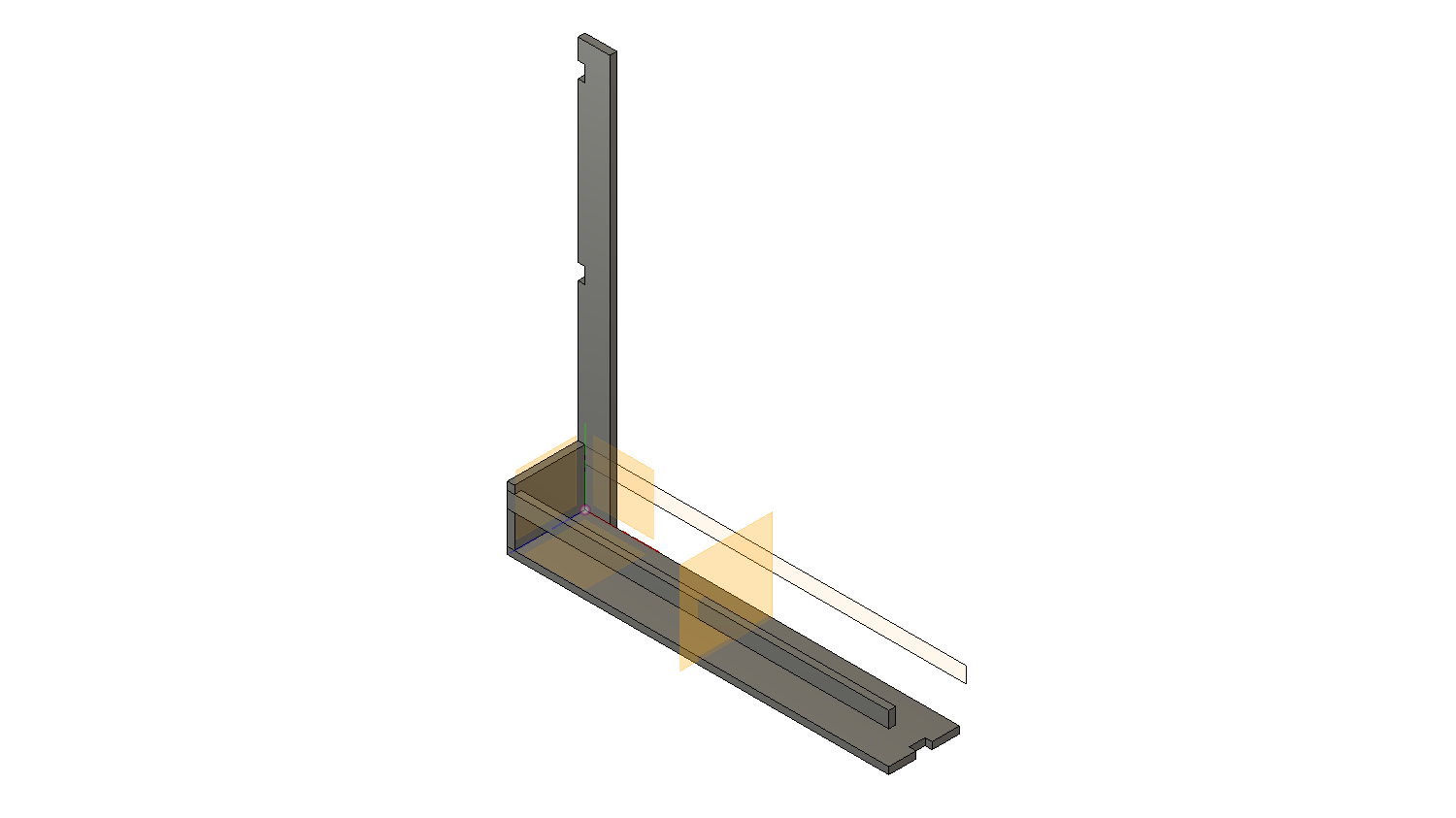
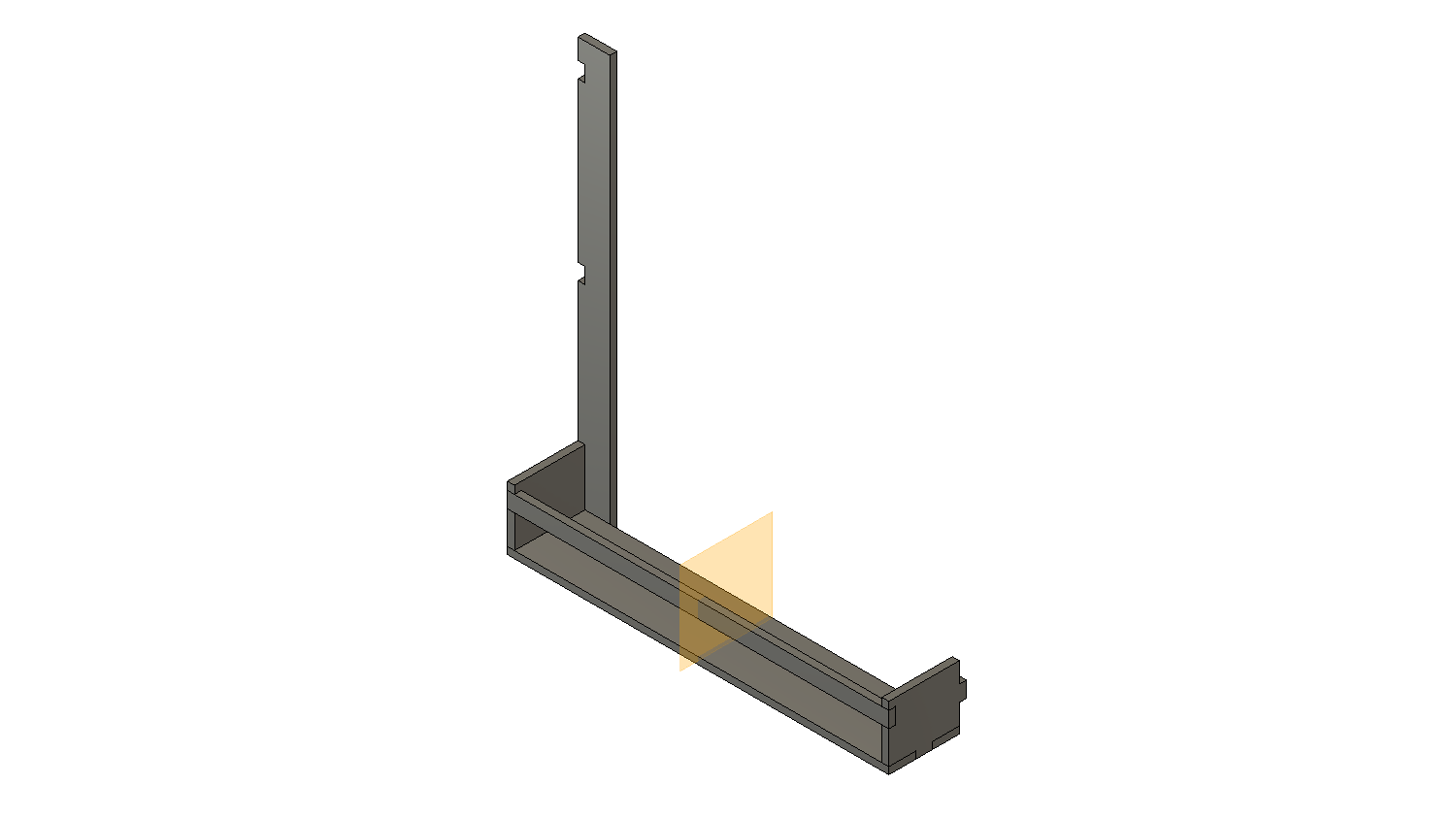

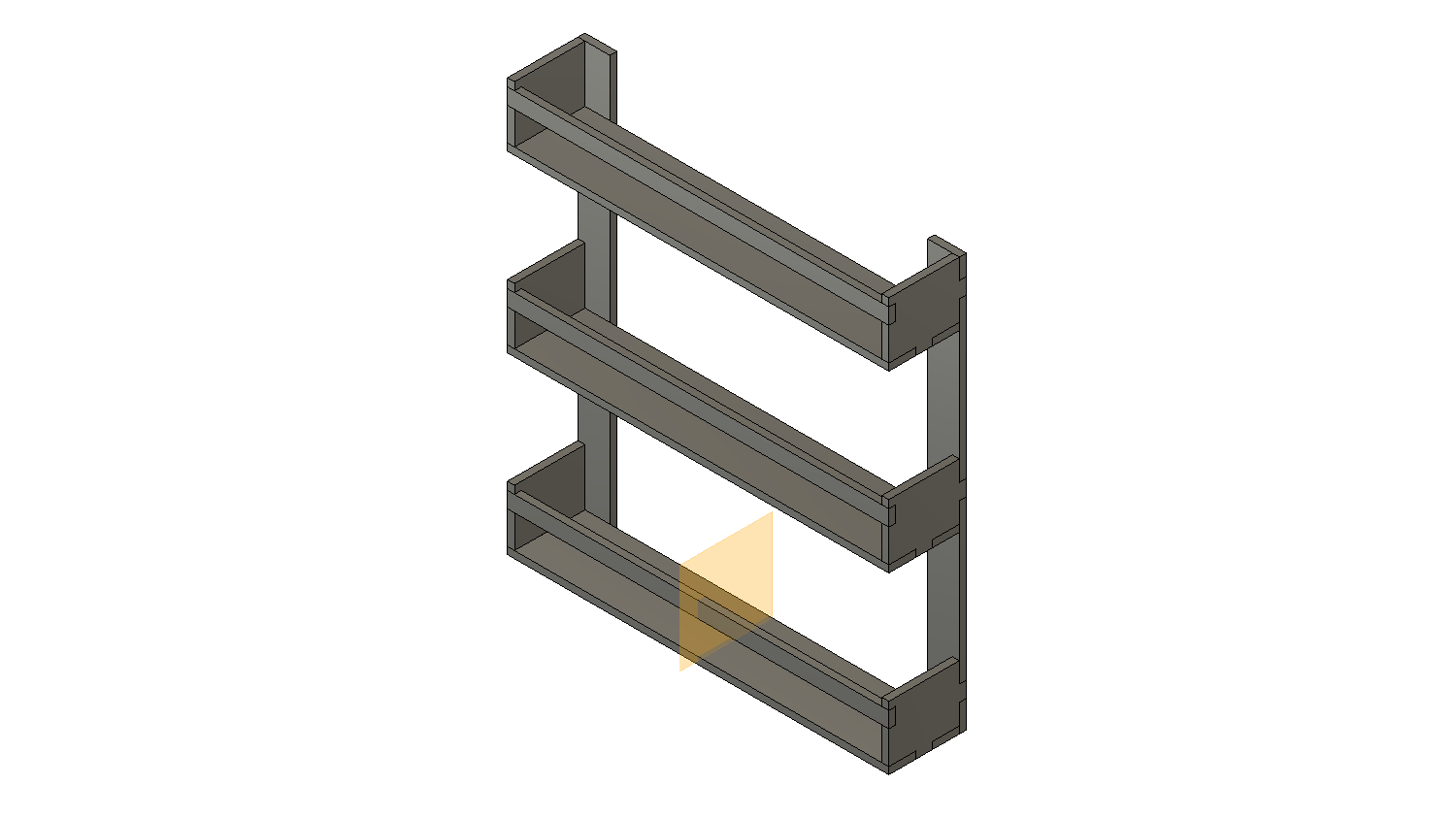
Stick with me here on this one. This is probably the most extensive part of the whole process.
NOTE: You'll notice the majority of my dimensions are parametric (fx: ...). This means that they are calculated based on predefined values. I prefer, whenever possible, to model using parameters rather than numeric values. This allows me to adjust the model more easily should I want things to change. For example, if I want to use thicker acrylic I can now go change the value of acrylic_thickness to the new value and the model will adapt to correct for that.
Side Profile
The first two images show the side plate. Start by creating a sketch on the ZY plane. This will consist of a generally square shape with some protruding and recessed features that will interlock each piece of the shelf.
The biggest thing here is that I wanted to always have the same interlock piece be the same size so I created a parameter called "interlock_length" which is set to 0.5".
BONUS TIP: The reason why that dimension works across the whole model is due to the nature of a laser cutter (or any cutting tool for that matter) during the manufacturing process. Kerf is the slit or the cut made by a cutting device, or essentially the material you lose during the cut. On my table saw, for example, I lose about 1/8" (.125") of material for each cut. On this particular CO2 laser cutter the kerf is about 0.008". This means that the average amount of space between each mating "interlock" surface is about 0.016". Otherwise, you would end up with a sort of press-fit as you were trying to assemble this, and may even need to account for it in the model. Good thing we can use this kerf to our benefit!
Okay, enough of a rant, back to the design.
Back Profile
The second two images show the back profile sketched on the XY plane. This one has significantly fewer dimensions. It is a tall rectangle with 3 notches cut out to mate the shelves with the backplate. This is one of the areas of my model that I left hard-coded. For future reference, I'd like to model this to adjust the number of shelves based on formulas rather than defining 3 as I did for this one.
If you're interested in using my DXF files, just reach out and let me know. I haven't gone through and packaged them as a download yet. Visit johnbarkerdesign.com and use the Contact form there.
Export and Convert Profiles to .DXF





For me, this step wasn't as straight forward in Fusion 360 as I initially thought, but it's actually very simple and fairly intuitive.
Right-click on the large flat face (not the thickness face) of each unique piece in your assembly. Then click on "Create Sketch". This will create X number of sketches that correspond to each profile. In this design, there are 4 unique sketches.
One at a time, right-click on the newly created sketches and select "Save As DXF". These files will be what you use to start the process to laser cut your pieces.
I used a software called LaserCut 5.3, which didn't cooperate with the files as exported from Fusion 360. To get around this, I simply imported each file into Inkscape and re-saved it with the following file format:
"Desktop Cutting Plotter (AutoCAD DXF R14)(*.dxf)"
I don't know why this works, but with all the methods I tried to get the parts to cut accurately, this is what worked.
Laser Cut Acrylic




I didn't want to focus this instructable on the actual use of a laser cutter as there are so many out there. Essentialy most follow the same process though.
- Import your .dxf files into the software
- Define your cuts and engraves (this project only used cuts)
- Define speed, power, and other settings
- Load material, calibrate z-axis height, proceed with cut
The last image on this step shows the pieces cut out and laid on a table.
*Keep in mind that safety is critical when operating a laser cutter, and you should refer to whichever manual yours came with. I am not responsible for your safety.
Assemble Spice Rack




This step was fairly obnoxious, and I highly recommend a better method of holding pieces in place as you assemble and glue them.
I started by gluing the side pieces to each bottom shelf. Once those were set sufficiently per the timing on the bottle I added the front rail to each shelf.
The last step is where I added the back pieces to all three shelves simultaneously. I laid the shelf on its face and then put a weighted platform on the back to hold everything solid and tight during the final cure time.
Mount and Fill Spice Rack

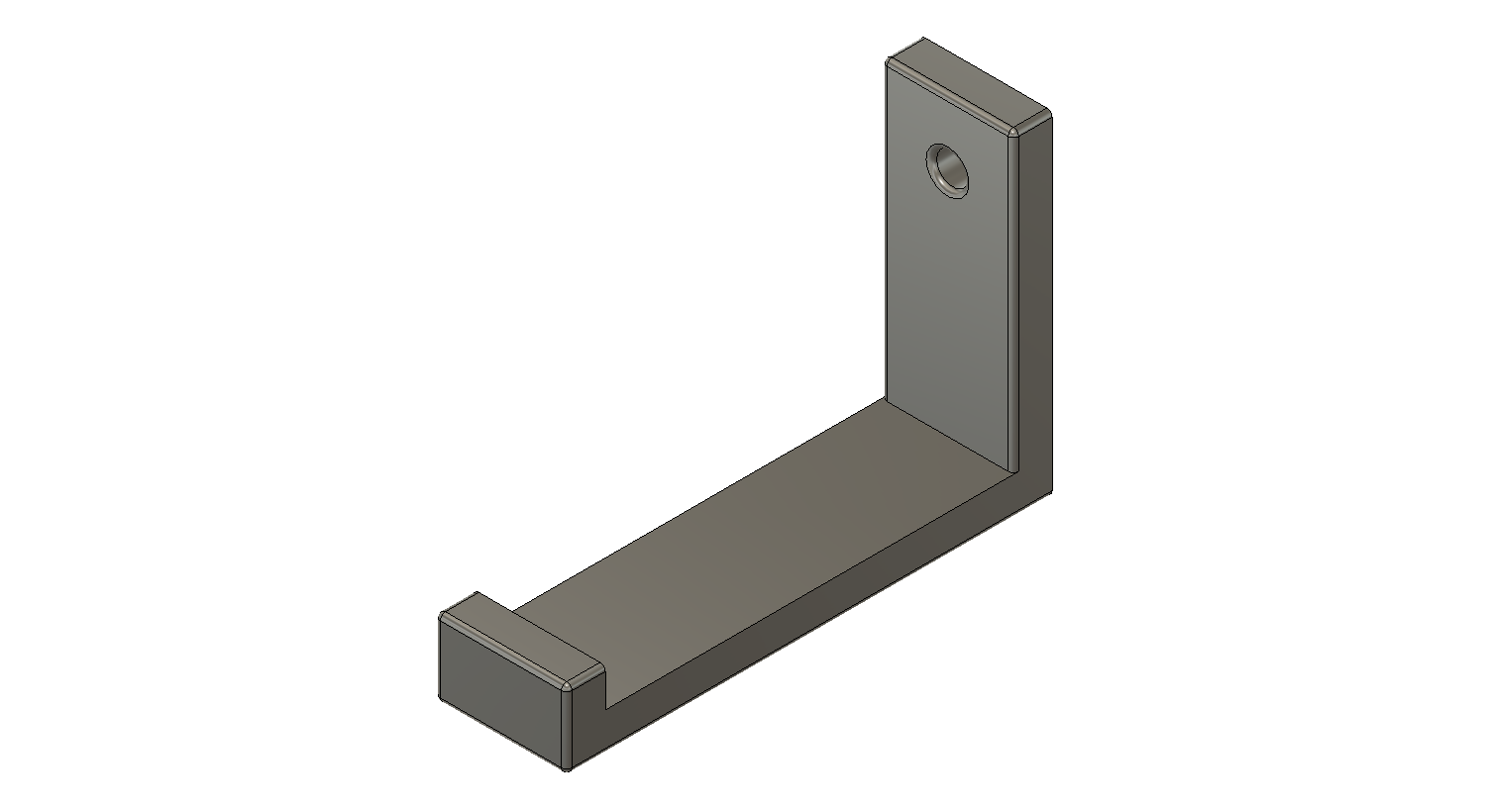
There are several ways you can mount these, so I intentionally left this semi open-ended. First, I'll list a few alternatives to what I did.
You can design a through hole to drill screws directly through the acrylic back panel into the wall.
A second option would be to purchase some 3M adhesive parts made for hanging pictures or semi-heavier objects.
I decided to have some fun with my 3D Printer (Ender 5) and design a quick mount foe these shelves.
I won't go into detail on this one, but essentially the bottom surface is long enough to capture the bottom of the top shelf. The front lip is the same height as the acrylic is thick. The back side height was an arbitrary value, but it needs to be a minimum value in order to drive the screw through the hole.
This 3D printed version allows for the shelf to be removed, replaced, upgraded, etc. without having to remove any hardware from the wall. I prefer to keep holes in my walls to a minimum.
Conclusion
This Instructable was a lot of fun to make. As always I want to go more in depth than I probably ought to for a single walk through. Carrying out this one was actually based on inspiration from this CO2 Laser Cutter. I recently spring-boarded from that concept to designing my own laser from ground up.
I have access to a local cutter to use until mine is complete, and making these types of shelves or small projects motivates me to keep working on my own. One of the biggest things I love about Instructables is the community and the inspiration that comes from both participating and consuming.
As for conclusion specific to this Acrylic Shelf, I would definitely consider using a joining system or jig of sorts to hold the pieces together as the glue sets initially. I only held them together by hand which was fairly difficult, but still feasible.
If you have any suggestions or comments, just leave them down below! You can also find me here: