Split-Flap Style Plywood Board Artwork
by cfb70 in Workshop > Woodworking
14553 Views, 131 Favorites, 0 Comments
Split-Flap Style Plywood Board Artwork


I have spent hours looking and enjoying how the old flight information systems worked, such as the Frankfurt airport.

They were based on the system known as a split-flap display, currently replaced by digital boards and online information on our smartphones.
On Instructables there are many great projects using the same system made with stepper motors and Arduino boards to make clocks, etc.
Inspired in Airport Board Art I decided to do something simpler, faster and cheaper making a plywood board with a replica of split-flap system showing inspiring quotes. The finished work can be placed fixed on a table, on a shelf or also on a wall, and it's fully customizable.
In this Instructable, I will show you step by step how I did it so that you can encourage yourself to make yours.
Let's get going and enjoy.
Instructional Video
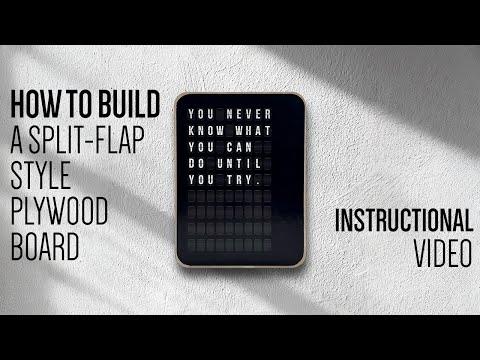
This instructional video goes hand in hand with the written instructions.
It is also important that you see the list of materials and tools that you will need to make your own.
Materials & Tools


This is an exhaustive list of everything I used making this Instructable in my workshop. I suggest looking at it quickly, and moving forward with reading all the steps and there you will see that there are alternatives to some of them and/or you can use a personal procedure if necessary.
Materials:
- [1] Plywood (15 mm thickness).
- [2] Carpenter's Glue.
- [3] Clear Glue (Washable School Glue).
- [4] Paper Tape.
Wood Tools:
- [5] Bench Circular Saw / Scroll Saw (manual cutting)
- [6] CNC or access to one of them.
- [7] Milling cutter for CNC (I used a Ø1/8" shank milling cutter type "Straight end mill milling cutter flutes (tungsten Steel) Ø1/8” cutting diameter).
- [8] Workbench Presses.
- [9] Orbital sander.
- [10] Sanding block (coarse and super fine grain).
- [11] Electric workshop vacuum cleaner.
- [12] Sanding disk 120 and 240.
- [13] Electric Wireless Screwdriver Cordless Drill
- [14] Clean brush.
- [15] Glue brush.
For [5] [6] [7] see step 4 "Making The Plywood Board"
Tools for Poster (image printed) preparation:
- [16] Printer or access to a printer to print super A3/A4 color (300 grams).
- [17] Green cutting mat
- [18] Utility Knife.
- [19] Metallic ruler.
Other tools:
- [20] Plastic spatula.
- [21] Rubber/wooden roller.
- [22] Wet rag & a piece of fabric.
- [23] Water spray.
- [24] Film or plastic bag.
- [25] Heavy items such as books, cast iron items (to apply pressure when gluing wood and paper).
- [26] Hand electric drill with drill bit Ø8 (only if you want to place it on the wall).
- [27] Security Equipments: Ear protection, Safety goggles and Respirator mask.
Idea & Design
The design is very simple, it consists of a 3 cm thick rectangular plywood board with a paper print (poster) glued to one of its sides. Each individual panel is constructed with two pieces of plywood glued together, each 1,5 cm thick.
I made two designs. First a model that I call "vertical" of 15 cm wide x 20 cm high x 3 cm thick (corner radius 1,5 cm), which has glued a poster with a matrix of 9 rows x 9 columns of characters:

And another model that I call "horizontal" of 32 cm wide by 11 cm high and 3 cm thick (corner radius 1,5 cm), it features a matrix of 4 rows x 9 columns of characters.

For the design of the matrix that simulates the split-flap, I found on the image content site freepik, a free file in vector format that contains all the characters of the alphabet with the design I was looking for.
I used Adobe Ilustrator to modify this vector file and create the two "vertical" and "horizontal" designs respectively.
Once the design was finished, I exported PDF files for both models in Super A3 format 32.9 cm x 48.3 cm (12.95 in x 19.02 in), with 4 panels containing different inspirational quotes.If you want to make just one of the models, you just have to edit the PDF and print in 1:1 scale on A4 format paper.
Likewise, as I also leave you the file in Adobe Illustrator format, you could eventually customize the images to your liking, even adapting your own language other than English.
You can download the files in Adobe Ilustrator format (AI) here:
If you open the design in Adobe Illustrator, you will see that each individual split-flap is not a font character, but a vector drawing that includes the system slats, the frame, and a character that can be edited to personalize with your favorite quote .

Arrange the words into the matrices:
To make it easier to arrange the words into the matrices starting from a quote or a phrase, I scripted a macro in Visual Basic for Microsoft Excel that allows the process to be automated: the characters are automatically arranged in each row, following the rule that "each row can only contain whole words" (without cutting) until the matrix is complete. When the phrase you choose does not allow to be included in the matrix due to too many words or letters, the script tells you that there is an error with a message.

Obviously you can also arrange the words however you like, but in my case it was useful. Note that in the board design "The most effective way to do it, is to do it." The verb "is" could be placed in the fourth row, but for aesthetic reasons and to facilitate reading I left it placed in the fifth row and then in the sixth row the ending of the sentence.
I also attach those excel files so you can use them: download here.
⚠️In that place you will also download the character font "Solari.ttf" that should be installed so that the font that simulates a split-flap can be reproduced in Excel.
Making the Plywood Board
Plywood cutting:
Option Manual cutting:
The design of the plywood board (rectangles with curved corners) allows the cuts to be made manually using a Bench Circular Saw, carefully following the dimensions (see step 3). The radius of the corners could be cut with a Scroll Saw, completing the curved shape with appropriate manual sanding.
Option Automated Cutting (CNC):
In my case I chose to cut the plywood with CNC for perfection in the cut (given that they are two pieces glued together and it is difficult for them to match manually). I used my CNC DREMEL that I built a while ago from Nicodem Bartnik's excellent Instructable.

I used a Ø1/8" shank milling cutter type "Straight end mill milling cutter flutes (tungsten Steel) Ø1/8” cutting diameter with the following parameters to prepare the cut using the Aspire Vectric software:
- Spindle speed: 6000 rpm.
- The feed rate: 200 mm/min.
- Plunge rate: 100 mm/min.
- Number of pass: 9
- Depth pass: 1.778 mm
The size of the plywood rectangles to place on the CNC are:
- Vertical model: 18 x 25 x 1.5 cm.
- Horizontal model: 15 x 35 x 1.5 cm.
From Aspire Vectric I exported to a "gcode" file to make the cut on my CNC using the free cnjc software.

It is likely that if you have not done anything with CNC, all of the above may sound unintelligible 😕. If that happened to you I suggest you have the work done in a workshop, or with a carpenter, or decide to make the cuts manually as neatly as possible.
I do not recommend making the cuts with a laser, just because for aesthetic reasons the thickness of the wood is stained, but it could perfectly be a possibility to make the cut with a laser. In that case perhaps you could replace the plywood with MDF.
Sanding:
First with a block of semi-coarse sandpaper I removed all the imperfections in the wood and the splinters. Then I ran a block of super fine sandpaper over the wood. I did it on both the front and back of the wood and on the sides.

Then I used an orbital sander with super fine circular sandpaper No. 240, applying pressure evenly until I achieved a completely smooth and clean surface.

⚠️To sand I used goggles, hearing protectors and some protection against suspended dust as protection.
With the help of a brush I removed 100% of the dust that remained adhered to the wood and finally wiped it with a slightly damp cloth to ensure that no dust particles remained.

Glued:
In general, plywood always has one side of excellent quality and another of lower quality. Therefore, in my case I chose the two least perfect faces and applied carpenter's glue on each face.

Then with the help of a plastic spatula, trying to cover the entire surface and distributing the adhesive evenly.

With the help of a cloth I removed the excess glue on the edges.

Once the glue was applied, I joined the two surfaces using my fingers to make sure that both pieces were perfectly aligned.


Then I left the assembly to dry, prior to applying presses for proper gluing.

Final sanding:
After drying, with the help of the orbital sander, I first sanded with coarse 120 sandpaper and removed the excess glue and tried to align the edge of the two glued woods to achieve a perfect finish when rubbed with the hand. Then I used block 240 sandpaper for the final finish.

I dusted again with a brush and wiped with a slightly damp cloth to ensure that no dust or debris remains.
Printing and Cutting the Poster
If you have a suitable printer, you could print the images yourself.
In my case, I only have a printer with a maximum size of A4 and regular print quality, so I went to a store and ordered the pdf files in super A3 format 32.9 cm x 48.3 cm (12.95 in) to be printed with 300 gram matte paper. x 19.02 in).
Although the design I made is done in "black and gray scale", I requested to print "in color" in order to obtain a perfect print that particularly respects the color black.
Once printed, I placed each print on a green cutting mat and with the help of a utility knife and a metal ruler I firmly and carefully cut the straight lines of each image.

TIP: keep in mind to place the ruler a few tenths of a mm above the black edge of each print, in order to avoid leaving white residue when cutting. See below image:

Once the straight lines of the image are cut, I used a small scissor to cut the corners into a round shape. It is necessary that the movement of the scissors be smooth, avoiding straight sections, following the curved shape that is being cut.

Gluing the Poster to the Board
First of all, I applied paper masking tape about 2.5 mm inside the perimeter of the wood.

Then, I applied clear glue in general. I avoided using a large amount of glue. Since this could cause problems due to the formation of folds or bubbles.

With the help of a brush I distributed the glue over 100% of the surface of the wood remains inside the masking tapes.

Once the entire surface was glued, I removed all the tapes with a quick and sure movement.

I took one of the already cut prints and placed it back side up on a piece of auxiliary fabric. I lightly applied water with a sprayer.

I immediately turned the print over and positioned it, taking it with both hands and verifying that it was perfectly centered within the wood (that is, with the edges symmetrically located to the external perimeter of the wood). I didn't press until I was sure the image was positioned correctly. Before drying and if necessary, it is possible to slightly modify the position to leave it perfectly framed.

With the help of a wooden or rubber roller, I applied pressure to the print on the wood from the center outwards and on the sides to allow perfect gluing and to ensure that there were no remaining air or folds.

Once this was done, I turned the newly glued wood and print assembly over and placed it on top of a plastic film, or a bag, etc. with the image printed on top of the film.
To allow for perfect drying and adhesion, I placed a large number of weights (books, or whatever I have on hand) and let it dry for no less than 12 hours.

After drying time, the work is ready as seen in the photo (vertical model):

And the horizontal mode looks like how this:

Another models with different quotes look like this:

TIP: I have used the traditional method of gluing the poster to the wood with liquid glue. Alternatively you can use 3M spray glue to stick (which is a bit expensive). If anyone is interested you can see it you can see this instructables link:
Final Words


After drying time, the work will be ready to be placed in the corner of the house that you like, whether positioned on desks, nightstands, libraries, etc. or even to be mounted on any wall (especially the 20x15 cm model).
In the latter case, make a Ø8 mm hole 1 cm deep in the upper back part of the panel to be hung on a screw or nail on any wall.
This is all friends!
I hope you enjoyed it like I did. 😊
If you have any question ask them in the comments below!
I would also love to hear what you think about the project.
Happy making!
cfb70 - Instagram @cfb70ok
PS: If you want to see my other works on instructables look here: