Sport Bracelet

What is the product ?
A sports watch is designed to influence motivation and goal-setting in running, inspiring runners to push themselves and strive for personal bests.
Why did we make it ?
We drew inspiration from common hobbies like sports and music, which led us to create a product designed specifically for runners who struggle with motivation. As we all know, listening to music while running can be a great motivator. Our team's shared experience of listening to music while running sparked the idea of a watch that controls music playback based on your movements. The watch responds to your runs, seamlessly blending sound to keep you moving."
Functionality
There is a single button on the bracelet. Pressing the button turns on Bluetooth, allowing you to connect it to a device of your choice, which in turn connects to your headphones. When you start running, the bracelet sends a signal to your phone and headphones after a successful connection, producing a sound. The sound stops automatically 15 seconds after you stop moving.
Supplies






HARDWARE SUPPLIES
- Buttons
Gebildet 3pezzi Precablato IP65... https://www.amazon.it/dp/B0CLG7C9PF?ref=ppx_pop_mob_ap_share
2.Arduino
ESP32 ESP32S Scheda di sviluppo... https://www.amazon.it/dp/B0CP416CFV?ref=ppx_pop_mob_ap_share
3.Buttery
Batteria ricaricabile al polimero... https://www.amazon.it/dp/B0CKRC99K6?ref=ppx_pop_mob_ap_share
4.Board and wires
AZDelivery MB 102 Breadboard Kit... https://www.amazon.it/dp/B01N4VCYUK?ref=ppx_pop_mob_ap_share
5.Accelerometer
6.Battery
DISCRIPTION
Arduino ESP32- we pick this model due to its built-in Wi-Fi and Bluetooth. Its low power consumption extends battery life, essential for wearables. It supports various sensors like accelerometers and gyroscopes, which is crucial for the project. The extensive community support, libraries, and Arduino IDE compatibility expedite development. This combination of features makes the ESP32 perfect for creating a smart, responsive running bracelet.
Battery TP4056 has integrated Wi-Fi and Bluetooth for easy wireless communication, low power consumption for extended battery life, high performance with a dual-core processor for quick sensor data processing, and ease of sensor integration. Additionally, the ESP32 benefits from a large community for support, cost-effectiveness, Arduino IDE compatibility, and a compact size suitable for wearables.
Accelerometer The ADXL345 accelerometer is ideal for your running bracelet due to its high precision, low power consumption, and compact size. Its I2C/SPI digital interface simplifies integration with the microcontroller. The built-in motion detection features accurately detect when you start and stop running, triggering Bluetooth to connect your phone and headphones, and produce sound. This ensures efficient and reliable operation for your wearable device.
HARDWARE CONNECTION

Components and Connections:
1. Battery and Charger (U3):
- Li-ion Battery (U4):
- Positive terminal (BAT+) connected to the BAT+ pin of the charger module (U3).
- Negative terminal (BAT-) connected to the BAT- pin of the charger module (U3).
- Charger Module (U3) (Li-ion Charger FC-75):
- Input pins (In+ and In-) are for USB charging input.
2. ESP32 Development Board (U2):
- Power Supply:
- BAT+ connected to the +5.0V pin of the ESP32.
- BAT- connected to one of the GND pins of the ESP32.
- On/Off Button:
- Connected between BAT- and the GND pin of the ESP32.
3. Accelerometer (U1) - ADXL345:
- Power Supply:
-VCC` connected to BAT+.
- GND connected to BAT-.
- I2C Communication:
- SDA and SCL are connected to the corresponding pins of the ESP32.
SOLDERING



Tools and Materials Needed:
- Soldering iron
- Soldering stand
- Solder wire
- Flux (optional but recommended)
- Desoldering pump or braid (in case of mistakes)
- Fine-tipped tweezers
- Wire cutters
- Helping hands or PCB holder
- Safety glasses
Components to Solder:
- Li-ion Charger Module (U3)
- Li-ion Battery (U4)
- ESP32 Development Board (U2)
- ADXL345 Accelerometer Module (U1)
- Switch
teps:
1. Preparation:
- Set up your workspace with good ventilation.
- Ensure your soldering iron is heated to the appropriate temperature (typically around 350°C or 662°F for most standard solder).
- Clean the tip of the soldering iron with a damp sponge or brass wire cleaner.
2. Soldering the Li-ion Charger Module (U3):
- Place the charger module on a PCB holder.
- Tin the pads for the In+, In-, Bat+, and Bat- terminals by applying a small amount of solder.
- Attach wires to the In+ and In- pads for the USB input.
- Solder the wires from the Bat+ and Bat- pads to the battery's corresponding terminals. Ensure the connections are secure and that the wires are not too long.
3. Soldering the Li-ion Battery (U4):
- Solder the Bat+ wire from the charger module to the positive terminal of the battery.
- Solder the Bat- wire from the charger module to the negative terminal of the battery.
- Be very careful when soldering the battery terminals to avoid overheating the battery, which can be dangerous. Apply solder quickly and efficiently.
4. Soldering the ESP32 Development Board (U2):
- Place the ESP32 on a PCB holder.
- Tin the +5.0V and GND pins on the ESP32.
- Solder the BAT+ wire to the +5.0V pin.
- Solder the BAT- wire to one of the GND pins.
- Ensure the wires are securely attached and there are no cold solder joints.
5. Soldering the ADXL345 Accelerometer Module (U1):
- Place the ADXL345 on a PCB holder.
- Tin the VCC, GND, SDA, and SCL pads.
- Solder the BAT+ wire to the VCC pad.
- Solder the BAT- wire to the GND pad.
- Solder the appropriate wires from the ESP32 to the SDA and SCL pads on the ADXL345. Ensure the connections match your schematic.
6. Soldering the On/Off Switch:
- Place the switch on the PCB holder.
- Tin the switch terminals.
- Solder one terminal of the switch to BAT-.
- Solder the other terminal of the switch to the GND pin on the ESP32.
7. Final Checks:
- Inspect all solder joints to make sure they are shiny and well-formed.
- Ensure there are no solder bridges or shorts between adjacent pads.
- Use a multimeter to verify continuity and correct connections.
- Clean the PCB with isopropyl alcohol to remove any flux residues.
CODE
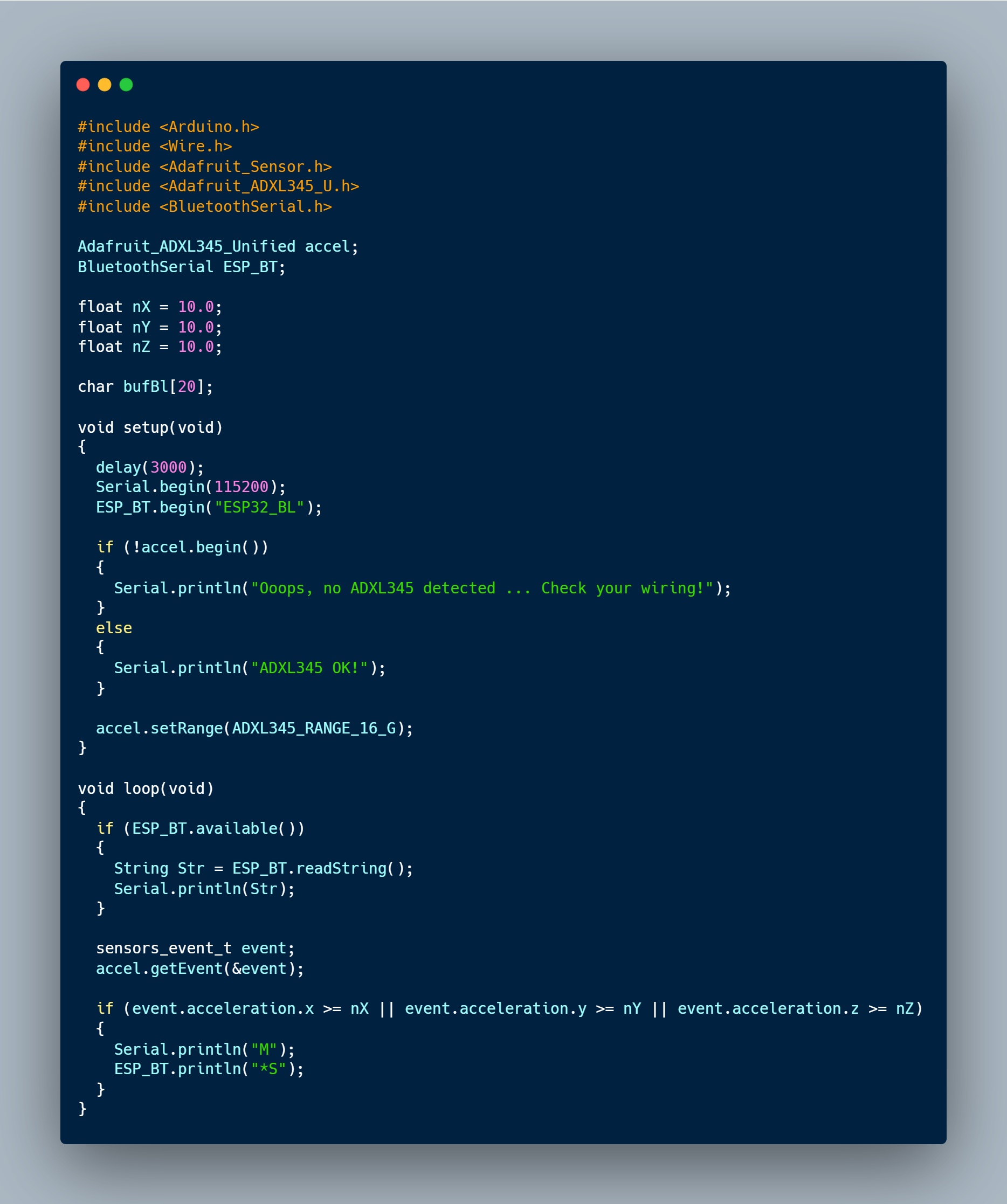
The code is written in platformio.ini in VSCode.
The bracelet will monitor movement and control music playback on a connected smartphone. When the wearer stops moving, the music will pause. This is achieved using a Bluetooth Controller App which sends commands to a Bluetooth module connected in the Arduino. As soon as you install the app on your device, you create a new template where you add controller of the microphone. Then you press Edit button to assign a certain sound to the recently created controller. Later on when the code is done, you have to connect ESP32 to the bluetooth in the app before the workout.
Here is the code in VisualStudio:
BOX
1. Upload File to USB Stick
- Insert USB Stick: Insert the USB stick into your computer's USB port.
- Copy File: Locate your Rhino file. Copy it to your USB stick
2. Transfer Rhino File to PrusaSlicer as an STL File
- Open Rhino:
- Launch Rhino on your computer.
2.Open Your Design:
- Open the .3dm file you want to print.
3.Export as STL:
Export Settings:
- Choose the export options that best fit your model's requirements. Common settings:
- Binary: Preferred for smaller file sizes.
- Detailed Settings: Adjust mesh settings if needed (e.g., mesh density).
4.Open PrusaSlicer:
- Launch PrusaSlicer on your computer.
5.Import STL File:
- Click on File > Import or drag and drop your STL file into the workspace.
6.Adjust Settings:
- Select appropriate settings for your print:
- Printer: Choose your Prusa model.
- Filament: Select PLA.
7.Slice the Model:
- Click on Slice Now to generate the G-code.
8.Export G-code:
- Save the G-code file to your USB stick.
9. Use PLA for Print
- Insert USB Stick into Printer:
- Insert the USB stick containing the G-code file into the Prusa 3D printer.
- Prepare the Printer:
- Load PLA filament into the printer.
- Preheat the printer to the recommended temperature for PLA (typically around 200°C for the nozzle and 60°C for the bed).
- Start the Print:
- Select the G-code file from the printer’s menu.
- Start the print job.
WATCH BELT




Links:
- Fabric-https://www.tessuti.com/p/1280105.0.m.html
- Velcro- https://www.tessuti.com/p/2234.M.html
- Adjustable slider buckles- https://www.temu.com/ul/kuiper/un9.html?subj=goods-un&_bg_fs=1&_p_jump_id=894&_x_vst_scene=adg&goods_id=601099523896403&sku_id=17592248588566&adg_ctx=a-eeacceae~c-984087fe~f-f7bc7e05&_x_ads_sub_channel=shopping&_p_rfs=1&_x_ns_prz_type=3&_x_ns_sku_id=17592248588566&mrk_rec=1&_x_ads_channel=google&_x_gmc_account=742386070&_x_login_type=Google&_x_ads_account=9137576072&_x_ads_set=21070540049&_x_ads_id=165209010371&_x_ads_creative_id=692476767735&_x_ns_source=g&_x_ns_gclid=CjwKCAjw34qzBhBmEiwAOUQcF6ZUnG-4bbsF96LTpTp4_vkvsGIfkgKFZtcyjCVsZYUeyHih1o-BHBoCMBkQAvD_BwE&_x_ns_placement=&_x_ns_match_type=&_x_ns_ad_position=&_x_ns_product_id=742386070-en-17592248588566&_x_ns_target=&_x_ns_devicemodel=&_x_ns_wbraid=Cj8KCQjwvIWzBhD0ARIuAGpZExKnL4-fmt_d2ACW6nlts73ISNTCeMzNmXWqXys8F3mKrRHZkRwfWeLdFRoCkh8&_x_ns_gbraid=0AAAAAo4mICFkaUY8aPiUjJGYMv0-bhF19&_x_ns_targetid=pla-2280821747516&gad_source=1&gclid=CjwKCAjw34qzBhBmEiwAOUQcF6ZUnG-4bbsF96LTpTp4_vkvsGIfkgKFZtcyjCVsZYUeyHih1o-BHBoCMBkQAvD_BwE&is_retain=1
Materials Needed:
1.Bracelet strap fabric
2.Pocket fabric
3.Velcro
4.Adjustable slider buckles
5.Fabric glue
6.Sewing machine and thread
7.Scissors
Steps:
1.Cut Bracelet Strap Fabric:
Cut two identical pieces of bracelet strap fabric. Ensure they are of the desired length and width for the bracelet.
2.Cut Pocket Fabric:
Cut four pieces of fabric for the pocket. These will be sewn together to create a small pouch.
3.Cut Velcro:
Cut three pieces of Velcro: two for the bracelet strap and one for the pocket.
4.Sew Pocket Pieces:
Sew the four pieces of pocket fabric together, forming a pocket. Leave one side open for the opening of the pocket.
5.Attach Velcro to Pocket:
Sew the Velcro piece onto the opening part of the pocket.
6.Attach Pocket to Bracelet Strap:
Place the completed pocket on one piece of the bracelet strap fabric and sew it in place. Ensure it is securely attached.
7.Glue Bracelet Strap Pieces:
Apply fabric glue to the second piece of bracelet strap fabric and place it on top of the first piece, covering the pocket. Allow the glue to dry completely.
8.Sew Bracelet Strap Edges:
Once the glue has dried, sew around the edges of the bracelet strap to reinforce it.
9.Attach Velcro to Bracelet Strap:
Sew the two pieces of Velcro onto the bracelet strap as shown in the image (refer to your specific image for precise placement).
10.Add Adjustable Slider Buckles:
Place adjustable slider buckles on the ends of the bracelet strap. Fold the fabric around the buckle ends and glue them in place. Ensure the fabric is securely glued to hold the buckles.
11.Final Check:
Inspect the bracelet strap and pocket to ensure all parts are securely attached and the Velcro and buckles function correctly.
By following these steps, you should have a functional bracelet strap with a pocket, complete with Velcro and adjustable buckles.
ASSEMBLE

1. Assemble All Hardware into a 3D Box
- Components:
- Arduino (e.g., Arduino Nano or similar)
- ADXL345 accelerometer module
- Bluetooth module (e.g., HC-05 or HC-06)
- Single button
- Battery (Li-Po or similar)
- Screws for closing the box
- Bracelet with a pocket
- Placement:
- Bottom Layer: Secure the Arduino at the bottom of the 3D printed box using adhesive or mounting screws.
- Middle Layer: Place the battery next to the Arduino, ensuring connections are accessible.
- Top Layer: Mount the ADXL345 accelerometer and Bluetooth module above the Arduino. Ensure the ADXL345 is oriented correctly for accurate motion detection.
- Button: Position the single button on the designated placement on the box’s exterior, with connections routed to the Arduino.
2. Close the Box and Screw It
- Ensure all connections are secure and components are properly positioned.
- Place the lid on the box, aligning it with screw holes.
- Use screws to secure the lid firmly, ensuring the box is closed tightly.
3. Put the Box into Bracelet Pocket
- Slide the assembled box into the designated pocket on the bracelet.
- Ensure the button is accessible through the pocket’s opening.
4. Bracelet is Ready to Use
- Operation:
- Press the button to activate Bluetooth and connect to your device.
- When you start running, the accelerometer detects movement and sends a signal via Bluetooth to your phone and headphones.
- The sound plays, stopping automatically 15 seconds after you stop moving.