Stamp Roll Dispenser
by mrsmerwin in Living > Office Supply Hacks
2775 Views, 8 Favorites, 0 Comments
Stamp Roll Dispenser
.jpg)


I bought a roll of postage stamps but, since I don't use them up quickly, the roll kept unrolling in my desk drawer.
This is intended protect the roll, allow me to peel off stamps one at a time, and see when the roll is running low.
Supplies
computer with internet access--in order to access TinkerCad (or access whatever drafting software you prefer)
3D printer--mine is an Ender 3 2V
PLA filament--color of your choice
stamp roll to put inside
If you don't want/need to design your own, my file is here.
Downloads
Design the Holder


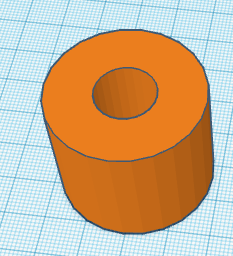

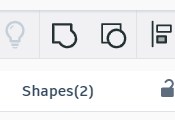
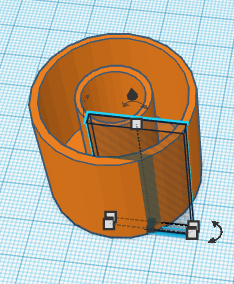
I started with a cylinder with a hole in it. Scale it to a bit larger than your stamp roll. This will be different if you have a roll of stamps that are not for postage. I do not know if non-American stamps have some standard size and the stamp roll for the stickers that my children got at the doctor's office was much larger. I used 37 mm diameter and 28 mm tall.
Next you need to adjust the hole size in the middle. Highlight the cylinder and you will be able to adjust the size of the hole, the number of flat sides of the overall cylinder--in case you want it be octagonal, pentagonal, or whatever your favorite shape is. The size of the center hole needs to be less than the hole in the center of your stamp roll. My hole is 10 mm.
Now you need to hollow out this cylinder to make room for the stamps. Generate another cylinder the same height as the original one but 4 mm narrower. This will allow your wall to be 2 mm thick all the way around. In the attributes menu, you have the option of changing your object from solid to hole. Clicking this button will make your object transparent. Use the up arrow to lift the object 2 mm of the build plate.
Now for the fussy part. Move the transparent object over to exactly the middle of the solid one. Watch the shadows to line it exactly in the center. Zoom in and look at the model from directly above. When you think you have it right, highlight both objects and click on merge. If it is not satisfactory, highlight the model and click separate. Try again.
Last, make a slit for the end of the roll to pass through. Create a rectangular prism that is 2 mm by at least 50 mm and at least as tall as the rest of the model. Up arrow to lift it 2 mm off the bed. Slide the thin little thing so that part is inside the inner cavity and part is outside. It should be as close to tangent to the inner cavity as you can make it. Be sure that this new piece is transparent so that it will cut a slit in the cylinder. Merge the 2 objects.
Design the Cap

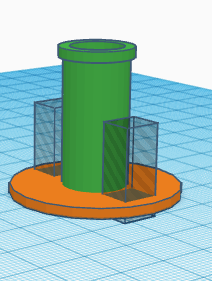


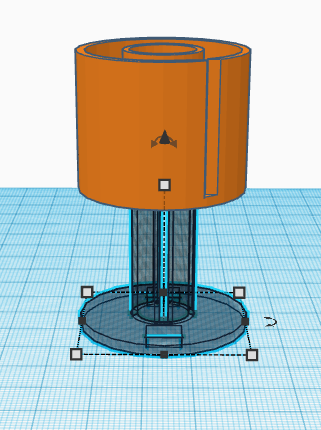
Start with a cylinder the same diameter as your beginning cylinder. I chose to use one without a hole but it doesn't really matter. The height should be 2 mm.
The center prongs start out as a tall tube that is 1 mm narrower than the center hole of the beginning cylinder. The walls of this cylinder should be 2 mm thick. Make it 2 mm taller than the stamp holder.
Move the 2 pieces together so that the skinny one is centered in the short one. Merge the pieces.
I made 2 holes in the bottom plate to allow me to see how many stamps are still on the roll while it is in use. To do this, I made a small block. The size is not anything special. Just make it small enough to fit in the space to the side of the tall center piece. I copied the first one and pasted a copy. Make more copies if you want to. Make sure that they are transparent and merge them with the rest of the model.
Next you need a bit of a lip on the top of the cylinder so that it will have small tabs which will hold the container closed. Make a cylinder with a hole--size it to the same inner dimension as the tall center piece but 4 mm wide and 2 mm tall. Raise it so that the top of both cylinders are the same height. Line up the center holes and merge the objects.
Now the center cylinder needs to be broken up to make prongs. You want them to be slightly flexible so that they can flex just enough to fit into the stamp holder. To do this, I made a transparent block that was as tall as the rest of the model. Rotate the block 45 degrees and lift it 2 mm off the build plate. Make 3 copies.
Arrange the 4 blocks so that only a corner of each are poking inside the cylinder. Merge.
Lastly, you need to make the holes in the first object so that the 4 little tabs will fit in to them. Make a duplicate copy of the piece you just made. Move one copy out of the way. Make the other copy transparent. Lift the original model up to exactly twice its original height. When you center the transparent model with the original object, they should overlap only 2 mm. If they are aligned exactly right, when you merge them, there will be 4 holes on the bottom edge of the center cylinder. Move the model back down to the build plate.
Slice and Print

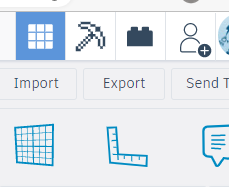

Click the export button in the upper right corner of the screen. This takes your project from the internet and deposits a copy onto your personal computer. In order to find it, look in your downloads folder.
Open your slicer and open the file from your downloads folder.
If you are new to 3D printing, this is a relatively simple print. No raft is necessary but you should turn on supports. The supports will allow the 4 little tab holes to print properly. You can probably get away with the default settings for temperature, infill, and the number of layers. My slicer is set to 200 degrees for the filament and 55 degrees for the print bed. I used 15% infill and 2 layers.
Once all your settings are acceptable, click the slice button. This is where the computer decides exactly where to deposit how much filament. This should not take more than a few seconds for a model this small.
If your printer is not directly connected to your printer, there is a micro disk that you will plug into your computer using a micro disk adaptor--came with the printer. Once that disk is in place, the option to save to the removable disk will be offered as an option. Then you click the eject button.
Load the filament into the printer and level the bed--using whatever process you need for your printer. I love the fact that I installed an auto-bed leveler. It is so stress relieving.
Place the disk in your printer. You will have to locate the file you just sliced. Hit print and sit back.
Assemble

.jpg)
When you come back and the printing is done, remove the print. I needed the tip of a craft knife to remove the tiny supports. Insert the roll of stamps (or stickers) and feed the end of the roll through the slot. Slide on the cap--align the tabs with the holes.