The Enigmaker : a Fablab Introductory Escape Box
by Navid-EscapOrium in Workshop > Laser Cutting
272 Views, 1 Favorites, 0 Comments
The Enigmaker : a Fablab Introductory Escape Box


WORK IN PROGRESS - still needs to be modified but needed the publication link !
The Enigmaker is an escape cube, a puzzle box of some sort, whose goal is to answer the question "what the hell do you do in a Fablab?".
Basically, if someone gets into your fablab/makerspace and asks this question, just hand them the Enigmaker, and tell them to ask this question again in 7 minutes, the approximate time it takes to solve this escape game.
The game is to be played in a specific order, starting from face 1 up until face 6, each face unlocks the next one, and the last one opens a secret hatch where players can find their "Mission Patch", a sticker proving that they solved the Enigmaker, thus making their first steps in the Fablab world !
Each of the 6 faces reprensents one of the standard tools/skills of a fablab :
1) Safety and basic electrtic connexions
2) Lasercutting machine and its settings
3) Arduino and programing
4) 3D printer, FDM and SLA
5) CNC milling machine
6) Handtools (and optionally Vinylcutter for the stickers)
This project was first developped for the Maker Fair in March 2023 in Brussels by myself (Navid O'Lari - Escap'Orium) at the fablab OpenFab. Two copies were made in November 2023 in Ljubljana at CenterROG for the Vulca Seminar. One of which is still at that location, the other one is with the Vulca-MakerTour famous yellow van, travelling across Europe to connecte the different labs and makerspaces !
Together with De Creatieve STEM, I am deeply grateful for the support from FOD BOSA, which made this work possible as a contribution to inclusive maker spaces. Thanks to Maria-Cristina Ciocci and the incredible team at De Creatieve STEM in Ghent, I had the privilege of participating in a special residency at the end of 2024. This opportunity allowed me to create a comprehensive tutorial and ultimately release this project as Open Source.
This Instructable's goal is to put the plans in public hands, so each lab could have their own Enigmaker !
However, I'm still hesitating between two types of Creative Commons licences :
CC BY-NC-SA
with the possibility for other people to do changes to the project
OR CC BY-NC-ND
with no permission for modifications
I obviously think that the first option is in the best interest of the project, but I'm somehow quite protective of my baby, first time putting one of my projects on instructable !
Maybe the best option would be to contact me for modifications so we can discuss them !
Happy to have feedbacks and see how we could make it even better !
Supplies
Each of the 6 faces has it's specific needs, I'll first list the supplies face by face, then make a summary that can be used as a shopping list !
STRUCTURE: where the faces will be fixed
- 6 times Plywood 180*180m (6mm thickness)
- 24 INSERT nuts m4
- 24 bolts m4 (to fix all the faces)
Face 1 : Safety First
- Plywood 180*180mm (3mm thickness) for the face itself
- 4 crocodile connectors (small)
- 80cm electric cable
- 6 bolts m3
- 6 nuts m3
- 3 LED white
- 3 resistors (between 75Ω to 100Ω)
- transparent plexiglass or petg (need to be lasercut) 10*5cm
- OR black and white PLA for 3Dprint (see later, but this piece can be made in two different manners)
Face 2 : Lasercutter
- Plywood 180*180mm (3mm thickness) for the face itself
- Plywood 100*100mm (3mm thickness) for the extra pieces
- 20 disk magnets 3*3mm (see*)
- 3 rectangular magnets 20*4*3mm (see**)
- 3 REED sensors NO (Normally Open)
- PLA for 3Dprint
- 1 bolt m3
- 1 nut m3 (nylstop)
*www.supermagnete.be/fre/aimants-disques-neodyme/disque-magnetique-3mm-3mm_S-03-03-N
**www.supermagnete.be/fre/aimants-bloc-neodyme/parallelepipede-magnetique-20mm-4mm-3mm_Q-20-04-03-N
Face 3 : Electronics
- Plywood 180*180mm (3mm thickness) for the face itself
- Arduino (NANO)
- 8*8 RGB LED matrix
- 5 switches NO (10mm Ø)
- 4 LED white
- 4 resistors (between 75Ω to 100Ω)
- some electric cables
- 1 USB alimentation cable (for the Arduino) that can be connected to a plug, a powerbank, a computer...
- transparent plexiglass or petg (need to be lasercut) 5*5cm
- OR black and white PLA for 3Dprint (see later, but this piece can be made in two different manners)
Face 4 : 3D print
- Plywood 180*180mm (3mm thickness) for the face itself
- a shitload of FDM 3Dprint PLA (two different colors)
- some resin for SLA 3Dprint
- 4 bolts m3
- 4 nuts m3 (nylstop)
- 1 disk magnet 15*8mm (see*)
- 24 disk magnets 3*3mm (see**)
*www.supermagnete.de/fre/aimants-disques-neodyme/disque-magnetique-15mm-8mm_S-15-08-N
**www.supermagnete.be/fre/aimants-disques-neodyme/disque-magnetique-3mm-3mm_S-03-03-N
Face 5 : CNC milling machine
- Plywood 180*180mm (3mm thickness) for the face itself
- Piece of 150*150mm wood of approx 15mm thickness (to be used with the CNC)
- Piece of 150*150mm transparent plexiglass (to be lasercut)
- 4 bolts m3
- 4 nuts m3 (nylstop)
- 1 screwdriver bit : Hex 6 (or other, but needs to correspond the screw from face 6)
Face 6 : handtools
- Plywood 180*180mm (3mm thickness) for the face itself
- Plywood 200*200mm (3mm thickness) for the extra pieces
- 1 bolt m3
- 1 washer m3
- 1 nut m3 (nylstop)
- 1bolt m6 HEX (or other, but needs to be big and the only one from the box, matching with bit from face 5)
- 1 INSERT nut m6 (matching de previous bolt)
- Red vynil for the plotter (for the badge, can be replaced with a printed one)
SUMMARY
WOOD
- 1300*1300mm plywood (3mm thickness)
- 1100*1100mm plywood (6m thickness)
- Piece of 150*150mm wood of approx 15mm thickness (to be used with the CNC)
PLASTICS
- 300*150mm transparent plexiglass/acrylic (between 1 and 3mm, needs to be lasercut compatible)
- red vynil for the plotter
3DPRINT
- white PLA
- black PLA
- resin SLA
ELECTRONICS
- 7 LED white
- 7 resistors (between 75Ω to 100Ω)
- Electric cable (2m to be safe)
- 3 REED sensors Normally Open (NO)
- 1 (8*8) RGB LED matrix
https://www.amazon.com.be/dp/B078HYP681?ref=ppx_yo2ov_dt_b_fed_asin_title
- 5 "momentarily push button" switches Normally Open (NO) (12mm Ø)
https://www.amazon.com.be/Gebildet-Momentan%C3%A9-Bouton-poussoir-%C3%89tanche-Inoxydable/dp/B0811QKG1R/?th=1
- 1 USB-c to USB alimentation cable (for the Arduino)
- 4 small crocodile connectors
- Arduino NANO
IRONMONGERY
- 12 bolts m3 (6mm)
- 12 nuts m3 (nylstop)
- 1 screwdriver bit HEX m6
- 24 bolts m4 (min 10mm, max 12mm)
- 24 INSERT nuts m4 (8mm)
- 1 washer m3
- 1 bolt HEX m6 (8mm)
- 1 INSERT nut m6 (8mm)
https://www.amazon.com.be/Alliage-Hexagonale-Filetage-Ext%C3%A9rieur-Enfoncer/dp/B09GRCMPJN/
MAGNETS
- 3 rectangular magnets 20*4*3mm
www.supermagnete.be/fre/aimants-bloc-neodyme/parallelepipede-magnetique-20mm-4mm-3mm_Q-20-04-03-N
- 44 disk magnets 3*3mm
www.supermagnete.be/fre/aimants-disques-neodyme/disque-magnetique-3mm-3mm_S-03-03-N
- 1 disk magnet 15*8mm
www.supermagnete.de/fre/aimants-disques-neodyme/disque-magnetique-15mm-8mm_S-15-08-N
The links above are examples of course, no incentive to order on Amazon, if you have a more ethical alternative please use it !
Inner Structure
GENERAL NOTE ABOUT THE .svg FILES OF THIS PROJECT!
This concerns the COLOR CODE of the files, our lasercutter at OpenFab uses colors for the settings, these are mine
* BLACK : engraving (line engraving as some machines call it, following the vector but not cutting through
* DARK BLUE : filling (or raster, or engraving, with the shape being filled instead of just the outline
* RED : cutting through
* GREEN : cutting through (red and green are both for cutting settings. However, some machines have an option "inner shapes first", others don't. The green part must be cut first.
* BEIGE : nothing (I use it as reference points, make sure to either remove them or "off" them on the lasercutter
Note : the beige rounded square shows where the inner structure stops
other colors will be specified
First of all, the inner structure of the Enigmaker.
I could have been doing the whole box in one piece, fixing the faces together with a tab system, but this makes it much easier for the assembly and for the maintenance. My original plan was also to be able to switch to other faces, with other machines. That's not on the agenda right now but it's still a possiblity thanks to the inner structure.
Step 1 is quite simple :
- lasercut the file in 6mm plywood (check color code)
- Assemble the box (hopefully you won't need any glue)
- Insert the nuts with an Allen key
And voilà !
You know what ? Be crazy and insert the nuts before assembling the box, you little rebel. (but beware which side you leave on the outer part of the box)
(*) The box was designed for the settings of the lasercutter from OpenFab. The default setting is 0.1 but the higher the number, the harder the fit. If it's too lose, you can use wood glue. If too tight... well, try hammering it gently, or file it. But best is to do a test first. I made a sample (the light blue lines) that you can cut first to test. There is also a hole in that test to try out your insert nut beforehand.
Downloads
Face 1 : Safety First

This steps teaches people about the Personal protective equipment (PPE) and basic electric connexions (with the croco's). You need to connect the correct PPE logo to the correct hazard logo. However, the way it's designed, this challenge is... cheatable. Hehehe. You can actually just connect the first pin and the last pin to turn the lights on...
- lasercut the file in 3mm plywood (check color code)
- 3D print the file in two colors : the first two layers (0.8mm) in white, then the rest in black (program a pause in the print to change the filament,). No need for a lot of infill.
- Place the 3 LEDs in the holes of the the 3D print, solder the Negative legs together and solder a resistor on each of the Positive legs, then solder those 3 resistors together.
- Fix the first part of the display (the one with the numbers)on the back of the face, mind the orientation. Use two m3 bolts from outside in, screw the nuts.
- Slide in the second part of the display (with the LEDs) and fix it with hot glue. Secure the LEDs with hot glue too.
- Cut two pieces of cable of 20cm and tie a knot in the middle, with a piece of wood and some hot glue, it will serve as blocker for the cable.
- Put 4 m3 bolts in the 4 holes of the Hazard drawings, from inside out, then screw the nuts from the outside
- Pass the 2 cables in the PPE holes as instrcuted on Fig.1 then solder the croco clamps.
- Connect together from the inside the two m3 bolts of the middle as instructed on Fig.1
- Connect the left bolt to an 5v output of the Arduino
- Connect the right bolt to the positive legs of the LEDs (connect to the Resistors)
Face 2 : Lasercutter
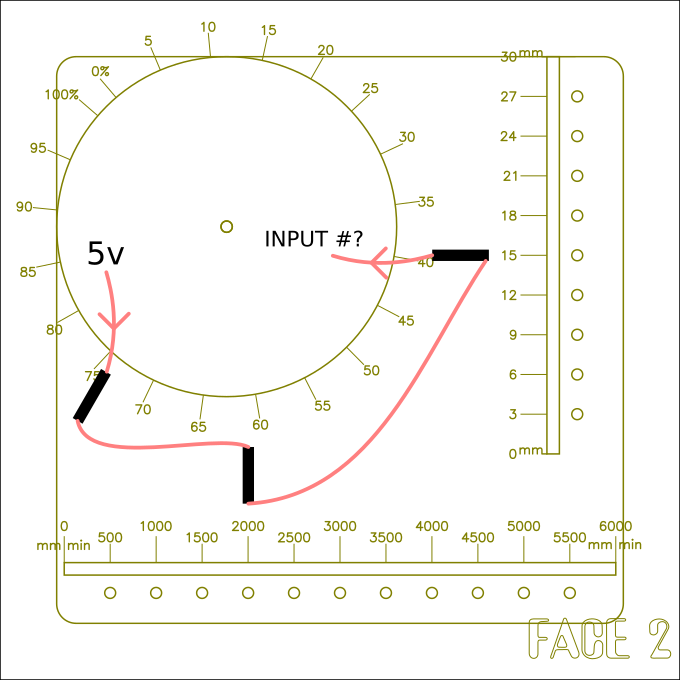
The Laser face teaches you about the basic settings of a lasercutter : Power (%) Speed (mm/minutes) and Focus (height in mm). Those 3 settings have been given to the player when finishing Face 1, they just need to report them on Face 2 by sliding or spinning the pieces.
- Lasercut the face and the extra pieces (the 2 sliders, the gear and it's small handle)
- 3D print the sliders, two times (two pieces each, the magnet holder and the locking disk)
- Fill in the little holes with the 3*3 disk magnets. If needed, place a thin tape inside on the back of the holes, then use superglue to secure the magnets. BEWARE all magnets need to show the same polarity to the outside !
- Assemble the gear : place a 20*4*3 magnet in the slit, push put super glue then the handle. Screw it to it's place on the face, bolt and nut.
- Glue the FOCUS and SPEED sliders, each on one 3D printed piece, glue a magnet between their legs. BEWARE mind the polarity of the magnet, should lock on the line of small magnets !
- Place each slider in it's corresponding slit (bottom for SPEED and right for FOCUS), use the disk to lock the legs of the sliders from the inside, use a soldering iron to melt the legs. The sliders shouls slide easily and lock onto each magnet.
- Set all on the right settings : Power 75% ; Speed 2000mm/m ; Focus15mm, secure with painter tape.
- On the inside, use a multimeter and place 3 REED sensors where they react to each of the settings, try to place them in a way where wrong settings won't activate them. However, keep in mind that the REED sensors are not the most precise sensors, they'll catch up the settings that are close. We will live with that I guess.
- Connect one leg of one of the REED sensors to the GROUND (GND) of the Arduino, then connect the other leg to another REED, connect that one to the third REED and it's remaining leg shall be connected to an Arduino INPUT D8.
Face 3 : Programming

Libraries :
- Button2 by Lennart Hennings V2.3.3
- Adafruit NeoPixel by Adafruit V1.12.3
Per deffault, the buttons are programmed as pull-up.
NEOPIXEL BEST PRACTICES for most reliable operation:
Add 1000 uF CAPACITOR between NeoPixel strip's + and - connections.
NeoPixel strip's DATA-IN should pass through a 300-500 OHM RESISTOR.
NEW CODE made by Benny Malengier : https://github.com/bmcage/enigmaker/
(original code made by Philippe @doegox : https://github.com/openfab-lab/arduino-labyrinth-makerfair2023)
Face 4 : 3D Printing

The 3D face shows you a couple of things :
- the menu of a PRUSA 3D printer (the 4 logos : print, settings, temperature and calibration)
- the way the PLA 3D print is structured with the FDM method : the different layers, the change of color also
- the screwdriver head is printed in SLA resine, you can notice the difference of texture
The puzzle iteslf is not very complicated, you need to spin the 4 arrows on the correct symbols, that will free the way for the screwdriver handle to come out !
The construction of that face is a bit trickier, as there are many pieces and magnets that have to be 3D printed (sometimes in 2 colors) then assembled.
FACE
- yeah just lasercut it, nothing special here
BOTTOM PLATE >>>PLA? One color
- Print that part in PLA, nothing special
- screw the plate on the lasercut face
- suplerglue the magnets in the 20 holes, all same polarity, beware, they need to match the next part !
ARROWS >>> PLA, Two colors
- You need to print the 4 arrows in PLA, let's say in RED (you can definitely put whatever color but I like Red, go Reds), then put a pause in the print at 9mm (layer 44 if you print in 0.20) to change color to Black (again, whatev')
- in each arrow disk you can superglue a 3*3mm magnet, mind the polarities, all the same, they need to match the previous part.
Note for those two pieces, in my previous builds, the holes were 3*3mm, but because of the margin of error of PLA print that I didn't take into account, I had to heat up the magnets (or to enlarge the holes with a drill) to make the magnets fit. In this version however, I changed the files and the holes are 3.2mm, hopefully it will be enough for the magnets to fit just right ! Don't forget a drop of superglue though !
TOP PLATE >>>PLA, Two colors
- Print this piece first in Black and put a pause at 1mm (layer 5 if you print in 0.20)
Assemble in the following order : bottom layer, then the 4 arrows in a way that leaves the X shaped slit open (mind their positions, see Fig1), then the top layer (mind the orientation, the axis have to match the X and Y engraved on the face)
SCREWDRIVER HANDLE and CAP >>>PLA
- After priting, place the big disk magnet (15*8) inside the hexagonal cap, then glue and press the cap inside the hexagonal notch of the handle
SCREWDRIVER HEAD >>>SLA Resin !
- This piece needs to be printed in SLA resin, both for the educational goal (so you can show the difference) but also and more importantly for it's durability ! This piece is gonna suffer some mechanical pressure and PLA will just deform over time (believe me I tested it).
- Mind the settings of your resin printer, the shape should be printed in reverse AND with a hole inside the shape so the resin doesnt get stuck in the hexagonal slot for the screwdriver bit !
- Once printed/cleaned/cured, you can glue and press it inside its notch in the Handle.
- Make a test to see if the screwdriver bit fits in it, it shouldn't be too loose, but if it's a bit thight you can file it a bit.
Once all is ready, yo can place the fully assembled screwdriver handle inside it's slot then spin all arrows towards the center to lock it properly !
The magnets allow for the arrow to lock into specific positions.
If the arrows are not spinning easily, it could mean that some of the magnets are a bit too high and blocking the way. You might need to press them a bit, make the surfaces even, by any means necessary !
Face 5 : CNC
The CNC face is quite self explanatory : a scrwdriver bit is blocked at the begining of the maze, you need to take it out by using the magnet hidden in the handle of the screwdriver from Face 4 !
You can explain to players the difference with the lasercut one by pointing out that it's been al made from one piece of wood, instead of layers. Notice also that there is no burning traces, the CNC uses a bit and not a burning laser.
The magnet is under the logo, the same logo appeas inside an hexagone on the lasercut/engraved acrylic, to guide players.
- CNC the file named Face5-Maze (.f3d if you have fusion, or .3mf), i'm bad at CNC, so I don't know what else I should tell you tbh. It's designed for a 12mm thick wood, I attached a Fusion file, it's parametric, but you'll need at least 11 or 12mm thickness.
- lasercut the Face5-CNC in 3mm plywood as usual
- masercut the Face5-PLEXI in transparent acrylic. I used 3mm, you could do 2mm or even 1, but not much thicker as the magnet has to be able to hold through it !
- glue a 3*3 disk magnet in the hole inside the maze at the start of it, this will hold in place the screwdriver bit.
- Fit the machined piece of wood inside the lasercut one, place the plexi on top, 4 bolts going through and 4 nylstop nuts on the back to fix them.
- Slide the screwdriver bit in the exit slot then guide it back to the begining, on it's resting magnet.
Face 6 : Handtools
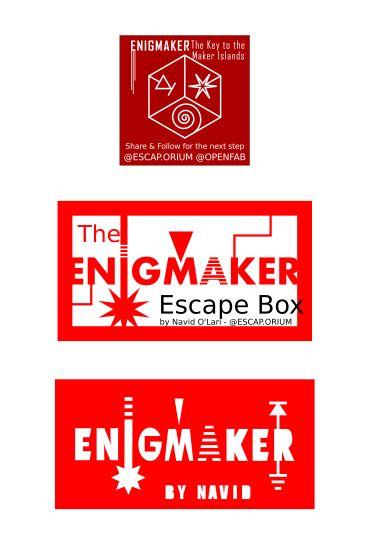
This face is to remember you something that people tend to forget about fablabs : among all the techy stuff, the digital tools, the automatisation... you sometimes just need a good old (not sonic) screwdriver !
By inserting the screwdriver bit provided by the CNC maze on Face 5 inside the Hex hole in the resin part of the 3D printed screwdriver handle from the 3D face on face 4 you created a very handy secrewdriver ! Use it to unscrew the big screw from the hidden box and open it. Inside you'll find a bunch of Enigmaker's stickers.
Two options for the stickers : eiether you print it as a sticker OR you have a vynyl cutter/plotter and you can do it that way (I designed itin a way that should be plotter friendly). That way you'll be able to demonstrate the possiblities of yet another fablab tool !
- Lasercut the