The Hiker’s Tool Box
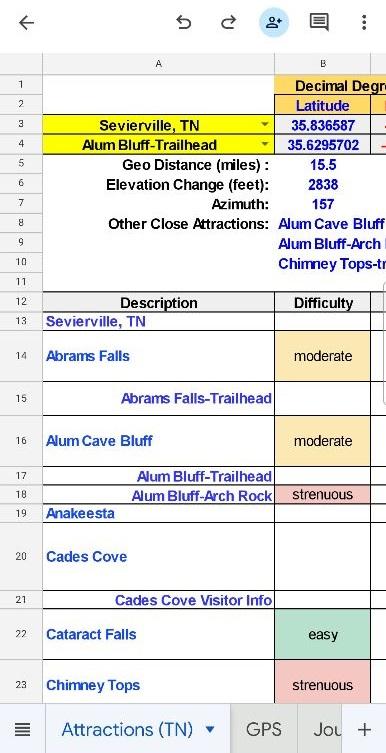

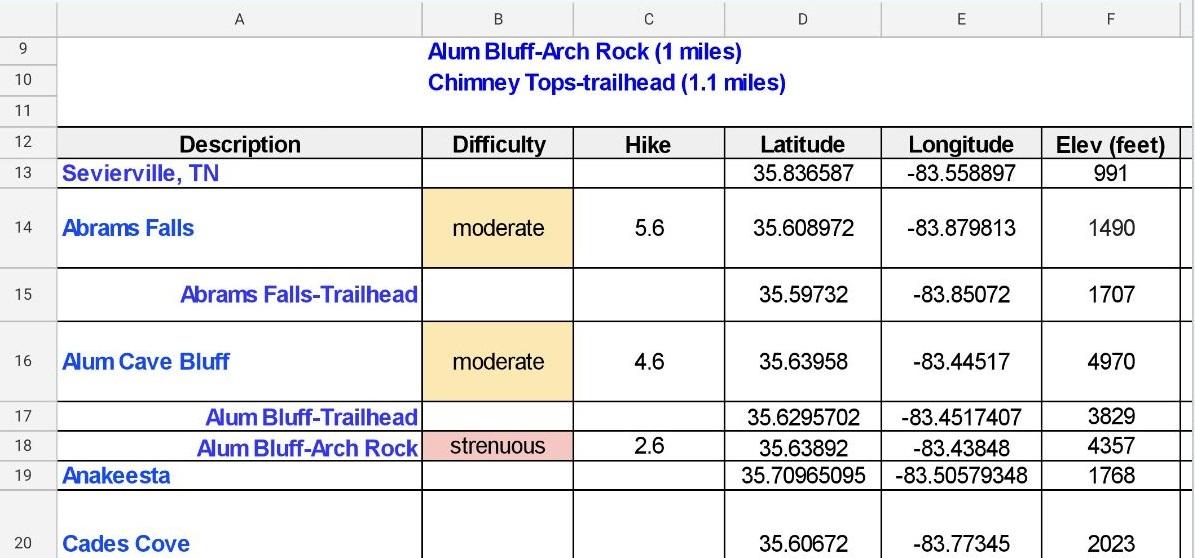

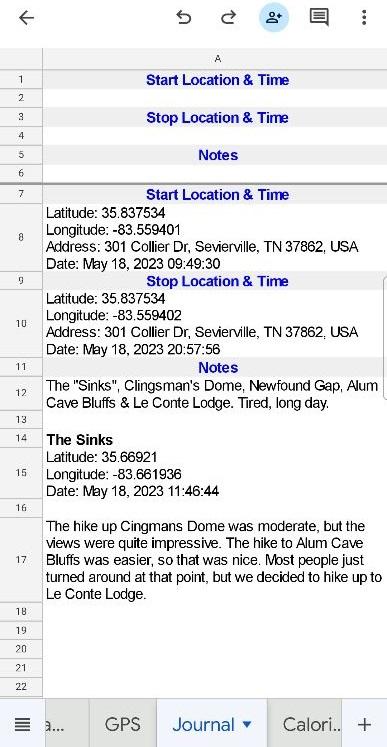


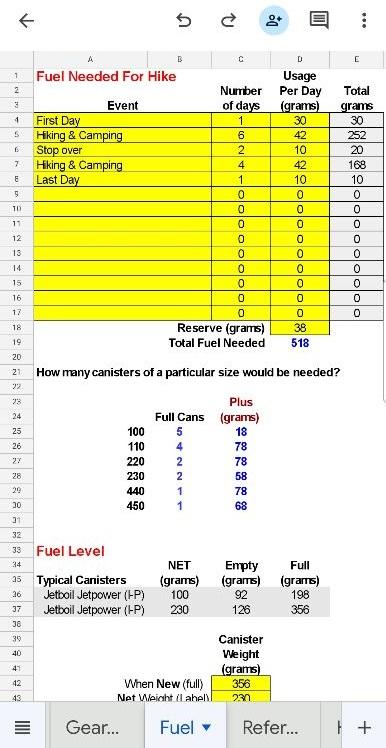
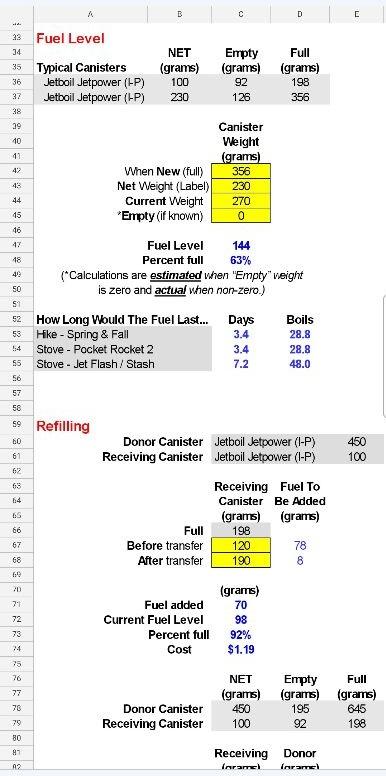
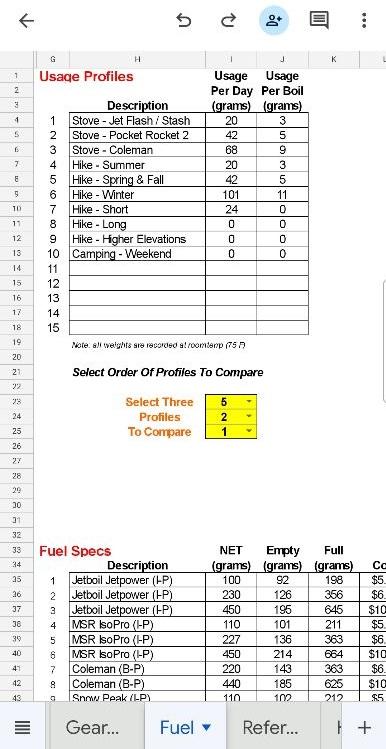

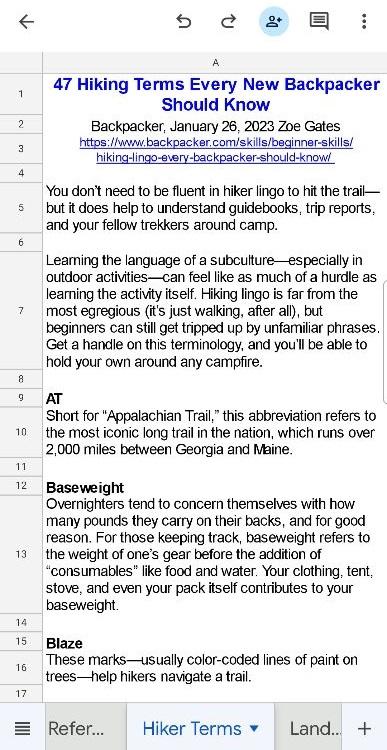

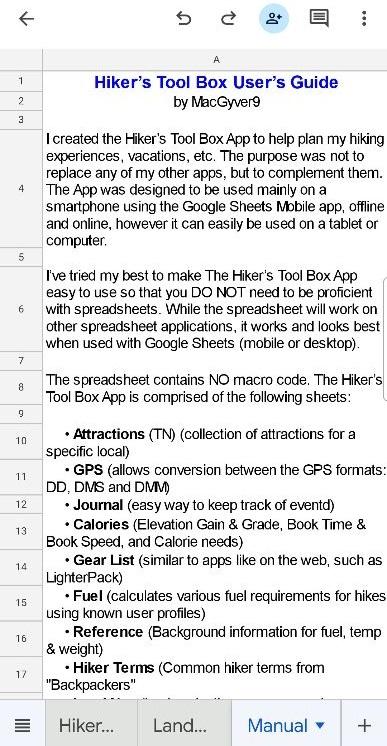
I created the Hiker’s Tool Box App to help plan my hiking experiences, vacations, etc. The purpose was not to replace any of my other apps, but to complement them. The App was designed to be used mainly on a smartphone using the Google Sheets Mobile app, offline and online, however it can easily be used on a tablet or computer.
I’ve tried my best to make The Hiker’s Tool Box App easy to use so that you DO NOT need to be proficient with spreadsheets. While the spreadsheet will work on other spreadsheet applications, it works and looks best when used with Google Sheets (mobile or desktop). Screenshots from my phone & desktop are shown throughout this Instructable.
Using a mobile spreadsheet rather than desk-bound application and/or web site applications has a few advantages:
- Using a desk-bound app isn’t as handy as an app that can be used on actual hikes
- You can archive copies of spreadsheets from various vacations, or simply re-use a copy of the spreadsheet for a different excursion. Perhaps you weren’t able to visit all of the “attractions” on your spreadsheet this trip, so you’ll want to save it for a vacation later in that year.
- You can easily duplicate various sheets. Let’s say your family is planning a hike and you need to distribute the load between members. Simply duplicate the “Gear List” sheet for each member and customize to them as needed. This allows the workload to be dispersed and each member’s pack weight and % of body weight checked.
- You can easily share your spreadsheet with others
The spreadsheet contains NO macro code. The Hiker’s Tool Box App is comprised of the following sheets:
- Attractions (TN) (collection of attractions for a location-Smoky Mtn National Park included)
- GPS (allows conversion between three GPS formats: DD, DMS and DMM)
- Journal (simple journal to keep notes of events, sites, hikes, etc)
- Calories (elevation gain & grade, book time & book speed, and calorie needs)
- Gear List (similar to apps on the web, such as LighterPack)
- Fuel (calculates various fuel requirements for hikes using known user profiles)
- Reference (“10 essentials” for hiking, fuel, temperature, weight, etc)
- Hiker Terms (common hiker terms from "Backpackers")
- Land Nav (land navigation-compass and map article by REI)
- Manual (included as part of the spreadsheet for quick reference)
I designed the spreadsheet so that “routine” data entry cells are normally in yellow—some subject title are highlighted in yellow as well. Cells that you may want to change to personalize the sheets (such as Gear List), are not high-lighted. Before changing any of them, just be sure that the cell doesn’t contain a “formula type” statement.
When using the App with Google Sheets, the app needs to be located on your Google Drive. Google Sheets does not use a specific format like many other spreadsheet programs, so in order to transfer the App to someone else it must be converted to a Microsoft Excel file (.XLSX). Since the Instructables web site no longer supports spreadsheet attachments, I’ve provided an offsite download button for the app, The Hiker's Tool Box.xlsx
Attractions (TN), GPS, and Journal Sheets
.jpg)

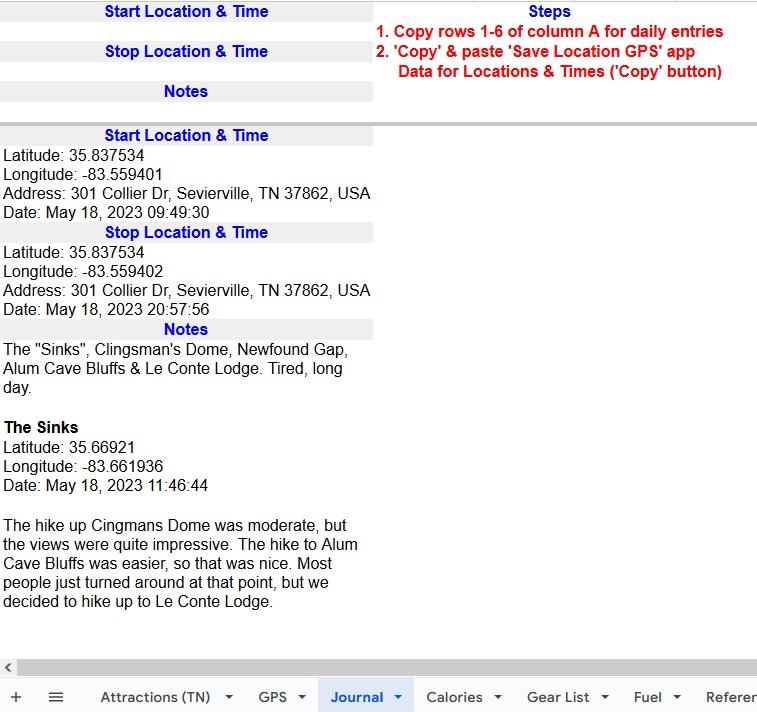
Attractions (TN)
The “Attractions (TN)” sheet is simply a collection of local attractions that may be of interest, in this case the Great Smoky Mountains National Park denoted by the “(TN)” for Tennessee.
There are two drop-down selection cells, high-lighted in yellow (top left), that allow you to select from a list of 100 attractions and calculate the geographical distance, elevation change & azimuth using their latitude, longitude coordinates. The geographical distance is the shortest distance between the two locations and is usually much shorter than the actual travel distance between the two locations. For example, in the Great Smoky Mountains National Park the geographical distance between the Alum Bluff trail-head and the Alum Cave Bluff is 0.8 miles, however the hiking distance is 4.6 miles due to the winding switchback trail.
The Attractions sheet lists the latitudes & longitudes in degree decimal formats. At the top of the sheet and just to the right of the elevations listed, the decimal, minutes (DMM) values are calculated and displayed for use with automotive GPS units since most of them require the DMM coordinate format for locations not already in their database.
I prefer to visit as many attractions as I can during vacations and occasionally the attractions I have planned on visiting are so busy that I’m not always able to find a parking space. Because of these reasons, I’ve included the three closest attractions to the destination (with geographical distances to them).
Note: Be sure that no two attractions have the same exact latitude and longitude numbers. If they have the same exact numbers, then simply change the last digit on the longitude to the next higher or lower digit. The reason for this “tweak” is that the formula I used in the “nearest three locations” (above) ignores any locations with the same coordinates after it finds the first one. The “From Dest” column is grayed out because all of the values are all calculated using the “From” location, so they should not be changed.
I used the following apps for coordinates, elevations & “From Base” distances used on this sheet:
- AllTrails app
- Peak Finder app
- Google Maps - Find GPS coordinates, longitude, latitude, altitude
- Driving Directions and Distances with Google Maps
The “Difficulty” column is formatted to change green if the text entered is “easy”, yellow if the text entered is “moderate” and red if text entered is “strenuous”. Any other text or blank(s) and the cell color remains white. The “difficulty ratings” designations were allocated by the Great Smoky Mountains National Park. They are similar, although not necessarily the same as those calculated using the formula for Difficulty Rating developed by Shenandoah National Park (used in the “Calories” sheet).
There are 100 location entries allocated to the drop-down cells before the “<<< End of list >>>”. Any blank or attraction entries not used are ignored when using drop-down lists.
GPS
The GPS sheet enables you to convert between the decimal degree (DD), degree, minutes, seconds (DMS) and degree, minutes (DMM) formats. As noted, you should only enter data in the yellow highlighted cells.
Journal
This sheet is setup to be used as a simple journal to keep track of events, whether on the trail or off. The page sizes of the journal were setup for a smartphone. The top few rows are locked so that they will stay visible as you scroll threw the journal notes. For each day, I copy the locked rows and paste into the next available entry in the journal and then make my notes.
Tip 1: I typically use the standalone app 'Save Location GPS' to make quick location & time stamping easy. I simply use the 'Copy' button to capture the lat/long coordinates, date, and time with just a button press. I then 'paste' the info into the journal - - very simple and quick! I’ve included a section of Journaling Tips for new Google Sheets Mobile users in the Manual sheet (described later).
Tip 2: When entering notes while on a hike, I simply enter short notes directly into the journal as normal. Later, when I have more time back at the “home base”, I’ll use a folding Bluetooth keyboard (Joyzy) to add longer notes.
Calories

The “Calories” sheet allows you to calculate basic information, much of it needed to estimate the calories used for hiking.
Elevation & gain are calculated by dividing the distance for the hike (one way when hiking up a slope) by the elevation gain and displaying as percentage grade.
Book time and book speed are typically used in guide books when hiking in mountains and are calculated using recognized formulas.
The most recognized “difficulty” level formula is one created by the Shenandoah National Park, so the “Hiking Effort” and “Difficulty” are included here. The formula takes into account the hike’s total distance and vertical gain. The “Effort” categories are determined using the “Difficulty” calculation. They are “Easy”, “Moderate”, “Moderately Strenuous”, “Strenuous” and “Very Strenuous.”
When it comes to calories, web sites have all kinds of variations & "tweaks" to estimate calorie requirements. After much searching, I finally decided to just incorporate the methodology used by US Army research scientists, Pandolf’s equation. Although this complicated formula is used as a research tool to calculate calorie needs, it is still only regarded as an estimation. The formula calculates the watts needed using your weight (kg), pack weight (kg), actual speed (m/s), grade (%), a “terrain factor” and the distance (miles). The Hiker’s Tool Box App then converts the watts into calories (kcal/hr). Note: “Entire Trek” in this case, refers to one way up a slope.
Since there are both metric and standard US units used on this sheet, I found it useful to include a small conversion table at the bottom to aid in converting back and forth when needed.
Gear List
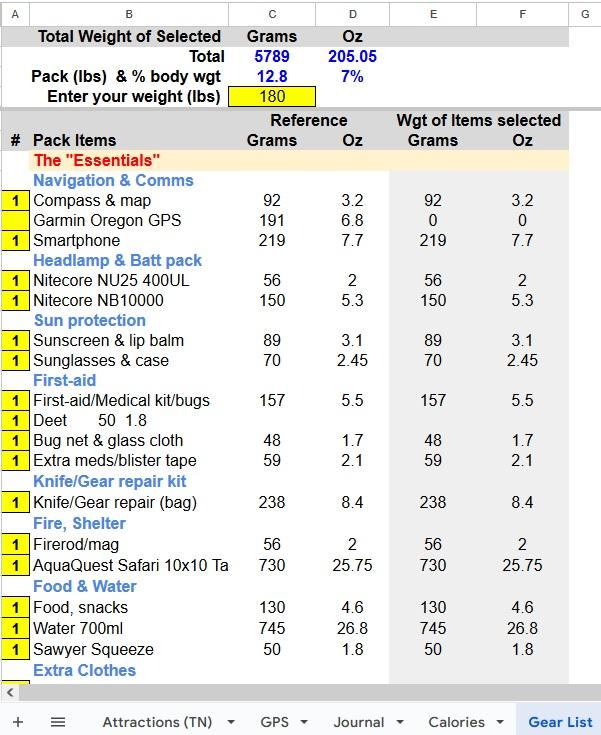

I designed the “Gear List” sheet to be similar to web sites like LighterPack. The intent is to minimize weight when packing a backpack, day-pack, etc., with only the items needed for the hike at hand. Only yellow cells are for “normal” data entry. In order to change the item list for your needs, you’ll need to change the information in columns B, C & D only; do not change anything in the shaded columns.
The first thing you’ll notice is that the top 4 lines in the sheet are locked. This enables you to always see the total weight in grams, oz, pounds and percentage of your body weight as you scroll the list to add or subtract items. The only entry in the top 4 lines is your weight in pounds. Ten percent or less percentage of body weight is the recommended normal maximum for day hikes and for multi-day hikes a 15% maximum is considered the maximum. When the percentage of body weight exceeds 10%, the cell color will be shown in red.
The column A yellow cells indicate how many of that item to include in your pack for the hike. Columns B, C & D data have already been entered. These can be adjusted as needed and additional rows added or deleted. The shaded columns E & F have spreadsheet IF statements and should not be changed. The grand totals are reported on row 2, columns C & D. Individual section sub totals are used for the chart at the bottom of the sheet to create the pie chart.
As mentioned, using a spreadsheet allows you to add duplicate individual sheets and plan multiple hikes or individual member pack loads. For multiple hikes requiring different packs, etc., simply duplicate the sheet and rename it to something like “Gear List (Cliff Top).”
Fuel

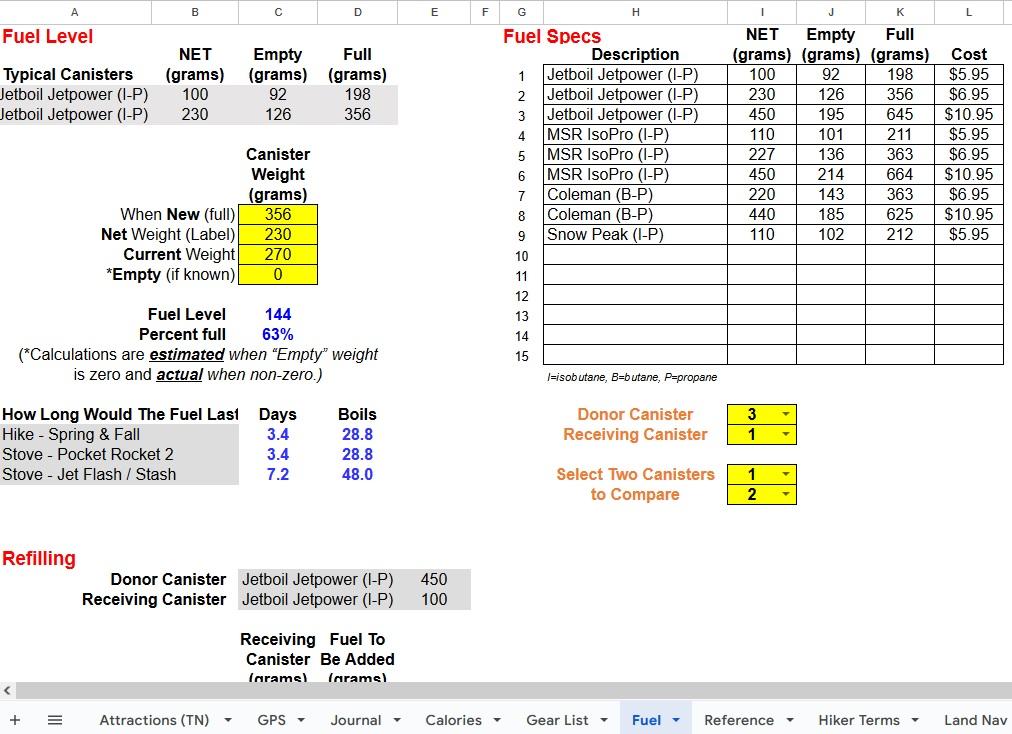
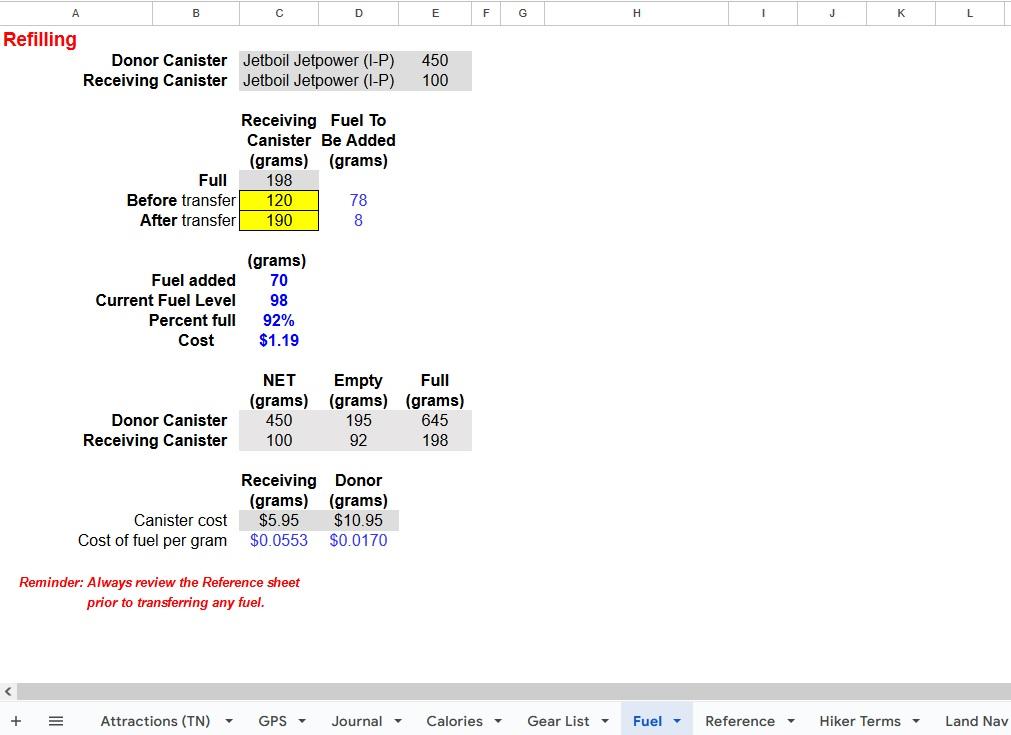
This sheet has basically three “calculators" and two data tables on it. The calculators:
- calculate fuel needed for a long hike (ie multi-day hike)
- calculate the amount of fuel in a canister
- calculate the transfer of fuel between canisters (refilling)
The calculators above extract data from two tables (“Usage Profiles” and “Fuel Specs”) which contain user data. The data was recorded from previous user trips, hikes, etc.
The calculators are aligned to the left column of the sheet and each becomes visible as you scroll down the sheet. The data tables are to the right of the calculators.
“Fuel Needed For A Hike”
The “Fuel Needed For A Hike” calculator section allows you to plan your daily fuel needs for multi-day hikes (maximum of 15 row entries). “Usage Profile” data is shown for three known profiles, selected by you, to help in planning your usage per day.
For example, let’s say the first day you decide you’ll use your “Pocket Rocket 2” stove for a mid-afternoon meal and coffee, a meal & coffee at camp when you arrive, and a meal & hot cocoa before going to bed. (6 boils times 5 grams of fuel each = 30 grams of fuel first day). The next 6 days are normal, so you’ll use 42 grams of fuel (morning meal & coffee, mid-afternoon coffee & meal, a meal & coffee at camp when you arrive, and a meal & hot cocoa before going to bed), and so on. Last, you’ll want to have “Reserve” fuel left in case of mishaps, miscalculations, emergencies, etc., so enter that. The “Total Fuel Needs” for the hike are then displayed.
You’ll need to decide the best canister options for your needs and how many of each you’ll need to take. The section listed “How many canisters of a particular size would be needed,” estimates how many canisters it would take for typical canister sizes. For example, you could take three 230 gram canisters or you could take two 440 gram canisters, or etc. The best option is usually a combination of various sizes, perhaps one 440 gram plus one 100 gram canister in the example used above.
Fuel Level
The “Typical Canisters” information is provided for reference when weighing fuel canisters. The “How Long Would The Fuel Last…” information is provided to indicate how many “Days” and “Boils” are available from the “Fuel Level” for each of the three selected profiles. A red “OVER” message beside “Fuel Level” will be indicated if the “Current Weight” is greater than “When New (full)” weight.
Refilling
Fuel transfer devices have become quite popular with hikers and backpackers that use canister stoves, thus the reason for this calculator. The “Donor Canister” and “Receiving Canister” are selected on the “Fuel Specs” sheet. The “Full” weight is automatically copied from the “Preferred Receiving Canister” selected on the “Refill Canister Specs” sheet. Enter “Before transfer” weight (grams) of the canister & fuel (grams) before any fuel is transferred. Column C to the right displays the maximum amount of additional fuel that should be added before transfer.
Next, after transferring some fuel, weigh the fuel canister (grams) again and enter the “After transfer” weight. Column C to the right displays the maximum amount of additional fuel that can be added. The “Fuel added” is displayed, the “Cost” of that fuel, and the actual “Fuel level” in the canister.
A red “OVER” message beside fuel calculation will be displayed if the “After transfer” weight is higher than “Full” weight. If this message should appear, I highly recommend bleeding off or transferring the excess fuel for safety reasons. If the temperature of the canister is raised after transfer, the canister could burst! Note: Users assume all risk when refilling fuel canisters.
Usage Profiles & Fuel Specs Tables
The tables hold specific data that has has been gathered over time from actual use. The information can be useful for each of the calculators, therefore it is placed in a separate location until needed. Currently, both of the table rows and drop-down lists are set for a maximum of 15 entries.
For the “Usage Profiles” table it is sometimes helpful to display three of the frequently used profiles data. The profiles can be easily selected via the use of drop-down lists. Simply select a profile using the table row number indicated in left-most column.
For the “Fuel Specs” table the “Donor Canister”, “Receiver Canister”, and “Select Two Canisters to Compare” specifications can be changed via the drop-down lists. Simply select the canisters using the table row numbers indicated in the left-most column.
Land Nav, Reference, Hiker Terms and Manual




Land Nav (Land Navigation)
This online article is from “REI, Expert Advice, Outdoor Basics, Navigation”:
“Finding your campsite, a spectacular viewpoint or your way back out of the wilderness won’t always be simple tasks. That’s why a magnetized compass and a paper map (and the navigational know how to use them) are part of the Ten Essentials.”
This guide covers the following concepts: Identifying the basic parts of a compass, understanding and setting declination adjustment, using your compass to orient your map, and understanding bearings and how to use them.
Reference
This sheet includes the “The Ten Essentials” of Hiking from the US National Park Service web site, notes about temperature, PSI and weight effects. A section of “cautions” for refilling fuel canisters is also included.
Hiker Terms
The article “47 Hiking Terms Every New Backpacker Should Know” is from Backpacker, January 26, 2023 by Zoe Gates:
“...You don’t need to be fluent in hiker lingo to hit the trail—but it does help to understand guidebooks, trip reports, and your fellow trekkers around camp.
Learning the language of a subculture—especially in outdoor activities—can feel like as much of a hurdle as learning the activity itself. Hiking lingo is far from the most egregious (it’s just walking, after all), but beginners can still get tripped up by unfamiliar phrases. Get a handle on this terminology, and you’ll be able to hold your own around any campfire...”
Manual
A manual is included in the spreadsheet to help when you are “in the field” hiking, etc.
I hope you find this Instructable fun and useful.