The "Instant Star Guitar": a Cardboard 4-Chord Electric Guitar
by BrownDogGadgets in Circuits > Audio
4643 Views, 52 Favorites, 0 Comments
The "Instant Star Guitar": a Cardboard 4-Chord Electric Guitar



Play thousands of 4-chord rock songs with the press of a button!
You might remember a video by the band "Axis of Awesome" who famously pointed out that the same 4-chord progression was so common in rock music that you could keep playing the chords and sing thousands of songs.
Well, I want to be a rock star but don't have time to study guitar, so I made this "Instant Star Guitar" that makes it easy to play all of those songs, at the touch of a button!
Here's the overview and some clips of me rocking out, which is the most fun I've ever had playing with a micro:bit-based project, and that's saying something!
Supplies
- Cardboard
- micro:bit
- Crazy Circuits Bit Board
- Crazy Circuits Button
- Maker Tape
- Crazy Circuits Potentiometer
- 2AAA Battery Holder and Batteries
- X-Acto Knife
- Scissors
- Mounting Tape
- Super Glue
Optional, to connect to Garageband:
Print the Template
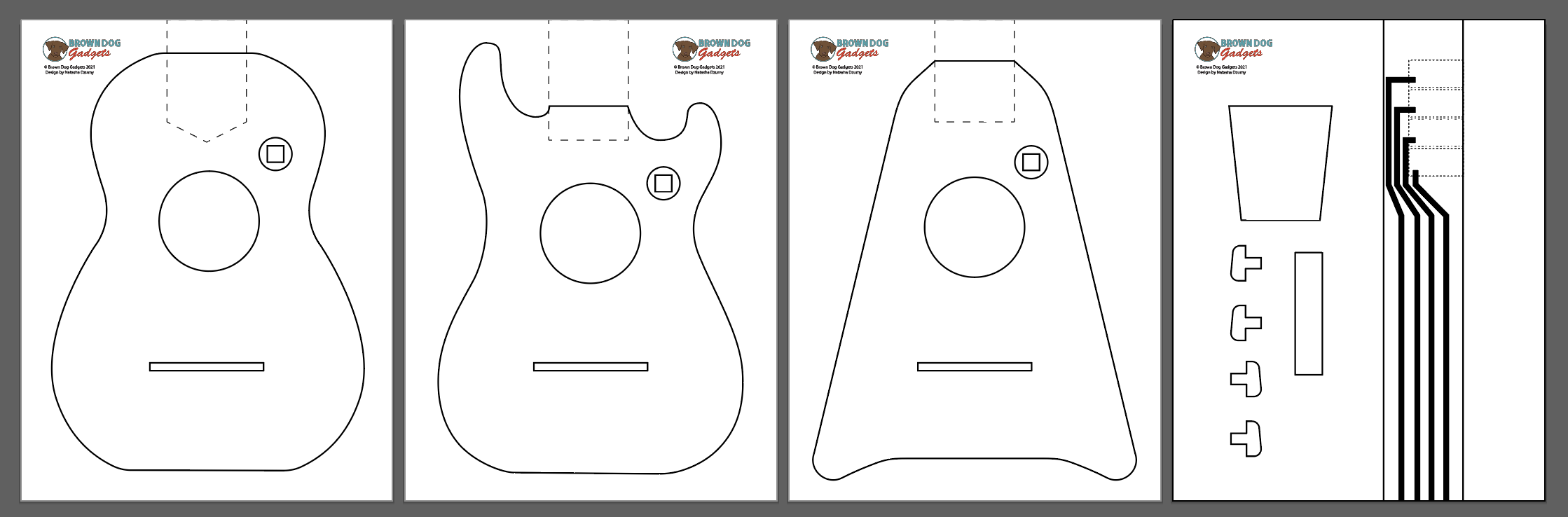
- Choose one of the three guitar body templates, and remember to print the last page that includes the neck template.
Cut Out the Shapes and Panels



- Cut out the template pieces.
- Transfer the lines to cardboard and cut out the shapes.
- Cut 2 neckpieces as shown. Doubling up this piece will add stability.
Glue the Guitar Together



- Remove one side of the cardboard to reveal the corrugation as shown.
- Cut 2.25-inch strips perpendicular to the grain of the corrugation.
- Using superglue, slowly glue the strips around the edge of the guitar body. Glue the strips together end to end to continue the wall.
Alternate: To make an easier version, keep the guitar flat and proceed to the next step without the walls. Instead of mounting the Bit Board to the wall, mount it to the back of the body.
Glue the Guitar Neck Together



- Glue the two neck pieces together to make them more sturdy.
- Glue the neck to the body. You can use the dotted line in the template as a reference for placement.
- Add a support piece to the bottom between the body and neck for extra stability.
Paint the Guitar



- Glue the head piece to the top of the neck and paint the guitar with craft paint.
Add the LEGO



- Place the LEGO into place inside the Bit Board. Use tape to temporarily secure it in place.
- Add superglue to the bottom of the LEGO and place it in the bottom of the guitar, pushing it all way back against the guitar body.
- When the glue is dry, remove the tape.
Maker Tape "Strings"



- In this guitar build, we'll use maker tape to connect the buttons on the neck of the guitar, and visually they will double as the "strings".
- Use the neck template to mark the locations of the four "strings".
- The strings will be connected to pins 11, 13, 14, and 15. Mark the locations of the pins.
Measure and Place the Strings



- Cut 4, 2-foot pieces of Maker Tape.
- Thread the pieces through from the front and stick each string in place.
- Mark the string locations on the neck using the template.
- Glue the bridge piece on top of the strings, with the strings coming out on the bottom side of the guitar.
- Adhere the strings over the bridge and stick them to the neck in the correct locations.
Glue the LEGO

- Glue the LEGO to the neck. You could use the neck template for reference, or place the buttons where your fingers will feel most comfortable.
Place the Maker Tape

- Carefully lay the maker tape according to the neck template, connecting each string to the left peg of each LEGO. Make sure the tapes don't touch each other.
Add the Ground Connections


- Add 4 ground connections to each LEGO and connect them on the back of the neck as shown.
Connect the Ground to the Pin



- Continue the ground connection down the back of the neck to the Bit Board by placing a hole in the wall as shown.
Add the Buttons

- Place the buttons on top of the LEGO with the negative side facing the edge.
- Add the tuning pegs to the head with superglue.
Prepare the Potentiometer


- Thread three long pieces of Maker Tape through the top, middle, and bottom holes of the potentiometer making a good connection to each.
Connect the Potentiometer


- Place the potentiometer in its place inside the square hole in the cardboard.
- Connect the top, positive hole to 3.3V, the middle hole to Pin 4, and the bottom ground hole to ground.
Add a LEGO Tire Knob

- A LEGO tire fits perfectly on top of the potentiometer and makes it easier to grip and turn (plus it looks really cool!)
Connect the Bit Board and Battery Pack



- Connect the battery holder to the screw terminals on the Bit Board.
- Use foam tape to mount the battery holder inside the guitar.
Upload the Code


- Upload the code to your micro:bit.
- Optional, advanced step: If you'd like, you can change the notes played by each button by using the "play note" block to copy and paste the new note values into the block of code for each chord.
Practice, Practice, Practice



- Get ready to rock! Pressing the buttons from top to bottom will create the most common chord progression, but you can press them in any order that you'd like!
- Check out this video for just a taste of the songs you can play with your new guitar!
Bonus Step: Connect to Garageband



- Connect a screw terminal to Pin 8 and Ground, then screw a 3.5 mm jack adapter into the terminals as shown.
- Connect an audio cable, and insert the other end into your computer. Tip: on some computers, you may need a USB audio interface, like the one pictured.
Change the Speaker

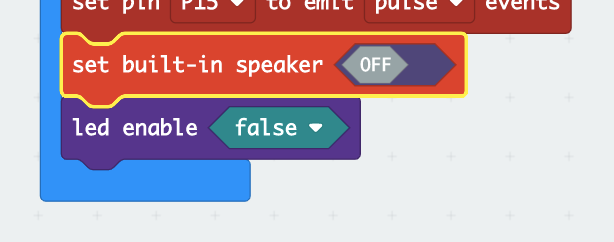
- In the code, set the "built in speaker" to off, then re-download the code to the micro:bit.
Set Up Garageband

- Start a new project.
- For the track type, choose "Audio, Connect a Guitar or Bass..."
- Then, select the USB interface as the Input (or the input that works for your computer), and check "I want to hear my instrument as I play and record."
- If desired, choose the speaker that you'd like to hear the sound from, then click "Create."
Rock Out With Garageband Amps!


- The guitar will play the chords. To set the volume to zero, press the "A" button on the micro:bit and to set the volume to 100%, press "B".
- Change the Amp on the left to hear different effects.
- You can also move the knobs on the bottom right to affect the sound.
ROCK OUT!



IT'S TIME TO ROCK OUT AND START A BAND! :-D