The Traffic Tune 1

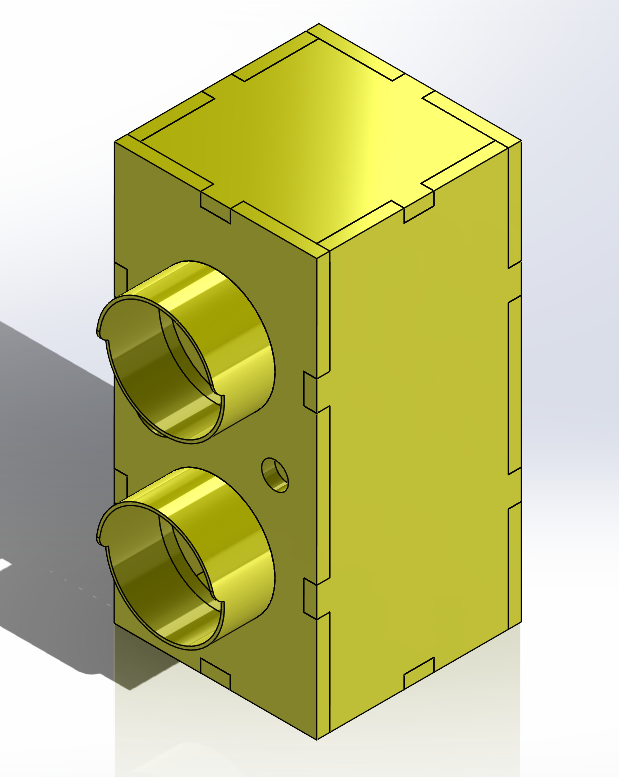
I had an idea to make a speaker that looks like something everyone sees every day. A Traffic Light. My reason is that it is so unique it could get people to talk about it.
(These Parts are Solidworks Files ".SLDPRT", if you have Solidworks you can save the files as ".STL" and 3D print all of the parts. These parts have the same width as the Baltic Birch.
For Setting up the Electronics and Wiring I recommend watching this video https://www.youtube.com/watch?v=86kVe5lm7xE.
Supplies
PLA (Any Color)
3D Printer
Super Glue
Li-on or Double AA Batteries
Wires, Wire Cutters
Downloading
All of the Parts are Included, in both ".STL" and ".SLDPRT / .PRT" All of these are Free and Designed by me. You are free to change or edit any proportions that you want.
Printing
3D Printing: This is for 3D printing. You can use any type of 3D printer (I think) as the Files are ".STL". If your printer doesn't use ".STL" then you can save all of the SolidWorks files into your Program to Print them. I recommend printing pieces that are close in size at the same time.
Sanding (Optional)
For sanding, I recommend using 400 Grit Sandpaper at the start to get rid of the chance of splinters and whatnot. Then switch to 600 Grit Sandpaper to get a nice, smooth finish
Assembling





I will now show you how to assemble all of the Pieces. PAY CLOSE ATTENTION. The reason why is some parts need to be connected to certain spots.
Since I forgot to take photos during the Assembly, I will walk you through Digitally
Let's Start with connecting Parts to the small side, Shall we?
- Look at the Image labeled "Step One". As you can see not all of the sides are the exact size due to the Design of the Speaker. The Smaller Side connects to the Back Piece, either side works. Do this Two Times. Your Piece should look like "Step One Complete"
- This is where the Piece "Traffic Light Long Sides" are used. Look at "Step Two" This is what the Long Side Piece looks like. In "Step One Complete" you can see that the Small sides need to be connected to the Long Sides. These Pieces are connected the Exact Same way that the Back is connected, but this time on the sides. Connect the Long Sides to the Smaller Sides As shown in "Step Two Complete"
- The Front Piece or Face can be connected or flipped any way that you want. So if you want the Power switch on the left you can move the piece. Your Print In Person should look like "Step Three Complete"
- (Optional) If you want to you can Add the "Hoods" to the Assembly, But these aren't needed. Just attach them like "Step Four Complete". Mind You that these stay in via Friction, so if they don't stay put then you can sand them down. (I recommend using 220)
Completion

Now Since I already made the Speaker I have no way of showing you what it looks like 3D Printed as I Laser Cut the entire thing using Baltic Birch for the entire thing. Your Completed speaker Should look like The Image attached to this step. It won't look exactly like it as Mentioned Previously.
Congratulations
You did it!, You completed my Speaker design. Sorry that I wasn't able to visually show its assembly as I completed making this a while ago and forgot to take photos. (That's on me!) I also won't be able to walk you through Wiring it as I can't explain it in good detail, and because I don't remember how to. If you've made it this far, good job!