Time Tinter

Introducing the Time Tinter Wall Clock, redefining the essence of time on your walls. Gone are the days of monochrome displays; with Time Tinter, time comes to life in a vibrant symphony of hues.
Equipped with fiberoptic technology, the clock's hands illuminate in three distinct colors – red for the hours, green for the minutes, and blue for the seconds.
But the magic doesn't stop there. The background of the clock is a canvas of light, softly glowing with a spectrum of colors that seamlessly blend into the hues of the hands. As each minute passes, the background shifts gradually, mirroring the fluidity of time itself.
So say goodbye to boring timekeeping and hello to Time Tinter – the clock that's not afraid to show its true colors!
Supplies
- NodeMCU ESP8266
- WS2812B RGB LED strip, 60 LED/m, 2m
- Side glow optic fiber 3mm, 5m
- Resistor 330 Ω
- Resistor 100 KΩ
- Photo resistor (GL5539, 10 Lux:50-100 KΩ)
- Electrolytic Capacitor 100uf
- Power supply 5V/2A
- 5V power cable with DC plug 5.5x2.1mm
- Steel Wire 25cm
- Filament 500g, I used PETG
- Spray paint, optional
- CA glue
- Hot glue
3D Printed Parts

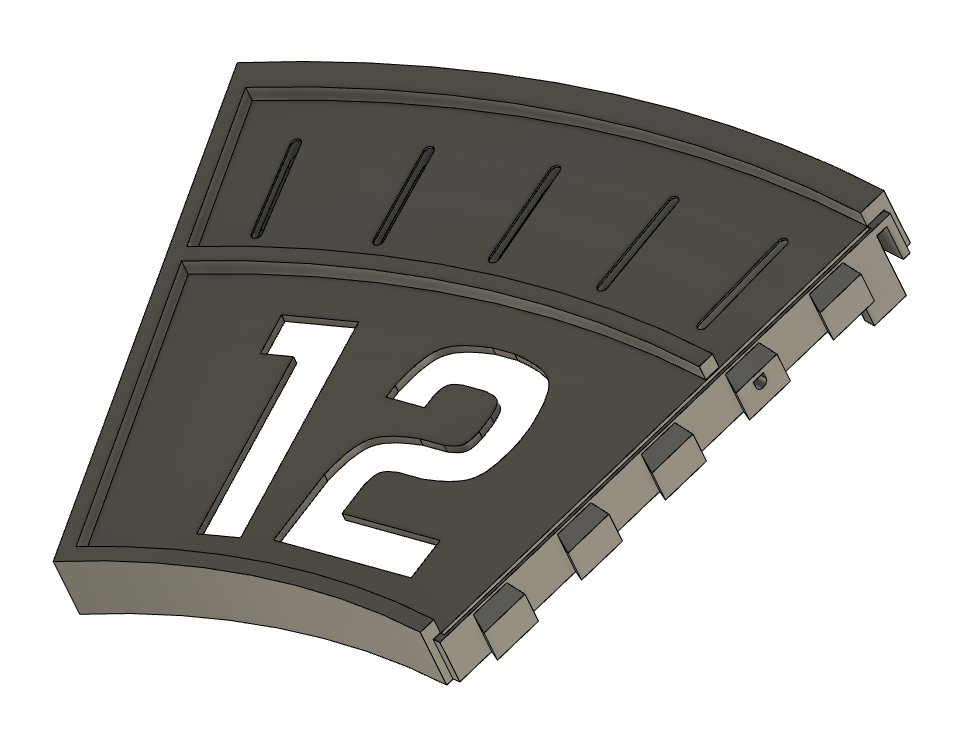

- One each of 1-12
- Twelve frame
I printed it using PETG. Infill set at 15%. With my 0.6mm nozzle, I was able to use a layer height of 0.4mm. However, it should work well with different configurations.
Wiring Diagram
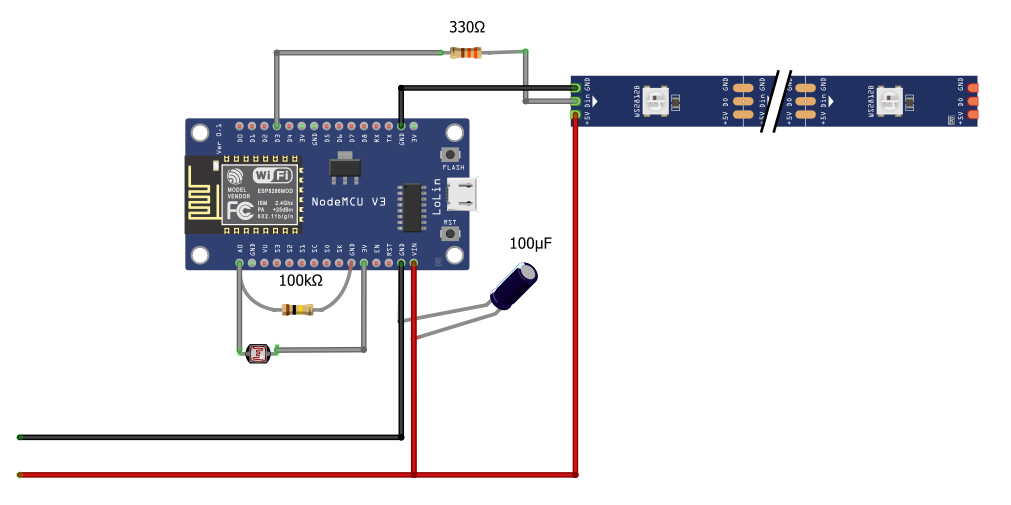
Assembly







- Place the segments with the front side facing downwards. Press the numbers together and use a flat object to firmly press the parts so they allign. It's a snug fit. No glue is needed here.
- Flip the clock with the front side facing upwards. Glue the frame parts into the slots to cover the joints. Allow the glue to dry.
- Now is the time to paint the clock, if you wish. I spray-painted mine with a matte black color.
- Place the clock face down. Mount the LED strip. I found it easiest to remove the protective tape from the entire LED strip before mounting it. The first LED should be placed in segment six, in the slot closest to segment five. Cut off the LED strip after the last slot in segment five. So, there will be a total of 119 LEDs.
- Push the fiber optic cable in until it reaches the LED. Cut it so that it protrudes a few millimeters. Repeat this process all the way around.
- Thread the steel wire through the holes on either side of the twelve and twist it securely.
- Insert the light sensor into the small hole next to the six.
- Connect and solder everything according to the wiring diagram. Take care to ensure it all fits properly.
- Secure the parts with some hot glue.
Software
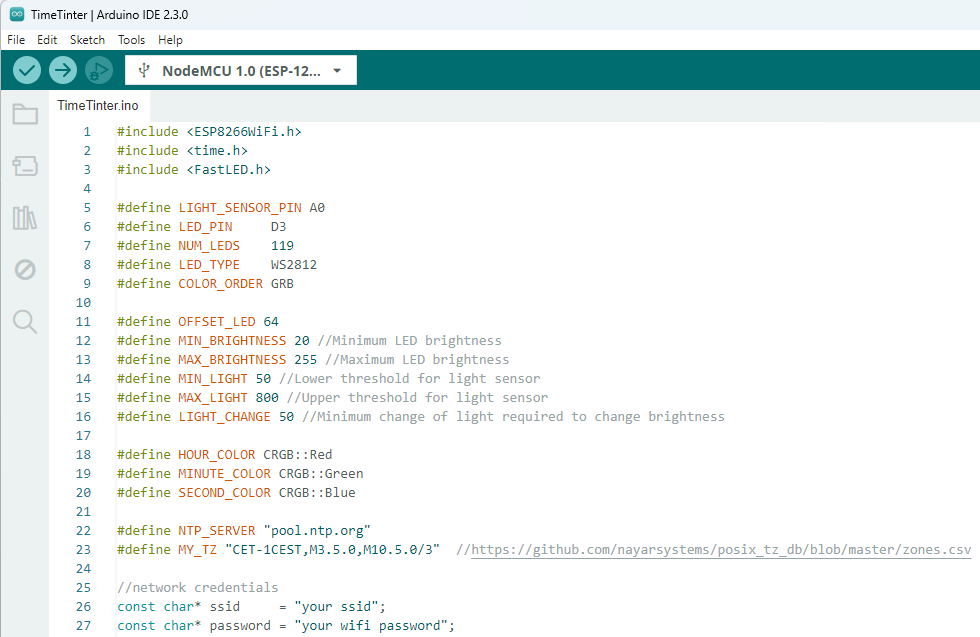
Downloads
Time Tinter
