Turn Your Old PC Into a Home Server
by David Eder in Circuits > Linux
1398 Views, 16 Favorites, 0 Comments
Turn Your Old PC Into a Home Server


Have you ever thought about having a personal “Google Drive”? You can do this and more using CasaOS, your old PC, and a pendrive.
It opens on anything with a browser :D
Supplies
Materials:
- Old Computer
- 4Gb Pendrive
System Requirements: For this, you only need a computer that runs Debian 11, Ubuntu Server 20.04, or Raspbian. For more information, visit the compatibility wiki.
Hardware Used: At my house, I use an M11W Prime with the following specifications:
- RAM: 4Gb
- Processor: Intel Celeron N4020
- SSD: 64Gb
Memory Recommendation: If you are going to use it as cloud storage, I recommend having at least 520Gb of memory.

Download the Ubuntu Server file from the official website. After that, download Balena Etcher from the official website.
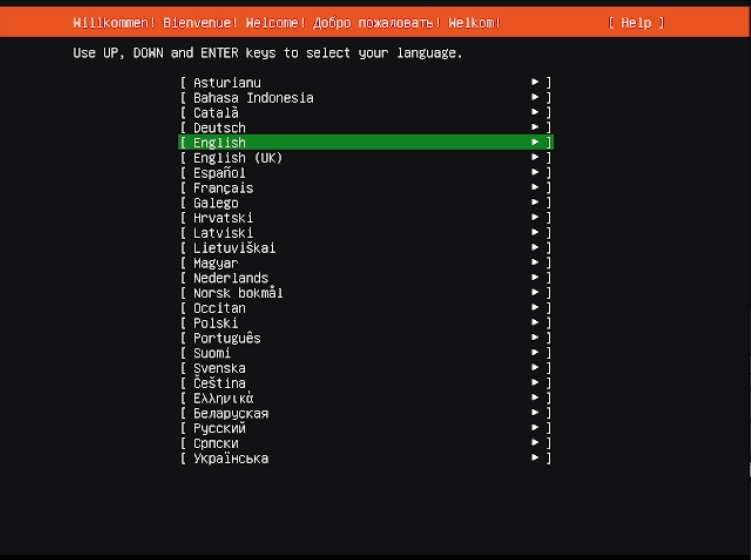

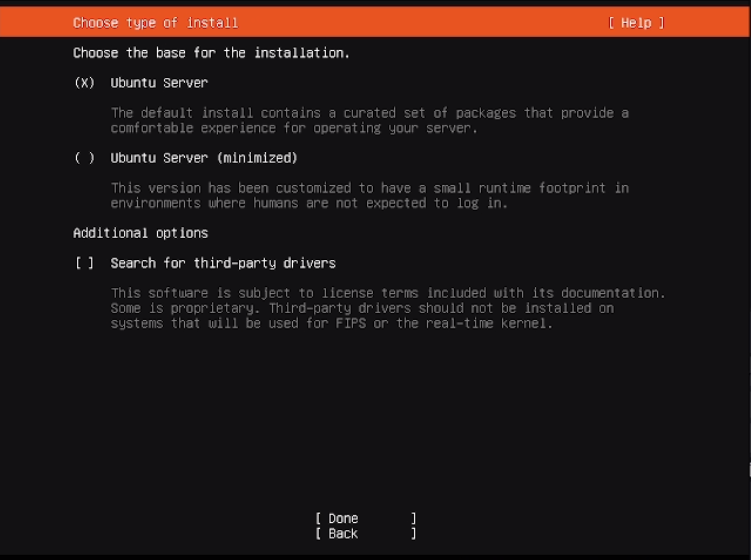
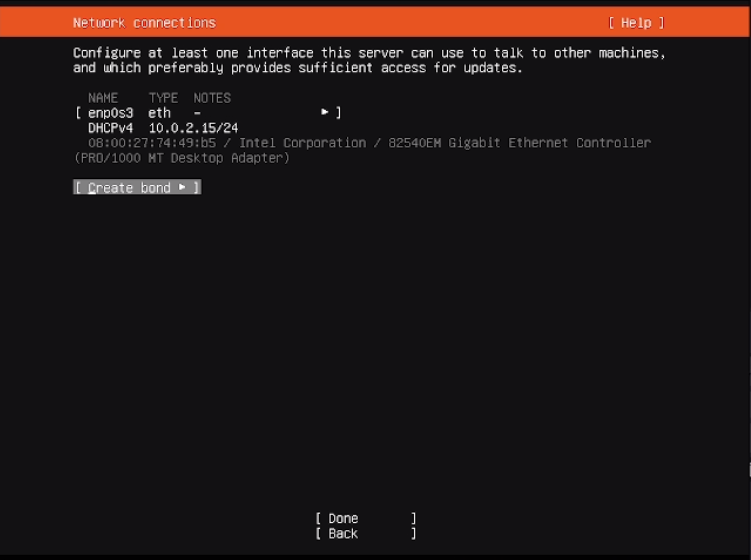

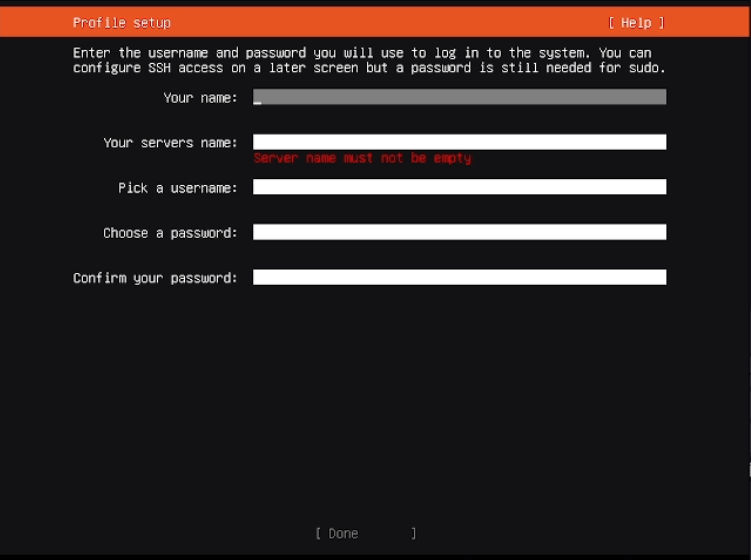


The installation is very simple, you can only use the keyboard to move through the HUD
Select the language
[IMG 1]
Select the keyboard layout
[IMG 2]
Select which installation you want, I recommend the Ubuntu Server minimized to avoid unnecessary files
[IMG 3]
Configure your network, as in my case it is connected to the network by cable I did not need to configure
[IMG 4]
As we are only going to use it for CasaOS, we can delete everything and install only the system
[IMG 5]
The installer will confirm the data you provided, just confirm and continue, it will make a 2-step confirmation.
As only those who are connected to your network will be able to access your data, configure your name, the server name, username, and password for CasaOS
[IMG 6]
You don't need to select anything from this list, during the installation CasaOS will download everything necessary
[IMG 7]
After that just wait, it will install and update what is available, you just need to wait and confirm the restart.
[IMG 8]
If there is a static screen with several commands just type “su” and fail the login, then Ctrl + C"


After logging in, go to the official CasaOS website and type curl -fsSL https://get.casaos.io | sudo bash in your terminal, enter your password and wait.
After the installation, an IP will appear. Just put it in your browser. It will ask you to create a login and password. I recommend creating an easy one so you don’t lose her login. And your home server is ready. You can access it from any device that has a browser.
As an extra, I will exemplify some uses that I have with it, such as an adblock for the entire network using Pi-hole, e-book reader using Calibre-web, HoloPlay as a music player, MySpeed to record the data of my network, Stremio as a general media player, and finally EspHome for my automations.
I hope it is useful for you guys :)