Ultimate Cat Laser Toy With Scratching Post.
by Kevr102 in Circuits > Lasers
7423 Views, 80 Favorites, 0 Comments
Ultimate Cat Laser Toy With Scratching Post.







In this Instructable I will show you how I make a Cat Laser Toy combined with a Cat scratching pole the laser will be a KY-008 650nm 5V Laser, and will be mounted on a Pan/Tilt mechanism all movements will be generated from a Micro Maestro 6 way Servo Controller, these are fantastic little modules for not only Servo movement but triggering the laser as well, and the best thing is this, once its programmed, it can be self contained and powered by a 9v battery.
This particular project is not Arduino based and in turn no code is needed, Servo sequences can be recorded and then played back in a loop, scripts are then made and will come into play in stand alone mode, i:e unplugged from the USB cable and running on battery power alone, the micro maestro can be used in conjunction with Arduino microprocessors
The Servo movements are generated in the Micro Maestro control centre, sequences are then recorded and can be saved as scripts, the USB cable can then be disconnected and it will just run off the battery
Unfortunately I don't have a Cat but I have a friend who has one and with Christmas looming it will make an excellent gift, you will get the idea anyway.
On with the Laser show.
Note. Lasers are dangerous, never look directly into the lens of a Laser!
Supplies
Micro Maestro 6 Channel USB Controller(Pololu)
KY-008 650nm 5V Laser sensor Module (Hobby Components UK)
Pan tilt Servo Bracket(Hobby Components UK)
2 x MG90 Micro servo, Tower pro or similar. Amazon, Ebay or Ali express, Banggood etc)
Dupont cables.
Piece of 60 x 40mm timber for the pole.
18mm MDF for the base.
Some strong rope or Twine for the pole.
9v Battery with power connector
On/Off switch
Small enclosure for the electric components.
Hot Glue gun
CA Glue and Activator
Assorted wood screws
Carpet off cut
Carpet tape
Staple gun
Making the Cat Scratching Post








I had a piece of 60 x 40 timber left over from a recent project and this will make the upright for the scratching post, a 350 x 350 x 18mm piece of MDF will make the base, if it's not heavy enough I have a scaffolding board off-cut I could use instead.
The upright will have some strong 6mm cord fastened around it, the ends will be secured using drilled holes and CA glue, glue will also be applied to the post prior to fitting the cord to keep the cord in position during cat activity.
For the base I have a piece of carpet off-cut and this will do nicely to cover the base and a rectangle will be cut out of it for the upright, the carpet will be glued and stapled in place with something like no nails or Gorilla glue and then the post screwed from the bottom to secure.
We can now move onto the electronics for this project.
Laser Play Toy Electronics and Software Set Up.
.png)

Whilst messing with a robot arm and trying to get smooth servo operation I came across a neat little module called a Micro Maestro, these modules are fantastic bit's of kit for Smooth Servo movement etc and easy to set up.
The model I purchased was a 6 Channel USB Servo Controller, this thing as the name suggests is tiny, but it packs a lot in into such a small controller.
The first thing to do is to solder a link from the underside of the 5V input side of the controller to the 5v pin located at the front of the Servo pins, this then allows you to unplug the USB cable leaving just the battery to power up and run any Servo Scripts.
Servo connections are easy, the ground pins are on the outer edge of the controller, 5v centre and S signal pins on the inside, Servo channels are numbered 0 to 5 and positions are marked on the underside of the controller.
Power connection is pretty straight forward, I soldered a 9v battery connector to the 5V and Gnd input pins, using heat shrink to strengthen the joints, we already have the link soldered on underneath the controller.
The only thing left to do is download the Pololu software which includes the Micro Maestro Control Center.
Micro Maestro Software Download.
.png)
.png)
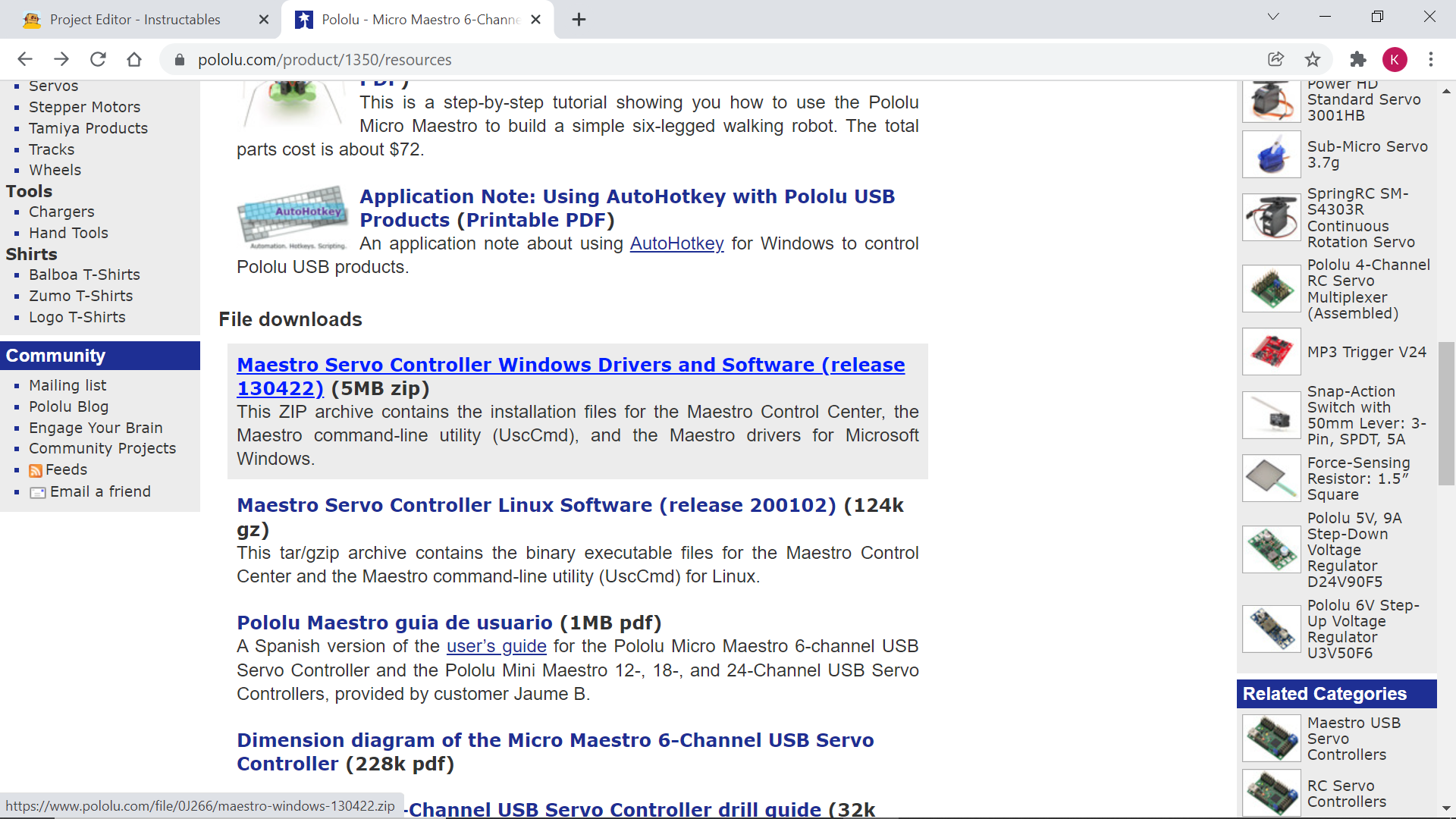.png)
In this section we cover downloading the software so we can record Servo movements and create sequences for use with the Cat Toy.
Proceed to the Pololu web site and looking at the left hand side of the product page, select Servo Control and select the 6 Channel USB controller, from the next page select the resources Tab and scroll down to where the link is for the software driver download, download the file and unzip it and follow the instructions.
Pololu have a video outlining set up details.
When set up is complete you should be able to open the Maestro control Centre, this can be found from the start button in Windows 10 then scroll down to the Pololu tab and open the control centre, Plugging in a USB cable from the Maestro opens a port and that's it for connectivity.
Connecting the Servos and Recording Sequences
.png)
.png)
.png)
.png)
Before making any Servo connections the USB cable should be unplugged, then Servo 1 can be attached to the pins numbered 0 and Servo 2 to Pins 1 there are 3 pins on the laser module, we only use 2, the Signal pin Identified by S and the Ground pin is - the middle pin is not used, to connect to the maestro controller we connect the - Ground to the pin closest to the edge of the board on Pins 2 and the Signal to the inner pin, the signal pin will give us 5V when we change it from Servo to Output in the control centre.
With all connections made we can now connect the USB cable and also the 9v Battery, open up the Maestro control centre and make sure the controller is connected, if it isn't connected click on the port drop down box and click on the port, you should now be connected.
Servos can be tested by enabling each Servo and moving the slider left to right, servo movements will be jerky at first, we can smooth them out when recording, to test the laser, from the Status page click on the channel and moving the slider to the right should energise the laser.
Before anything else we need to make some adjustments in the channel settings Tab, Servo's can be labelled, speeds can be adjusted and saved etc etc.
With all Servos and Laser functioning correctly we can now go on to recording some Servo movements to do this we make movements with the sliders for each Servo and record the frames with the button in the bottom left corner of the status page, click on the sequence tab and drag it away from the the status page, this way you have 2 pages and can see what's happening and how many frames you have saved, when you have all the frames you need, then click the play button and the sequence will be played back, clicking on the loop button plays the sequence back continuously.
I found that a speed setting of 2 was ok for this Cat toy, but you can select any speeds and accelerations to suit your purpose.
The next operation is saving Servo Sequences to a script.
Setting Up Scripts With the Micro Maestro
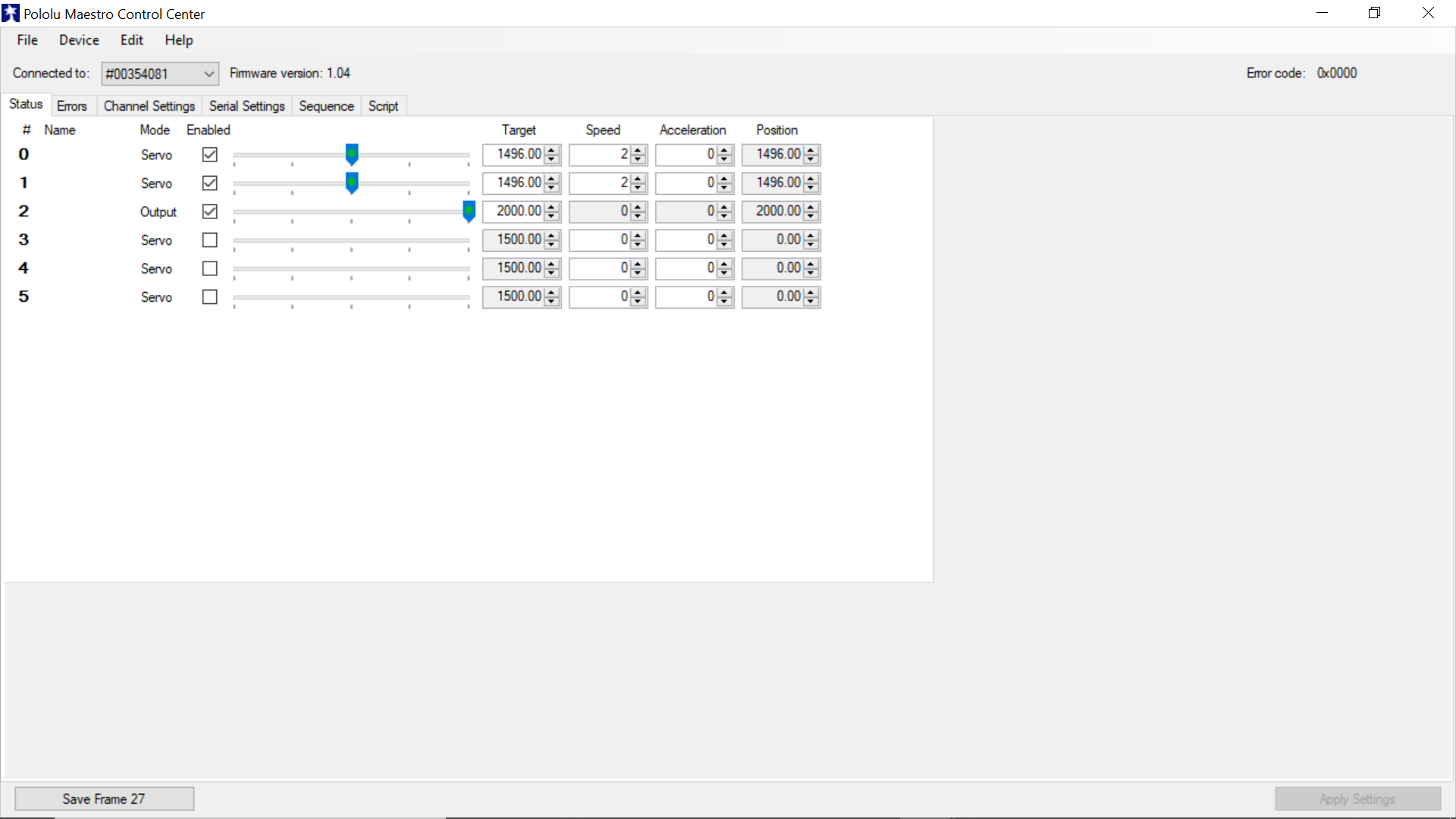.png)
.png)
.png)
.png)
.png)
.png)
.png)
When you have a sequence of frames you are happy with we can then save the sequence as a script, this allows us to unplug the USB cable and just run the script on battery power, this will be ideal for the cat scratching pole, I will use a Micro on/off switch to power on and off.
In the Sequence tab we click on the copy sequence to script tab and then click on the script tab, you can then see the code generated, the script can be started or stopped from this page and clicking on the apply settings tab allows you to unplug the usb cable.
Connected to a 9v battery makes the whole thing compact and ideal for sitting on the top of the scratching post.
Additional sequences can be made, then save as scripts and uploaded to the Maestro, 20 or so sequences on a loop will keep any feline busy and turning the laser on and off creates more play scenes with the cat looking for it and then the light suddenly appearing again:)
I think the Micro Maestro Servo Controllers are really good, they would be ideal for Servo driven robot arms etc where smooth Servo operation is key, and also the loop function for continuous playback.
Final Touches:
Installing Electrical Components Into the Enclosure





I had a small black plastic enclosure, and this will be ideal to house the Maestro and Battery, Hot glue was used to secure the enclosure to the top of the pole, I also had a small on/off slider switch, I drilled some holes and then filed out the opening to accomodate the switch, a couple of spots of CA glue secured this in place then cutting the positive wire from the 9v Battery connector and then soldering that end to the middle peg of the switch and the input wire to the maestro was connected to the end peg of the switch.
The Laser was positioned on the top of the Pan/Tilt mechanism and secured this with Hot Glue.
The Pan/Tilt cables and laser cable were then sleeved with Spiral wrap for protection and also to tidy up and then a hole drilled through the lid of the box for cable entry into the enclosure, then both ends of the spiral wrap secured with hot glue The maestro was held in place with double sided tape as was the pan/tilt mechanism.
Servo and laser connections are made and with the lid being a push fit is easy to remove for battery change etc.
This completed the electrics, Now onto final finishing.
Finishing Off the Laser Toy





To finish off the Laser Toy I lasered an Image of a Cat scratching on to the post with the LaserPecker, I just used the laser module on it's own, I literally sat it on a few blocks of wood and set it 200mm back from the upright, then downloaded a free image off the Internet, and set the Laser off.
I had some Ping Pong Balls left over from another project and drilled a hole straight through it, I had a piece of wire with an eye on both ends, I poked the twine through one of the eyes and then pulled it back through the Ping Pong ball, I then tied a couple of knots at the ball end and used an eye screw at the other screwed into the upright and same again tied a few knots in it to secure.
I fitted a battery and tested, it all worked correctly, Servo Laser movements are smooth, purrfect for a Cat to chase!
And that concludes this Instructable, as always I hope you found it interesting and thanks for looking.