Vector & Raster Graphic Design Software for Free
by MrErdreich in Teachers > Art
9450 Views, 9 Favorites, 0 Comments
Vector & Raster Graphic Design Software for Free


In today's world we are surrounded by media. Images, one of the more common forms of media, comes in two different types.
Raster Images are those made up of a grid or dot matrix of color or pixels. Raster images are the more common form of graphics and ones that you are probably used to working with. In industry raster images are used on documents, posters, advertisements, and magazines. All images created using a camera are raster images, those being constructed of pixels. Because they are constructed of pixels the quality of raster images are defined by the number of pixels in an image. The more pixels, the higher the resolution or quality. When a raster image is enlarged the pixels are enlarged and the image will become blurry, blocky, or pixelated. Common raster file types are .jpg, .png, or .tiff.
Vector Images are those made up of points, lines, and curves. When we look at a vector image we see a graphic or clipart. When a computer looks at a vector image it sees equations that make up the image's structure. Because of this, vector images are infinitely scalable. When a vector image is enlarged a computer recalculates the image so no quality is lost as is with raster pixel images. A company would make their logo in a vector format because they may want it to be printed small on a hat one day and huge on a billboard the next. Vector images are used for countless applications because of their versatility. Any image that is produced on a CNC machine like a mill, router, vinyl cutter, or laser engraver is a vector image. Common file formats for vector images are .svg, .eps, .ai, or .dxf. Even 3D printers read 3-dimensional vector images (.stl files).
Typically in graphic design vector images are more widely used. When it comes to photographs and certain shaded graphics however, raster images are the better option. In this instructable I have provided a wide collection of tutorial videos that show how to use two different free applications to create either raster or vector images.
Free Raster Image Design

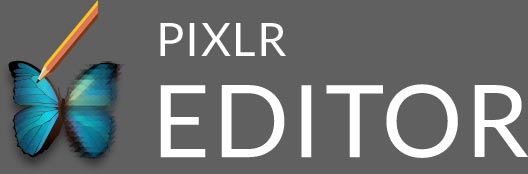

Raster image design is the ideal solution for working with photographs or designing for print production such as magazines, posters, or business cards.
Adobe Photoshop is the industry standard for raster image editing. Photoshop is the founding father of raster software and all other solutions trace back to the fundamentals that photoshop provides. Photoshop however is expensive and not compatible on chromebooks or other tablet devices.
Pixlr Editor is a chrome application was originally developed by Autodesk. Pixlr reflects the photoshop in many ways but it is simpler to use and easy to get started with. Pixlr is completely free and compatible with any device that runs google chrome. There is also a mobile app available for both iPhone and Android.
While Pixlr does not complete nearly all the tasks photoshop can, nor is it as powerful, it does get the job done. For a cost effective solution, Pixlr is certainly an excellent application to look into.
Pixlr Editor Tutorial Videos

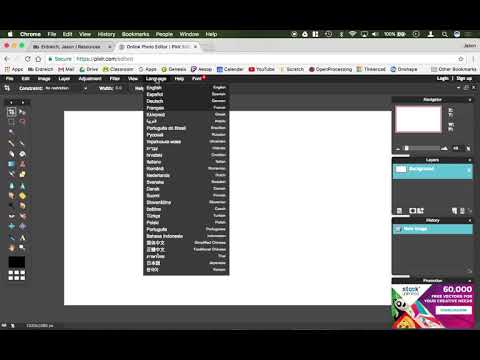
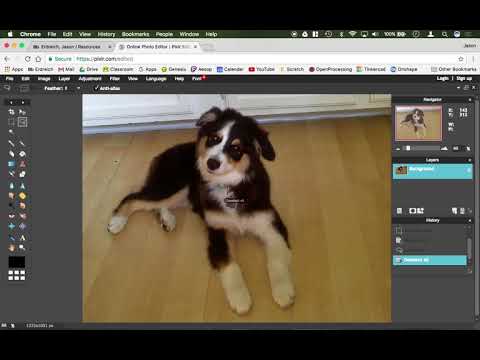



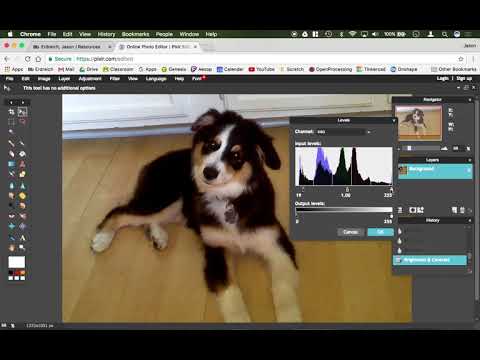
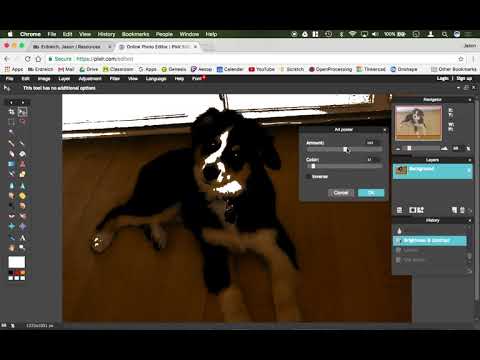


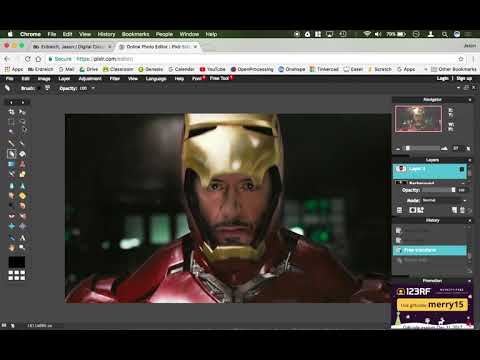
I have uploaded an extensive tutorial library that I originally created for my graphic arts students. I found that many videos online were long and difficult to follow. My videos were designed to be short and complete one task at a time so you could watch a single video to find the answer you are looking for. If you watch all of my videos you will master the application. You can also view my entire library on the Mr. E's Digital Classroom Pixlr Playlist on youtube here.
Free Vector Image Design

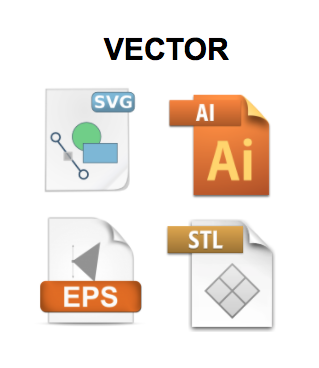
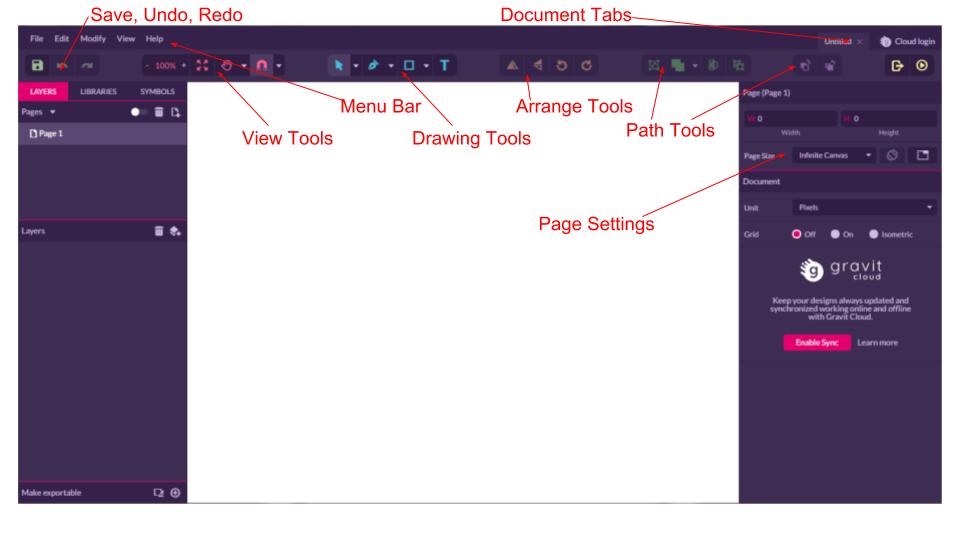
Vector images are the versatile solution that can be used for a variety of images or production with CNC machines such as a laser engraver, vinyl cutter, mill, router, or more.
Adobe Illustrator is the industry standard for vector image production in the graphic arts world. Illustrator, like photoshop, is rather expensive for the average DIYer and only compatible on mac or windows. Corel Draw is a popular illustrator alternative that is used widely by sign makers. Corel is cheaper that illustrator but still not cheap and only compatible with windows.
There are far less free vector design applications out there than there are raster. Many CAD programs are 3-Dimensional vector programs that also allow for 2D vector graphics. For example, both Onshape and Tinkercad (see my CAD instructable) allow you to download a vector design that could be produced using a laser engraver. Neither of these applications focus on the aesthetics needed in graphic production like Illustrator or Corel though.
Gravit Designer has recently become my favorite free vector program. Gravit reflects Illustrator in many ways, it even uses the same terminology for many of its tools and menus. Gravit has path tools, pen tools, arrange and align tools, and even will automatically vectorize a raster image like Illustrator's live trace tool. It is a chrome app so any device that runs chrome can run the program free of charge.
I use Gravit it with my graphic design students when creating designs for our laser engraver or to make stickers and t-shirts with our vinyl cutter. While Gravit does not do everything Illustrator can, it meets the needs of most DIYers for a significant price drop.
Gravit Designer Tutorial Videos and Templates


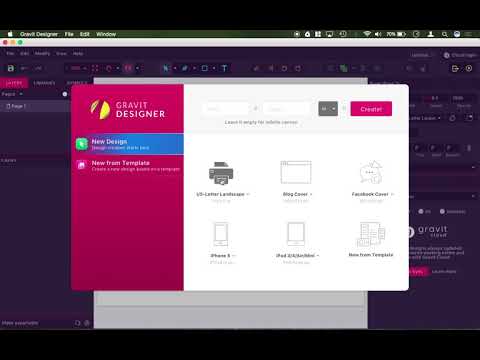



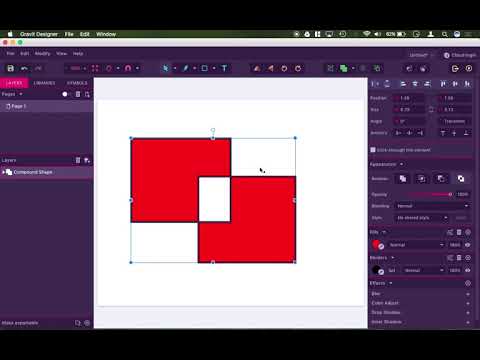

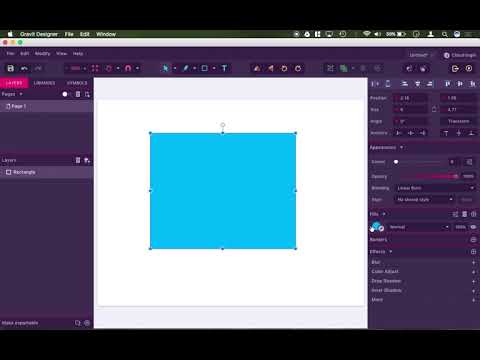





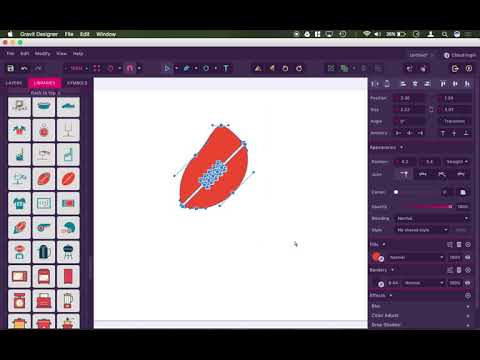





I have uploaded an extensive tutorial library that I originally created for my graphic arts students. Like with Pixlr, I found that many videos online were long and difficult to follow. My videos were designed to be short and complete one task at a time so you could watch a single video to find the answer you are looking for. If you watch all of my videos you will master the application. You can also view my entire library on the Mr. E's Digital Classroom Gravit Designer Playlist on youtube here. I have also created a handful of vector design templates to use with Gravit that are already scaled for various applications.
Making Some Graphics
At this point you know more about images than most, go you! Its time to decide what type of project you want to work on.
If you want to edit some photos, make an advertisement, or maybe crop someone's head on someone else's body to make a funny calendar of your friends, it sounds like raster design software would be the right option for you.
If you're looking to design a logo, make a decal or t-shirt, embroider something, or laser engrave a part, vector design software is the right option there.
No one type of image is exclusively used. A good graphic artist is well versed in both software solutions and combines the two for the optimal image. Get out there and started making some designs! I hope my videos will come in handy to you as you venture into the world of graphic design. Check my Instructable and my youtube channel for regular updates and new project videos. I will admit I have not been active recently but Its my ambition to get back in the game and create new videos and guides. I also hope to add hands on videos with projects and machinery as well.