WakingUp Helper

Have troubles waking up? Snoozing your alarm constantly and can't get out of your bed?
Meet WakeUp Helper! On a specific time in the morning, the good old Nokia ringtone will be played. The only way you can make this sound stop is by turning on the lights in your room.
Now this will make you get out of your bed :)
In addition - you will be able to see the temperature using your blynk up, and go through your waking up time history in a google sheet.
Supplies
For this project I used:
- ESP32 board.
- Light sensor - connected to pin number 34.
- Temperature sensor (DHT22) - connected to pin number 15.
- Speaker sensor - connected to pin number 26.
Download Esp32 Code From Github
First, get the project code from github.
Set Up Your Wifi Details

In the WIFI details part in the code fill in your own wifi details, allowing the esp32 controller connect to the internet.
Create Device Template in Blynk
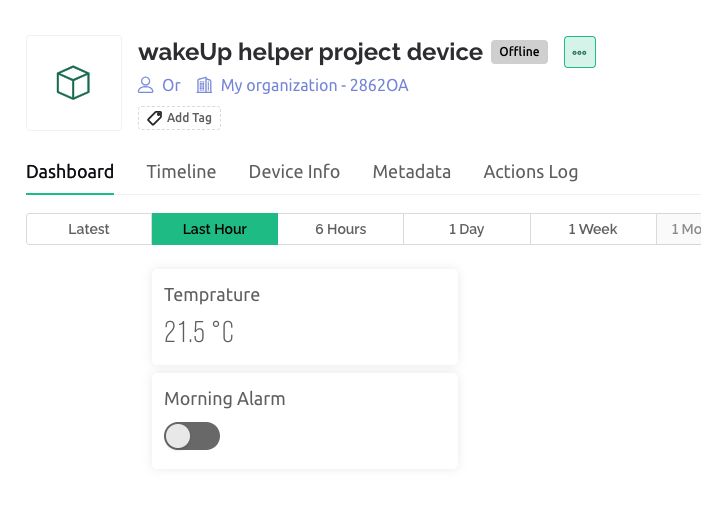
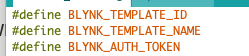

You should create a device template in blynk with 3 data streams as follows:
- Virtual pin V0 - will be used for playing the Nokia ringtone sound. Configure this virtual pin as integer pin, with values 0 and 1. In the device dashboard you can add a switch widget connected to this data stream.
- Virtual pin V1 - This virtual pin will trigger the temperature sensor connected to the esp32. This pin should also be with integer value - 0 and 1.
- Virtual pin v2 - This pin will be used to write back the current temperature value in the room, and display it in the dashboard. This should be with a srting value, and you can add a label widget connected to this data stream in the dashboard.
After configuring the device template you should fill in your device details at the top of the arduino file.
Configure Make.com Scenarios
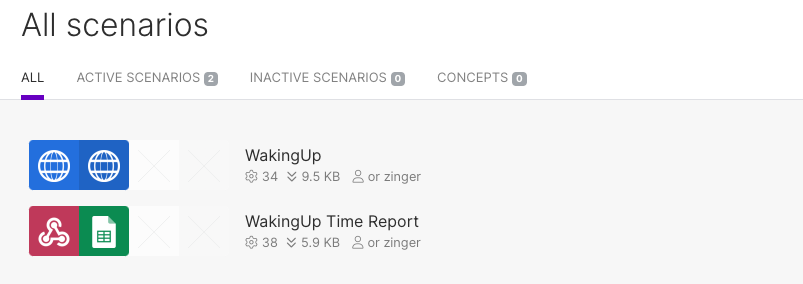
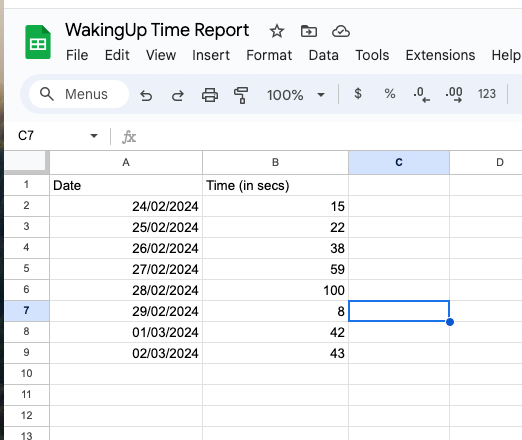
The last step is configuring 2 scenarios in make.com:
- Sending http requests to blynk, setting the value of pin V0 and pin V1 to 1. You can configure this scenario to run at specific time every day.
- Creating a webhook and connect it to a google sheet for updating how long it took you to wake up. After you created the webhook you should add it the the code (in report function).