Week 2: Press-Fit Yin and Yang
by schattoraj in Workshop > Woodworking
200 Views, 1 Favorites, 0 Comments
Week 2: Press-Fit Yin and Yang

I designed a press-fit Yin and Yang using Fusion 360 because I wanted to create a cute, meaningful trinket that I could keep long-term. Consequently, I used aspects of this tutorial for inspiration when designing the Yin and Yang. I exported a DXF file to Adobe Illustrator to edit it and laser-cut my files with wood. I colored the final product with a Sharpie and an expo marker and assembled it together.
Tutorial

This was my first time using Fusion 360, and I was able to follow the MAT 238 tutorial throughout. I first ended up with a design where the notches were touching each other, so the wood would have fallen out, but I then finished one of the last steps in the tutorial — editing the parameters — and I ended up with the design above. However, when I looked at my design, it seemed too bland, so I searched for inspiration for a more meaningful press-fit kit.
Draft 1


I decided to create a Yin and Yang design because the Yin and Yang represent two opposing forces overcoming their differences to complement each other, and I wanted to touch on the importance of balance and harmony in society through fabrication and design. I followed the beginning part of this tutorial to create an initial drawing by sketching circles within circles, extruding, filleting, and rotating, and this tutorial was easy to follow. However, when I thought I had finished, my small circles had a radius of 6.50 mm and the holes had a radius of 8.50 mm. After repeatedly playing with Fusion 360 (where modifying the extrude would modify both diameters), I discovered that by entering an extreme value — 0.00000000001 mm — in the "Edit Offset Faces" section, I could bring both radii to the same value — 7.50 mm — so my circles would join together smoothly when I eventually cut the wood. Furthermore, when I was editing this design to create Draft 2, I realized that the material thickness of my design was double that of the wood, even though I had originally inputted the wood's material thickness as the thickness of my design.
Draft 2


I aligned my pieces with each other to test their fit. I also reduced the thickness of the material by half so it returned to the original material thickness. Furthermore, to ensure that my final piece would stick together, I designed a ring around the entire design,
Final Yin and Yang


I was prepared to laser cut Draft 2, but after consulting with the instructional staff, I removed the fillets from my original design to create my final Yin and Yang because the final export to the laser cutter is a projection of the flat surface and not the fillet, so my pieces would have not fit snugly together had I not removed the fillets.
Laser Cutting


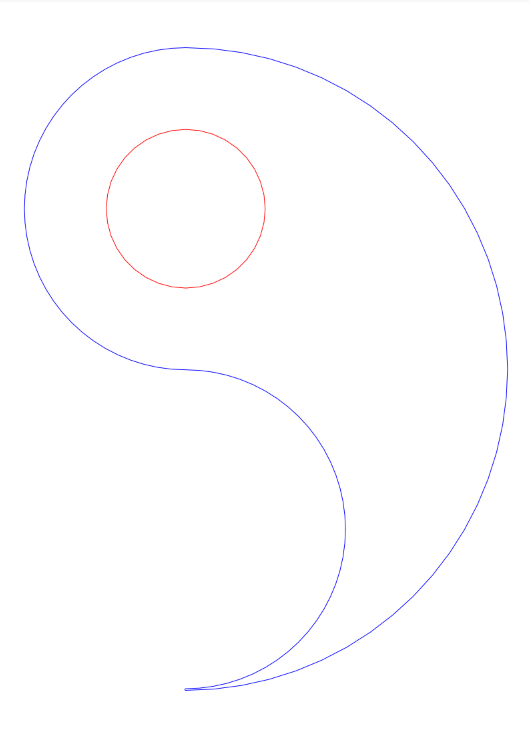
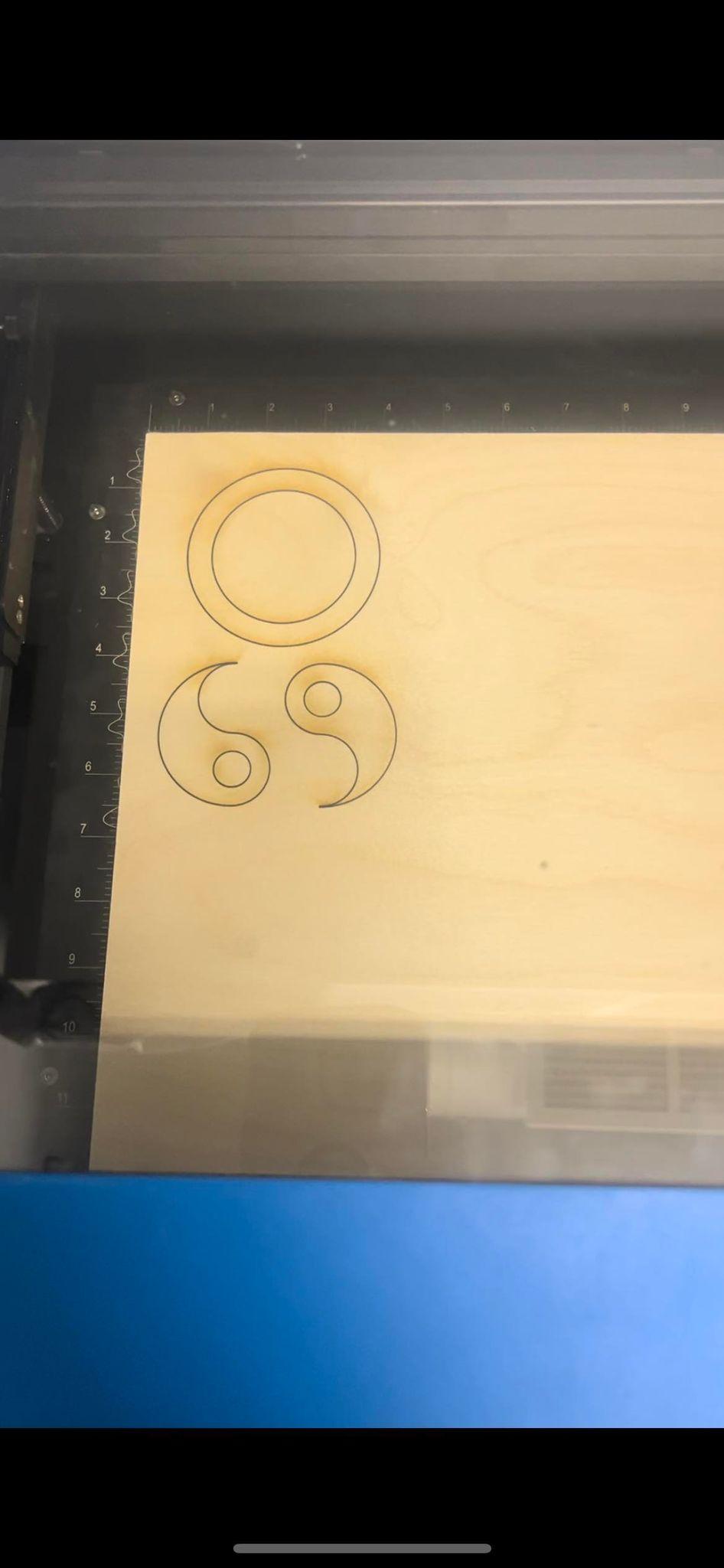
I exported my files as DXF with a 015 mm Kerf to get a snug yet not permanent fit, and I only ended up needing three files rather than the five I originally had planned to cut (outer ring, Yin, Yang, inner circle 1, and inner circle 2) because my Yin and Yang designs would result in the laser cutter automatically cutting out the inner circles. The overall cut time was 1 minute and 7 seconds.
Evaluation and Assembly


I did not need to recut my design since my pieces fit together well. My Yin, Yang, and outer ring fit snugly together, but I had to bang the final product in place with my fist a couple of times for the surface to become level. My inner circles fit more loosely, but I liked that because that meant I could take them out if I desired to get an airy look. However, if I wanted them to have a snug fit, I would likely try cutting them separately since the laser cutter cuts a slight amount of material from the edges of adjacent pieces. I decided to color one of the Yin and Yang black and leave the other wooden to emphasize that our background and experiences (as displayed through the years of three marks on the wood) should be cherished yet learned from as they drive our actions and choices. Consequently, I also used a rich blue expo marker for the outer ring to complement the natural wooden texture, enhancing the organic feel and aesthetic.
Key Insights and Reflection
Overall, my piece turned out well. The most difficult part of Fusion 360 was figuring out how to use the Move tool (I discovered I had to select all faces and fillets for my object to move), but overall the software was intuitive and friendly to use. In the future, I would love to experiment with more complex combinations of designs and discover how I could fit those together nicely. When designing the final product, I would also first color my pieces and then assemble them so that the markers don't slightly smudge the other pieces.